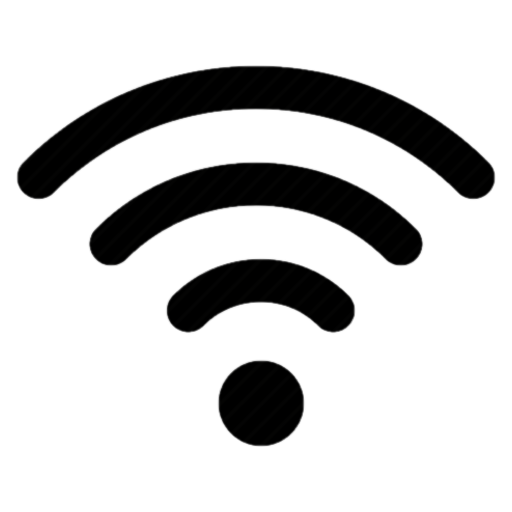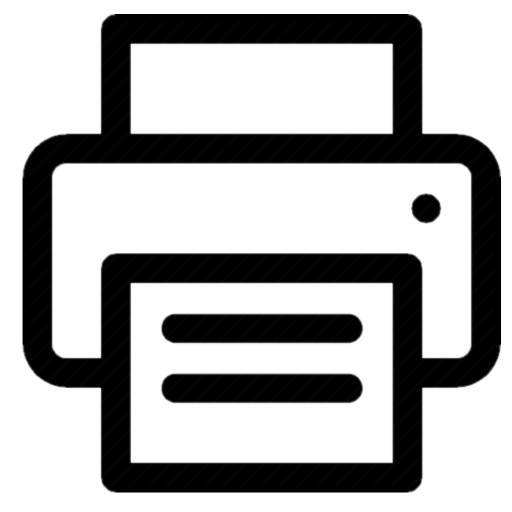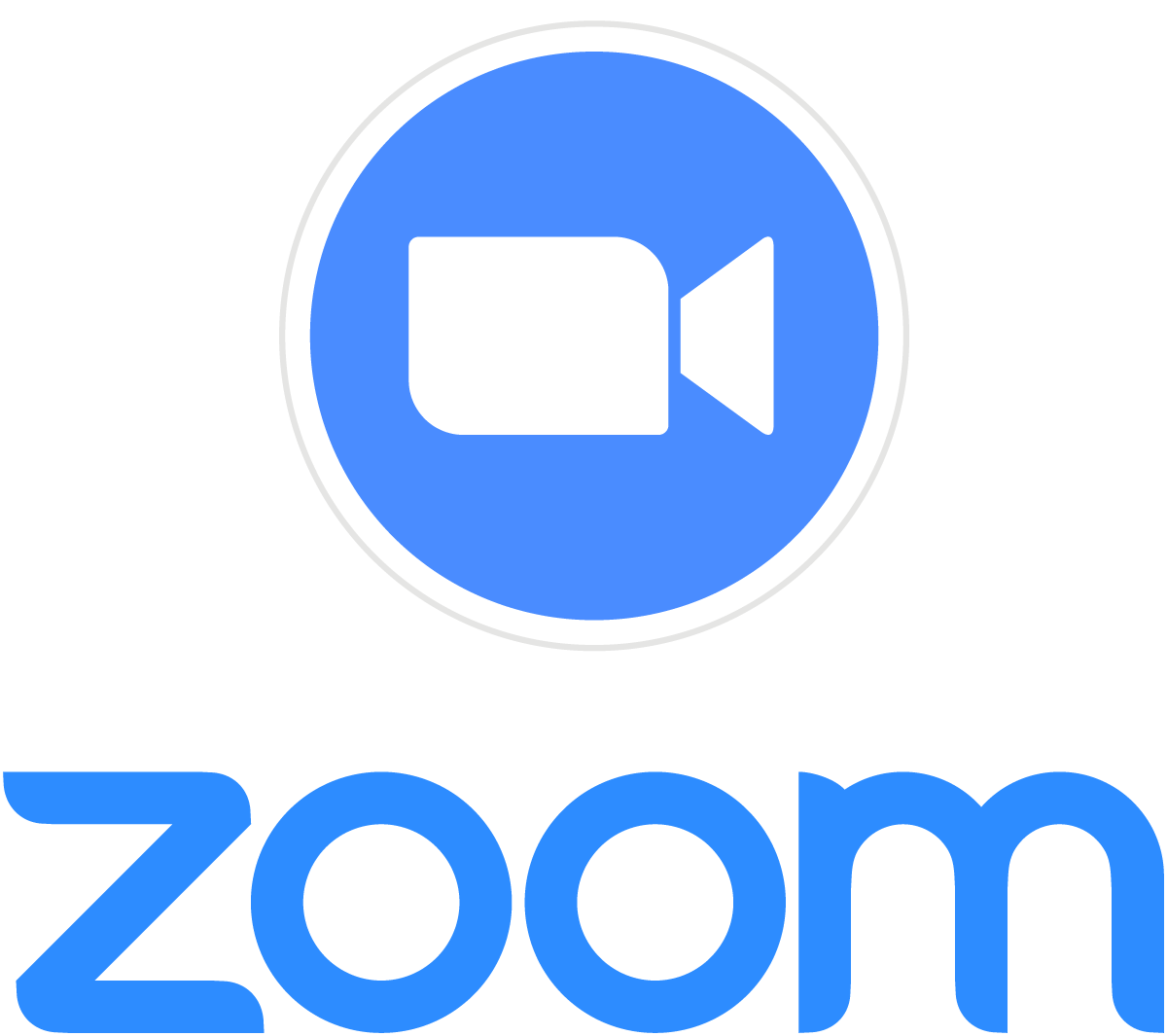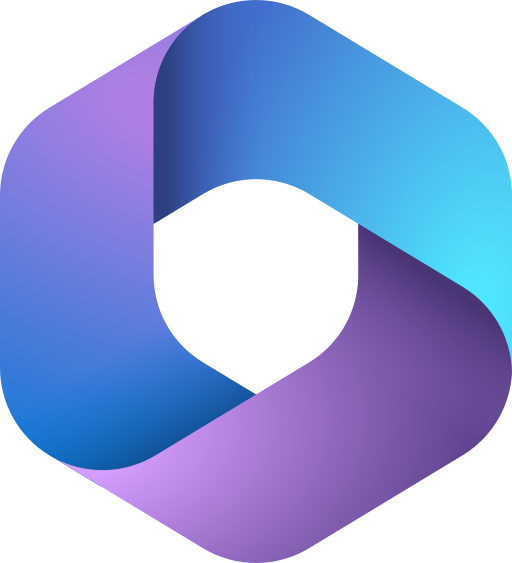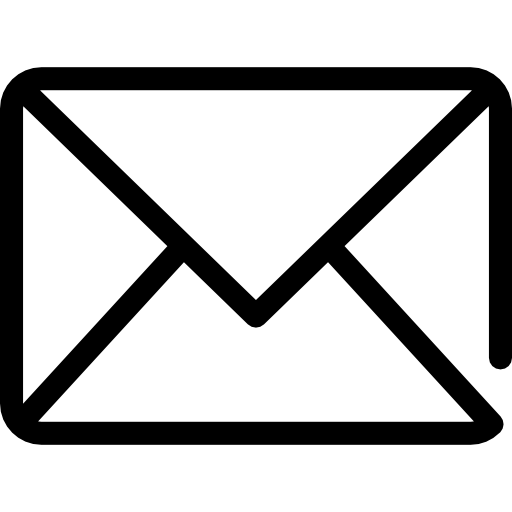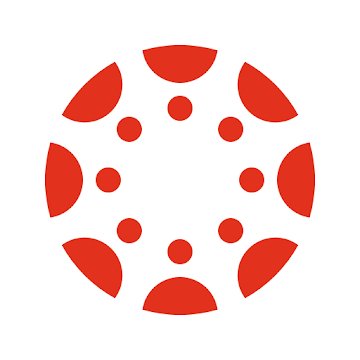To ensure your laptop and mobile devices are set up according to Wharton best practices, follow the steps below. If you have questions or would prefer in-person assistance, please contact our Support team.

Accounts (Action Required)
- You must have an active PennKey and Wharton accounts before you configure any of the services listed below.
- After creating your PennKey, we strongly recommend enrolling in Self-Service Password Recovery (SSPR). If you do not enroll, it will be very difficult to reset your password if you ever forget it.
- Access to Wharton services is granted gradually after your PennKey and Wharton accounts are created. While some services can take up to 72 hours to propagate access.
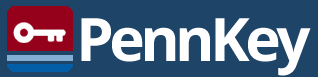 How to get a PennKey Account |
 Faculty Wharton accounts are created by Client Support Services Team. Your Wharton account will allow you to sign into various systems. Depending on the system, it can be your PENNKEY, PENNKEY@wharton.upenn.edu, or wharton\PENNKEY. Faculty Wharton accounts are created by Client Support Services Team. Your Wharton account will allow you to sign into various systems. Depending on the system, it can be your PENNKEY, PENNKEY@wharton.upenn.edu, or wharton\PENNKEY.
You will need to set a new password for your Wharton account. To do so, please use this link:
|
The Essentials
AirPennNet (WiFi)
Note: You can only set up your APN connection when on campus. MacOSWindows
iOS
Android & Chromebook
|
Printing
Printing at Wharton is easy via standard Printing Access via Department Copier Access.
|
System Status
Subscribe to the Wharton System Status page for up-to-date notifications about Penn, Wharton services.
|
Wharton-provided Software
Solstice Screensharing in the GSRs
MacOS
Windows
iOS
Android & Chromebook
|
Zoom Meetings
MacOS
Windows
iOS
Android & Chromebook
|
Penn Office of Software Licensing
Software available through existing site or volume licensing agreements, or at discounted prices through preferred vendors, is offered via several outlets across the University. |
Productivity Suites (Microsoft 365 & Google@Wharton)
Microsoft 365
MacOS
Windows
iOS
Android & Chromebook
|
Google Workspace
MacOS
Windows
iOS
Android & Chromebook
|
Email & Calendaring
Wharton Office 365 Outlook
Accessing Your Inbox and Calendar Visit: outlook.office.com Important note. You email address will be pennkey@wharton.upenn.edu Follow the Instructions at the Link Below https://www.isc.upenn.edu/how-to/penno365-office-365-proplus |
Teaching
IDEA Courseware TeamThe Wharton Courseware team includes Instructional Design, Licensed Content, and Instructional Technology experts.Courseware Request FormCanvas Teacher App
iOS
Android & Chromebook
|
SimulationsThe Learning Lab is always interested in working with faculty on new learning tools, so get in touch!
|
Public TechnologyPublic Technology provides services in our buildings for the entire Wharton and Penn communities. On average, we perform 2300 recordings and work on 36,000 events per year. We encourage early planning and technology training to engender success. All technology in the rooms is available from the Wharton lectern to anyone who is Wharton-affiliated. |
Cloud Storage Options
DropboxUnlimited storage via
Dropbox for Business
|
Google DriveUnlimited storage via
Google@Wharton
|
OneDrive1 TB data storage through your Office 365 account
|
Penn + BoxUnlimited storage and single sign-on using your PennKey
https://www.isc.upenn.edu/pennbox
|
Information Security and Policies
Wharton Information Security Office
| Information Security Best Practices https://www.isc.upenn.edu/security/staff |
Phishing https://www.isc.upenn.edu/phishing-spear-phishing |
Acceptable Use Policy https://www.isc.upenn.edu/acceptable-use-policy-electronic-resources |
Recommendations for Travel: Travel Guidelines | Wharton Knowledge Base
Security Software
FortiClient VPN
|
GlobalProtectUse while working off campus to:
|
Secure Share
|
Duo Mobile |
DashLane
 |
Google Authenticator
|
Antivirus Software
CrowdStrike
|
Sophos Home
|
Windows Defender
|
Helpful Campus Links
 |
 |
|
UPennAlert
We recommend setting up UPennAlert for SMS alerts about security issues on campus. Instructions are available here: Faculty Staff Directions  |
Research Tools
Research Databases, Resources, and Surveys
AI at Wharton
|
WRDS
|
Library Resources
|
High Performance Computing
|
Qualtrics Survey Software
|
Lippincott Library of the Wharton School
|
Admin and IT Resources
Public Profile
Penn Directory
If you’d like to customize your name as it appears in the PennDirectory, please use your PennKey credentials to sign into this site: Update Directory listings |
Academic Department Websites
Your department coordinator can add you to the list of Faculty on the department website. You can edit your profile with the instructions here: Update Department Webpage Faculty Profile |
Departmental Resources
Be sure to reach out to the Academic Department Staff as soon as you arrive. Academic Departments offer a variety of Information Technology resources please contact support@wharton.upenn.edu for more information. |
Faculty Tools
Wharton provides many tools to aid your productivity as a Professor
Wharton Faculty Tools |
Technical Support
Client Support Services Support available via email! Check our KnowledgeBase for list of services, troubleshooting guides, and much more.
Contact Us: support@wharton.upenn.edu https://computing.wharton.upenn.edu |