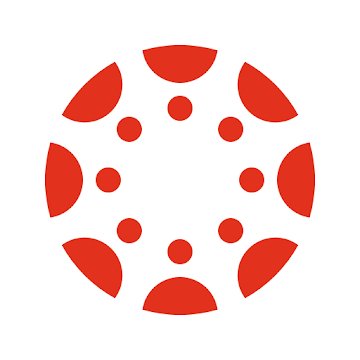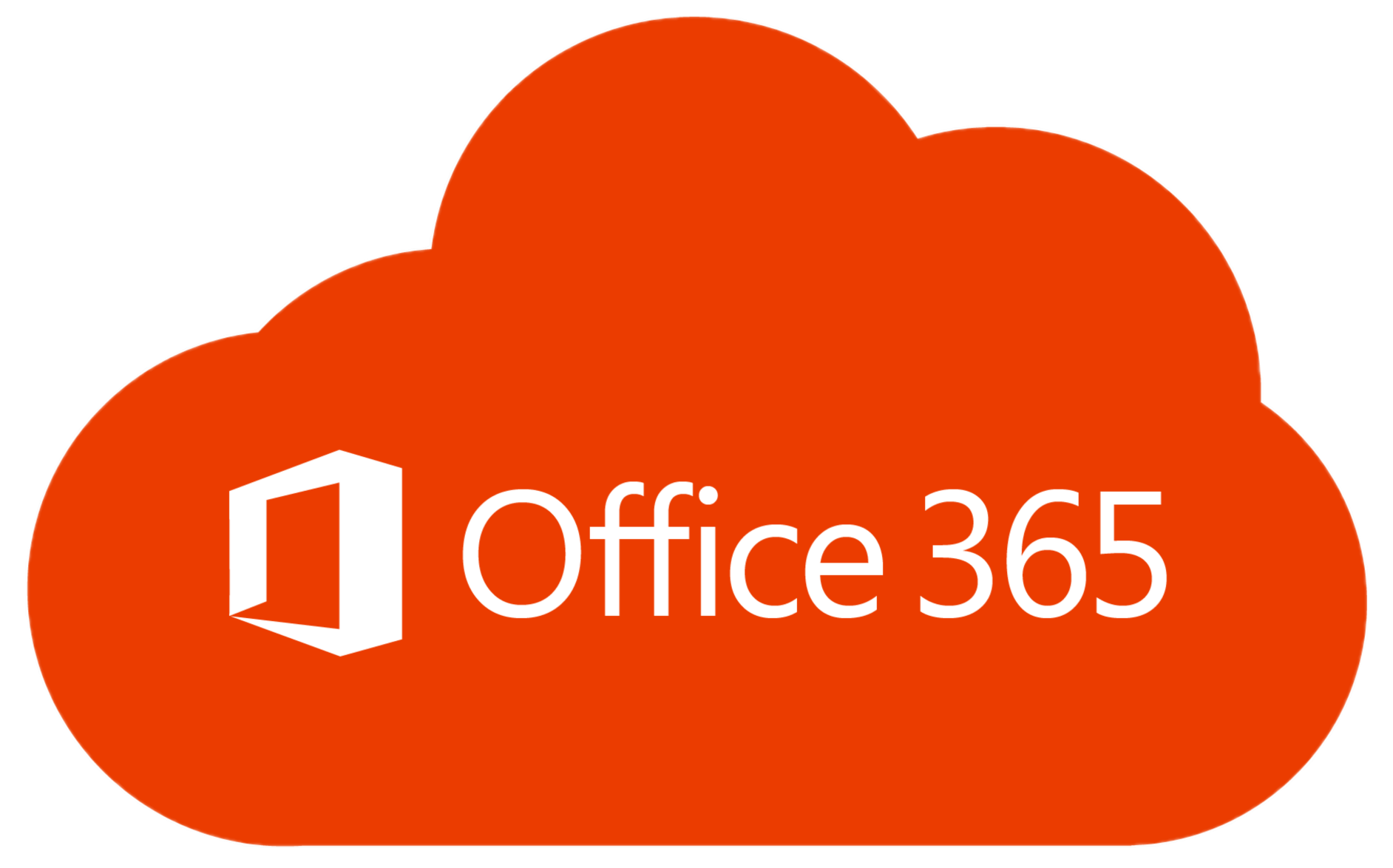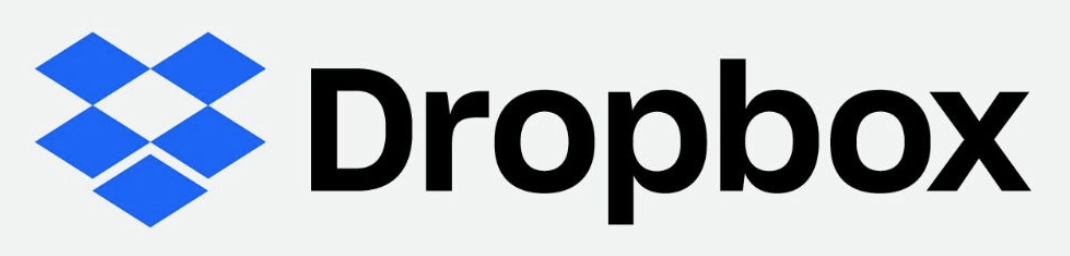Before You Start:
This article is for PhD students.
Undergraduate, MBA, and WEMBA Wharton students should go to: Graduation Technology To-Do List | Wharton Knowledge Base
Wharton Computing wants your technology transition at graduation to be as smooth as possible. To help you, we've compiled a list of items to make sure your email, data, and accounts are ready to go and that you know all of the important dates for account closings.
Congrats on this major milestone!

Review Account Closing Dates
See our Graduating Students: Account Closing Dates article for a comprehensive table with important dates for your student accounts. |
Prepare Your Email for Transition
Your O365 Wharton account (Microsoft Office, Email, OneDrive, etc. ) is deleted 60 days following graduation. Learn how to save important emails and begin forwarding to your mail Alumni Forwarding Address or a personal email address. People who teach are required to keep a copy of all class related communications until the end of the next semester so they can address any grading concerns.
1) Set a Change of Address NoticeSet an Out of Office providing both your Alumni Forwarding Address and a personal email address. |
2) Begin ForwardingUse your Wharton Alumni Forwarding Address to maintain a Wharton e-mail that forwards to a personal account.
|
3) Transfer Your EmailsTransfer your Wharton emails to a personal account. We suggest starting this process shortly before or shortly following graduation. | 4 ) Change Your Email AddressLog into any subscription and services that use your Wharton email address and change them to your personal email address. |
Special Consideration for Office 365
Look at your phone and personal computer to verify that contacts and calendars are not synching to Penn O365. Make sure everything you want to keep is moved to a different account, as that information will disappear when your account is turned off. It is recommended to sign out of Email / Office 365 before your last day so you have an opportunity to check and see if any important information will disappear.
Manage Mailing Lists
Before you leave campus, unsubscribe from any mailing lists you're currently on. If you are the owner of a mailing list(s), identify and assign a new owner for the list. (Only current Wharton students can own mailing lists).
Unsubscribe
|
Transfer Ownership
|
Save Data You Want to Keep
Save data you'd like to keep before you lose access. To find out when you lose access to certain services, see our Graduating Students: Account Closing Dates article.
Wharton Google Drive
|
Canvas
|
Study.Net
|
Personal Network Drive and Locally Stored Data
|
OneDrive, Outlook & OneNote
|
Dropbox
|
Slack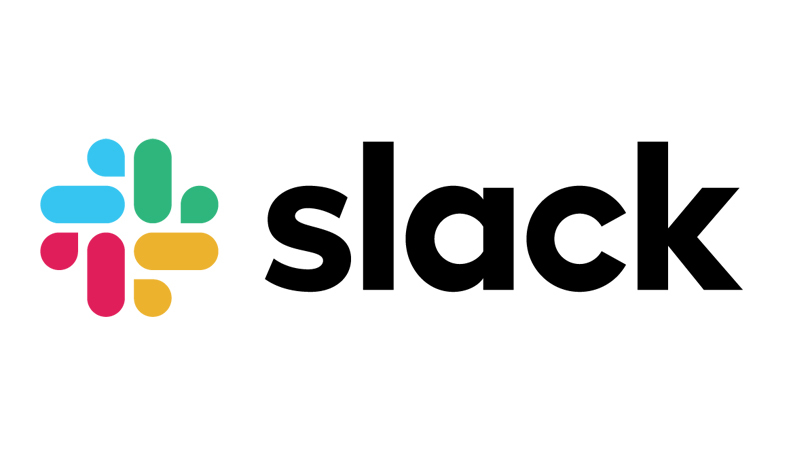
| Qualtrics
| Additional Backup Options |
Physical Office (Computer, Phone and Loans)
Cleaning out your office can loom large. Here are steps to help make it easier.
- Phone - Offer to assist with assigning the phone number back to the Business Administrator, delete your voicemails, and reset the greeting.
- Office Computer - Back up / remove all files from your office computer or any other device that belongs to Wharton and make sure they are returned prior to your departure, but not later than June 30th. Please place a note on any equipment indicating that you checked and it is O.K. for us to remove the equipment to be repurposed. We will erase your computer before the next person arrives.
- Loans - Please return anything we have lent you. Wires, adapters, chargers, extension cords, etc. can all be repurposed for the next group of PhDs.
- Keys - Please return any keys to the Business Administrator
- Forwarding Address - Leave your new address with the office staff and change any subscriptions that send mail to the office.
Clean up your Personal Devices
When you leave Wharton, your permissions to use certain software changes. These steps will help you update your devices.
Remove or sign out of the following to prevent unpredictable errors later when your permissions are removed:
- Network Services - Global Protect, FortiClient, network printers and network drives
- Penn Security Software - DuoMobile, Dashlane, Symantec or Sophos
- Penn Cloud Storage - Penn Box, Penn DropBox, Penn OneDrive
- Productivity Software - Penn Office 365, Email, Contacts, Calendar
- Meeting Software - Zoom, Mersive Solstice, Slack, and Teams
- Penn Specific Apps on Devices - Penn Guardian, WorkDay, YouDecide
Website / Online Identity
Websites at Wharton are updated regularly. Take steps to ensure your information is up to date, and you have copies.
Student Photo: Take an up-to-date graduation picture and share it with your Department for the Departmental PhD alumni page.
Copy of Bio: Make a copy of your biography from the departmental website and PhD website for safekeeping.
Teaching Resources
Canvas Sites: If you have taught classes, consider backing up Canvas sites you may need in the future: https://community.canvaslms.com/t5/Instructor-Guide/How-do-I-export-a-Canvas-course/ta-p/785
Teaching Videos: You may need teaching samples for your job search. Consider downloading a Panopto video of yourself teaching. Learn about how to access class recordings here: https://support.wharton.upenn.edu/help/viewing-class-recordings-in-canvas
Teaching Evaluations: Download and save any teaching evaluations. They can be found in the U@Penn Portal under Student Advising & Admin Resources - Faculty & Advisors - My Course Evaluations
Research Computing Resources
If you do have resources (code or data) on Wharton HPC3 or WorkSpace systems that you would like to keep, please take some time at your earliest convenience to copy it elsewhere, for example to your personal Dropbox, Box, or your new institution's computing resources. We recommend rclone for straightforward syncing to the cloud.
If you have questions or concerns, please let us know how we may assist: research-computing@wharton.upenn.edu
Stay Connected
Visit Wharton Alumni Relations WebsiteVisit the Wharton Alumni Relations website to learn more about your opportunities as a Wharton graduate. |
Activate Your MyPenn ProfileMyPenn is a one-stop portal for Penn and Wharton alumni. It is your online directory that connects you with fellow alumni around the world. You will also find an events calendar and access to exclusive alumni resources. Log in today to update your profile and explore the Wharton community. |
Alumni PennCardAlthough your PennCard will expire shortly after graduation, alumni are able to purchase an Alumni PennCard which offers many of the same benefits and discounts as your student PennCard. For more information on what is available to you, visit the Alumni PennCard website. |
Check Your Print Account Balance
Print credit is non-refundable but is usable until your Wharton account expires. Funds remaining in PennCash will be refunded shortly following graduation.
Print Credit (non-refundable)Print credit is non-refundable but is usable until your Wharton account expires. To check your balance, log in to MyWharton, click All Links, and click Print Credit Balance. |
PennCash (refundable)Log in to PennCash.com to view any remaining funds. A refund will be issued automatically shortly following graduation or you can request one manually by contacting the PennCard Office. 3601 Walnut St, Rm 219, Philadelphia, PA 19104
|
Need Flexibility?
If you have been hired or appointed by a department at Wharton to continue working past June 30th please let ACS know the details so your ability to work is not interrupted.