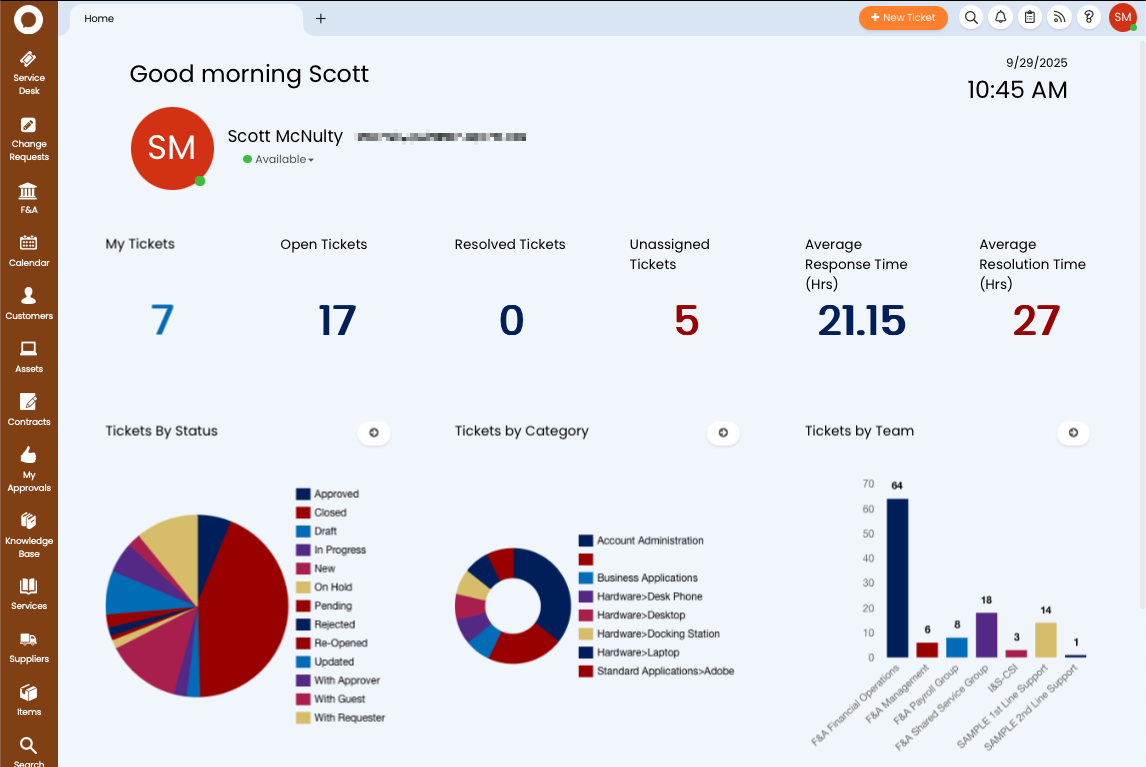Halo is a third-party hosted “Enterprise Service Management” tool that we are rolling out here at Wharton.
Halo helps us deliver services to folks in a more efficient way. It easier to track the progress of the request for both the requester and the team fulfilling the request.
Before You Start
You will need the following before you can complete this task:
- An active Wharton faculty or staff affiliation
- An active PennKey
Logging into Halo
Halo has two kinds of accounts:
-
Users - Everyone in the Wharton community has a Halo user account. This account allows you to submit tickets, request services, and log into the User portal.
- Agents - Solving tickets? Fulfilling service requests? That’ll require an agent account. These are for folks who are using Halo to do the work that has been requested by users and allows you to log into the agent application.
All Agents are Users, but not all Users are Agents. Agents can request services, and submit tickets but Users are not able to log in and solve/work on those tickets.
User Portal
- Go to https://wharton.haloitsm.com/portal/.
- Click on Log in with PennKey SSO.
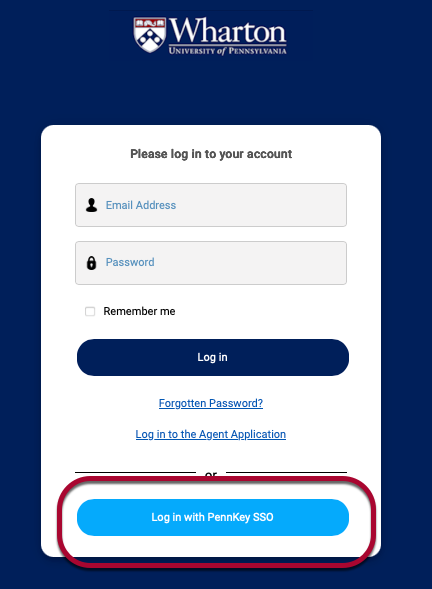
- Enter your PennKey username and password.
- Click Log in.
- Enter your Duo information.
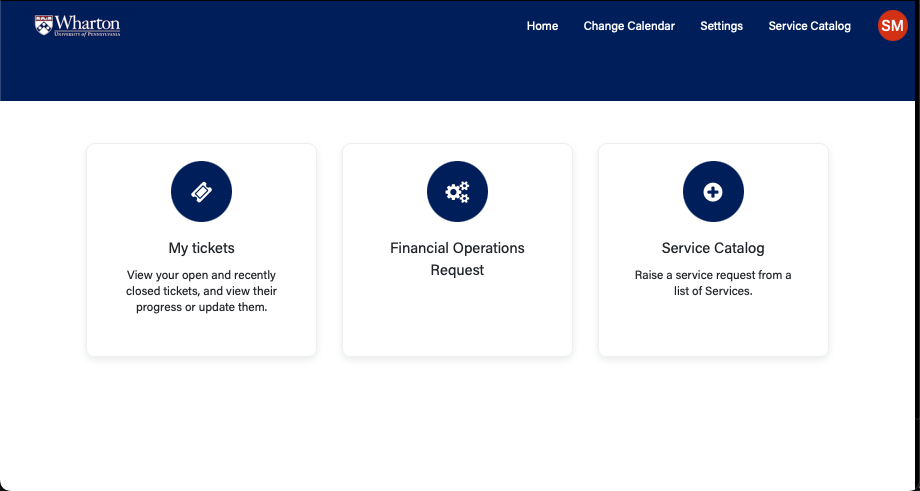 You are now logged into the user portal. What is displayed on the portal differs person to person based on permissions.
You are now logged into the user portal. What is displayed on the portal differs person to person based on permissions.
Agent Application
- Go to https://wharton.haloitsm.com/.
- Click on Log in with PennKey SSO.
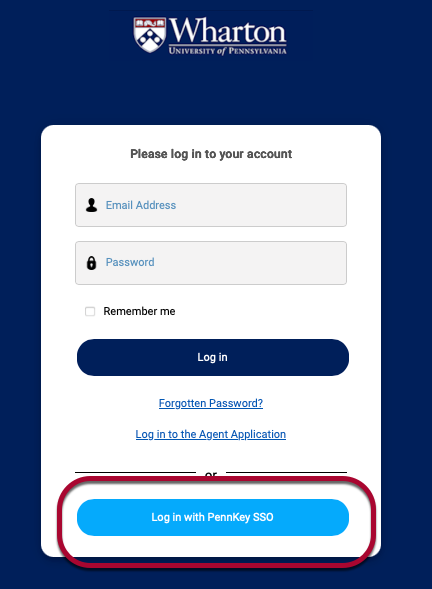
- Enter your PennKey username and password.
- Click Log in.
- Enter your Duo information.
- You are now logged into the Halo agent application. Agent permissions determine what modules and dashboards you have access to in the agent application. Different agents have access to what is displayed in the portal, so it differs person to person based on permissions.
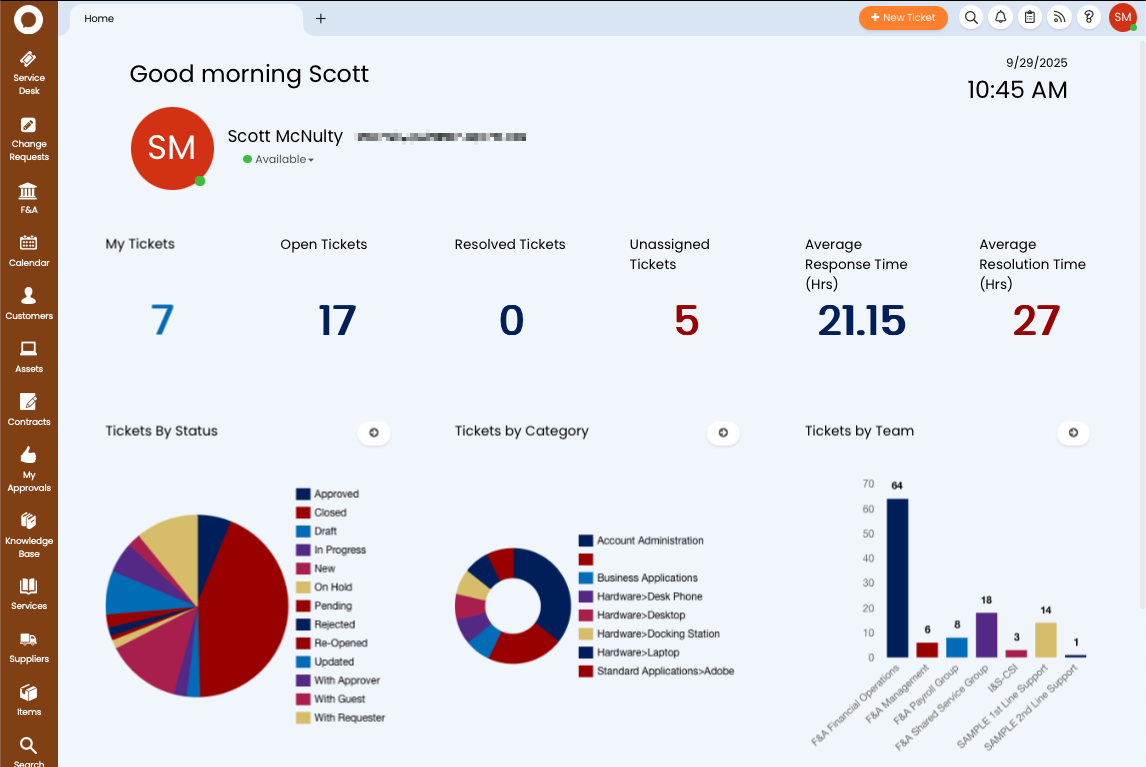
Agents can switch between the user portal and the agent application by:
- Clicking on your initials in the top right of the Halo screen.
- Click on either Switch to Agent Application (when on the Portal) or Switch to User Portal (when in the Agent Application).
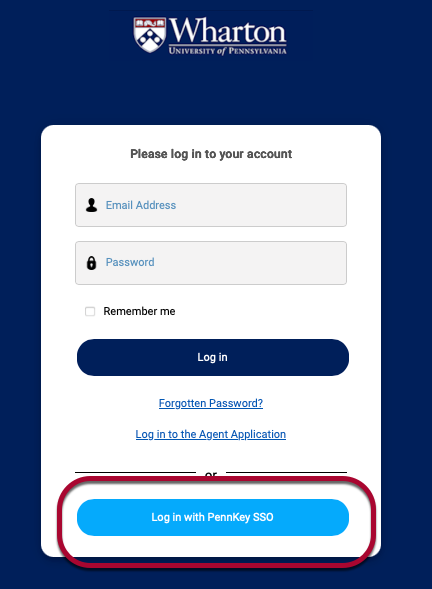
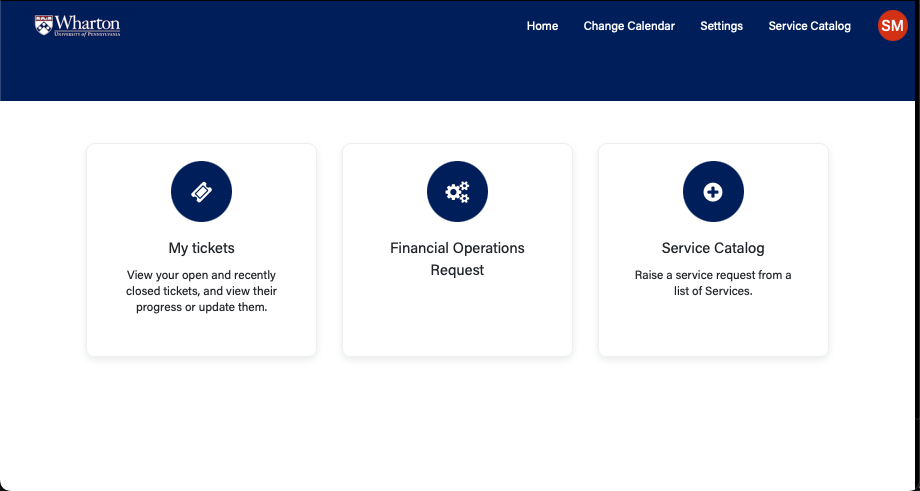 You are now logged into the user portal. What is displayed on the portal differs person to person based on permissions.
You are now logged into the user portal. What is displayed on the portal differs person to person based on permissions.