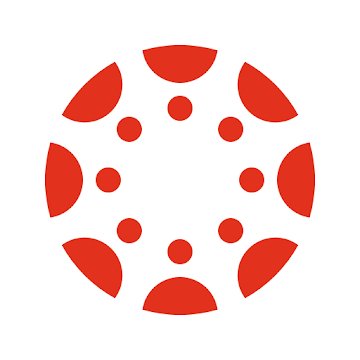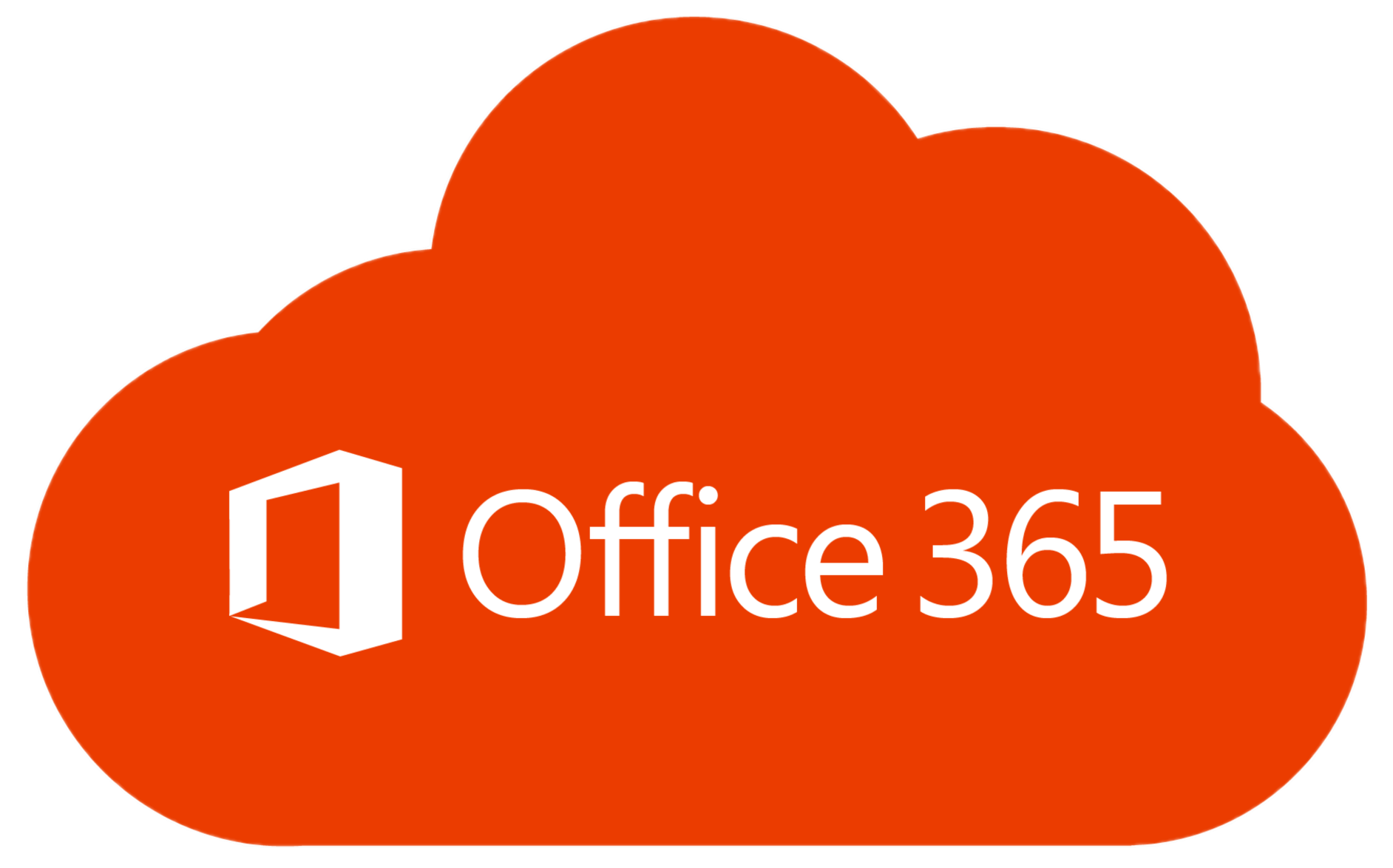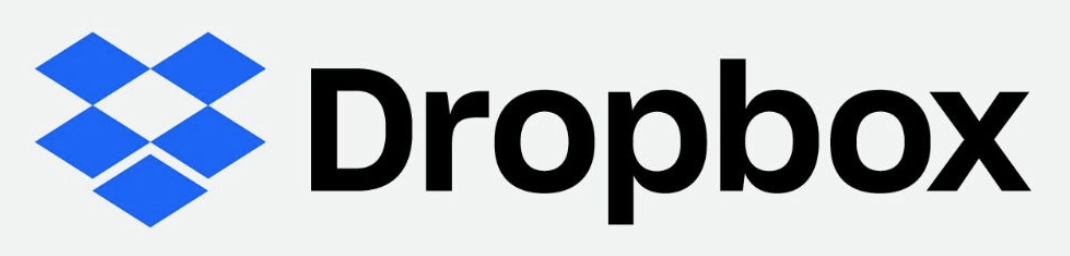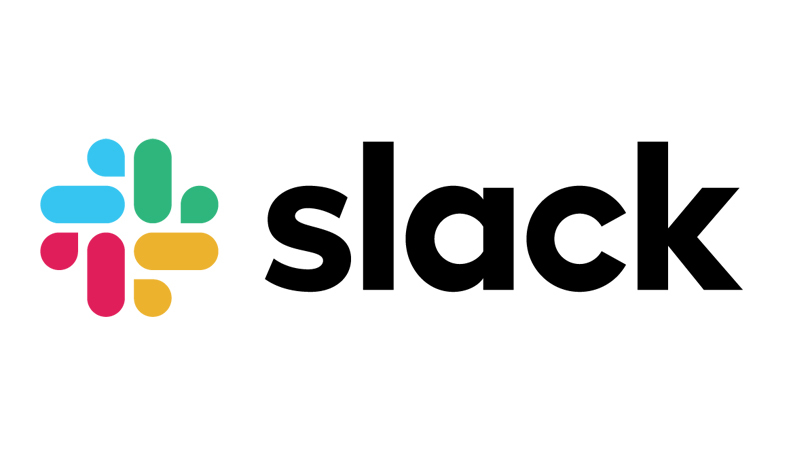Before You Start:
This article is for Faculty who are removing themselves from Wharton technology resources.
Contact Client Support Services with any questions.
Wharton Computing is here to ensure that your technology transition, whether you're concluding a teaching appointment or shifting roles, is as seamless as possible. We've created a checklist to help you manage your email, data, and account access, along with key dates to be aware of regarding account changes or closures.
Review Account Closing Dates
Prepare Your Email for Transition
1. Set a Change of Address NoticeSet an Out of Office message providing both your alternate professional email address and your personal email address. |
2. Begin ForwardingYou may forward your Wharton e-mail to a personal account while your Wharton email is still active. Please contact Client Support Services for assistance. |
3. Transfer Your EmailsTransfer your Wharton emails to a personal account. We suggest starting this process once the end date on your appointment has been confirmed. Please contact Client Support Services for assistance |
Special Considerations for Office 365
We recommend signing out of Email / Office 365 before your last day so you have an opportunity to check and see if any important information will disappear. This gives you a little time to find out and take any steps necessary.
- Look at your phone and personal computer to verify that contacts and calendars are NOT syncing to Penn O365.
- Make sure everything you want to keep is moved to a different account, as that information will disappear when your account is turned off.
Manage Mailing Lists
Unsubscribe
|
Transfer Ownership
|
Save Data You Want to Keep
Wharton Google Drive
|
Canvas
|
|
Personal Network Drive and Locally Stored Data
|
OneDrive & OneNote
|
Dropbox
|
Additional Backup Options
|
Physical Office (Computer, Phone, and Loans)
- Phone - Offer to assist with assigning the phone number back to the Business Administrator, delete your voicemails, and reset the greeting.
- Office Computer - Back up / remove all files from your office computer or any other device that belongs to Wharton and make sure they are returned prior to your departure.
- Loans - Please return all hardware loaner equipment.
- Keys - Please return any keys to the Business Administrator
Clean up your Personal Devices
Remove or sign out of the following to prevent unpredictable errors later when your permissions are removed:
- Network Services - Global Protect, FortiClient, network printers, and network drives
- Penn Security Software - DuoMobile, Dashlane, Symantec, or Sophos
- Penn Cloud Storage - Penn Box, Penn DropBox, Penn OneDrive
- Productivity Software - Penn Office 365, Email, Contacts, Calendar
- Meeting Software - Zoom, Mersive Solstice, Slack, and Teams
- Penn Specific Apps on Devices - Penn Guardian, WorkDay, YouDecide
Website / Online Identity
Faculty Photo: Make a copy of your Faculty profile picture from your Departmental web page profile.
Copy of Bio: Make a copy of your biography from the departmental website.
Teaching Resources
- Canvas Sites: If you have taught classes, consider backing up Canvas sites you may need in the future.
- Teaching Videos: You may need teaching samples for a job search. Consider downloading a Panopto video of yourself teaching. Learn about how to access class recordings.
- Teaching Evaluations: Download and save any teaching evaluations. They can be found in the U@Penn Portal under Student Advising & Admin Resources -> Faculty & Advisors -> My Course Evaluations
Research Computing Resources
If you do have resources (code or data) on Wharton HPC3 or WorkSpace systems that you would like to keep, please take some time at your earliest convenience to copy it elsewhere, for example to your personal Dropbox, Box, or your new institution's computing resources. We recommend rclone for straightforward syncing to the cloud.
If you have questions or concerns, please let us know how we may assist.