Instructions on how to submit events in the CampusGroups calendar for club/group officers.
Before You Start
You will need the following before you can complete this task:
- Your PennKey and password to log into groups.wharton.upenn.edu
- You need to be an officer of a club
If CampusGroups fails to load in your browser repeatedly, please let us know so we can track its performance.
Submitting an Event in CampusGroups
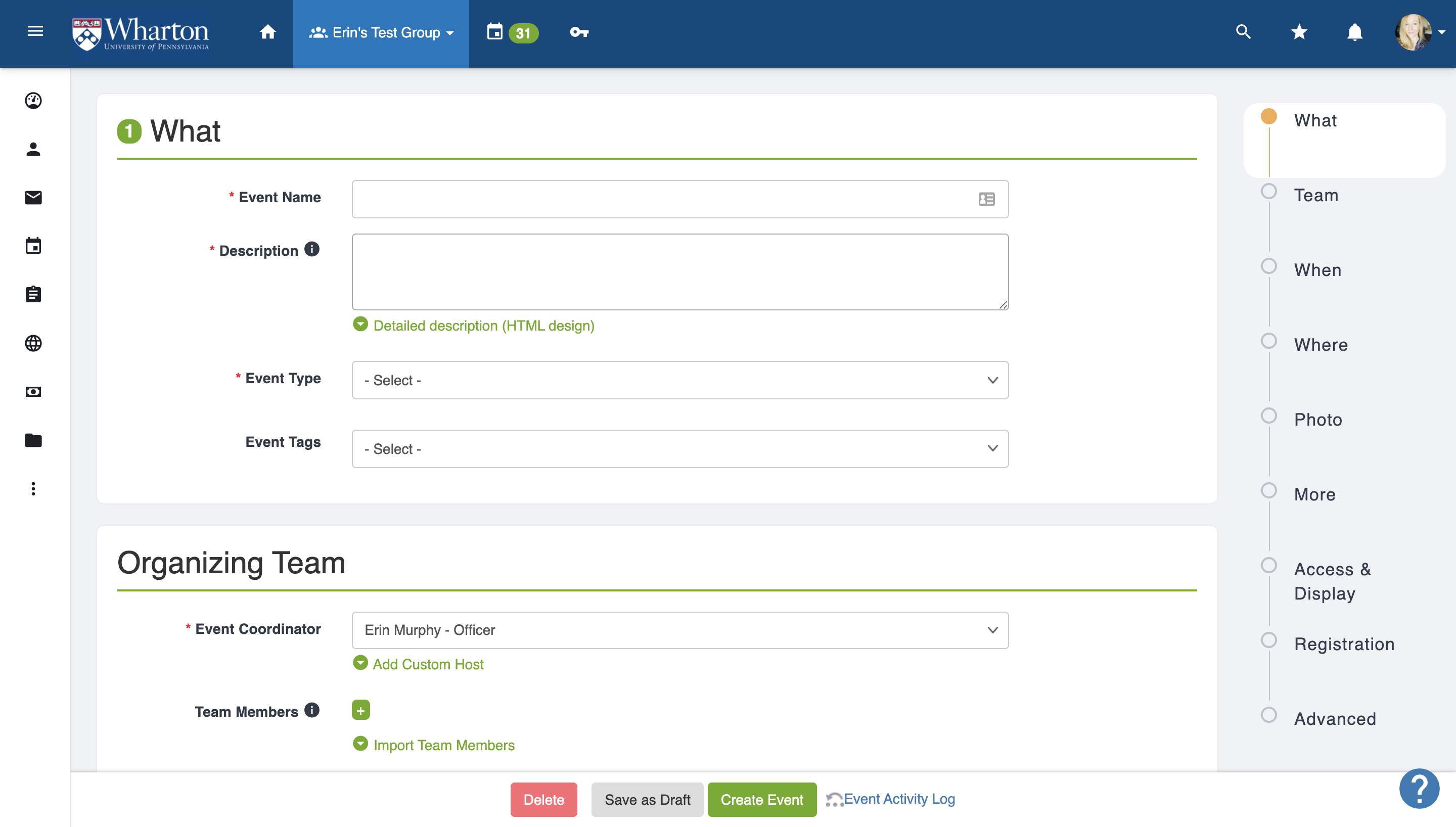
- Log in to groups.wharton.upenn.edu and select the group for which you're creating events. Once inside your group's dashboard, click Events.Note: You must be an officer to submit events.
- Fill out the Event Name, Description, and Event Type. Choose appropriate Event Tags – if your event is for all undergraduates, choose Open to all UGR Students; if your event is specific to first years, choose For New UGR Students.
- Select your Date/Time and include your video conferencing link. Photo/Flyer and More Details are optional.
- Set your Access & Display Options.
- Everyone: events open to all students
- The Wharton School CampusGroups users: open only to Wharton students
- Some The Wharton School users: allows you to restrict access to certain graduating classes, and you can also restrict access to group members only. If you restrict registration access, be sure to restrict display access to just the people who are allowed to register.
- Choose your Registration Options or provide a link to external registration and click Create Event. Your event will now display in the CampusGroups calendar based on your display options.
Submitting an Event in CampusGroups (Instructional Video)
Questions?
For questions about your CampusGroups account:
- Contact: computing.wharton.upenn.edu
- Email: support@wharton.upenn.edu
If you experience an error in the CampusGroups website:
- Contact: https://help.campusgroups.com/en/
- Email: support@campusgroups.com