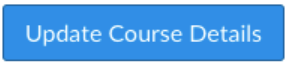This article describes Canvas visibility settings, which govern who may view your course site.
Changing Visibility Settings
- Click Settings in the course navigation menu (left side on web, or center-top on mobile).
- On the Settings > Course Details tab, look for the Visibility drop-down menu:
 Visibility drop down with "Course" visibility selected
Visibility drop down with "Course" visibility selected - There are three visibility settings:
- Course visibility, the default, limits access to enrolled students as well as to other members of the site (TAs, departmental support staff, informal auditors).
- Institution visibility allows any logged-in PennKey holder who has the link to your course site to view the content, but they cannot interact with or even see students.
- Public visibility allows anyone with the link to your course site to view the content, but they cannot interact with or even see students. Public users cannot submit assignments, nor can they take quizzes or access unpublished materials in Files.
- To save your change, click Update Course Details.
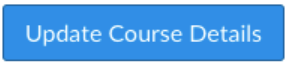
- Visibility settings become effective when you publish your site, or immediately if the site is already published.
Questions?
Email: courseware@wharton.upenn.edu