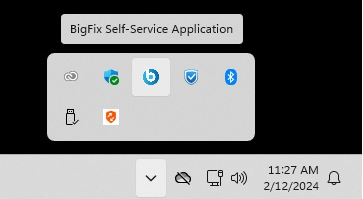The University has partnered with Grammarly, an online writing tool, to bring a pilot of Grammarly for Education to students, faculty, and staff. Grammarly for Education checks your grammar, spelling, punctuation, and style as you write and offers suggestions in non-intrusive ways.
The University has partnered with Grammarly, an online writing tool, to bring a pilot of Grammarly for Education to students, faculty, and staff. Grammarly for Education checks your grammar, spelling, punctuation, and style as you write and offers suggestions in non-intrusive ways.
You must have an active student, faculty, or staff affiliation and a valid PennKey in order to use the University's Grammarly for Education service.
Grammarly for Education leverages Generative AI features to help jumpstart your writing process, including auto-citations and guardrails to preserve academic integrity.
Grammarly for Education is available as:
- A browser extension
- Web-based service
- Desktop app (Mac, Windows)
- Mobile device keyboards
Generally, University data classified as "high" (including PII, PCI, and HIPAA) is not permissible in Grammarly.
If you're interested in using Grammarly with HIPPA data, please contact the Wharton Information Security Office.
How to Sign up
To sign up for the University’s Grammarly for Education service:
- Go to https://grammarly.upenn.edu
- Click on the "Sign Up" button.
- Enter your @upenn.edu email address in the "School email" field. Note: You must use your @upenn.edu address in order to access the University's Grammarly for Education service.
- You're all set!
Already have a Grammarly account?
If you are already a Grammarly customer, you can switch your account to the University’s service and request a refund (if you have a paid account).
All you have to do is change the email address associated with your account Grammarly account to your @upenn.edu by following these instructions:
- Go to https://account.grammarly.com/
- Log in with your Grammarly account if prompted.
- Click Update next to the listed email address.
- Enter your @upenn.edu email address, which is: <yourpennkey>@upenn.edu.
- Click the confirmation link that is sent to your @upenn.edu email address.
Once your email address has been changed your Grammarly account will automatically be associated with Penn's Grammarly for Education service.
If you have a paid Grammarly account, you'll be walked through the refund process after you change your email address and your account becomes associated with the University.
Install it on your Wharton Computer
You can install the latest version of the Grammarly desktop client on Wharton Managed computers by using BigFix or JAMF self-service. This will install the Grammarly client on your computer without the need for an administrator password.
Windows Instructions
Mac Instructions
Resources
Grammarly has a number of great resources to help you get the most out of the tool:
User Guides
Want to figure out how to integrate Grammarly into your process? This collection of user guides, which cover all the devices on which you can use Grammarly, will show you the basics and some tips and tricks to level up your Grammarly usage:
- Grammarly for Windows and Mac user guide
- Grammarly for Android user guide
- Grammarly for iPhone user guide
- Grammarly for iPad user guide
Feature Highlights
Occasionally, Grammarly shares articles diving into a particular product feature. Here are a few such articles that may interest you:
- New Citation Tools Support Academic Achievement
- A Framework for Responsible AI in Education
- Putting Grammarly's Generative AI Capability Into Action
- Meet the Productivity Game-Changer: Snippets
Questions?
Please contact your Wharton Computing representative with any questions regarding Grammarly for Education.