Before You Start
You will need the following before you can complete this task:
- An active PennCard
- PennKey credentials
- Sufficient funds in either Wharton print credit or PennCash
This article provides information on using Wharton's public Workstations to print documents. To print from your laptop or device, see Printing from Laptop or Mobile Device.
Printing From a Wharton Public Workstation
Follow these directions to print to a Wharton printer from any public workstation. (If you prefer, you can use the PaperCut portal to send your document(s) to print).
- In your document, choose Print from the File menu.
- Select the print queue: Wharton-Print on PrintAtWharton.
- If the print queue is not available, from your desktop open the Printer Refresh folder and open the desired shortcut from there. This will connect the print queue, and it will appear as a choice in your print properties.
- Click Print to send your job to the print queue.
Releasing a Document for Printing
- Go to the printer from which you would like to print.
- Each printer will have a Touch Panel (in the red box) and a Proximity Card Reader (in the blue box):
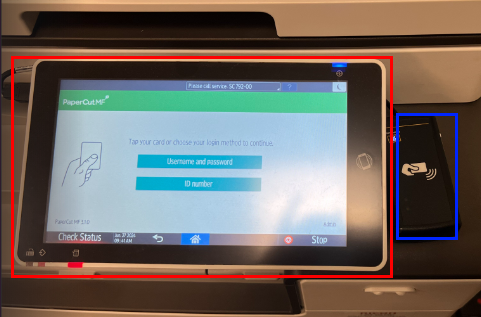 Printer Login Screen and Card Reader
Printer Login Screen and Card Reader- PapercutMF should be open on the printer display (if not, simply tap the PaperCutMF icon to re-launch it).
- Tap your PennCard to the proximity card reader.
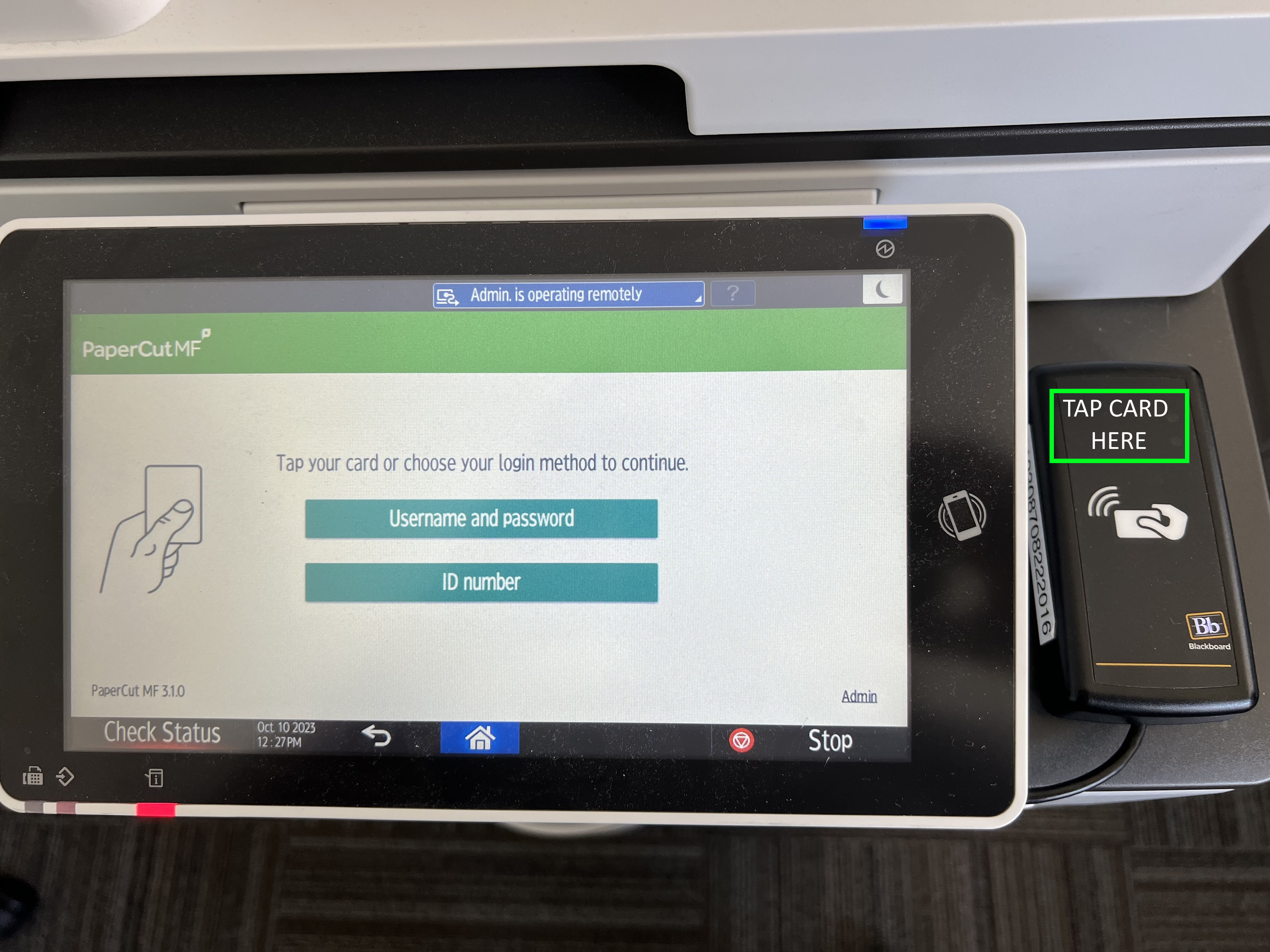
- You should hear a chirp as the reader picks up the information from the card, and you will see a message that you are being authenticated.
- Once authenticated, you will be at the PaperCut main screen:
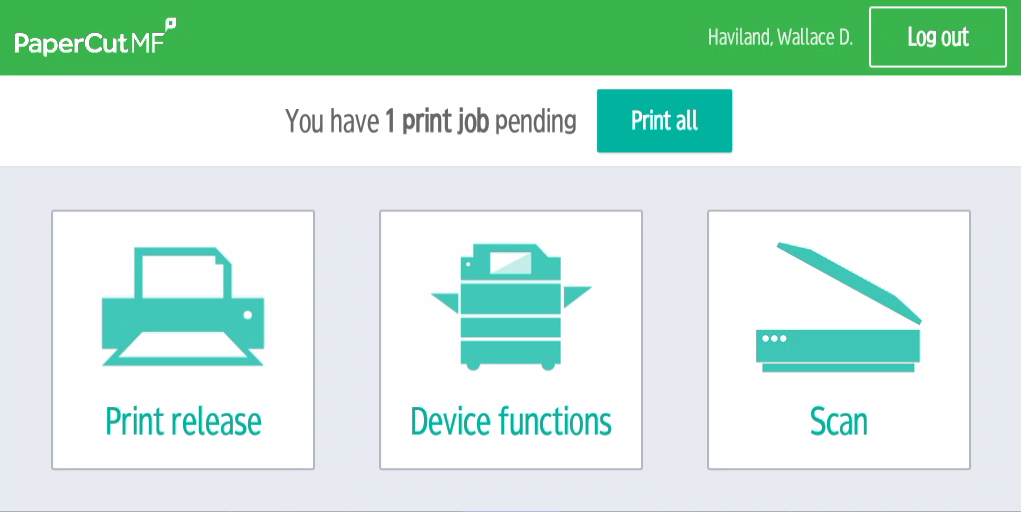 PaperCut Main Screen
PaperCut Main Screen - Click Print release and you will see a list of documents currently held in your queue.
- Select the document(s) you wish to print, and then click Print:
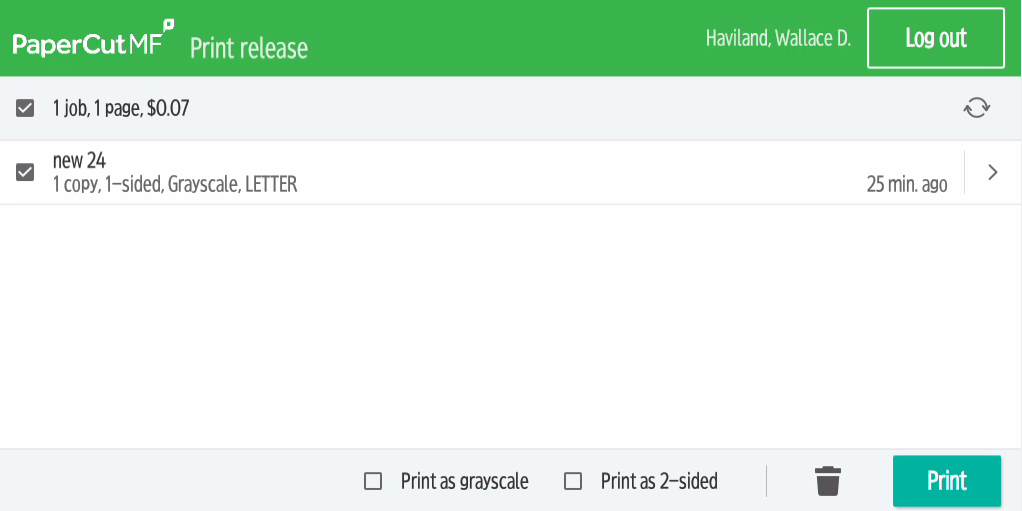 List of Documents Ready to Print
List of Documents Ready to Print - The amount to be charged will be displayed at the top left of the screen:
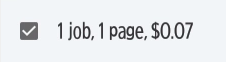
- There are also options at the bottom of the screen to help reduce cost and environmental impact of the printing:
- Print as grayscale.
- Print as 2-sided .
- Delete the job altogether from the queue.
 Additional Options
Additional Options
- Once your job has printed, tap Logout to log out of your account to finish printing.
Notes:
- Associate your PennCard: The first time you use a Wharton PaperCut printer -- and any time you get a new PennCard -- you will be asked to associate your PennCard with your account.
- Time-Limit: Documents sent to the print queues are held for 5 hours and can be released from any printer.
- Duplex Default: Documents printed are duplex printed by default. To print single-sided, uncheck the "Print as 2-sided" option at the printer upon release.