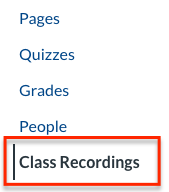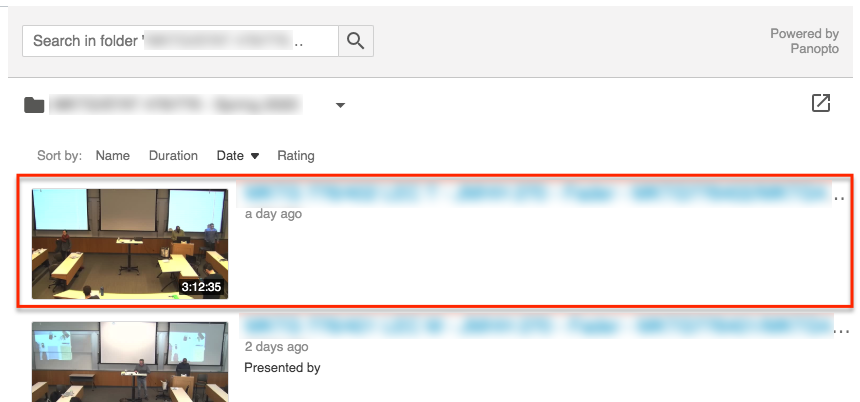The term "class recordings" refers to recorded course sessions, most commonly those recorded automatically in Wharton School classrooms. The University runs the Panopto video content management platform to manage these recordings.
While Panopto videos can be posted to most websites at Penn, members of the Wharton community usually access them using a Penn Canvas course site. If there are videos available in a course, the Canvas site will show a Class Recordings tab in the course navigation menu.
Access to Videos: Faculty members and course instructors may choose whether any Panopto recordings -- class recordings, as well as video course content and video conference recordings -- will be made available to students. Faculty should see Class Recording Permissions (For Faculty) for setting recording availability.
Before You Start:
- You will need membership in a Canvas site in which an instructor has recorded synchronous classes or provided other videos.
- While all members of the Wharton community have access to Panopto, not everyone has access to specific areas or videos. Make sure you have logged in once, and then if you still don't see what you're looking for, contact your Wharton Computing representative.
Access to Class Recordings
To view recordings and other videos on a Canvas site, click the Class Recordings tab in the course navigation bar. The first time you use this service through Canvas, you'll be asked to choose Remember my authorization for this service.
If Class Recordings does not load, make sure your web browser does not block cookies. Users of the Apple Safari browser may need to make further adjustments.
Notes:
- Availability of recordings may be limited by either an academic program office and/or an instructor's own policy decision.
- In certain courses, students may request specific recordings. For details on that possibility, please read Class Recording Permissions (For Students).
- Class Recordings are only available while the course is in session. To review class recordings from previous terms, ask your instructor to contact class-tech@wharton.upenn.edu to make arrangements.
If you are unable to view videos even after logging in, send an issue report or question to:
- Wharton Computing Client Support Services (if you are a student, phone and chat help is available)
- Wharton IDEA Classroom Support (formerly CTS Public Technology; best choice for instructors needing Panopto or recordings help)
Class Recordings are provided at the sole discretion of the instructor and can be taken down at any time. Please verify with the instructor that the recording is still available and that you have been given permission to view it before contacting support.
Working with the Panopto Viewer
Step-by-step instructions for all video viewer features can be accessed at:
- Learn About the Features of the Video Viewer (vendor support article)
General Video Recording Policies
- Most videos expire after the end of the semester.
- You will not be able to download most videos. In the rare exceptions when that is permitted, you will see a down arrow in the top right of the video page. If you have a technical or a "how to" question about downloading videos contact your IT support team (don't contact your professor for these questions).
- The choice to record/distribute class sessions lies with the instructor.
- Students in the MBA Program for Executives may contact their WEMBA class manager for information about sample class recordings during the drop/add (also see your class group in MyWharton). To ask about access to a recording related to an excused absence from a non-remote-instruction meeting for WEMBA, contact your class manager.
Viewing Class Recordings in Canvas
You must be enrolled in a Canvas course site that is set up to distribute class recordings.
To view class recordings
- Log into Canvas and open the course you're interested in.
- Click on Class Recordings in the course navigation. Recordings are not available for this class if you don't see the Class Recordings tab.
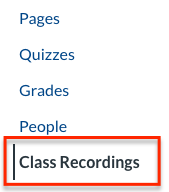
- Click the recording you'd like to view. You can sort recordings by name, duration, date, and rating.
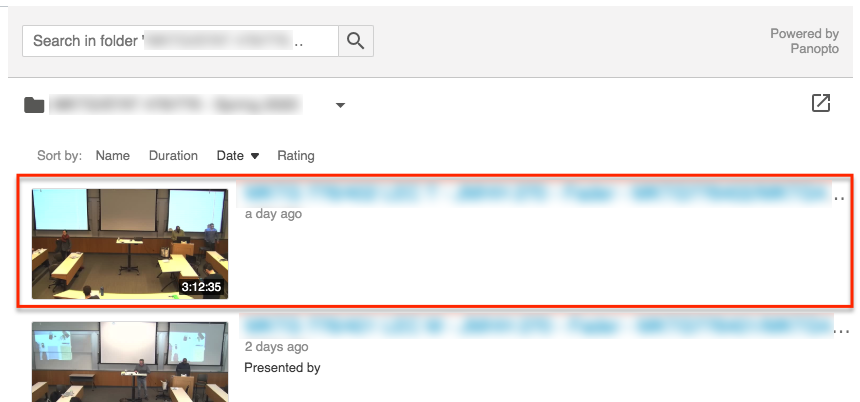
Controlling playback
There are four ways in which you can interact with the playback of the recording; each is labeled and explained below:

- Player controls. Change things like the quality and speed of the playback shown in the viewing panes.
- Switch viewing panes. Switch back and forth between which video is being shown in the large and small viewing panes.
- Download the recording.
- Make Discussion comments, Notes, or Bookmarks in the recording.
All of these features may not be enabled for the recording you're viewing.
Troubleshooting Class Recordings
Class Recordings doesn't give you access to a page with videos.
It's possible that your login has timed out. Try logging out of Canvas, logging back in, and then selecting Class Recordings.
The recording you want is not visible.
Wait a little while. With occasional exceptions, recordings are usually available one hour after class. If the recording is not available after 24 hours, the teaching team may not have enabled your access.
Playback is not streaming well.
Try lowering the quality of the playback. If that doesn't work, move to a location with a more stable, faster network connection.
More resources
Questions?
For support with Panopto, email: class-tech@wharton.upenn.edu
For support with Canvas, email: support@wharton.upenn.edu
For questions about permission/requesting access to a video: contact your instructor or teaching team to confirm the course allows access and the instructor has approved access.