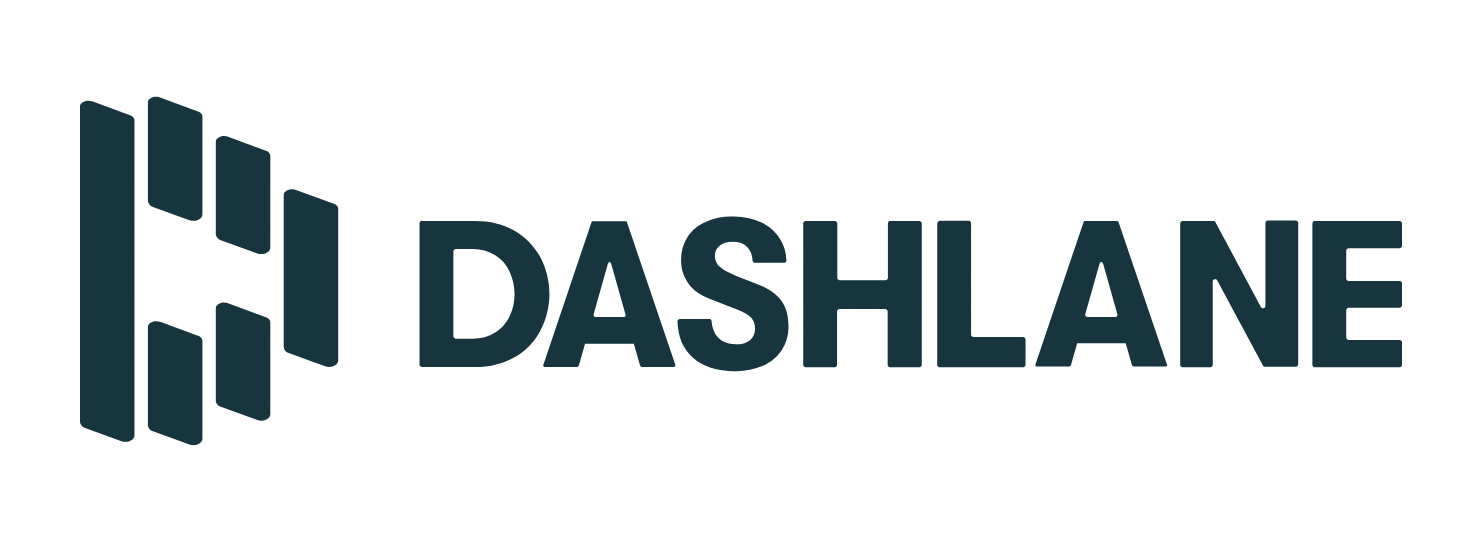Managing Passwords (and more) at Penn
Last Modified on 08/22/2025 1:01 pm EDT
The University provides a premium password management service, Dashlane. Use this article to help you choose and configure the account type that is right for you, and for any Wharton-specific tips. The University also has information on setting up Dashlane.
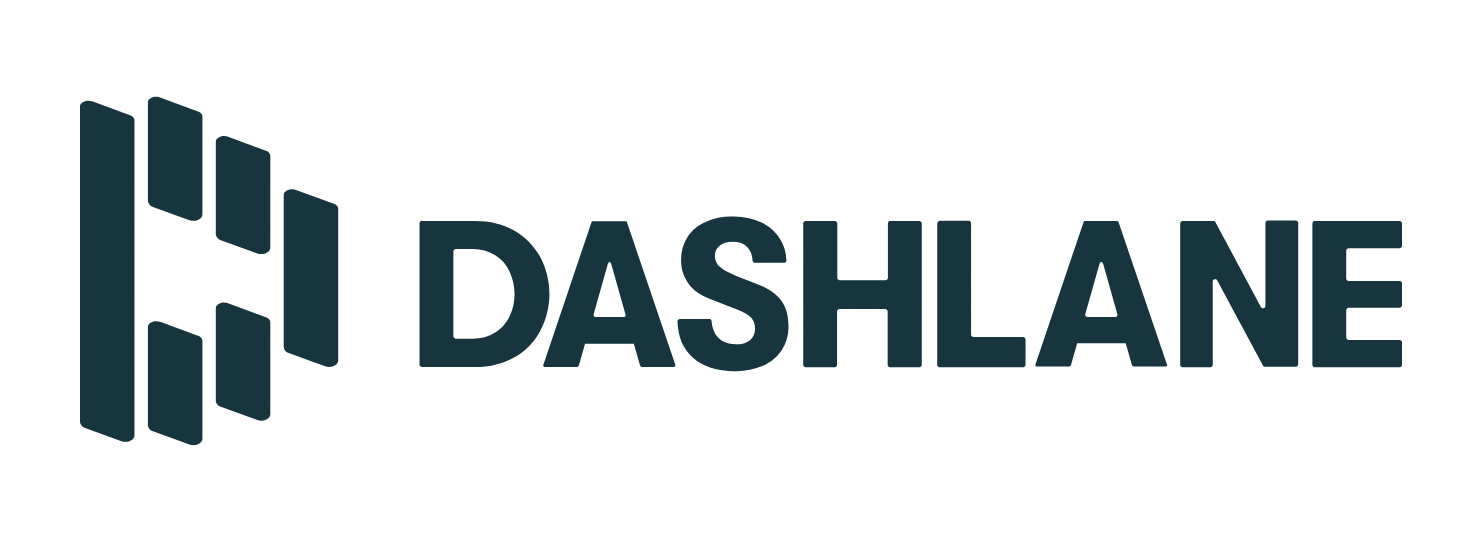
Dashlane Business
Dashlane Business accounts are available for University faculty and staff/employees. They allow you to share credentials with other colleagues securely.
You must use Dashlane Business if:
- you use credentials for University resources or work purposes.
- you need to share collections (a shared Dashlane password folder) of credentials with other employees.
The Wharton School's Dashlane Business plan is open to Wharton faculty and staff/employees only. Please contact your Wharton Computing representative for an invitation.
If you run into issues with installing the browser plugin, please review Dashlane's article.
We also recommend that you turn on an Account Recovery Method. This will ensure you don’t lose all your passwords if you forget your Master Password! More details in the "Enable Account Recovery Options" section below.
Accounts are Tied to Wharton's Business plan
Using accounts linked to Wharton's Business Plan means you are subject to the school's policies. When a Dashlane account is separated from Wharton's Dashlane Business plan (for example, if you leave the university), your account will lose all data added when it was part of the school's plan.
Don't Store Personal Passwords in Dashlane Business
We recommend not storing personal passwords in Dashlane Business. If for whatever reason you simply cannot avoid it, please beware of the following:
When you leave the University, your Dashlane Business account will be removed from the Wharton Dashlane Business plan. Any passwords created while part of Wharton's Dashlane Business plan will be deleted from your Dashlane account.
Since it is complicated to export individual passwords, and exporting any work credentials is against policy, we recommend storing all personal passwords in a separate account (either Dashlane Premium or another password manager).
Enable Account Recovery Options
We recommend that you turn on an Account Recovery Method. This will ensure you don’t lose all your passwords if you forget your Master Password! If you forget your Master Password and haven't enabled a recovery method, you may need to reset your account, which erases all your data. Here are the options:
Business users should enable all 3 options. They need to be set up BEFORE before you need the account recovery service, so make sure to consider this when setting up your account. If you weren’t prompted to do this when you set up your account (or just didn’t do it), see Dashlane's article on setting this up.
Dashlane Premium
Dashlane Premium accounts are open to all members of the Penn Community for personal password management.
Only personal credentials and files should be used with Dashlane Premium.
To obtain a Dashlane Premium account, follow ISC’s Dashlane Premium instructions. If you run into issues with installing the browser plugin, please review Dashlane's article.
We also recommend enabling a password recovery option for your Dashlane account so you can access your passwords if you lose your master password. See Dashlane's article on Account recovery key set up.
General
Dashlane is available as an extension for your web browser and as a mobile/desktop app, but the Dashlane browser plugin is required to get the full Dashlane experience. If you run into issues with installing the browser plugin, please review Dashlane's article.
Note: For Mac users, Dashlane offers both a plugin for Safari and a macOS app that can be used alongside the plugin.
Can I have 2 accounts?
You can have two separate Dashlane accounts, but they must have separate login credentials:
- Dashlane Business: Use this for Penn/Wharton work.
- Dashlane Premium: Use this for saving personal credentials (or use a different password manager).
Account Recovery Options
We recommend enabling a password recovery option for your Dashlane account so you have another way to access your password store if you lose your master password. See Dashlane's article on Account recovery key set up.
Dashlane Business users should take additional steps and turn on an Account Recovery Method (more info above under Dashlane Business > Enable Account Recovery Options).
Store Personal and Business Passwords Separately
ISC and Wharton Security recommend using distinct password manager stores (accounts) to separate your personal passwords:
- Personal passwords: any passwords for personal use, eg. your bank or Netflix account, etc.
- Work passwords: any credentials you use to access work resources, eg. Slack or BEN financials.
This is good practice so that a compromise of your personal password manager won’t inadvertently expose University resources and open the University to risk. You can have two separate Dashlane accounts, but they must have separate login credentials. For example:
- Dashlane Business: Use this forPenn/Wharton work.
- Dashlane Premium: Use this for saving personal credentials (or use a different password manager).
If you need to store work-related credentials, ask your Wharton Computing representative for an invitation to Wharton’s Dashlane Business plan.
Using Dashlane Collections
- A Dashlane collection is a shared Dashlane password folder.
In Dashlane, each credential must be first created in the user’s Dashlane storage, and then shared to a Collection. Once each user gains access to the collection, those items become visible in their Dashlane storage as well.
If you share the collection without granting anyone else full (“Manager”) access, no one will be able to share it if your Dashlane account gets revoked from the Wharton Dashlane shared account. You should ensure at least one other person other than yourself has "Manager" access to a shared collection, otherwise you may end up with a shared collection of passwords/credentials that no one can manage, edit, or delete.
Questions?
For more information, contact Wharton Computing Client Support Services.