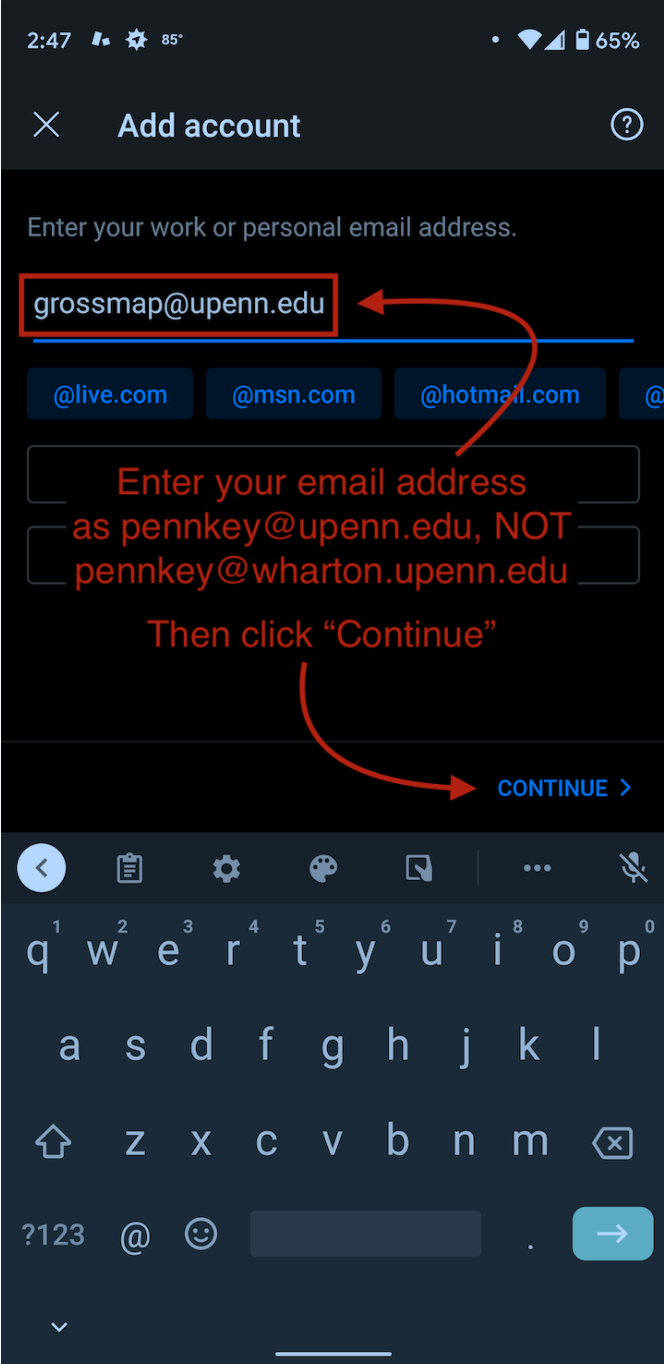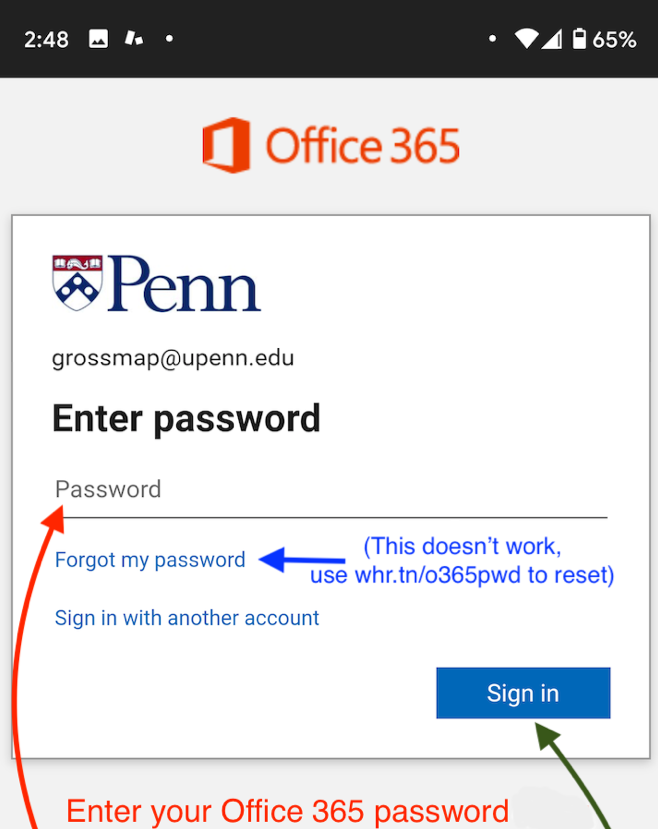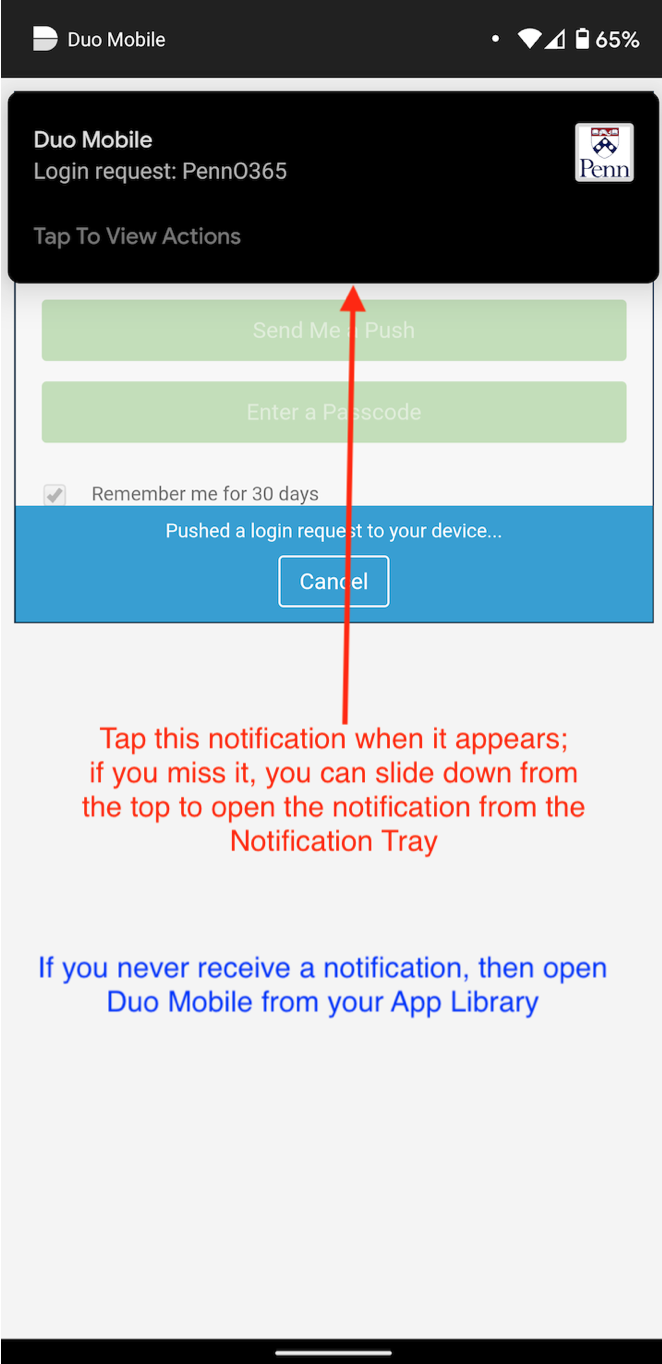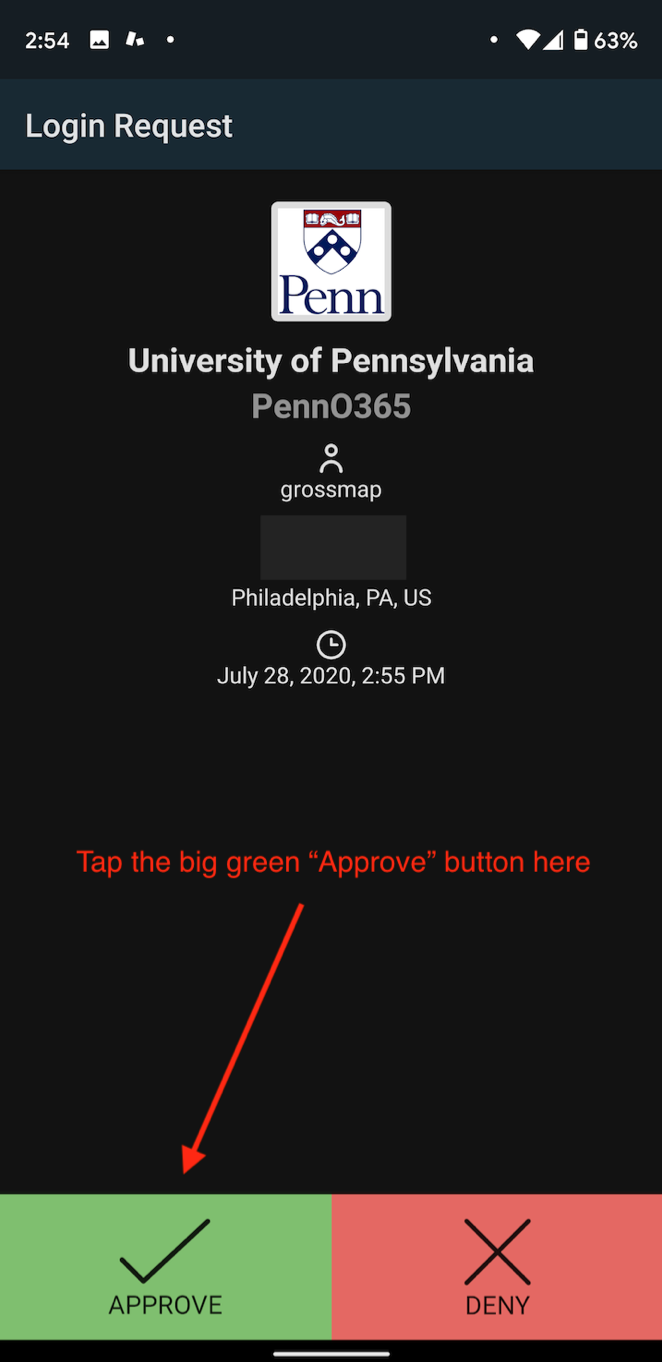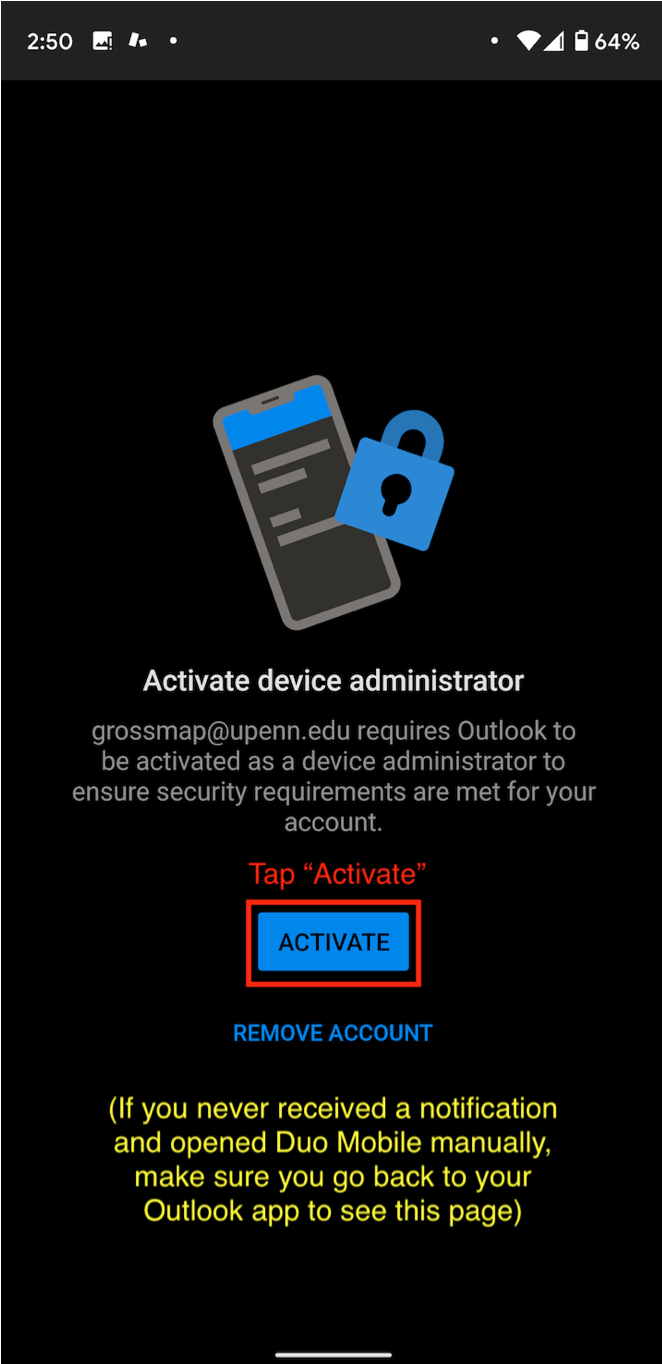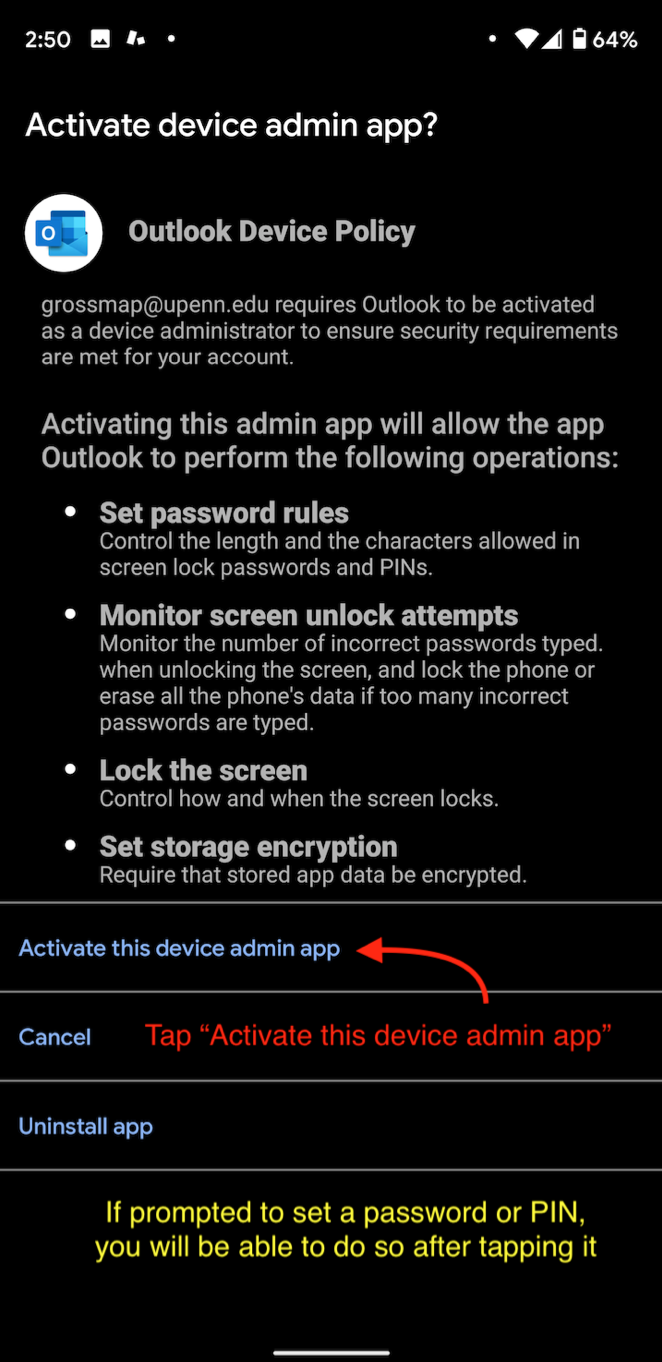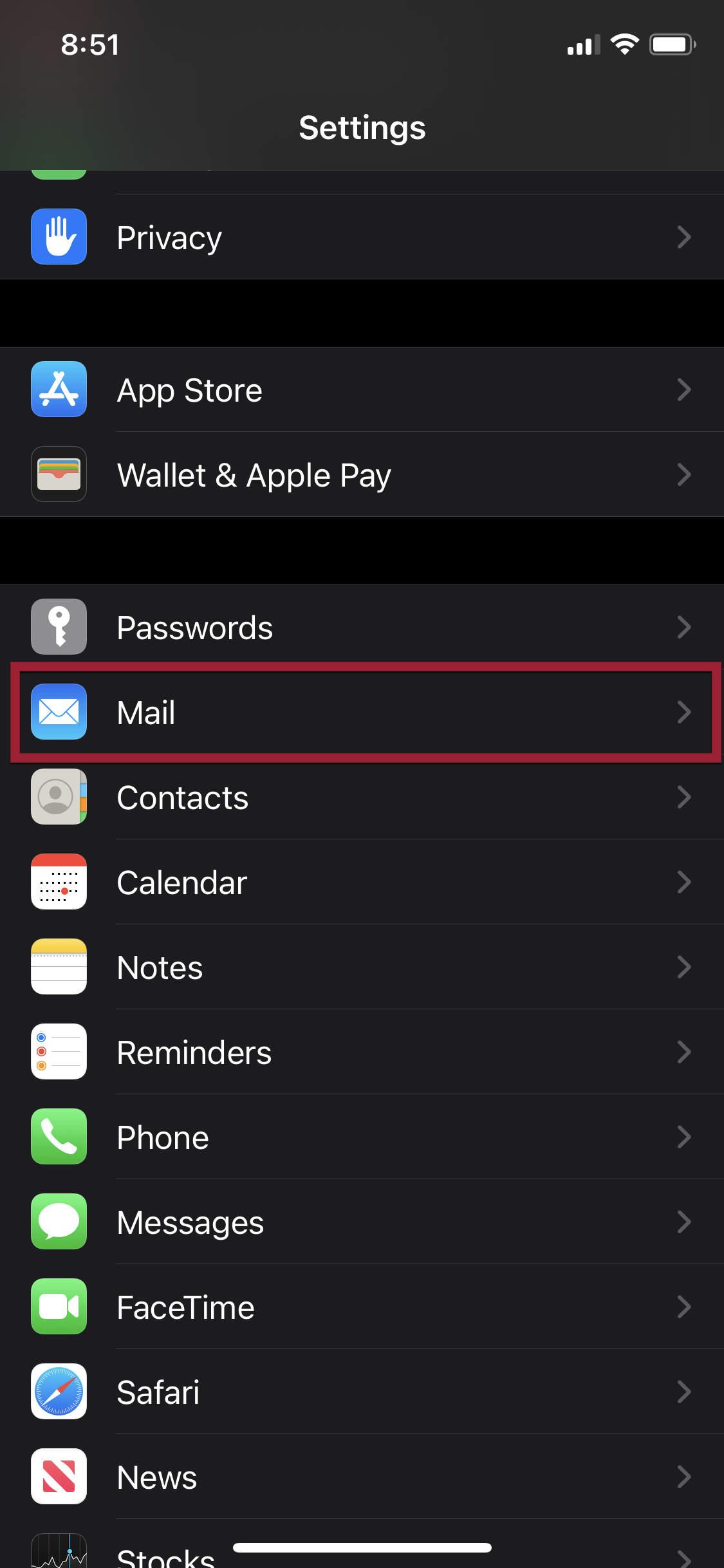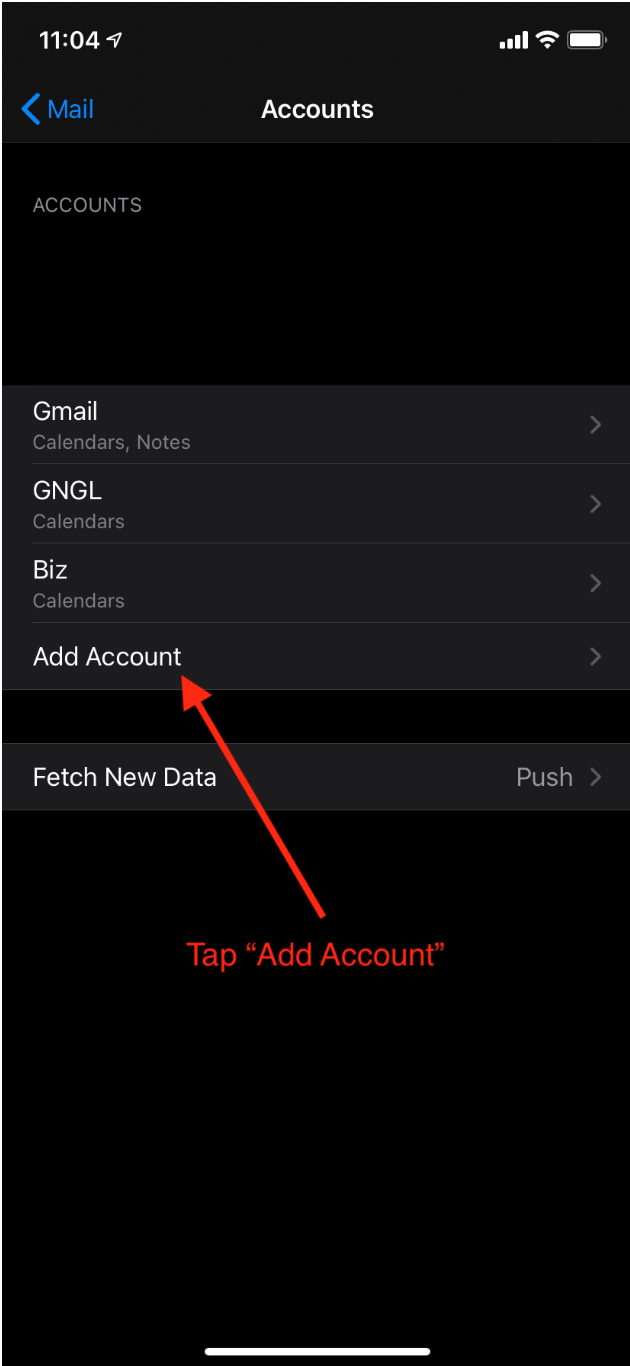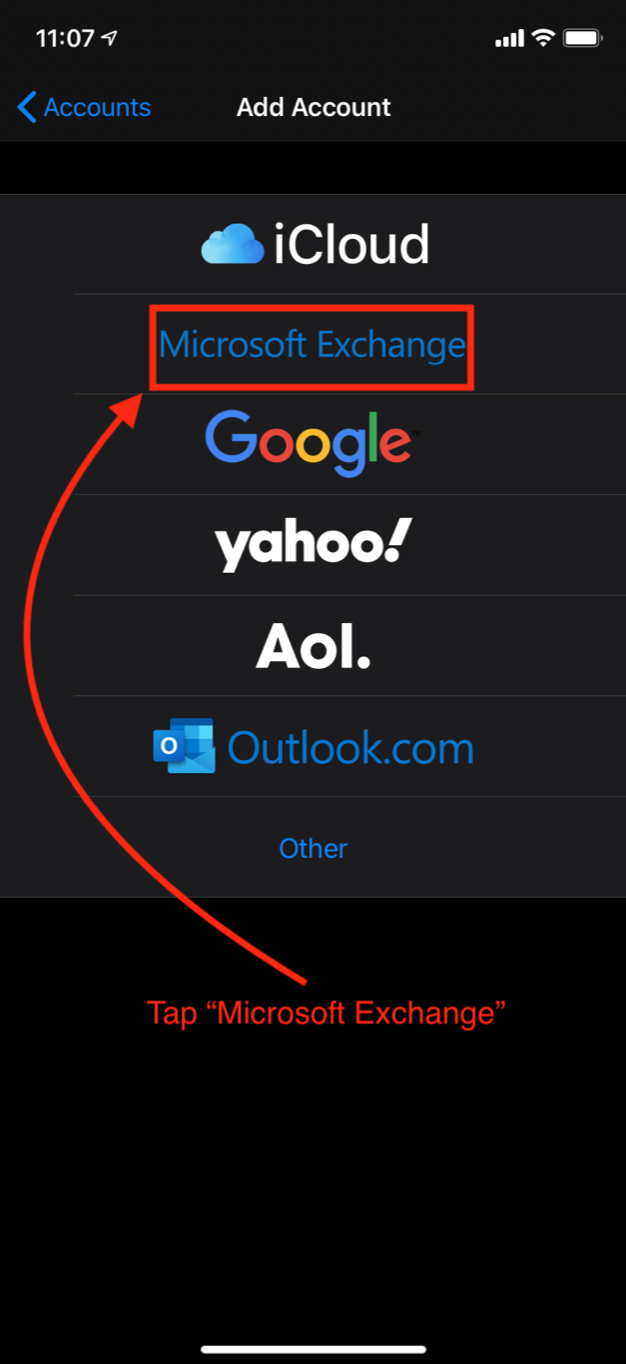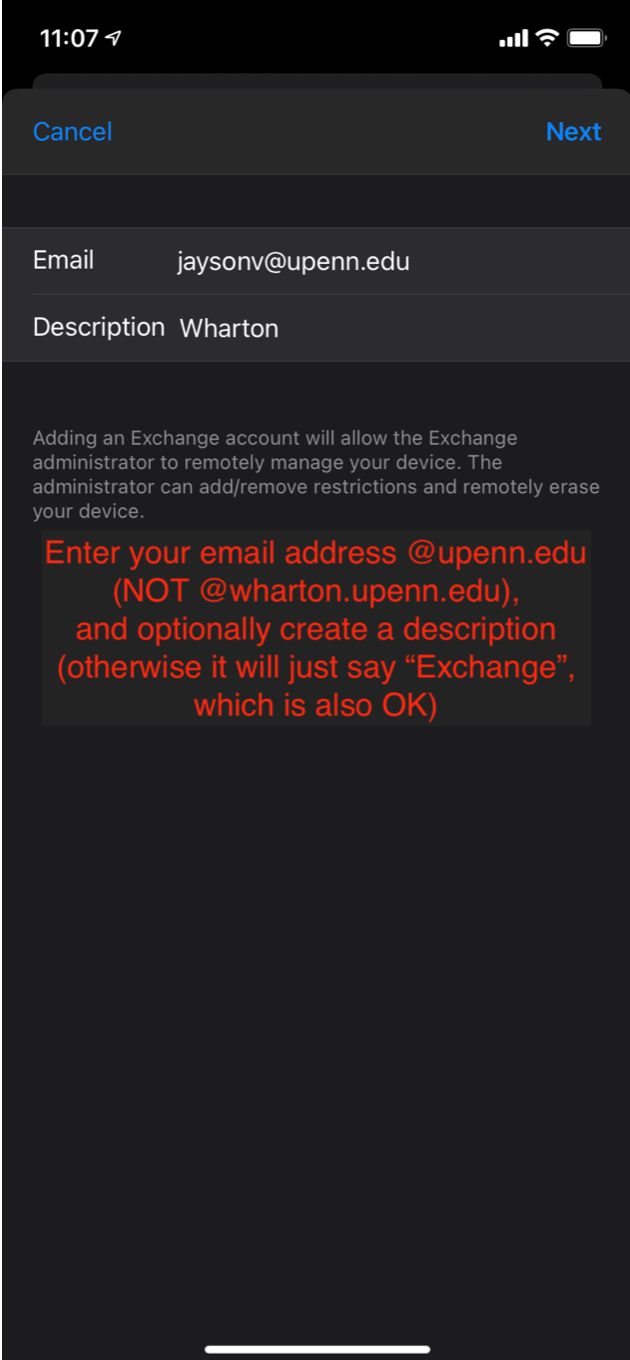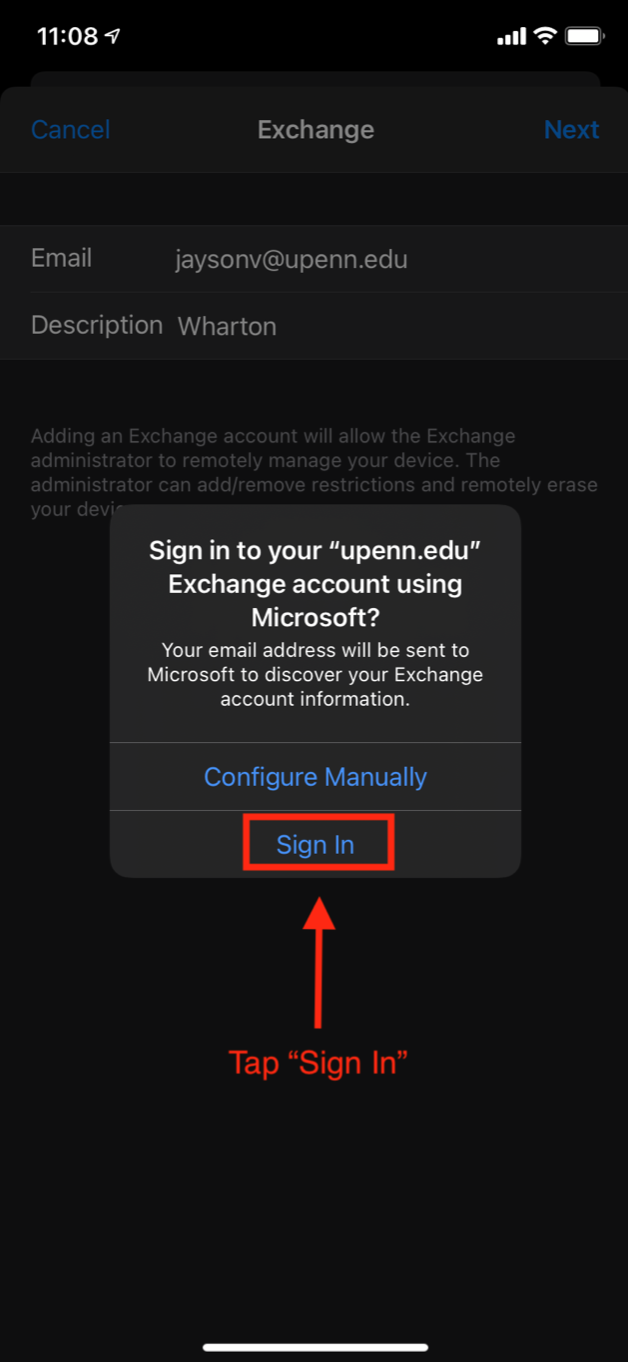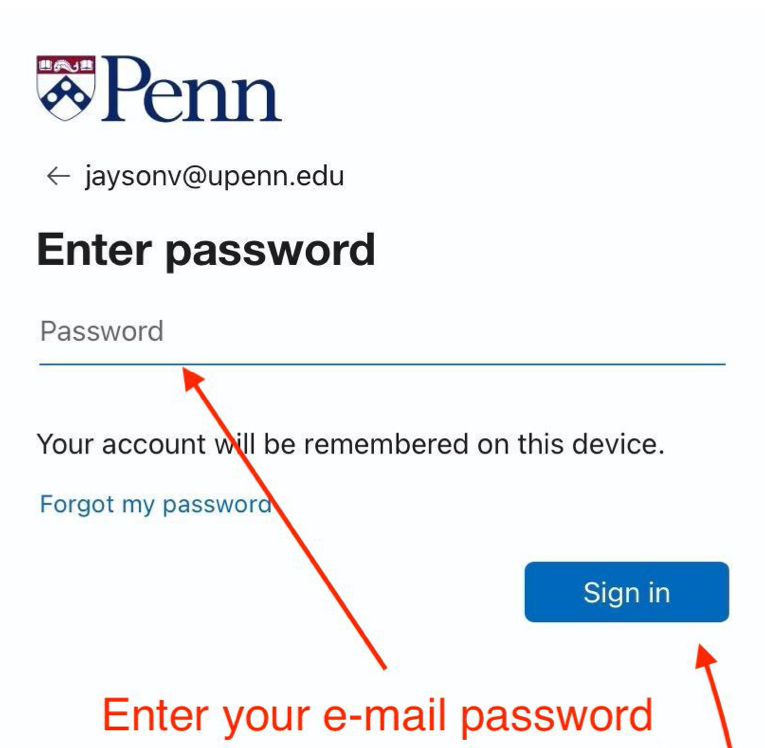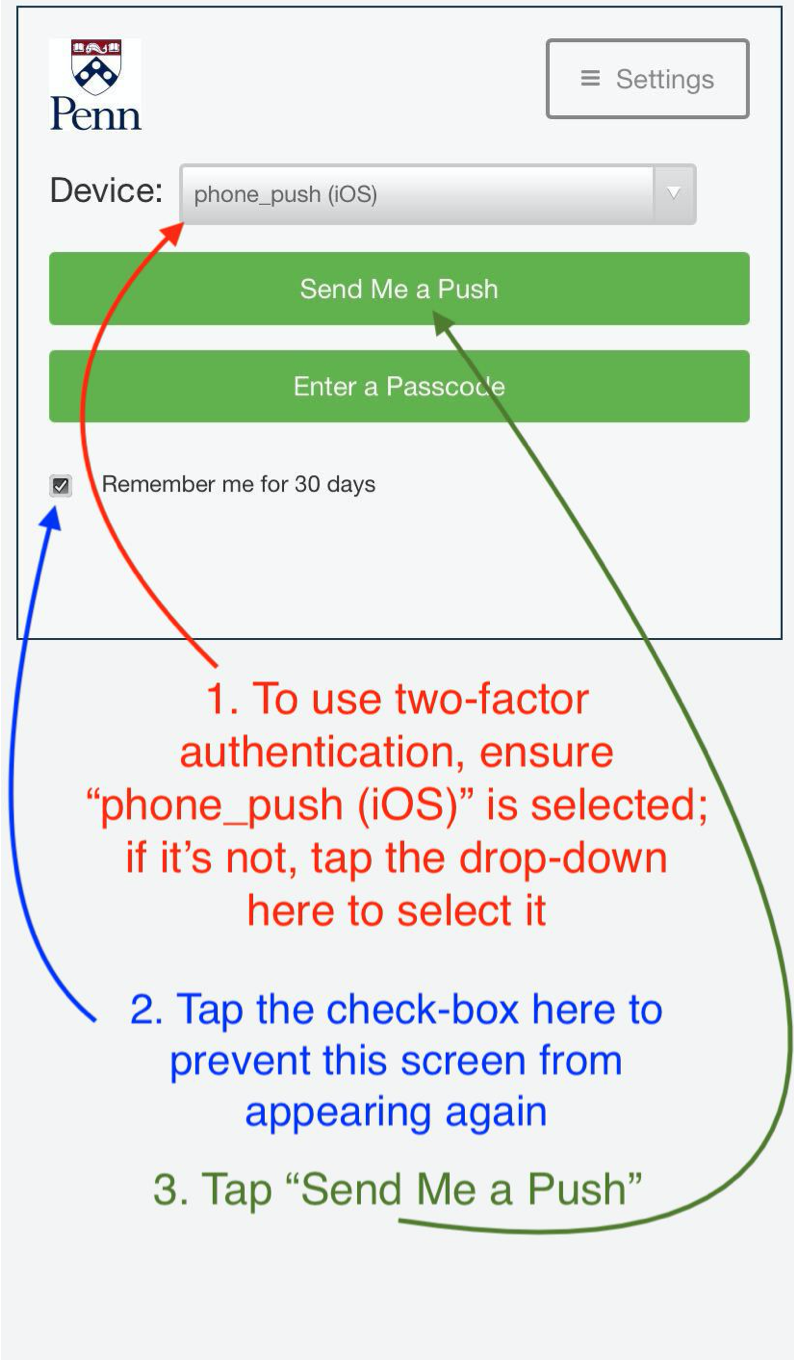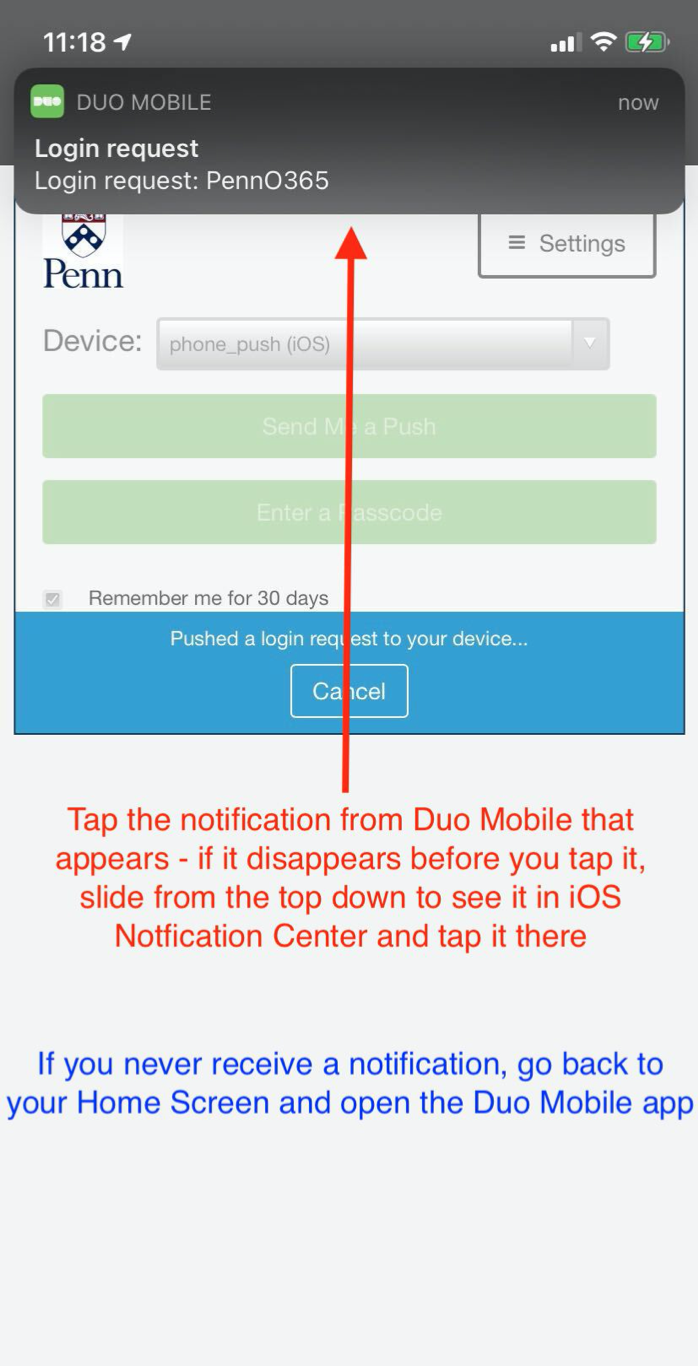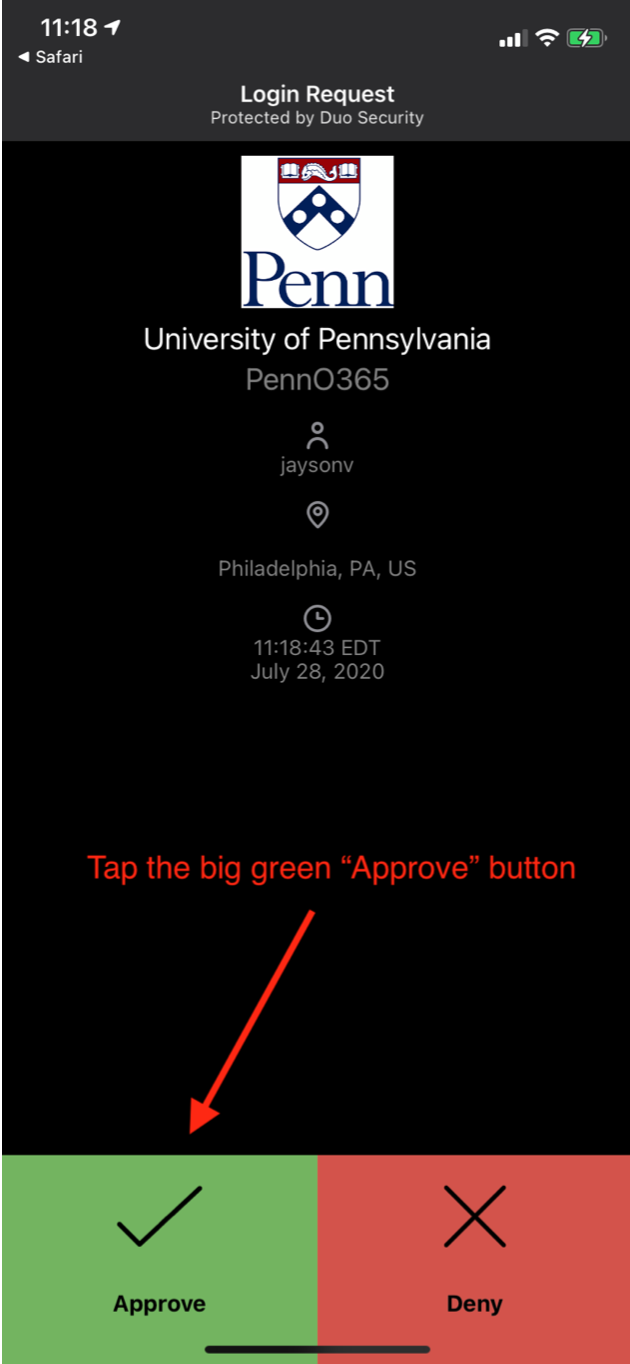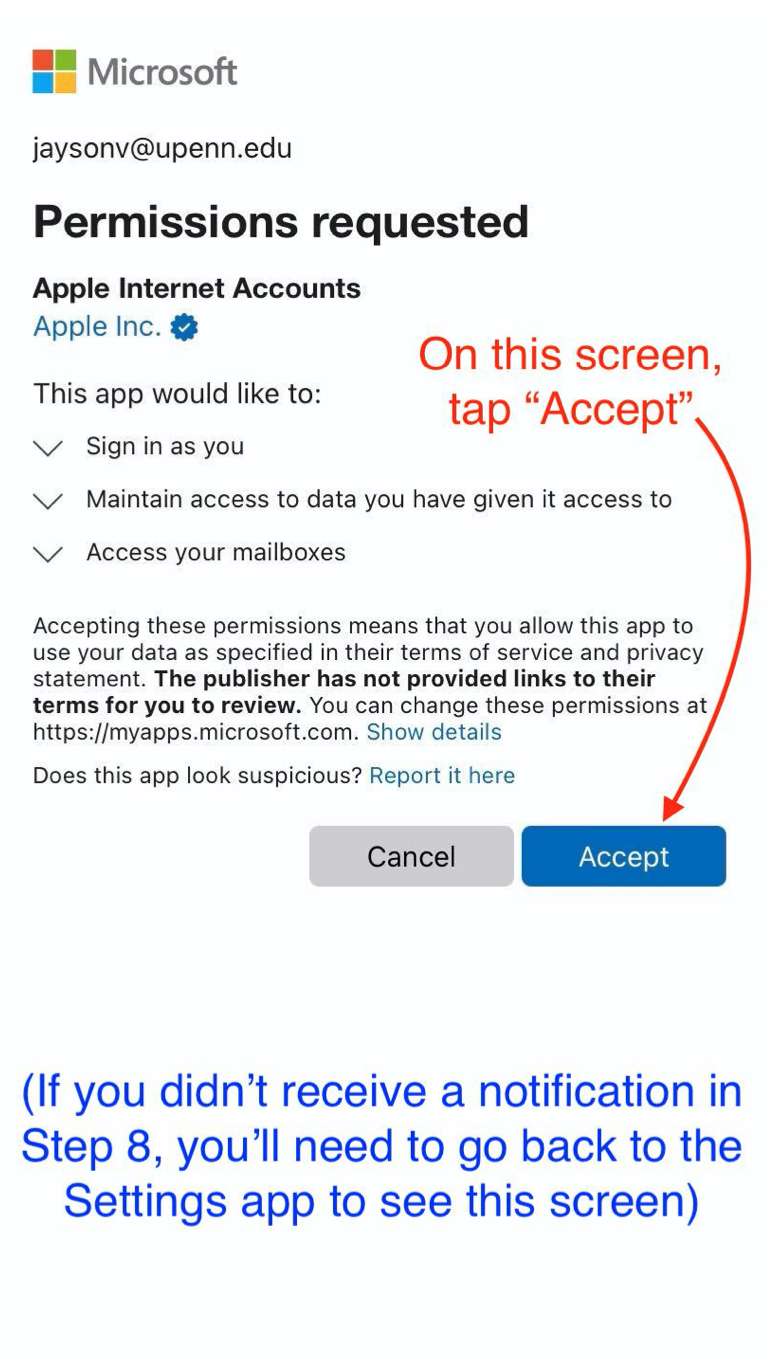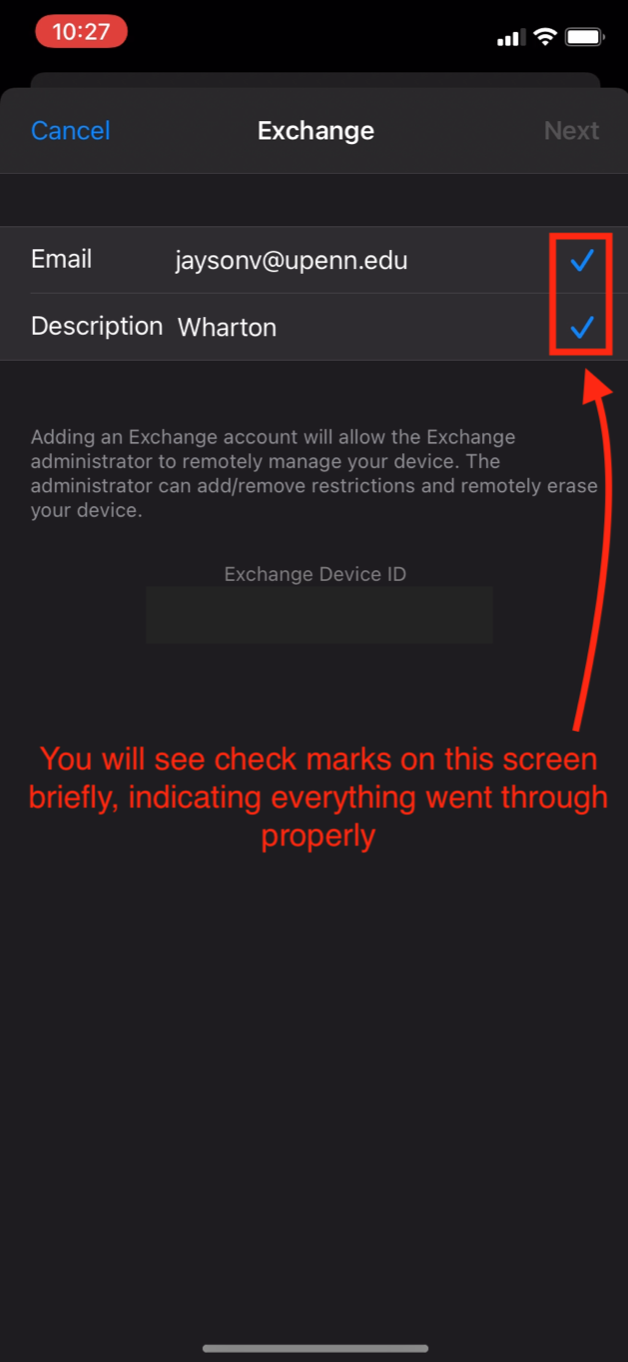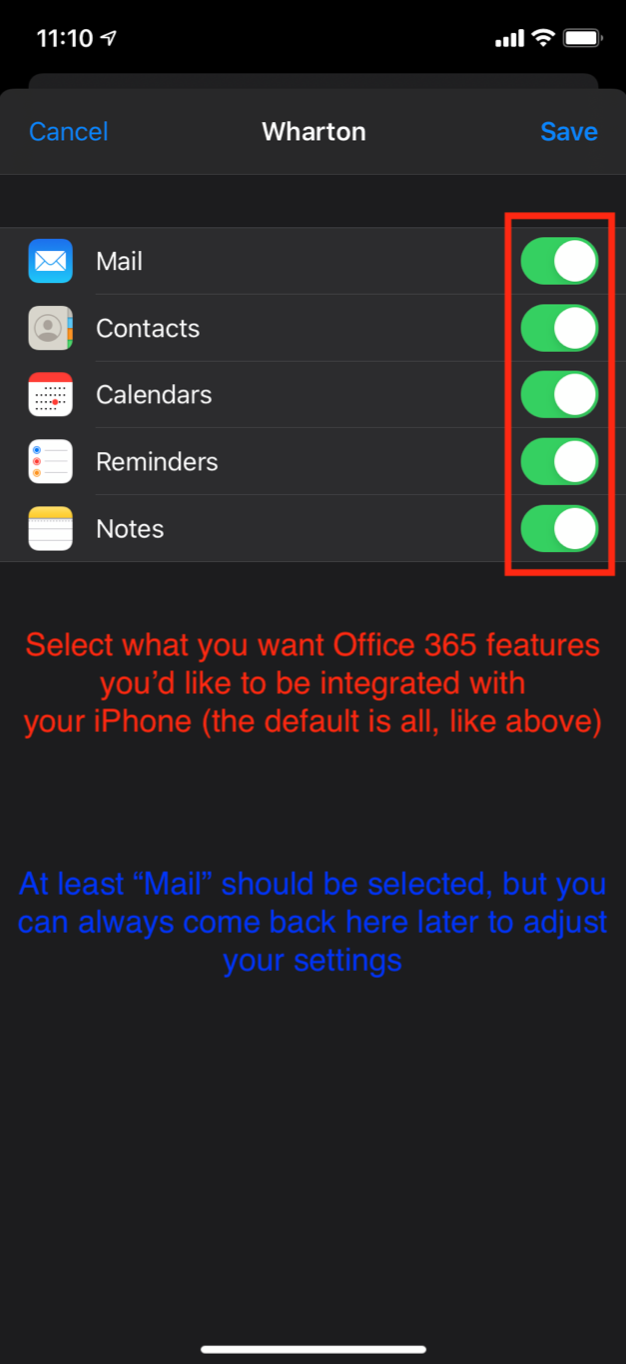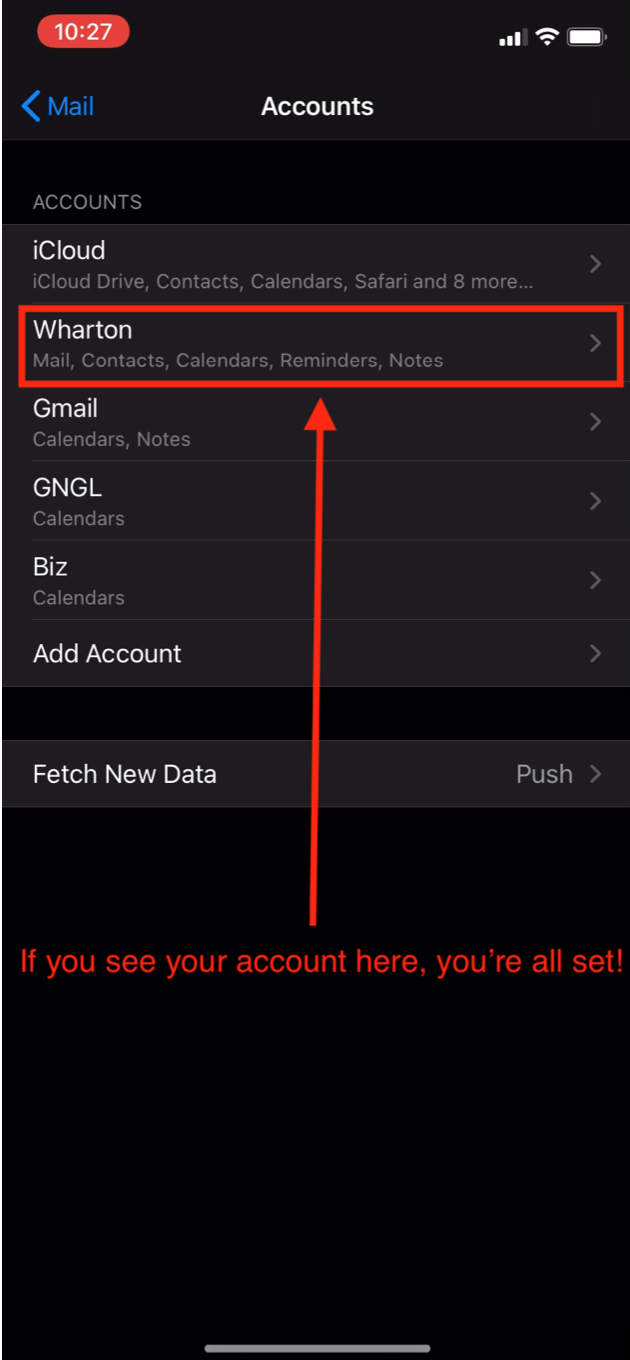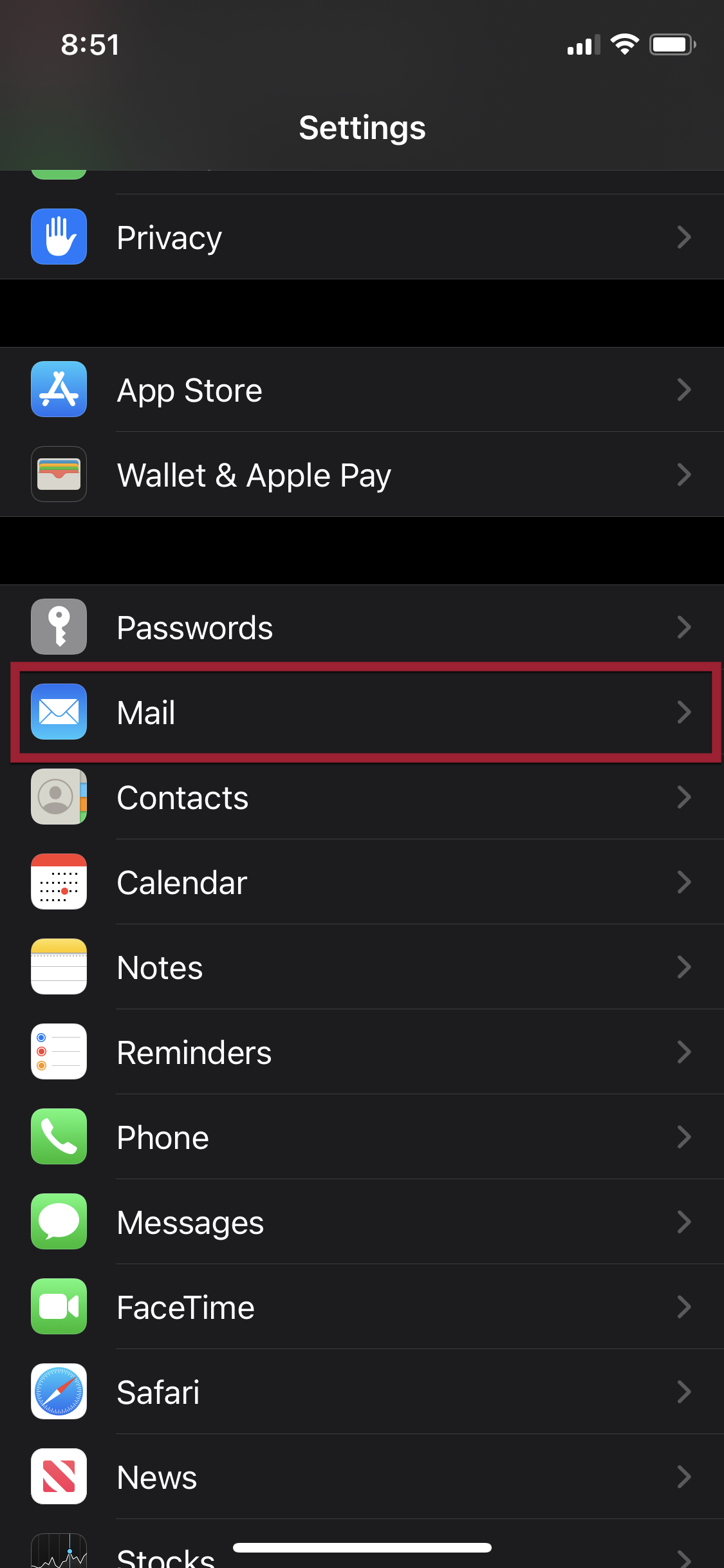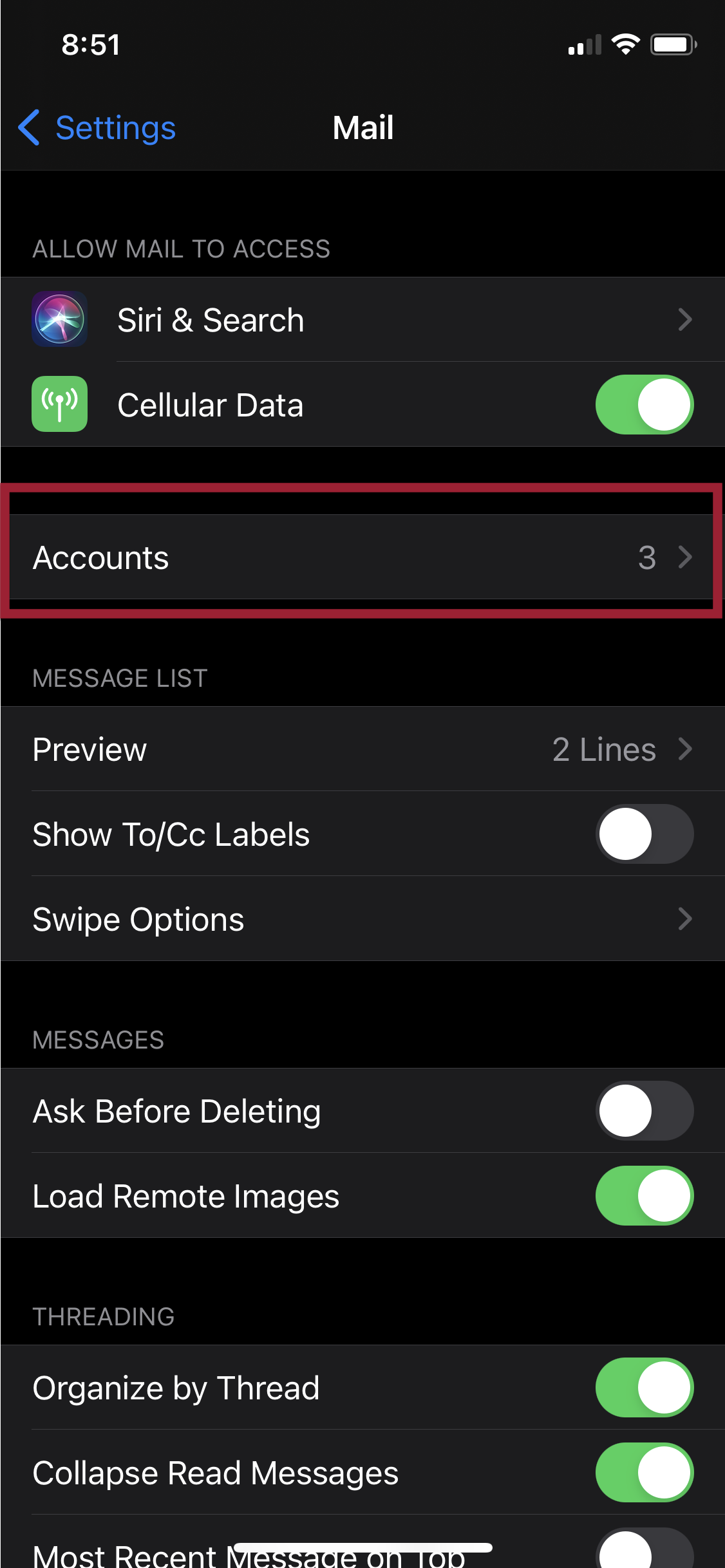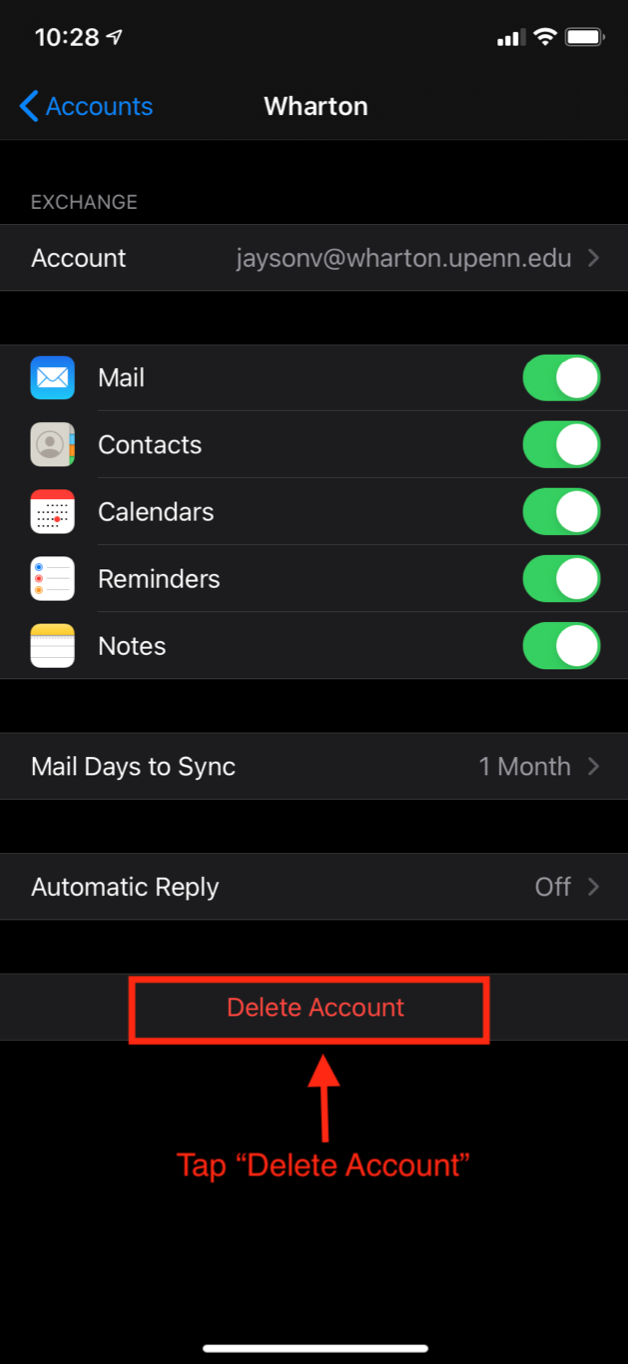These directions describe how to add or remove the M365 account from your iPhone's built-in mail and calendaring applications. The Android instructions only cover how to configure the Outlook mobile app.
If you prefer to install the Microsoft Outlook app (recommended for staff) on your mobile device, see these directions from Microsoft.
Before You Start
First, please ensure that you are enrolled in PennO365 Two-Step Verification by following the steps here: Two-Step Verification (PennO365 Email Accounts)
Add M365 Account
Android (with Duo Two-Factor Authentication)
iOS (with Duo Two-Factor Authentication)
Remove M365 Account
iOS (with Duo Two-Factor Authentication)
These instructions will show you how to remove your PennO365 account for the Mail app on iOS.
If you have an active O365 account, removing the account will only remove your information from the phone - and everything in your account will remain available on the server and on any other devices that you've configured to read your email.
Questions?
- Faculty & PhD Students →contact your Academic Distributed Representative (login required)
- Staff → contact Admin Support or email admin-support@wharton.upenn.edu
- Students → contact Wharton Computing Student Support or email support@wharton.upenn.edu