There are many different ways to verify your identity using two-step verification - choose the one that's right for you! Your options may vary from service to service.
Faculty, Staff, and PhD Students
Contact your IT Support Representative for the best option to use with two-step verification.
Two-Step Methods: Key
Push Notifications - The best balance between security & convenience, just approve the push notification to sign-in!
Authenticator App - Use virtually any app available – this method generates a code every 30 seconds that you'll need to manually enter.
Physical Security Key - No need for a phone, just keep the FOB on your keychain for easy two-step verification on the go!
Voice or Text Message - The least secure form of two-step verification, receive a code via text or voice message. Make sure you have cell reception!
Two-Step Methods: Comparison
| Push Notifications (Recommended) | Authenticator App PennKey, Google2 | Physical Security Key: PennKey | Physical Security Key: Google2 | Voice or Text Message | |
| Security Ranking (e.g. #1 - most secure) | #2 | #2 | #1 | #1 | #3 |
| Usable w/o network? | 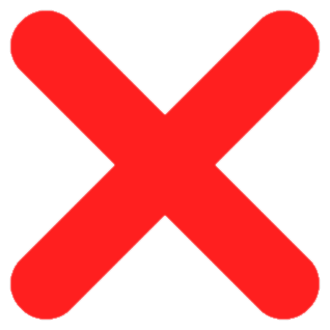 | 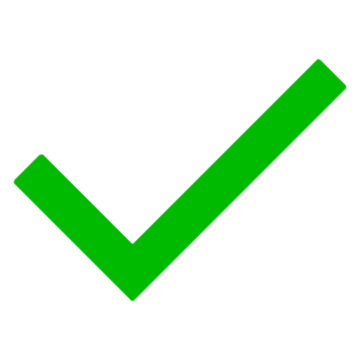 | 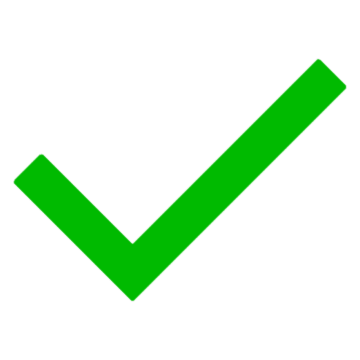 | 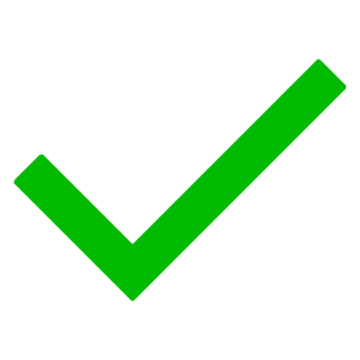 | 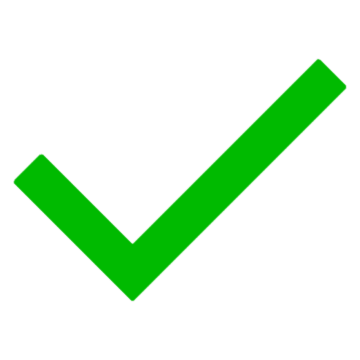 |
| Usable w/o cellular? | 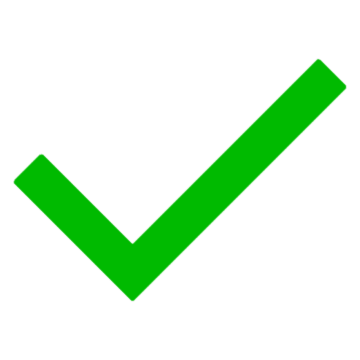 | 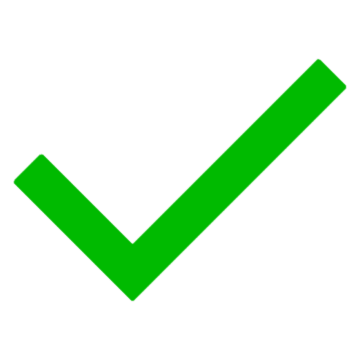 | 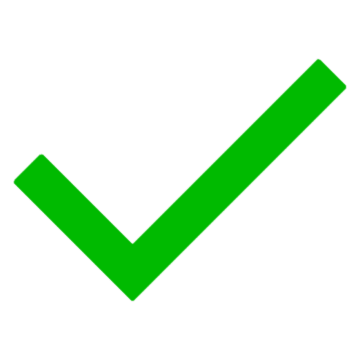 | 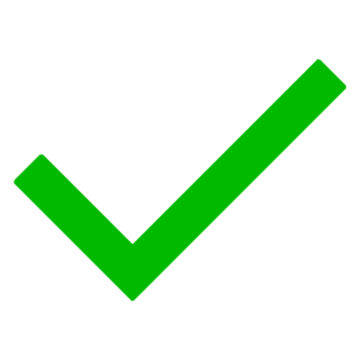 | 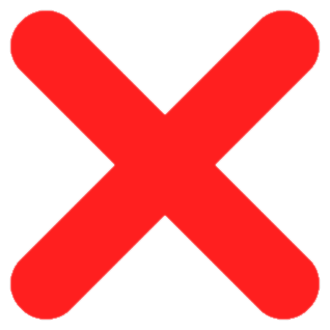 |
| Usable w/o a phone? | 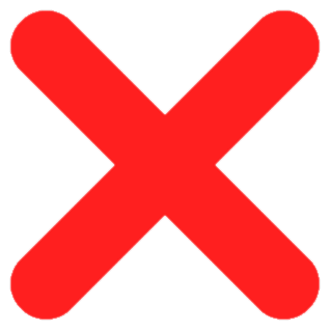 | 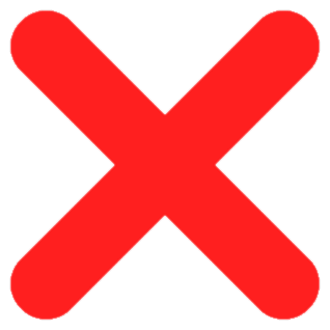 | 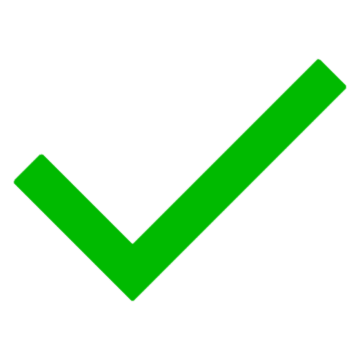 | 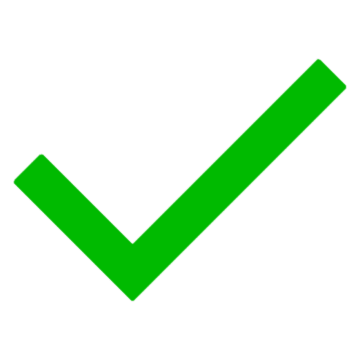 | 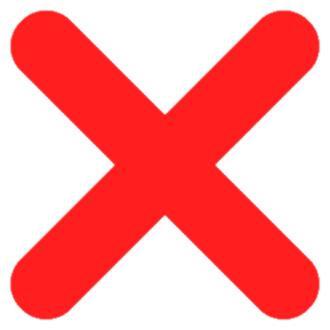 |
| How to use | Approve a notification | 1) Open an app 2) Copy & paste a code | Type in a 6-digit code | 1) Plug-in via USB 2) Tap the key | 1) Receive a text 2) Type in a code |
| Requirements | Duo Mobile Google Prompt1, 2 | Authenticator app (i.e. Duo Mobile) | N/A | $40 purchase | N/A |
1 See the Before You Start section about push notifications in our Two-Step Verification (Google Accounts) article.
2 If your Google account was created after December 2023, this option does not apply to you.
Questions?
Students - Wharton Computing Student Support
Faculty - Academic Distributed Representatives (login required)
Staff - Administrative Support