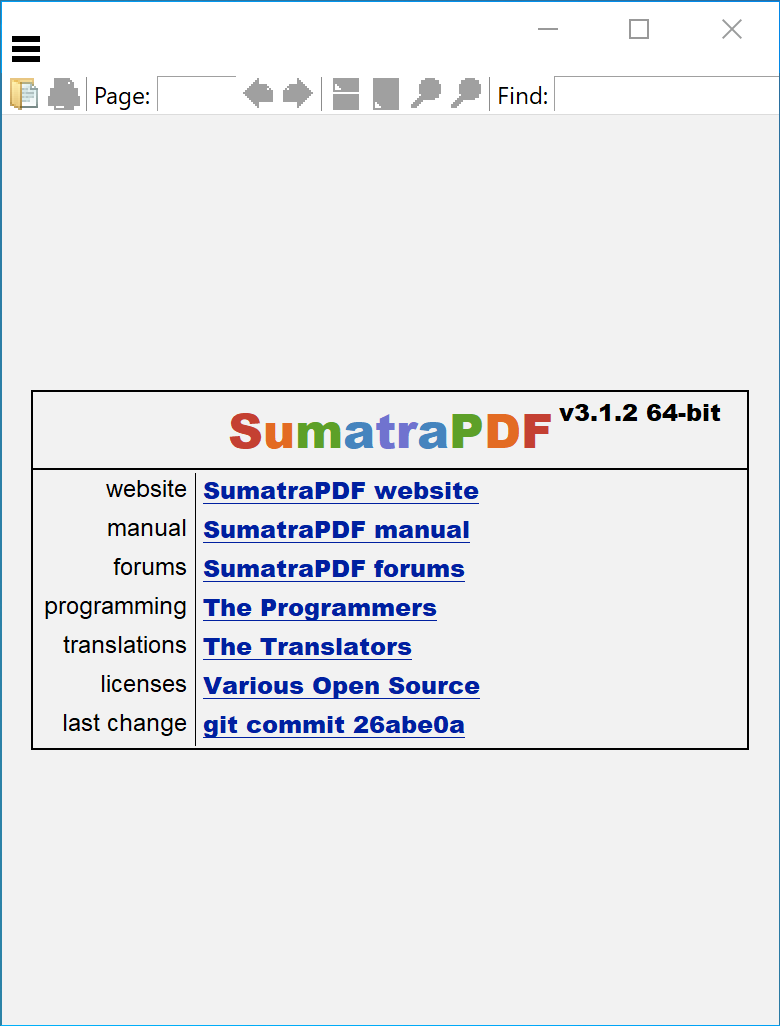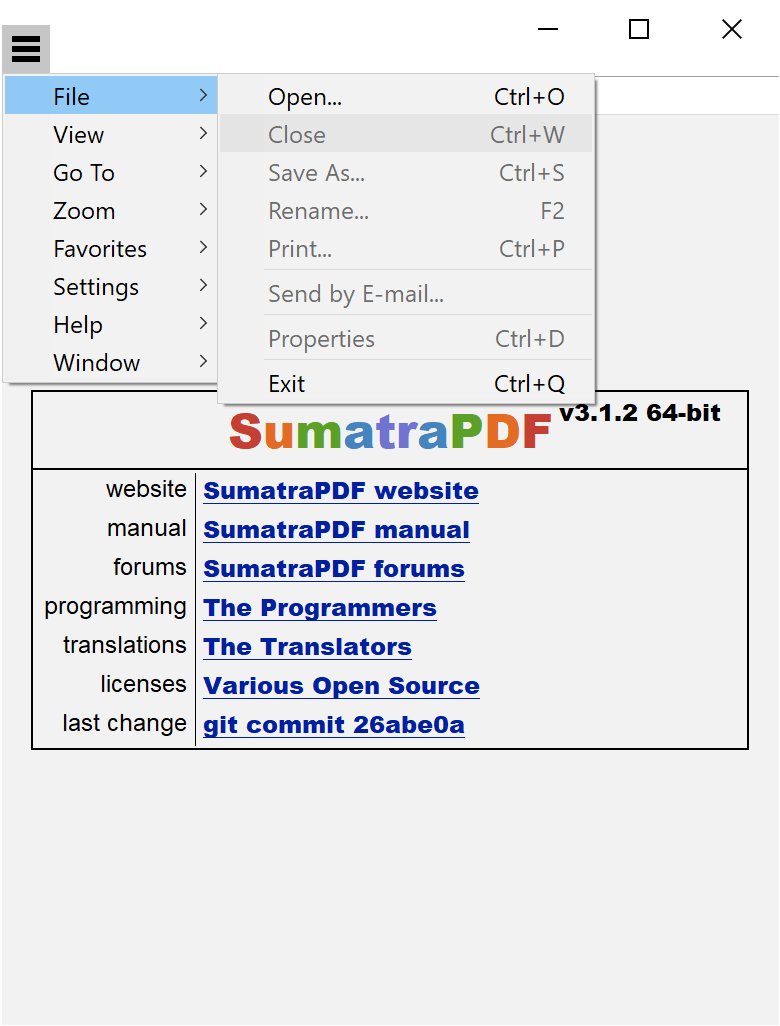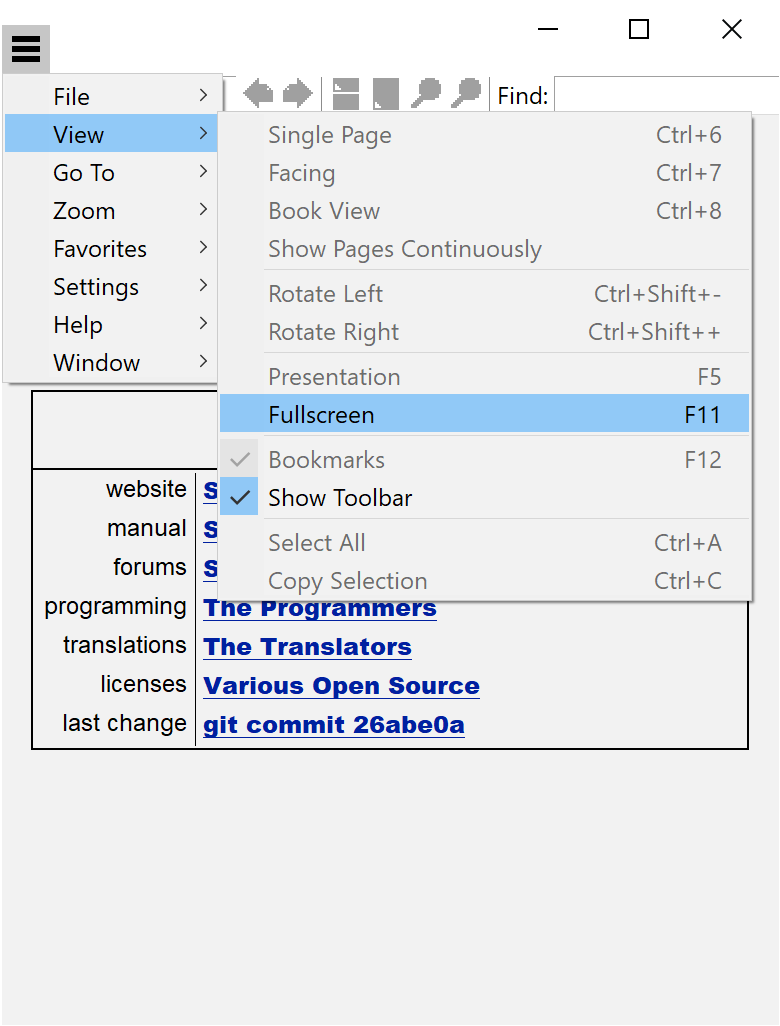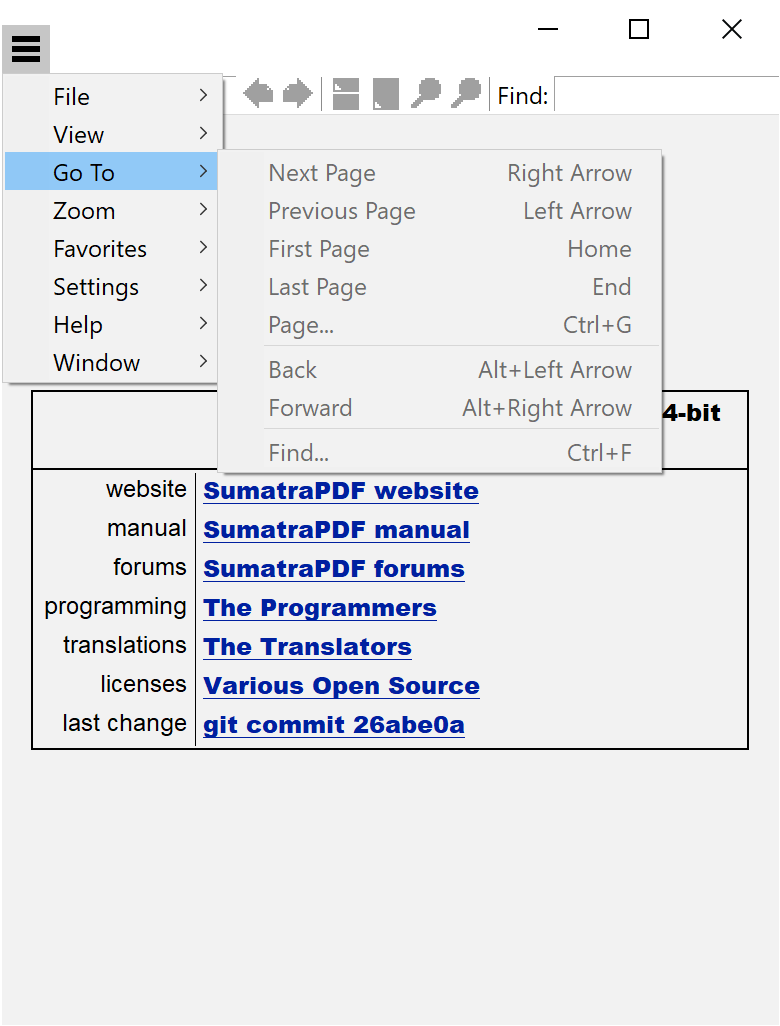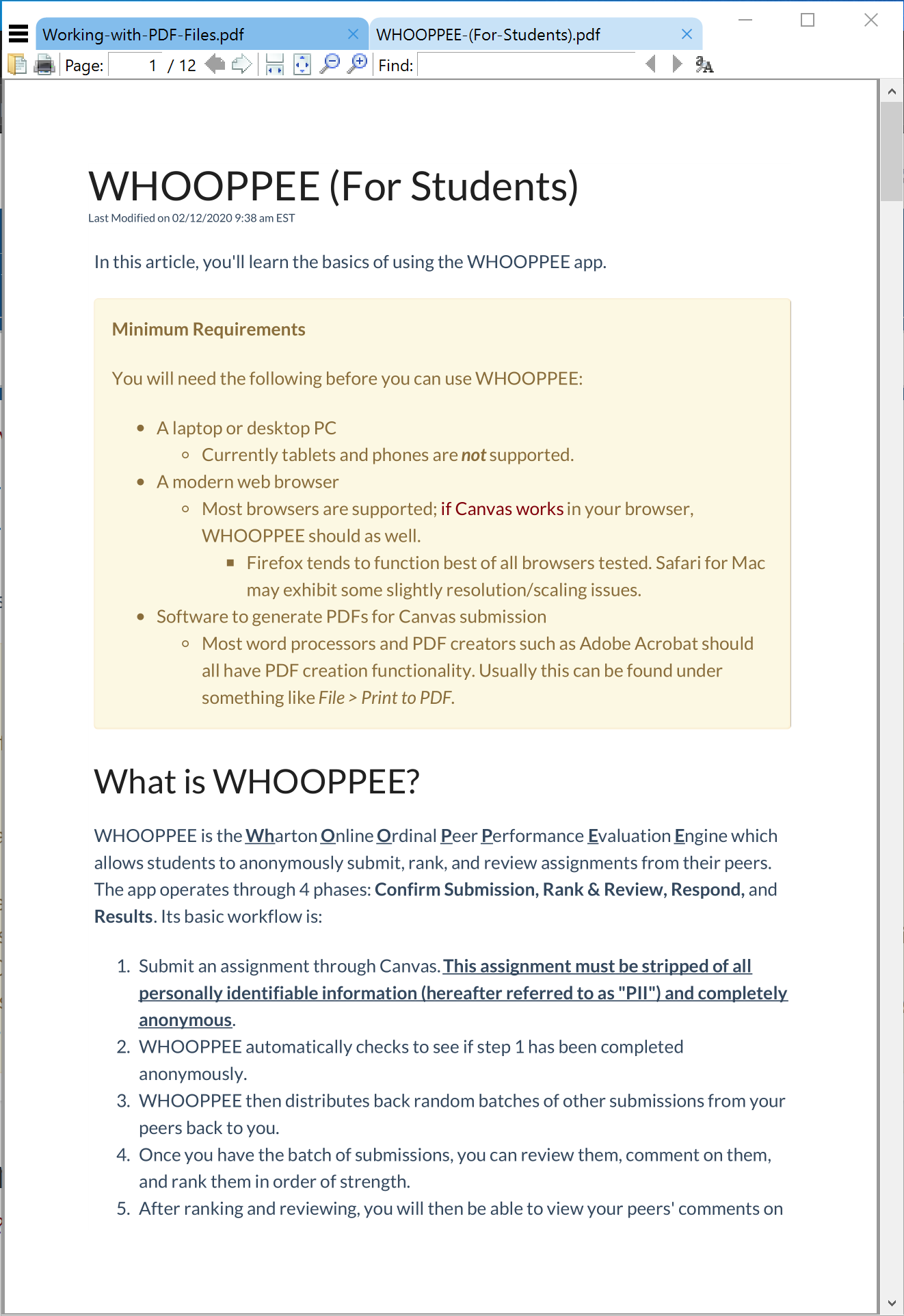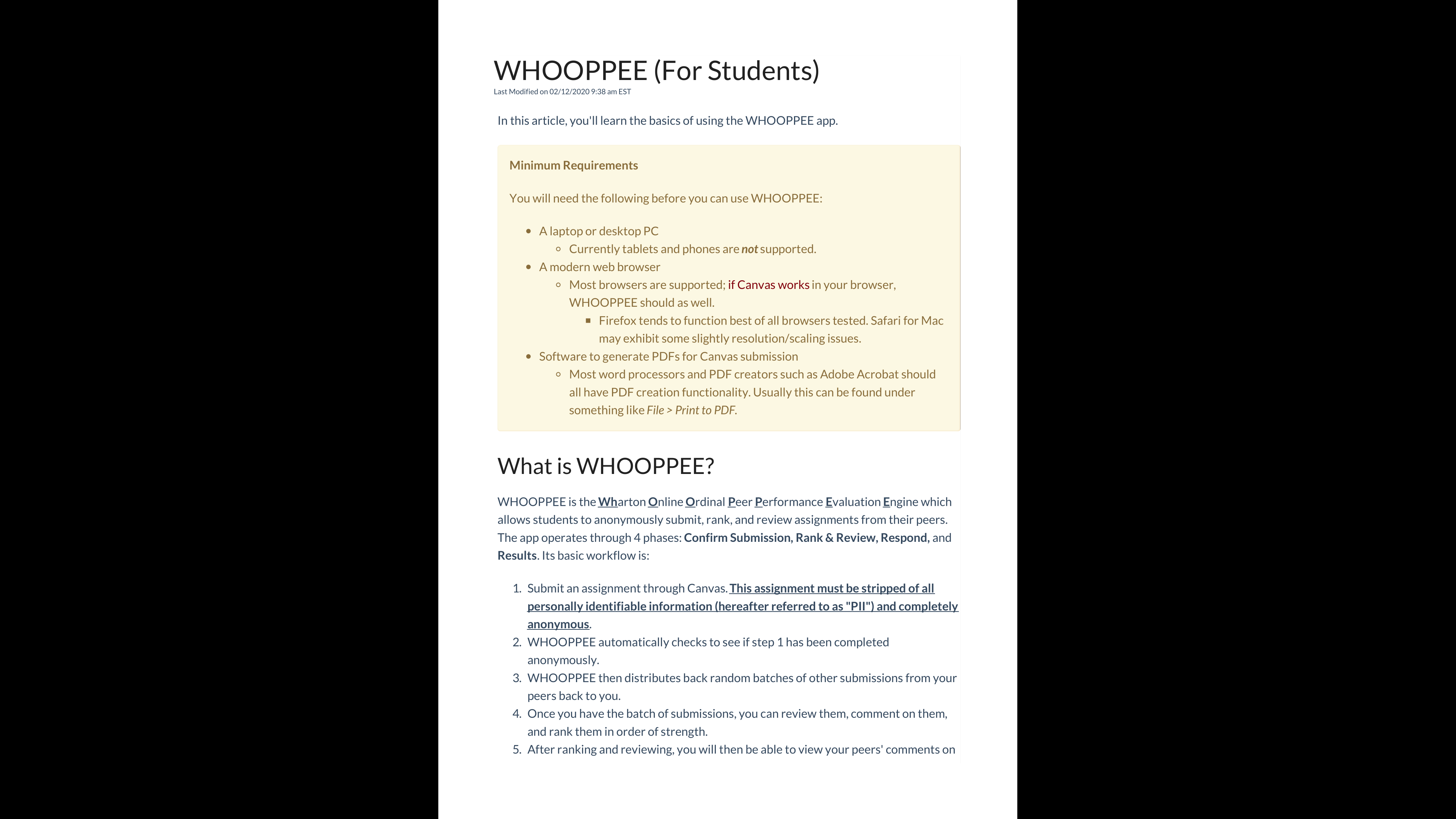SumatraPDF is the default reader for PDF files on all Wharton public workstations. This includes classrooms, labs, GSRs, conference rooms, and other public-facing Wharton workstations. Access requirements: You must have the ability to log into these workstations with your PennKey and password to use the software.
What is SumatraPDF?SumatraPDF is a lightweight PDF reader that allows for many of the same functionalities included in Adobe Reader, but which may be otherwise limited or non-functional in web browsers. These include:
Menu Layout and Basic FunctionsHere are some examples of the basic layout and functionality of SumatraPDF menus: Main MenuFile MenuView MenuGo To MenuView Options using Sumatra PDFThese examples show different ways you can view your PDF files using Sumatra. Normal ViewNote that SumatraPDF opens multiple files in tabs at the top. When you open a PDF, the toolbar will become active, and you can perform certain toolbar functions such as Find, Print, etc. Fullscreen ModeLike Adobe Reader, if your PDF isn't scaled to the dimensions of the display, it will add black bars to the side (Fullscreen Mode) or grey bars to the side (Presentation Mode). | ||
Frequently Asked Questions
Q: Are the keyboard shortcuts I use for Adobe Reader the same as SumatraPDF?
Q: How do I use a remote or clicker in SumatraPDF?
Q: Can I annotate (or use any other advanced functions) using SumatraPDF?
Support
Contact: Wharton Computing Student Support