Before You Start
- You must be enrolled as a student in a Canvas course site that contains a FeedbackFruits Peer Evaluation.
- You must belong to a group or course section that has been assigned a peer evaluation.
- Please use a device that meets Canvas's basic computer specifications, especially one of Canvas's supported web browser versions.
Evaluating a Group Member
When evaluating your peers in FeedbackFruits, please note that the criteria components differ among assignments. For example, your instructor could require feedback in the form of just comments, a scale rating with a certain point range, a rubric, or a combination of all three. The example below depicts both comment and scale criteria.
1. Scroll to Give feedback to group members:
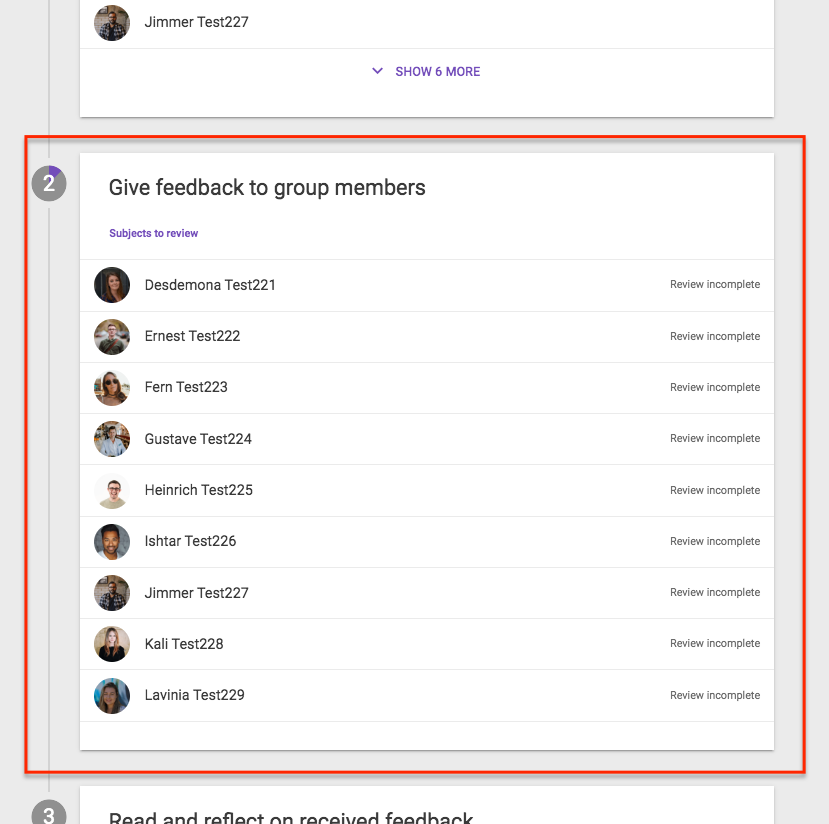
2. Click on the name of the person you will evaluate, or click Start Reviewing:
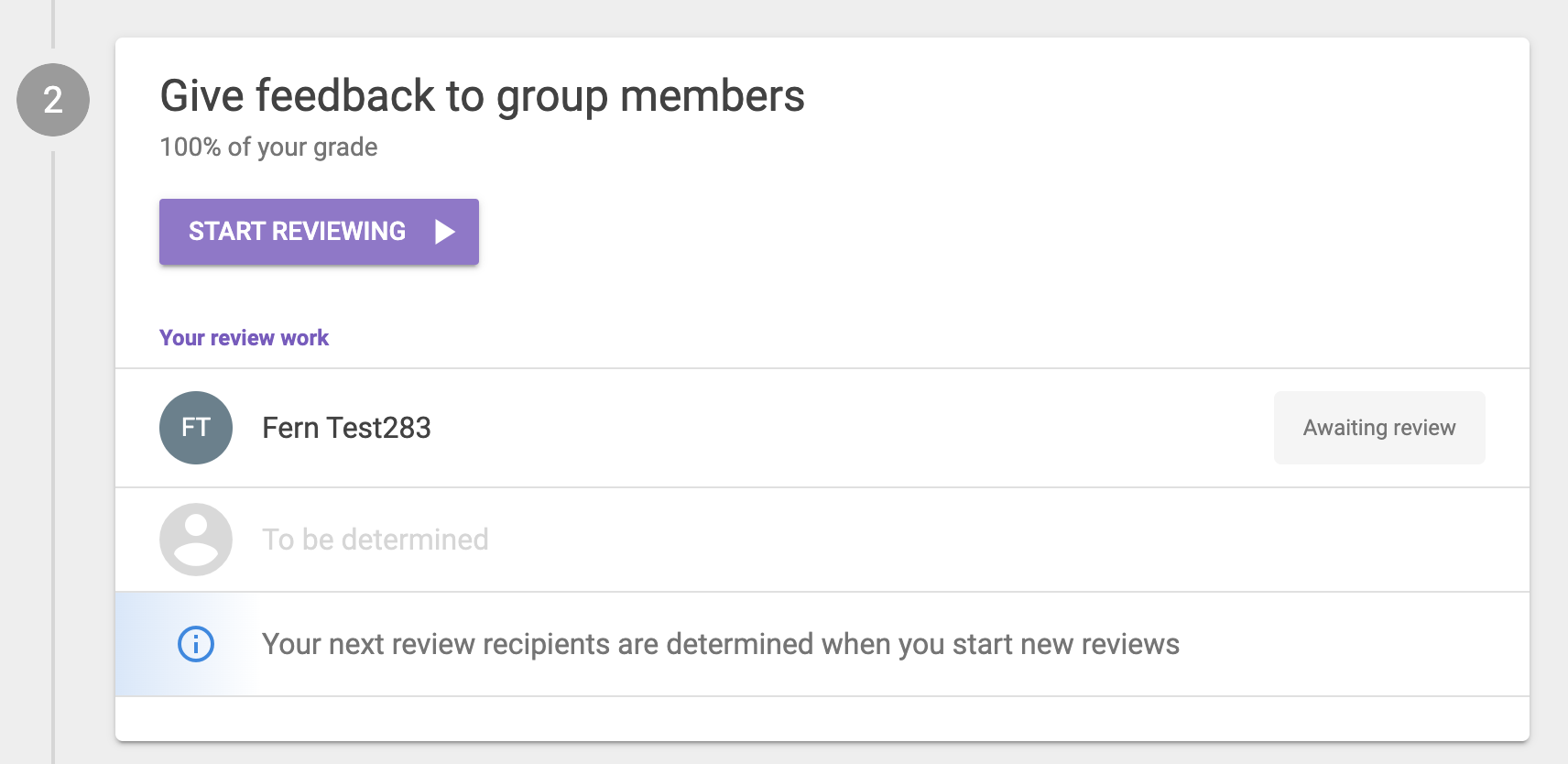
3. If the assignment requires feedback in the form of comments, you can select Write feedback. If there is a scale rating criterion requirement, you can drag the slider shown below to rate the review recipient on a certain point scale:
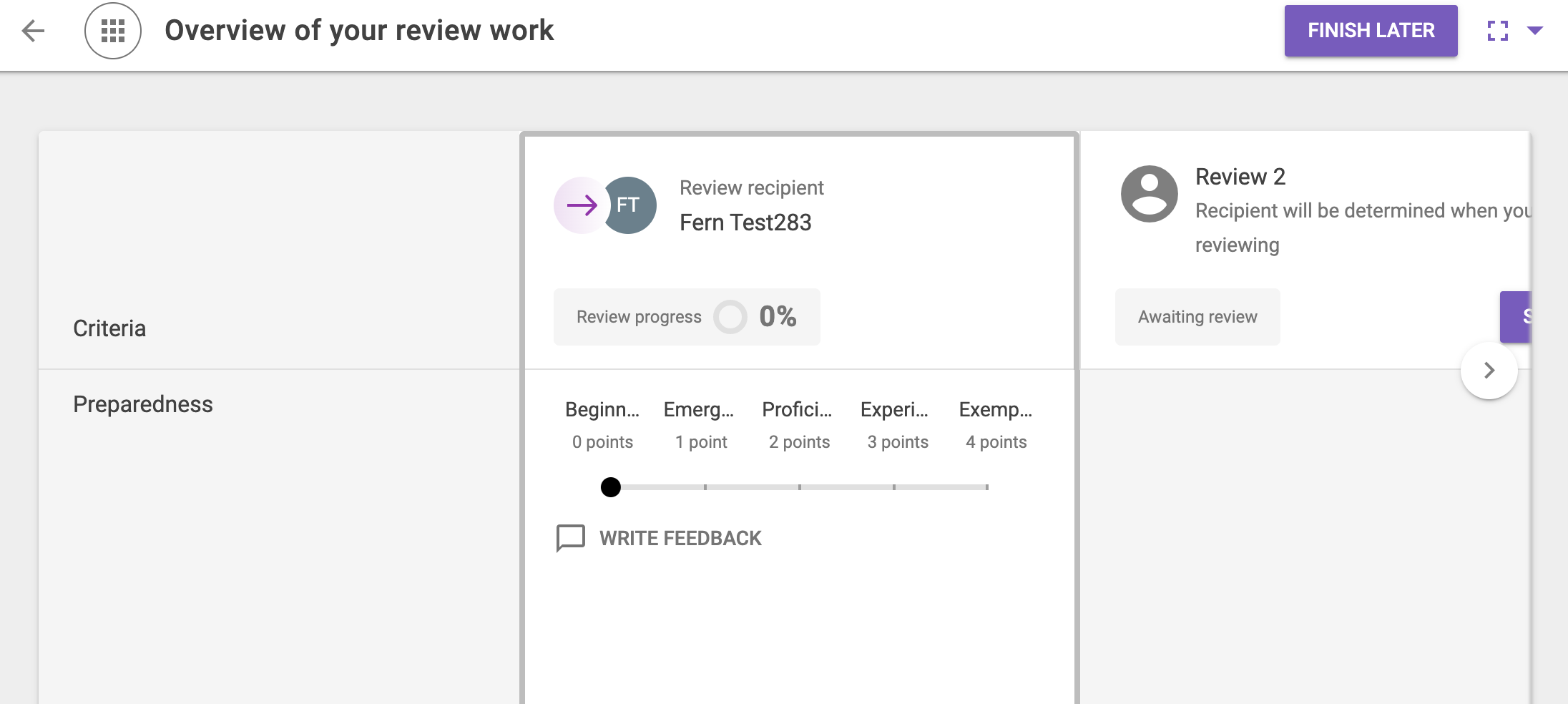
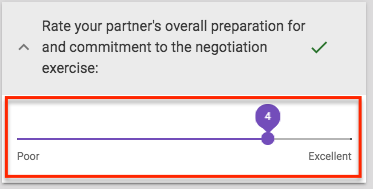
The review work depicted above may differ depending on the assignment setup.
4. You can return to your work at any time by selecting Finish Later:
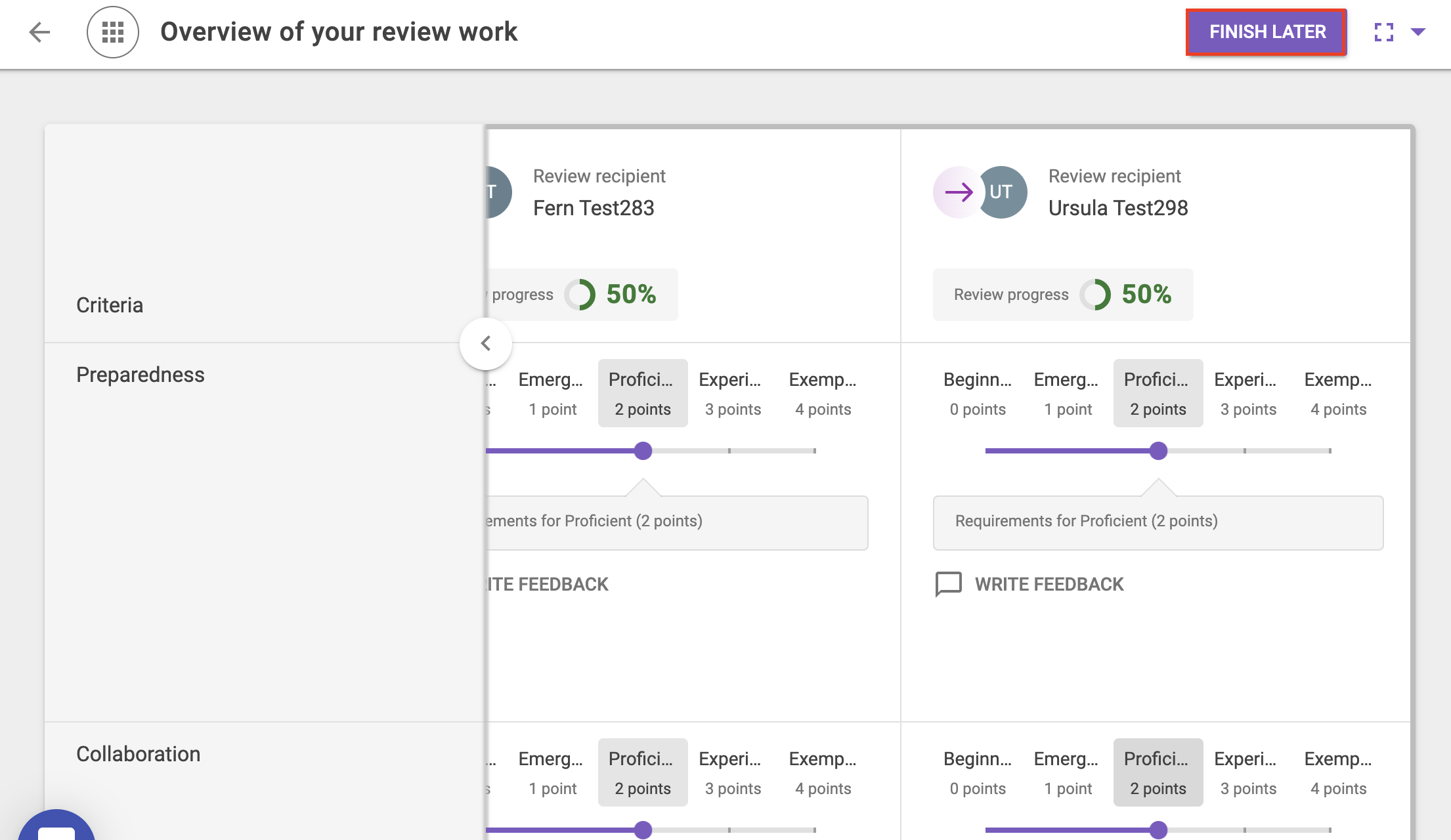
5. When finished, you'll see ✓ Review Complete next to the group member you evaluated.

To evaluate another group member, simply repeat steps 2-5.
Questions?
Contact: Wharton Computing IDEA Courseware Team
Email: courseware@wharton.upenn.edu