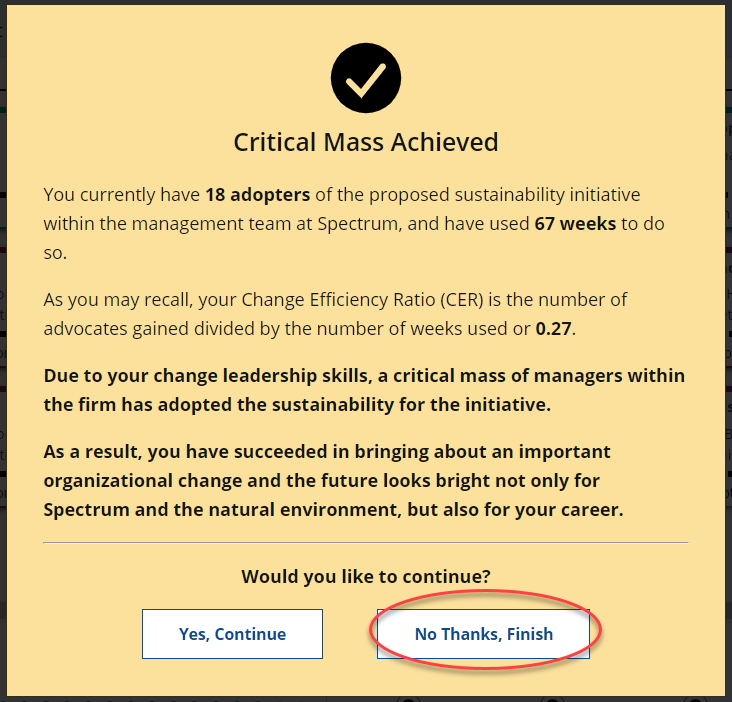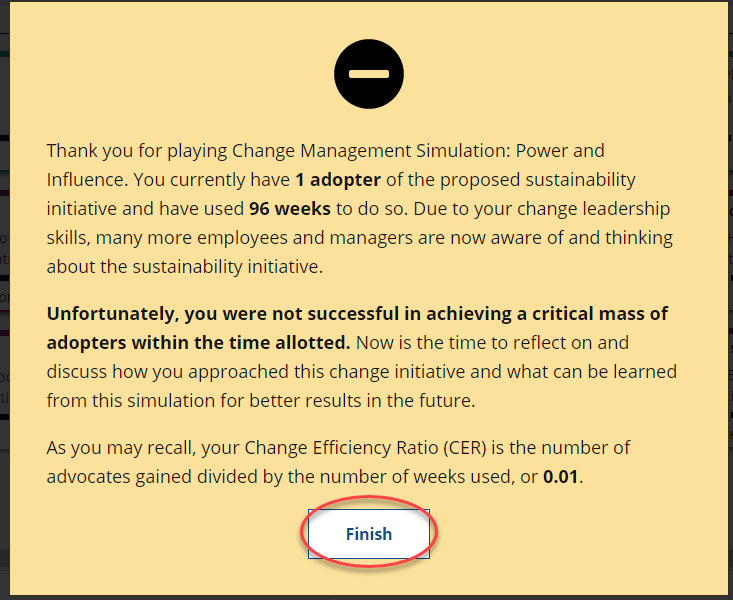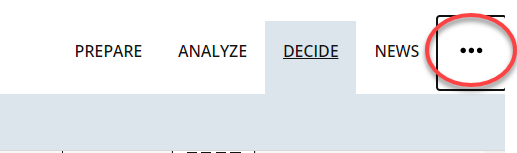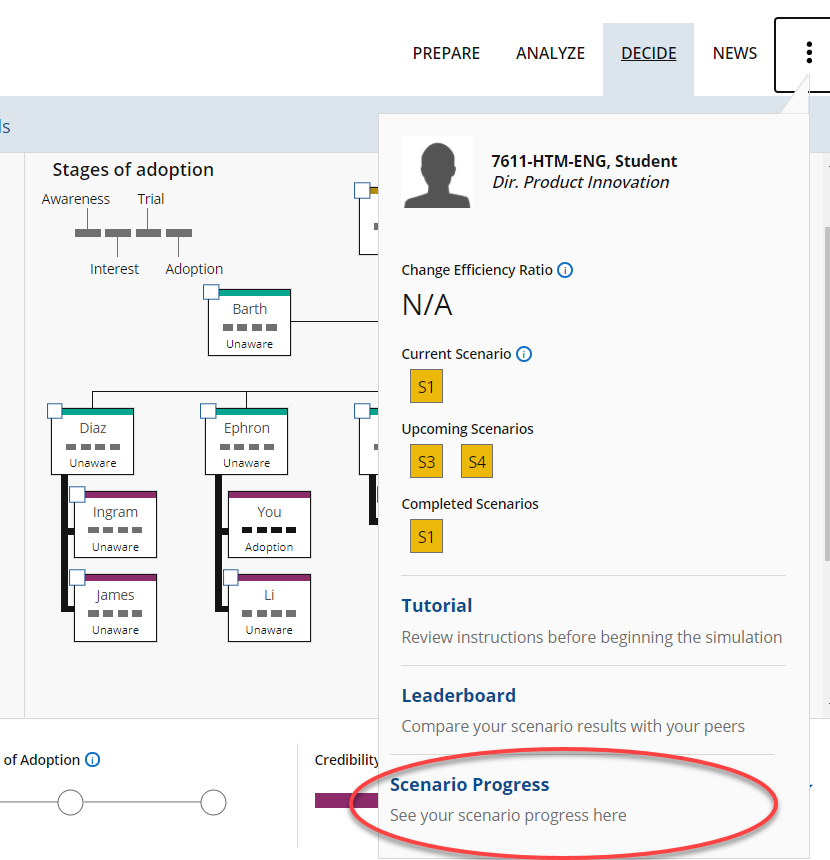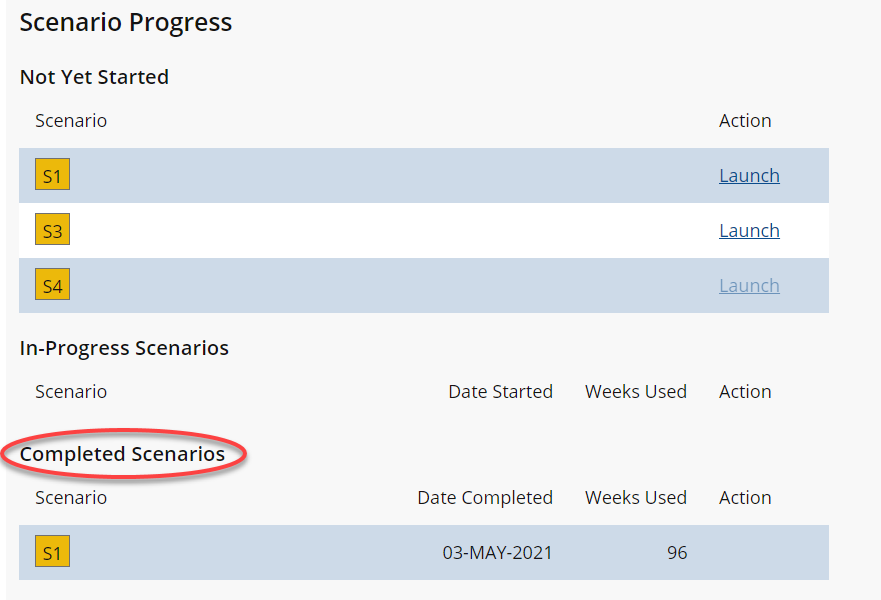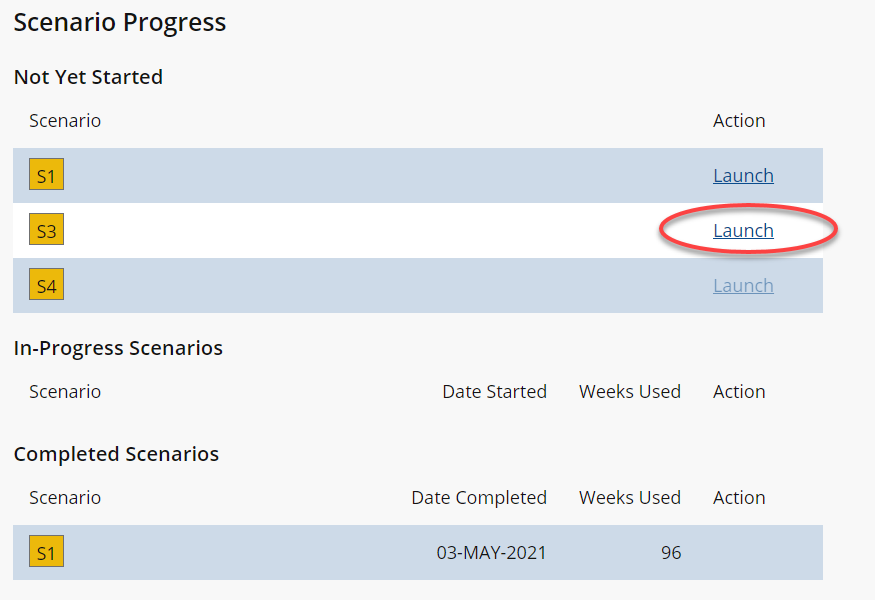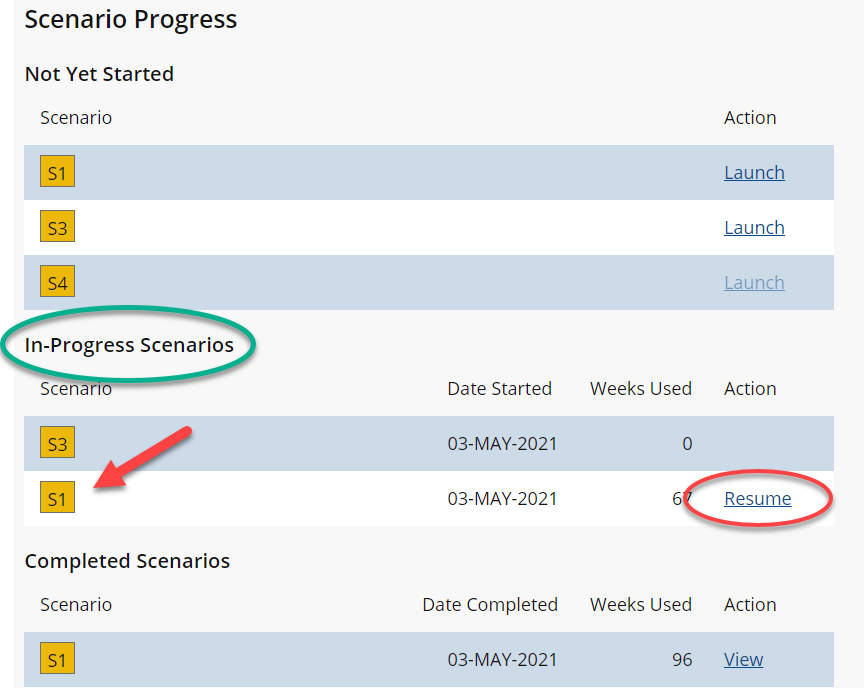Change Management is a Harvard Business Publishing (HBP) simulation played in some Wharton MGMT classes. If you have been assigned to play the Change Management simulation and are having trouble completing a scenario, continue reading for troubleshooting steps.
Before You Start
- Turn off ad-blockers in your browser if you have them enabled
- Log into your Harvard Business Publishing student account
- Locate the correct Coursepack where Change Management has been assigned
- Open the Change Management Simulation
Moving on to the Next Scenario
Depending on the configuration your professor has selected, you may need to finish a scenario before moving on to the next scenario.
- Make sure you have ad-blockers turned off for the Change Management simulation pages. It could be blocking your complete scenario pop up window. To turn off ad blockers, use the Help function in your browser or browser extension for specific directions. Make sure to refresh your browser and log out of the simulation and back in again to try and re-trigger the pop up window.
- Make sure you have reached Critical Mass in the scenario you are in. If you have not, you need to keep playing until you either achieve Critical Mass or run out of weeks.

- If you have reached Critical Mass or run out of weeks, you will see a yellow pop-up window to move on.
- The pop up window is yellow and will appear if you've achieved critical mass, or run out of weeks. Click No Thanks, Finish to move on to the next scenario right away.
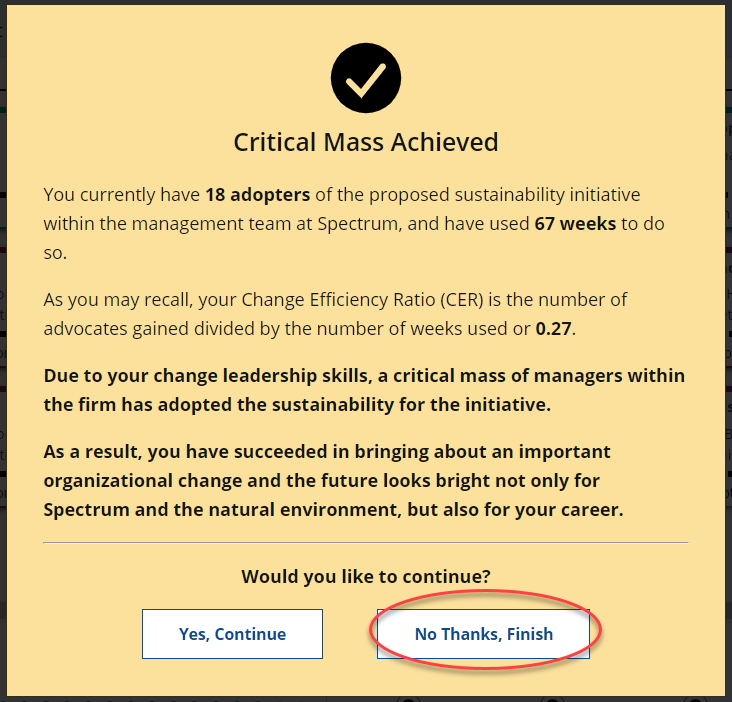
- If you did NOT achieve Critical Mass, you can click Finish to end the scenario.
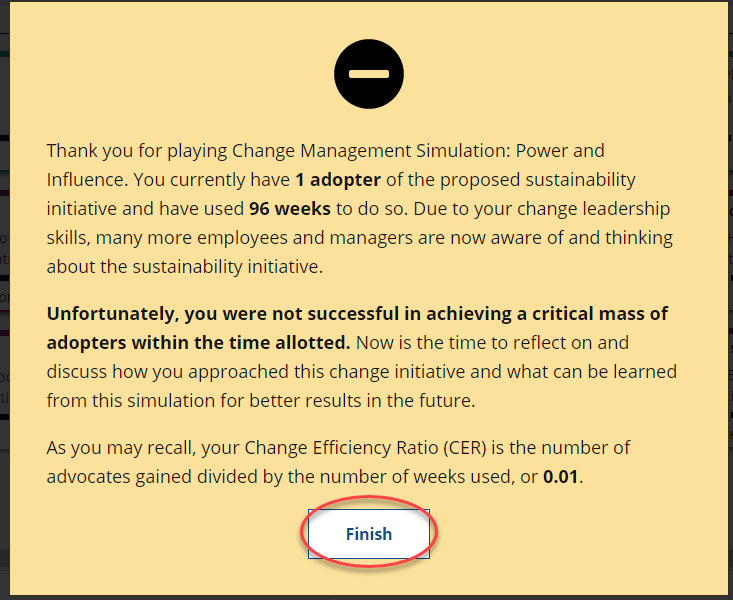
- The pop up window is yellow and will appear if you've achieved critical mass, or run out of weeks. Click No Thanks, Finish to move on to the next scenario right away.
Accessing Your Scenario Dashboard
A list of all the Completed, In Progress, and Not Yet Started scenarios is accessible anytime from within the simulation. Depending on the configuration your professor has selected, you may need to finish a scenario before moving on to the next scenario. You also may only have one chance to play through a scenario or you may be able to play it multiple times. Confirm with your professor if you need clarification before proceeding with the following steps.
- Click the horizontal dots button at the top right of the simulation screen (last button on the right).
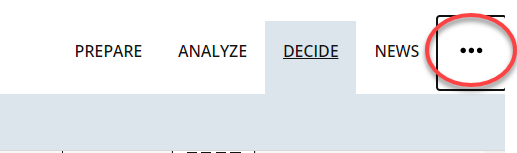
- Scroll down the resulting menu and click Scenario Progress.
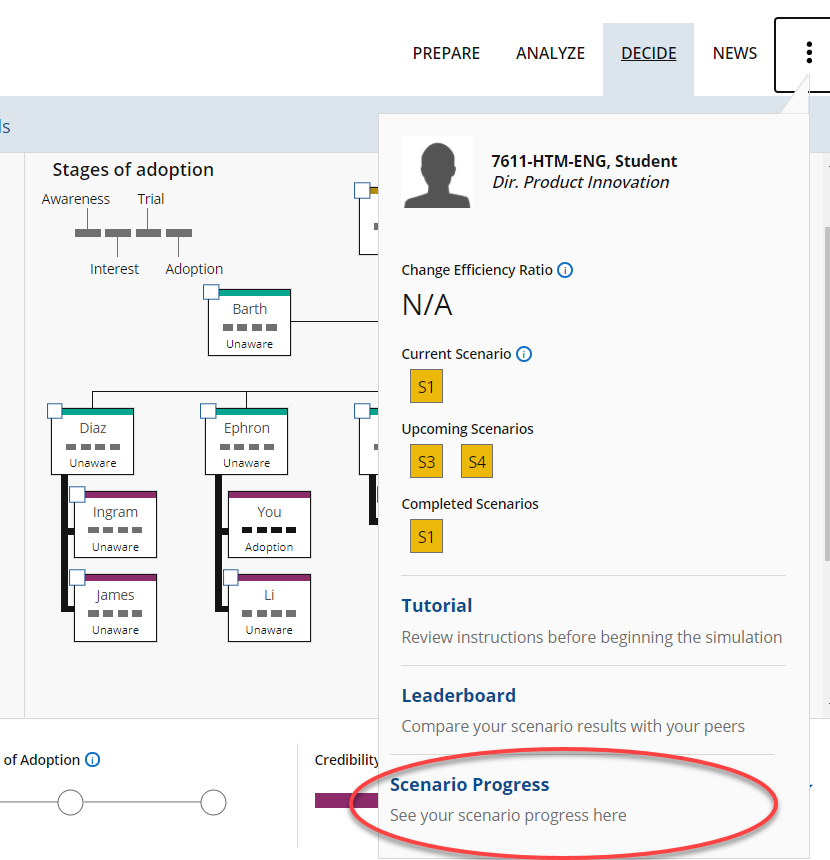
- On the Scenario Progress screen, you will see a list of your Not Yet Completed, In Progress, and Completed scenarios. You will most likely only need to focus on the Completed section.
- If your current scenario is in this list but you're still playing after reaching Critical Mass, you are technically complete.
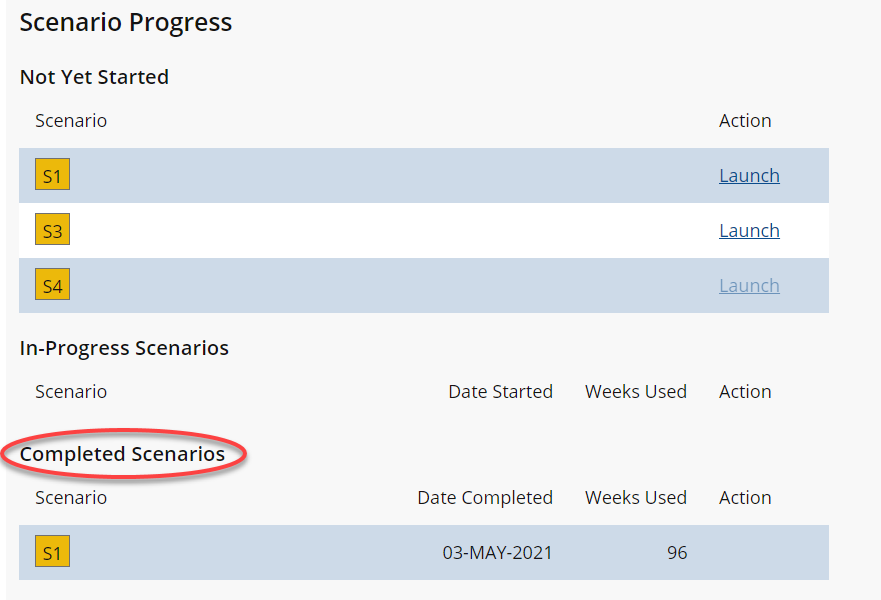
- If your current scenario is in this list but you're still playing after reaching Critical Mass, you are technically complete.
Replaying a Scenario
Depending on your professor's configuration, you might be able to replay a completed scenario.
- To replay a scenario, click Launch under the Not Yet Started Section.
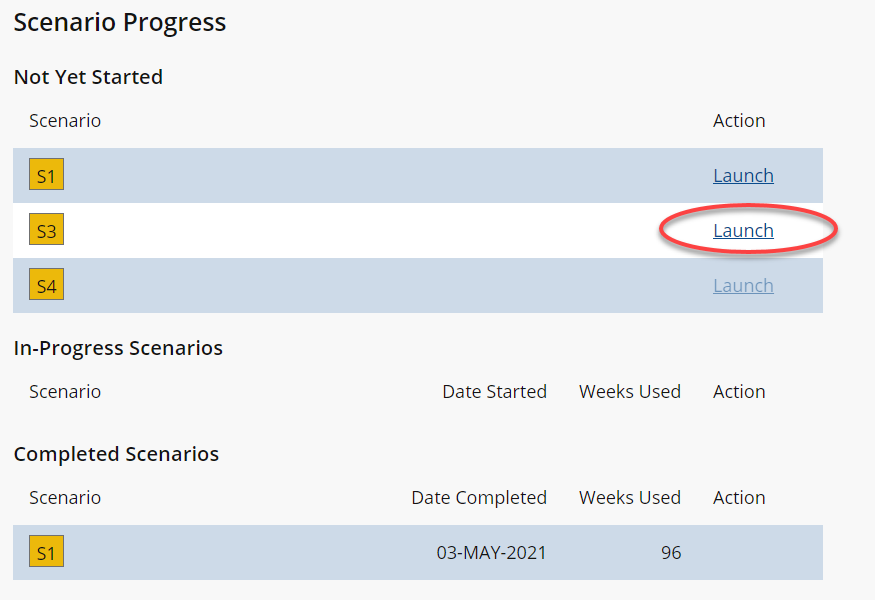
- You will see a second listing of that scenario under In-Progress Scenarios once you begin the replay. You can move between the In-Progress scenarios at any time by clicking Resume for the run you'd like to play.
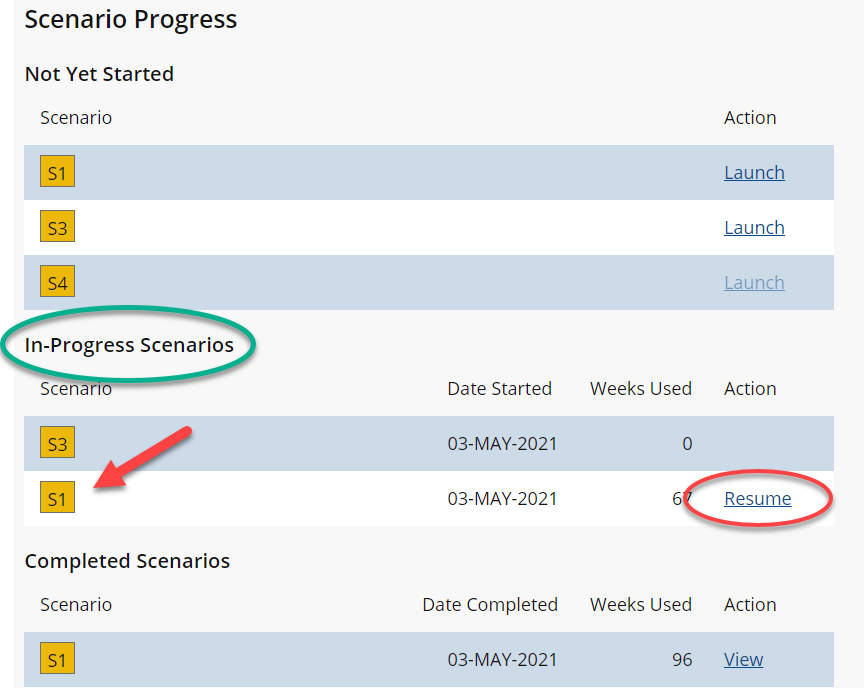
- You will see a second listing of that scenario under In-Progress Scenarios once you begin the replay. You can move between the In-Progress scenarios at any time by clicking Resume for the run you'd like to play.
Questions?
Contact the Learning Lab at learninglab@wharton.upenn.edu with your class, section, and question.
More information on the Change Management simulation is on HBP's website.