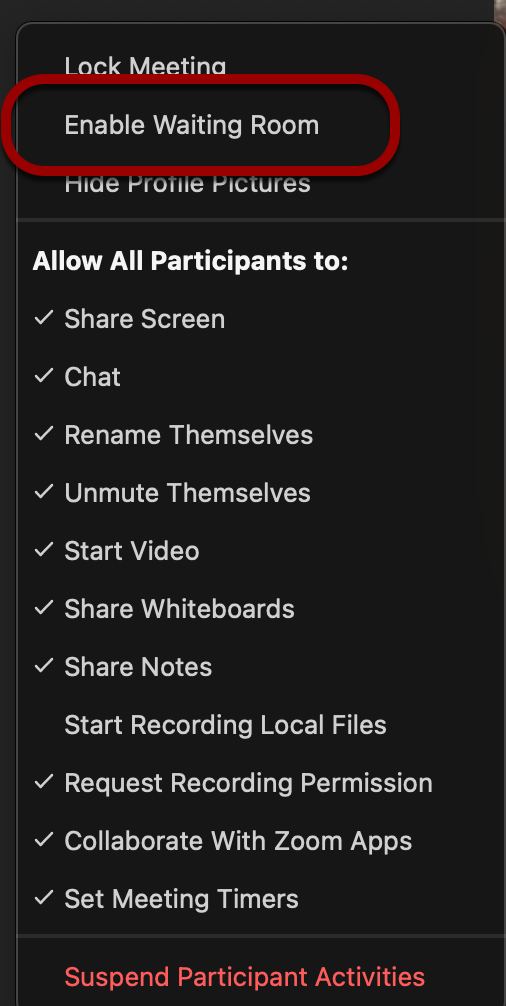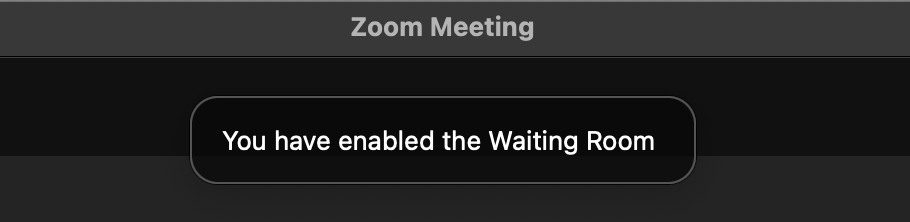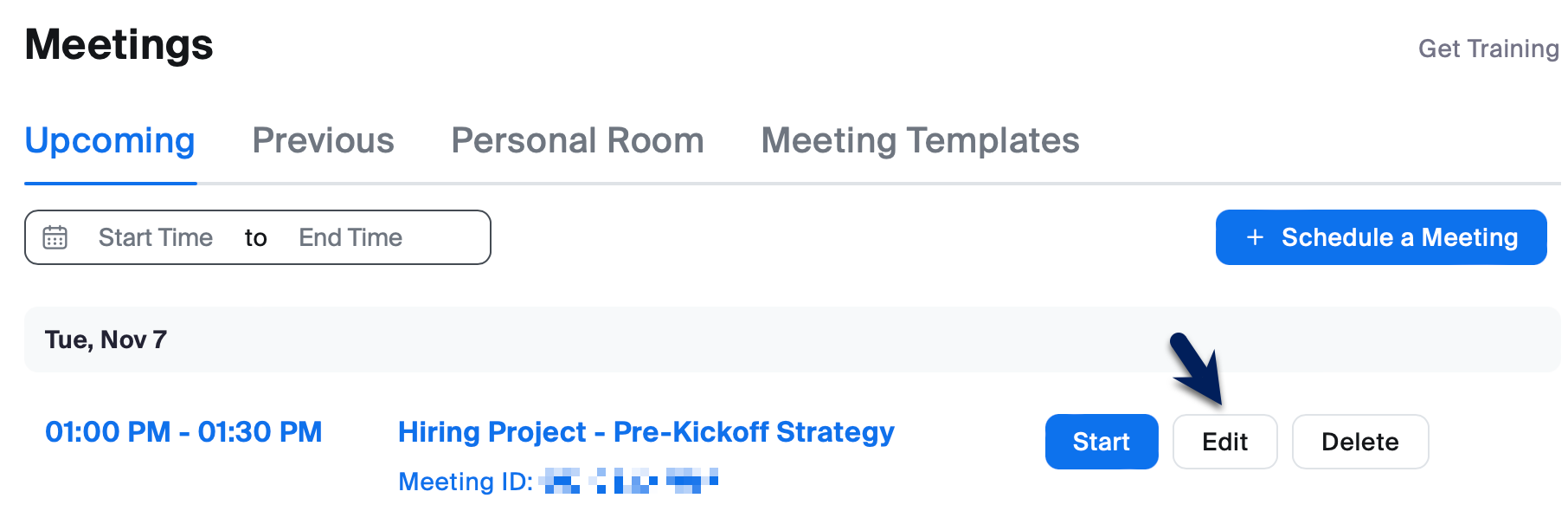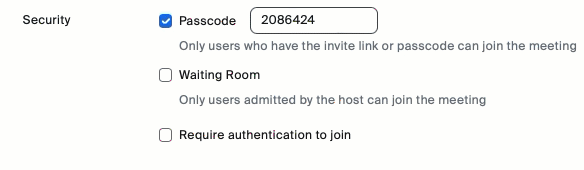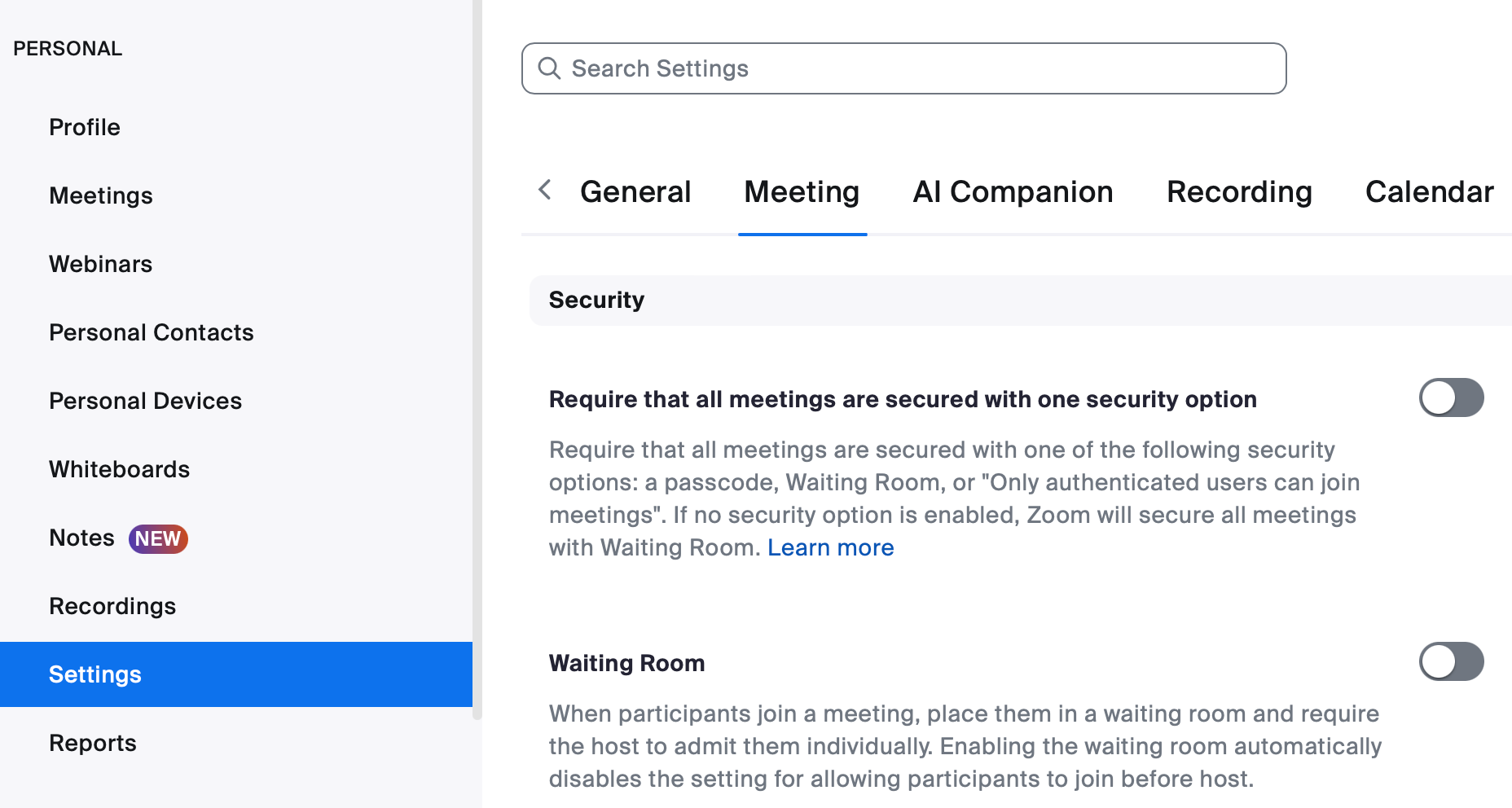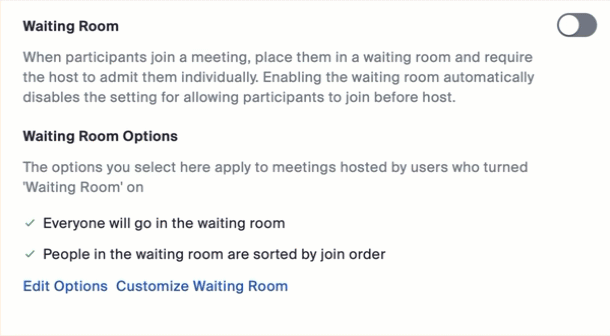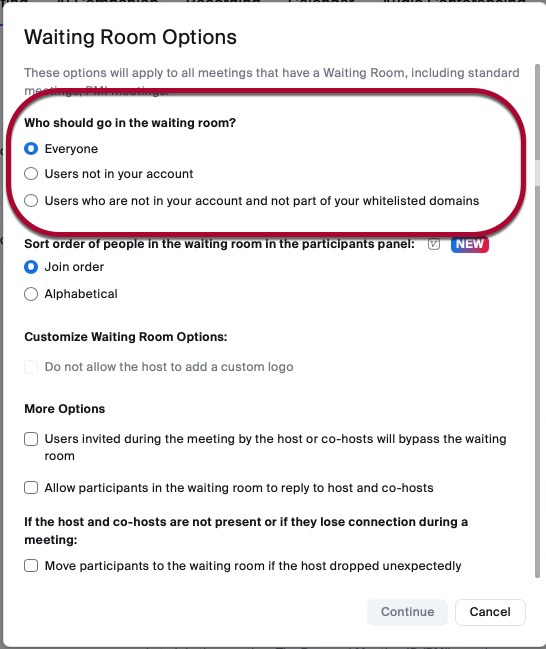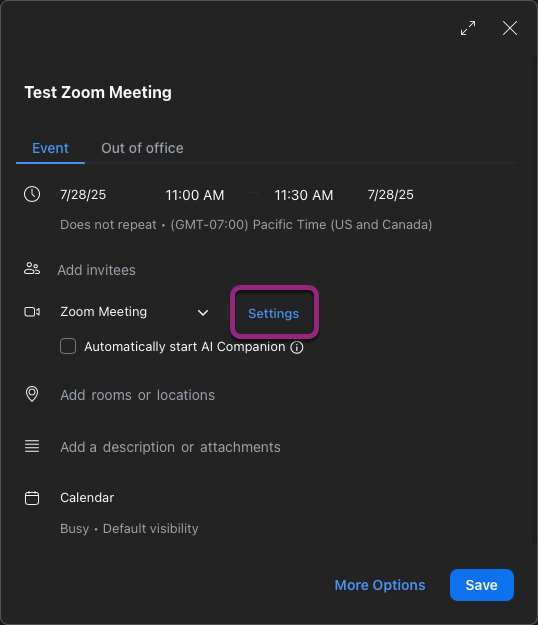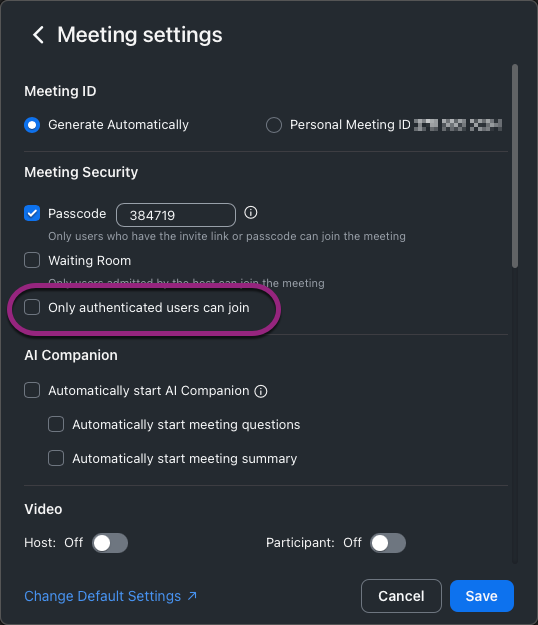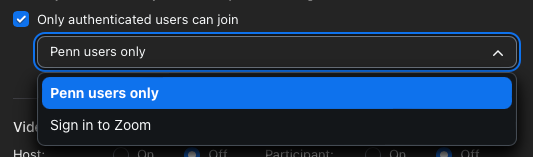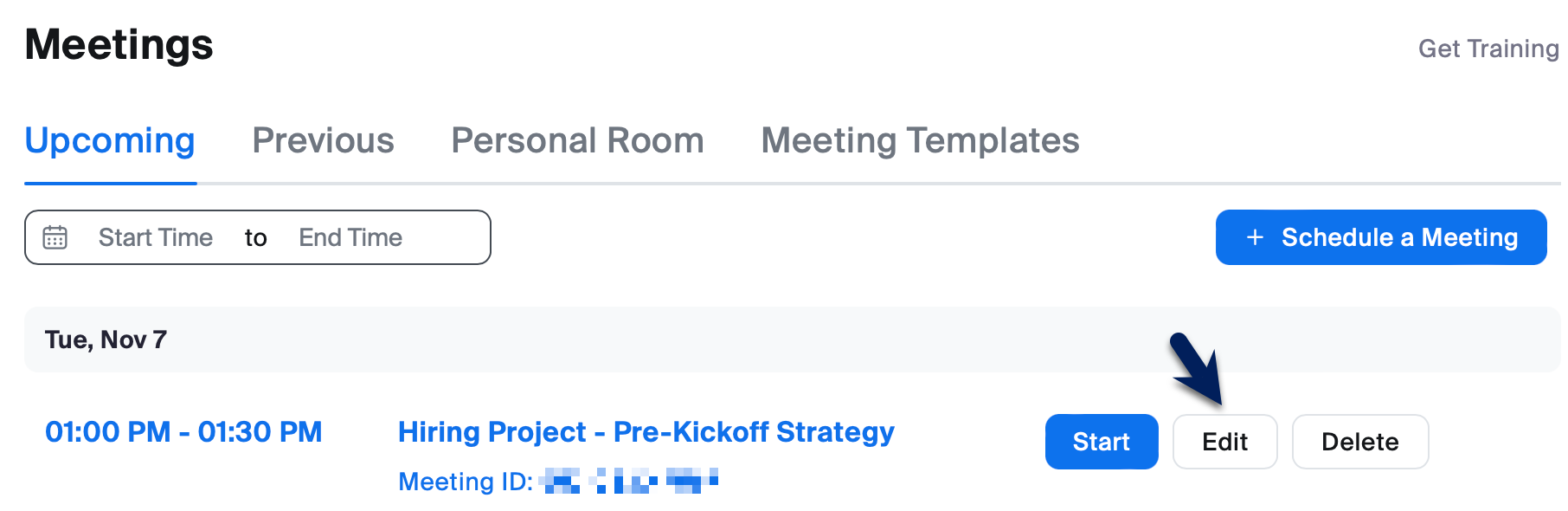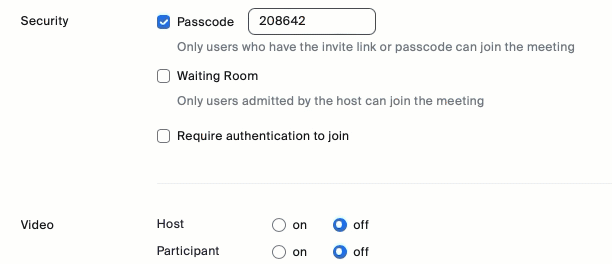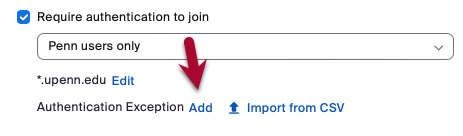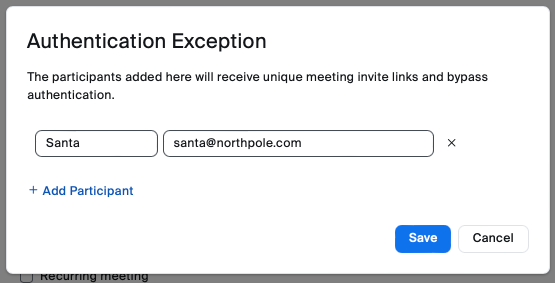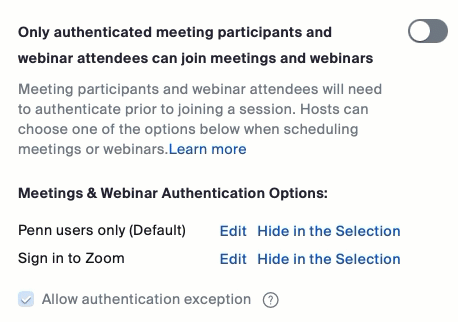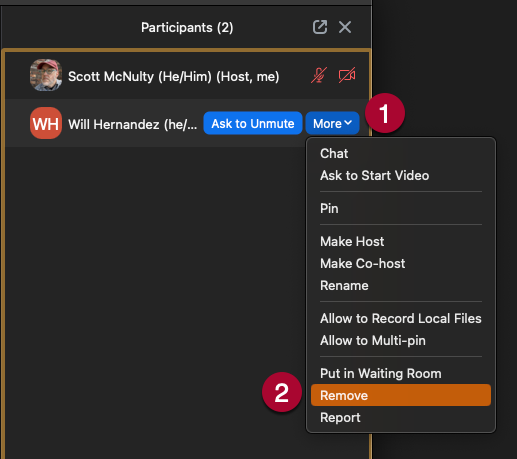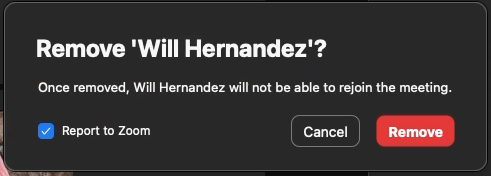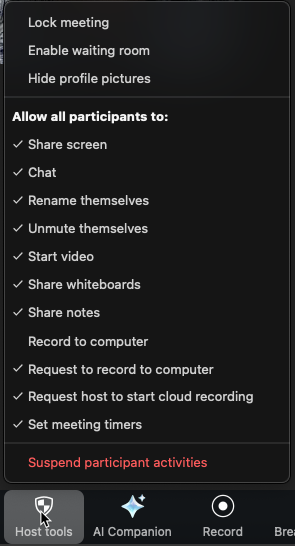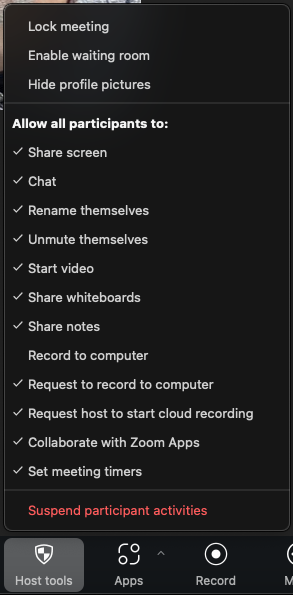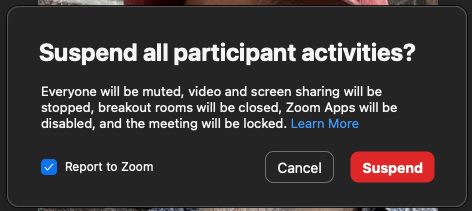Zoom Meeting Security: How-to
Last Modified on 12/15/2025 5:10 pm EST
The best way to deal with disruptive behavior in a Zoom meeting is to prevent it from happening in the first place. This article details several ways to secure your Zoom meetings and how you can quickly deal with disruptions in an active Zoom meeting.
Before You Start You will need:
Penn Zoom Default Security Settings
The following security features have been set on your Penn Zoom account:
- Passcodes are required for all new meetings
- The host is the only person who can screen share
- Shared screens may be annotated by all meeting members.
- Participants who have been removed from the meeting will not be allowed to rejoin the
meeting
Recommended Security Features
Set up a waiting room for every meeting.
- Click the Host Tools icon at the bottom of your Zoom meeting window.

- Click Enable Waiting Room.
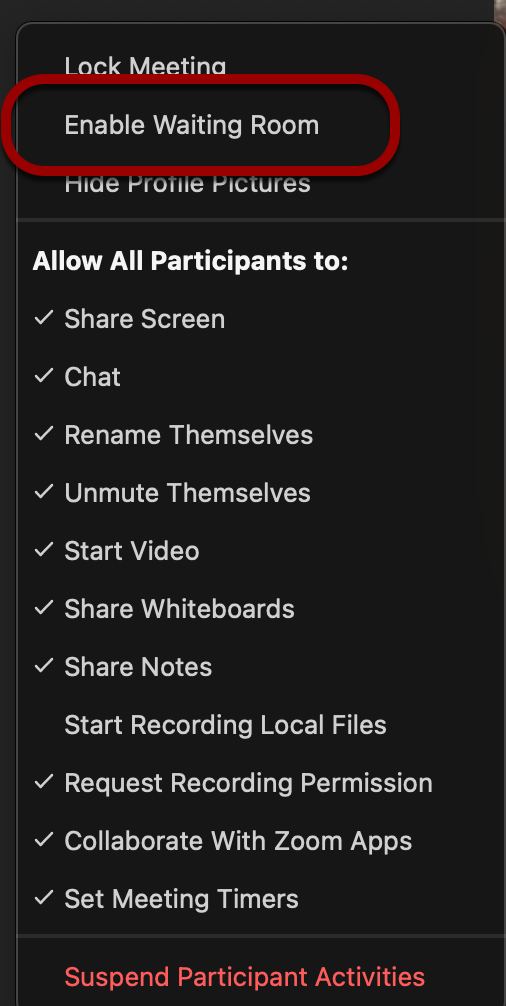
- You'll see an alert that lets you know the waiting room has been enabled for the meeting.
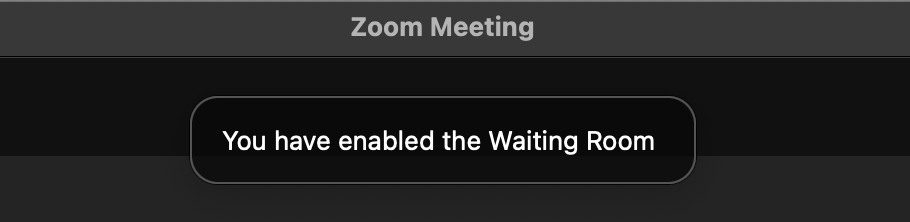
You'll get an alert whenever someone enters the Waiting Room. You can read more about Waiting Rooms in Zoom's documentation.
To enable the Waiting Room for a meeting scheduled in the future:
- Log into https://upenn.zoom.us with your PennKey username and password.
- Click on Meetings in the left sidebar.
- You will see a list of your upcoming meetings. Hover over the meeting you want to change and click the blue Edit button.
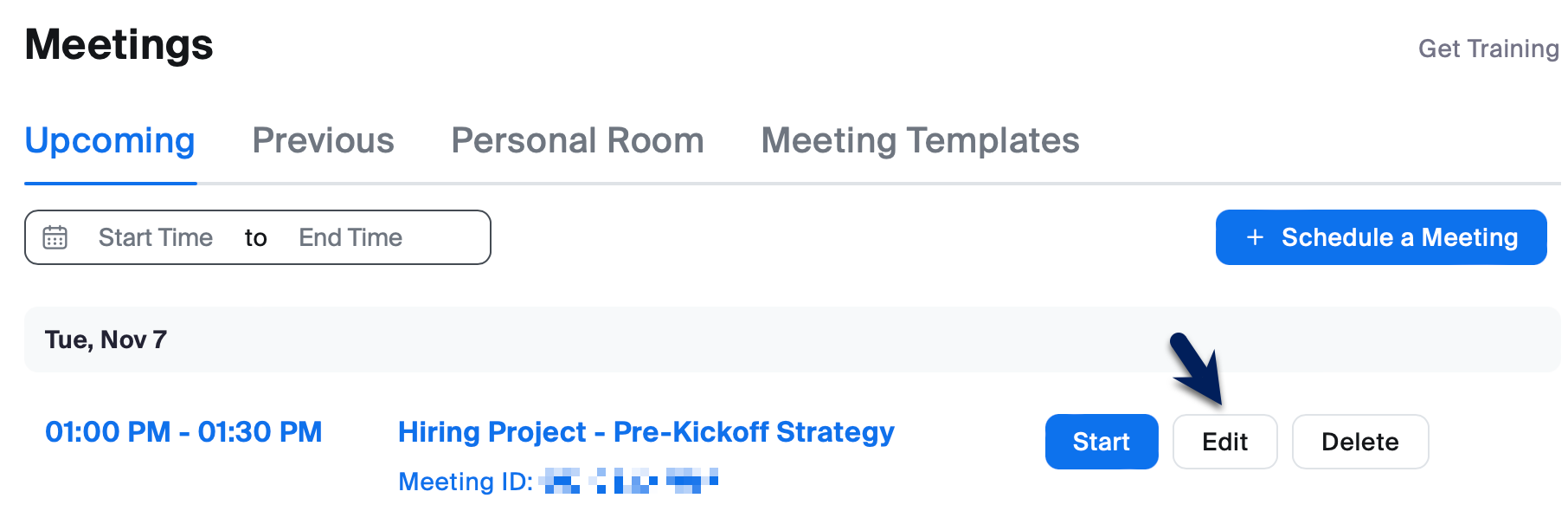
- Scroll down to the Security section and check the box next to Waiting Room.
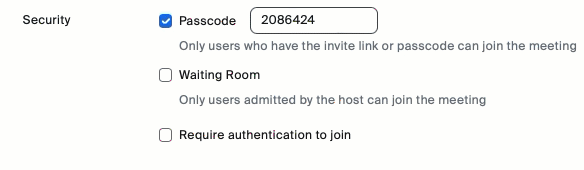
- Click Save, and your meeting is updated.
To have all of your new Zoom meetings have Waiting Room enabled by default:
- Log into https://upenn.zoom.us with your PennKey username and password.
- Click on Settings on the left sidebar.
- Click on Meeting at the top of the settings list.
- This will open the Meeting settings, with Waiting Room near the top.
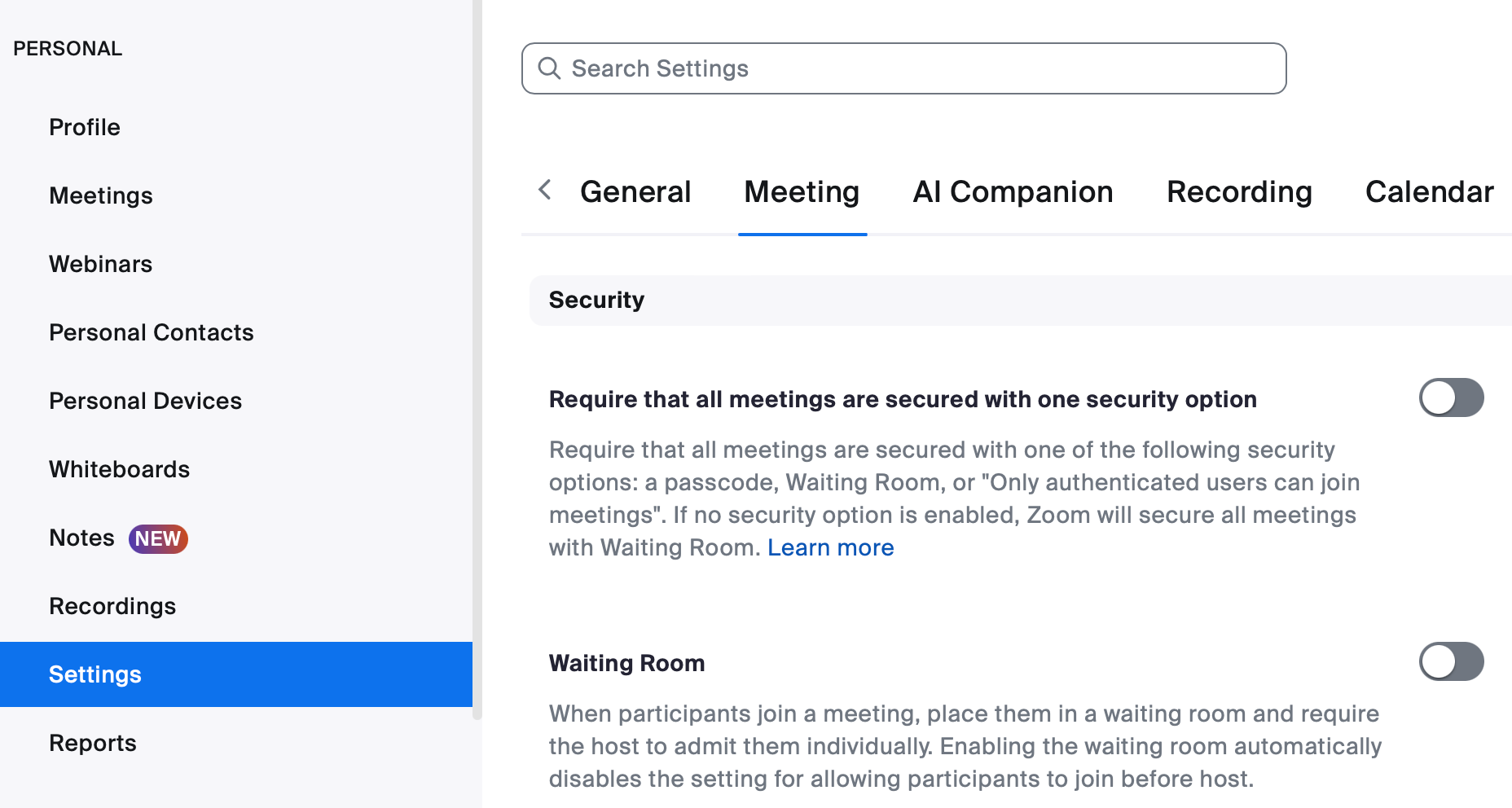
- Toggle Waiting Room on.
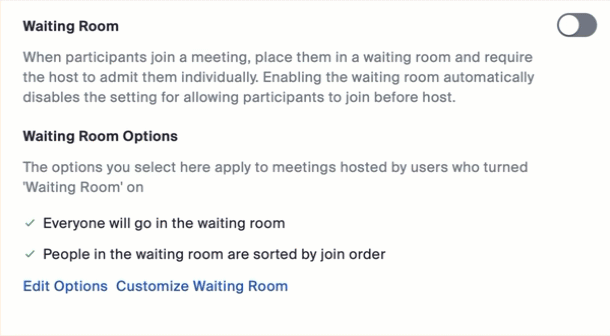
- Click Edit Options if you'd like to change who should go into the waiting room ("users not in your account" means non-Penn users), among other things.
- Changes are saved automatically, so any meetings you create going forward will have a Waiting Room.
If you enable "Allow Authenticated Users Only" (see the next section for more information on this setting), you can allow authenticated users to skip the Waiting Room and be automatically allowed into the meeting by following these directions after logging into https://upenn.zoom.us with your PennKey username and password:
Note: This is a global setting for your account, which will impact all of your Zoom meetings with both Waiting Room and Authenticated Users enabled.
- Click Settings.
- Click Meeting at the top of the settings page.
- Click Security.
- Under the Waiting Room section, click Edit Options.
- Change "Who should go into the waiting room" to "Users not in your account." This will allow Penn users to skip the Waiting Room whilst, non-Penn users, or unauthenticated Penn users, will need to be allowed into the meeting from the Waiting Room.
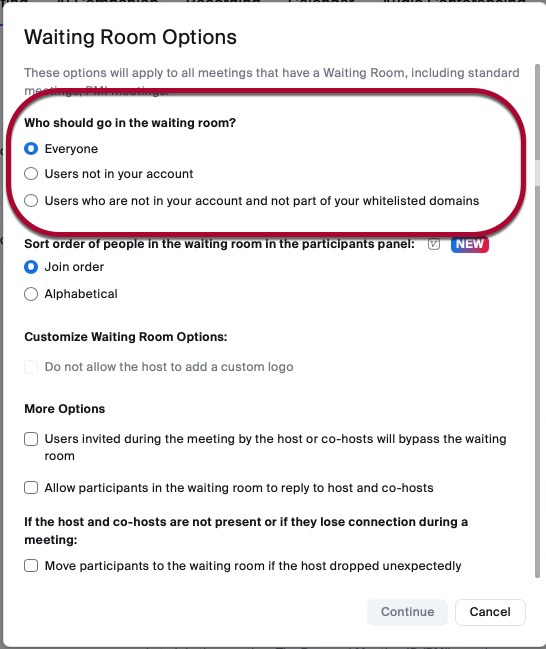
- Click Continue.
Allow Authenticated Users Only
Require participants to be logged in with their Zoom account before joining.
You can limit it to Penn users only or anyone with a Zoom account on a per-meeting basis or by default for all meetings. Specific exceptions can be added per meeting.
Note: Penn users only is the default and recommended authentication setting. You can change this by clicking Edit next to "Sign in to Zoom" under "Meetings & Webinar Authentication Options" and checking the default box.
On an individual meeting
New Meeting
- Launch Zoom.
- Schedule a new meeting.
- Click the Settings button on the Zoom scheduling window.
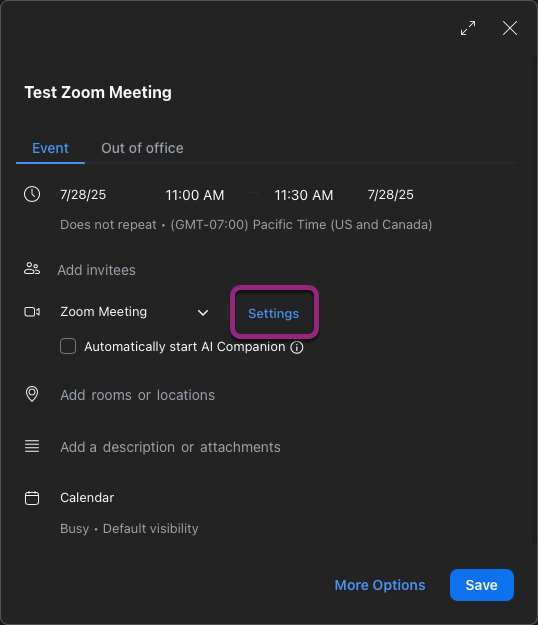
- Scroll through the Schedule Meeting window and check the box next to "Only authenticated users can join."
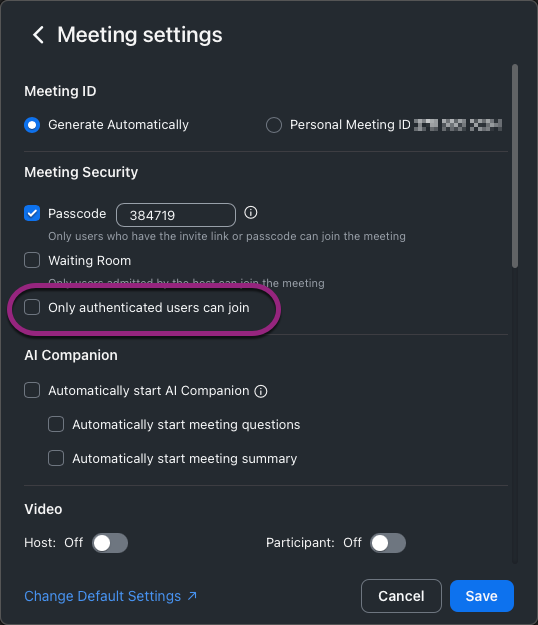
- Select either Penn users only (the default) or Anyone with a Zoom account from the dropdown.
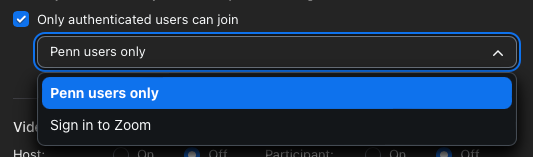
- Continue scheduling your meeting as usual.
Existing Meeting
The best way to force authentication on an existing meeting is to edit the settings via https://upenn.zoom.us:
- Log into https://upenn.zoom.us with your PennKey username and password.
- Hover over the meeting you'd like to edit from your Upcoming Meetings.
- Click the Edit button that appears as you're hovering over the meeting.
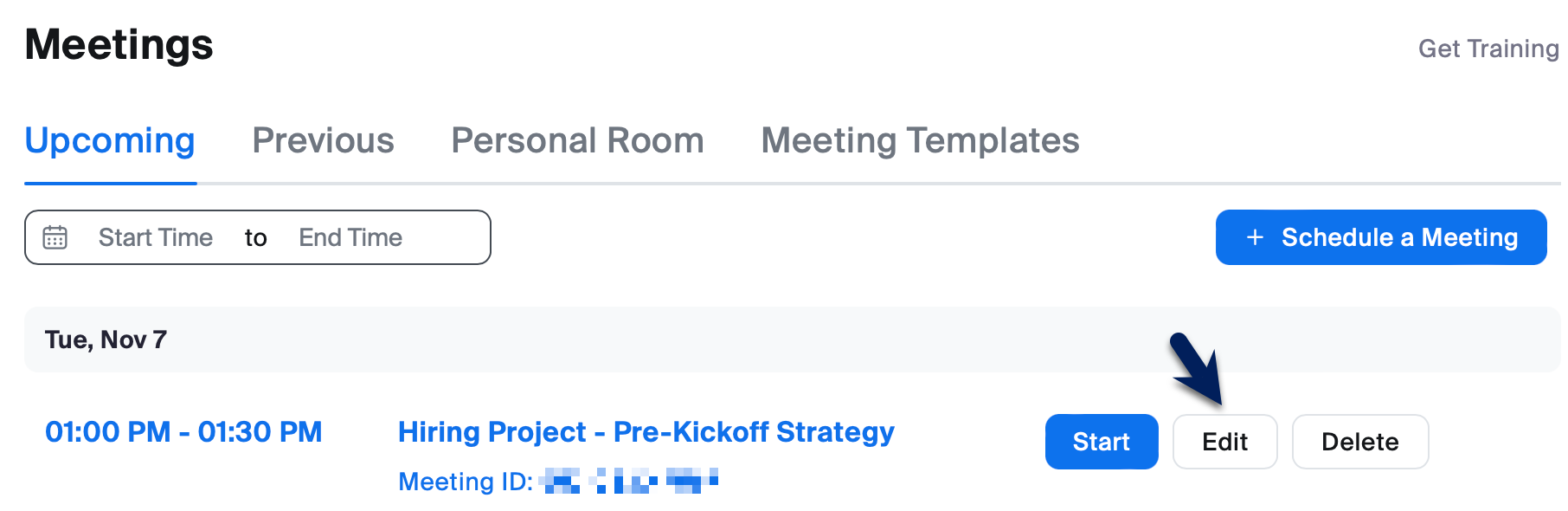
- Check "Require authentication to join" in the Security section.
- Select either Penn users only (the default) or Anyone with a Zoom account from the dropdown.
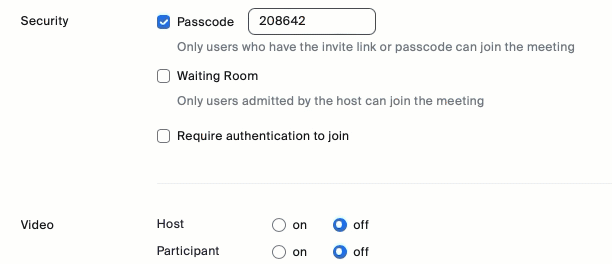
- Click Save.
Allowing Exceptions
Authentication Exceptions allow you to list people who don't have to authenticate to enter a meeting that requires it. This allows you to limit your attendees to Penn folks (or people with a Zoom account) but include non-Penn guest speakers. Here's how:
- Log into https://upenn.zoom.us with your PennKey username and password.
- Hover over the meeting you'd like to edit from your Upcoming Meetings.
- Click the Edit button that appears as you're hovering over the meeting.
- Click Add next to "Authentication Exception" under "Require authentication to join" in the Security section.
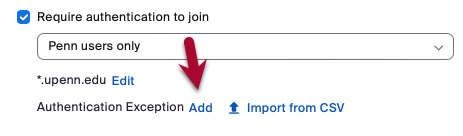
- Type the exception's full name and email address.
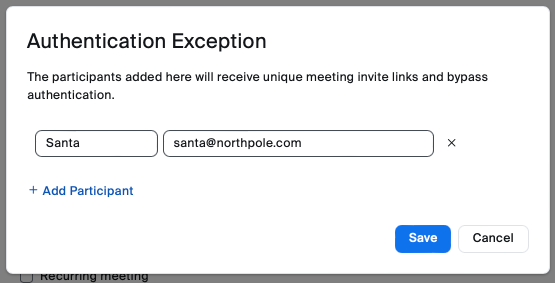
- Click Add Participant to add more exceptions.
- Click Save to save the exceptions.
- Click Save to save the settings for the meeting.
Making this a Default Setting
You can require authentication for all your Zoom meetings going forward by logging into https://upenn.zoom.us with your PennKey username and password and following these directions:
- Click Settings.
- Click Meeting at the top of the Settings page.
- Click Security.
- Scroll down until you see "Only authenticated meeting participants and webinar attendees can join meetings and webinars."
- Click the toggle next to that section to turn it on (the toggle displays blue when a feature is active).
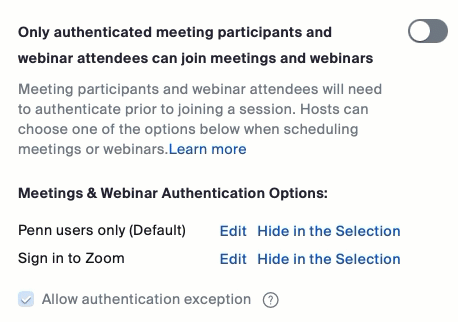
- Your settings are automatically saved, and now, each Zoom meeting you schedule will require attendees to authenticate.
During Your Meeting
Disruptions may still occur in a Zoom meeting in which you're the host (or co-host). There are a few Zoom tools that make it easy to deal with a disruptive participant quickly:
Remove disruptive attendees who will not be able to rejoin.
- Click on the Participants icon at the bottom of the Zoom window to show the Participants list if it isn't already showing.

- Find the person you'd like to remove and hover over their name in the list.
- Click on More to reveal a list of options.
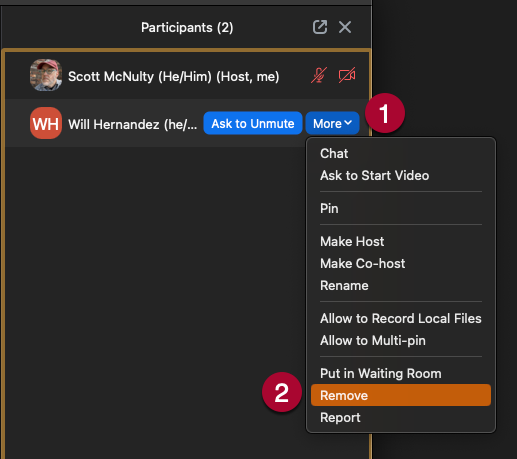
- Click on Remove to remove the selected participant.
- A confirmation popup appears. We recommend unchecking "Report to Zoom."
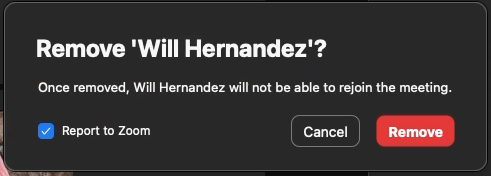
- Click Remove, and the participant is removed from your meeting and will not be able to rejoin.
- Repeat for each participant you'd like to remove.
Prevent new participants from joining once everyone is present.
- Click the Shield icon labeled Host Tools at the bottom of your Zoom meeting window.

- A list of all the in-meeting security controls available to you appears. Click Lock Meeting at the top of the list.
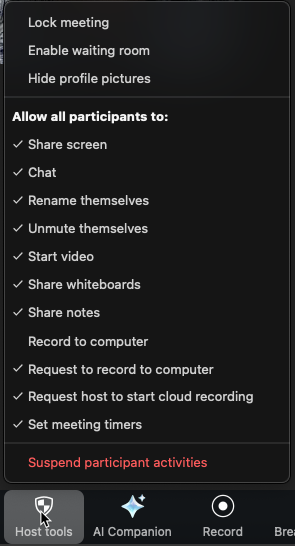
- An alert appears, letting you know that no one else can join the meeting.

Note: To allow people to join, unlock the meeting by clicking the Host Tools Icon and then clicking "Lock Meeting" again.
This turns off cameras, microphones, screen sharing, and chat, giving you time to assess and remove disruptive individuals.
It also:
- Hides all profile pictures
- Closes all breakout rooms.
- Stops the meeting recording if the meeting is being recorded.
- Turns off any Zoom apps active in the meeting.
- Locks the meeting, preventing anyone else from joining.
Once all activity has been suspended, you can use the "Remove Participant" directions above to remove the disruptive participant(s).
Warning: If you suspend all activity, you'll need to restart your Zoom recording.
To Suspend All Participant Activity in a meeting:
- Click the Shield icon labeled Host Tools at the bottom of your Zoom meeting window.

- Click Suspend Participant Activity at the bottom of the list in red.
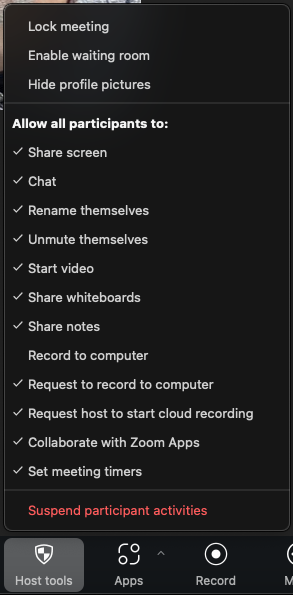
- Uncheck "Report to Zoom" in the notification, which also reminds you that you're about to turn off all the functions in your Zoom meeting.
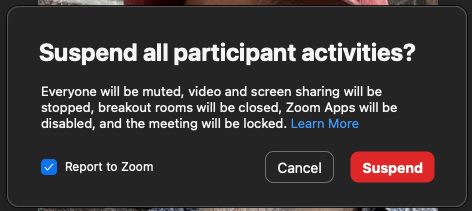
- Click the red Suspend button.
- You'll get a confirmation message that all activity has been suspended in the meeting.

Once you've dealt with the disruption, you can turn on individual features by clicking the Host Tools icon and enabling each feature individually.
After Your Meeting
If any of your Zoom meetings are disrupted besides using the features above, report the incident to the Wharton Information Security Office (security@wharton.upenn.edu). They can engage additional resources, if needed, and offer any help you may require.
Questions?
Contact your Wharton Computing Representative or the Wharton Information Security Office for more information.