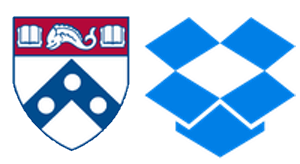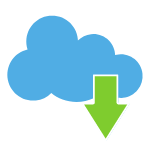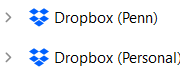Dropbox for Business
Last Modified on 10/21/2025 3:12 pm EDT
Dropbox for Business is a cloud storage and collaboration service available to full-time faculty, staff, and students with unlimited storage.
You are responsible for using Dropbox in accordance with Penn's Acceptable Use Policy. Also, review University guidelines about protecting personal and University data at Protecting Penn Data.
Before You Get Started:
- You must be a full-time Wharton student or faculty/staff member
- You must have a PennKey username and password
Wharton's Dropbox for Business
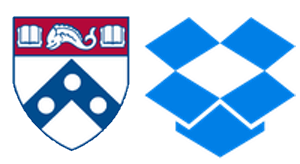
Dropbox for Business is a cloud storage and collaboration service available to full-time faculty, staff, and students. It allows you to access, store, synchronize, and share documents from any device. You can log in with your PennKey and password.
Benefits and Features
Dropbox for Business & Team Folder
The Dropbox for Business user guide walks you through joining the Wharton Dropbox team using secure sign-on (SSO), connecting your personal Dropbox account, adding content to your Dropbox, and sharing your files with others: https://www.dropbox.com/guide/business
Contacts for Accounts
- Wharton students receive Dropbox access when their Wharton accounts are created, but must still complete the sign-up process (see next step). Contact Client Support Services at support@wharton.upenn.edu with any questions.
- Wharton faculty and staff who would like access to Dropbox for Business can request it as needed. For any questions or to request access, contact Client Support Services at support@wharton.upenn.edu
Sign-up Instructions
- Go to www.dropbox.com/sso/
Do not choose the "sign in with Google" option if presented with this option. This option creates a Dropbox Basic account instead of adding you to Wharton's Dropbox for Business. - Enter your Wharton email address (e.g. pennkey@wharton.upenn.edu) in the Email box.
- Dropbox will prompt you to continue with your PennKey credentials.
What to Do If You Already Have a Personal Account
I Already Have a Personal Dropbox Account
You can link your personal and Wharton Dropbox accounts:
- Log in to your Wharton Dropbox account on the web (not on a mobile device).
- Click on your name and then Settings.
- In the General tab, under Link your team account or Link your personal account, click Link accounts.
- When you are signed in to dropbox.com, you can easily switch between account names in the lower left-hand corner (instructions here). When you are in the desktop or mobile application, you can sign in to multiple accounts.
Once you have set up both accounts, you'll see them separated using the words "Penn" and "Personal".
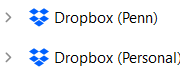
I Already Have a Dropbox Account Tied to My Wharton Email
If you are a Wharton faculty or staff member, we do not recommend using your Wharton Email address for personal accounts.
If you have a pre-existing personal account in Dropbox and want to keep it personal, we recommend changing the email address on the account to a non-Wharton email address, and then joining Wharton's Dropbox for Business to manage your Wharton activities.
If your existing Dropbox is just used for Wharton work, you can convert your pre-existing account to a business account. When you accept the invitation to join Wharton Dropbox, you will be walked through the process.
Getting a Refund If You Were Paying for a Personal Account
Anyone who joins the Wharton Dropbox for Business team from an existing Plus/Pro account is eligible for a refund of the remainder of their payment term if they have already purchased for a full year. This should be automatically applied to their original form of payment. For monthly subscriptions, the subscription for payment terminates immediately, and the user is no longer charged. This article outlines questions around that topic.
Reminder: any work done in the Wharton Dropbox is not considered "personal"; please consult Penn's
Acceptable Use Policy. if you have questions.
Installing the Desktop and Mobile Applications
The Dropbox desktop application lets you access all your most important files any time from your computer, even ones that were originally created on another device. You can also access your files on the go from your smartphone or tablet with the Dropbox mobile application. Follow the instructions below to download them onto your devices.
Note: You can
sign in to multiple accounts in both the desktop and mobile application if you have a personal Dropbox account in addition to your Wharton Business account.
Can I access the Dropbox Desktop Application on Lab Machines?
No, for privacy and security reasons the Dropbox desktop application is not available on publicly shared workstations (like the lab computers); you will need to access your files stored on Dropbox via the Dropbox website.
Using Selective Sync and Smart Sync to Save Space
By default, the Dropbox app files are set to a sync status of "Cloud Only" with the option to choose "Selective Sync". Consider using Selective Sync to exclude larger folders from synchronizing locally. This will not impact the files stored on Dropbox; all files and folders will remain accessible through Dropbox on the web. It will reduce the amount of space your Dropbox data consumes on your computer.
With Smart Sync, you can see and seamlessly access all the content you have in your Dropbox, right from your desktop, without worrying about local hard drive space. Files and folders take up practically no space on the local device until they’re needed, and they can be accessed with a simple click.
What to Expect When You Leave
Off-boarding at Graduation (Students)
Students Matriculating in 2025:
If you are a regular full-time Wharton student matriculating in 2025, you will have an account while you are a student. Once you graduate, access to Dropbox accounts will end within 30 days after graduation. We recommend copying your data to another location before graduation so you don't lose access to it.
Students whose Dropbox accounts were created prior to 2025:
Regular full-time Wharton students who received a Dropbox account prior to 2025 will be off-boarded to a free or basic Dropbox account (comes with 2GB of space) with continued access to data and options to upgrade if you choose. Your personal address will be automatically set to your alumni forwarding address. This will take place within 30 days after graduation.
Since your account will be off-boarded to a free or basic account when you graduate, we recommend that you copy it into a personal Dropbox account or other storage option and take it with you.
NOTE: If your storage exceeds the basic Dropbox quota of 2GB, you may not be able to convert your account to a free Dropbox account. You should reduce your data below 2GB to ensure no issues with keeping your Dropbox account.
Linked Personal Accounts at Graduation
If you linked your personal account to your Wharton account, when you graduate you'll have two accounts: one tied to your personal email and one tied to your alumni forwarding address.
File Visibility
All files you store in Dropbox are private. Other people can't see and open those files unless you purposely share links to files or share folders with others. Note that admins do have access to files and history of your Wharton account, but not your personal account.
Connecting your Dropbox accounts does not give your admin visibility or control over personal data in your personal Dropbox even if it is linked to your Wharton account; however, admins do have access to files and history in your Wharton Business account. This article provides more information about that topic.
Restoring Deleted Files
You can recover deleted files from your Dropbox version history. Dropbox provides step-by-step instructions in their Help Center: https://www.dropbox.com/en/help/11.
HIPAA and Regulated Data
Please do not store HIPAA or other regulated data in your Wharton Dropbox account without consulting Wharton Computing first.