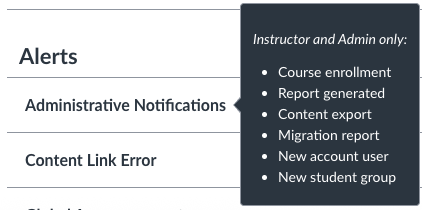Customize your global Canvas notification settings or course level notification preferences.
Before You Start
You need the following:
- An active PennKey account (or authorized email address)
- Enrollment in a current course site
Canvas Global Notification Preferences & Recommendations
- Canvas allows you to control how you are notified, when, and the frequency of notifications. You can update these settings at:
- Web Browser: Penn Canvas > Account > Notifications
- iOS or Android : Canvas Teacher app top left menu > Settings
- Each channel of communication (for instance, email and push notifications on mobile devices) can be set independently:
- To add or manage emails where your notifications are sent, go to Account > Settings and use the Ways to Contact. Text messaging (SMS) notifications for announcements may also be enabled there.
- If your Canvas notifications aren't set up appropriately before opting out of the Conversations Inbox, you may miss some messages.
- Push notifications must first be enabled in your Canvas Teacher app; once enabled, further settings can be done either via web browser or in the app.
- For best results with learning tools included in Canvas, ensure your default (starred) email in Canvas is the same as your primary email address in Penn Directory.
- Frequency options are notify immediately, daily summary, weekly summary, or notifications off. These options pertain to all current courses.
- Grades are not communicated via notifications (though availability of grades is).
- We recommend that you set announcement, grading, invitation, files, submission comments, and appointment availability to notify immediately.
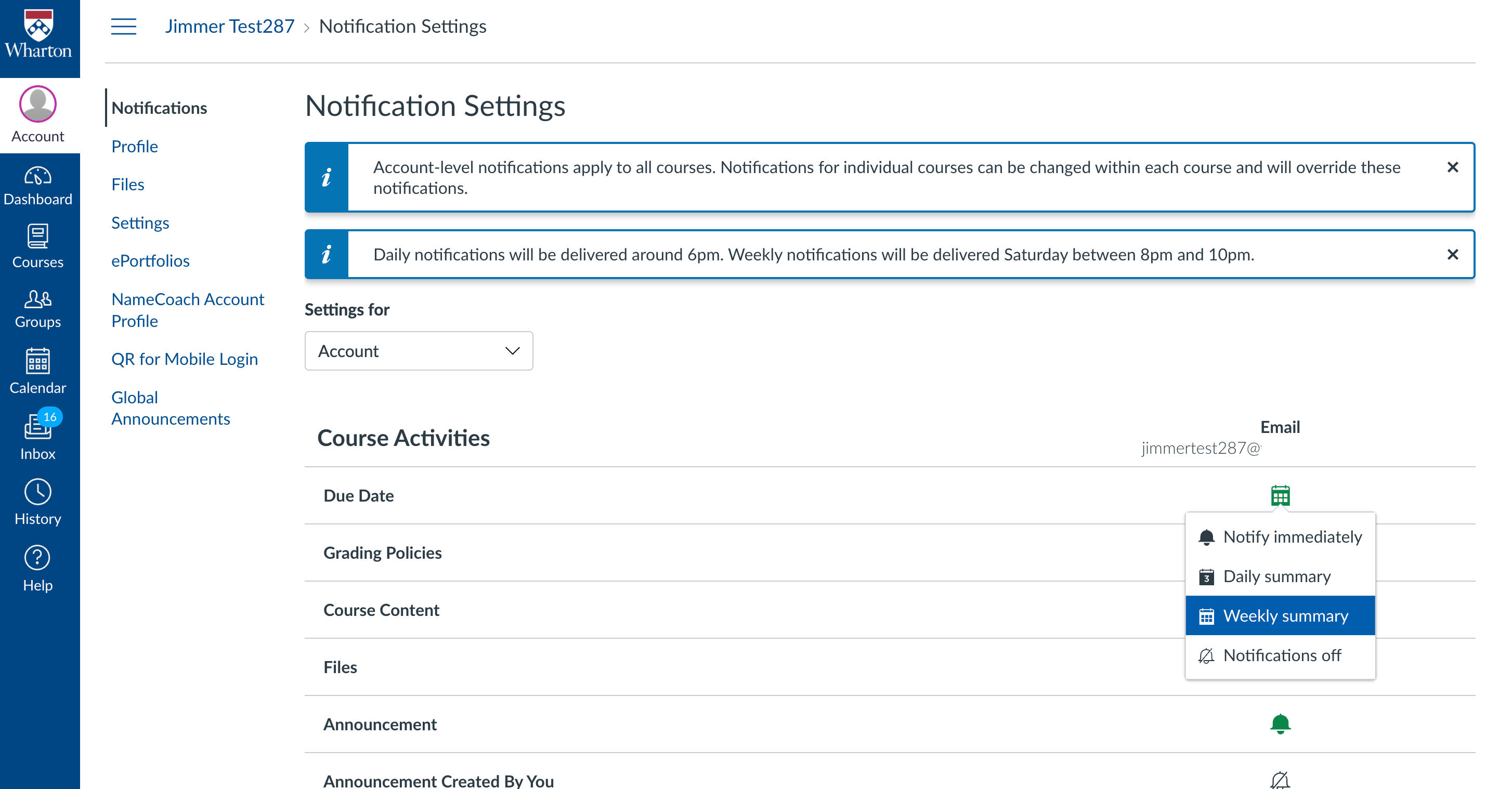
- Hover over the channel to learn more.
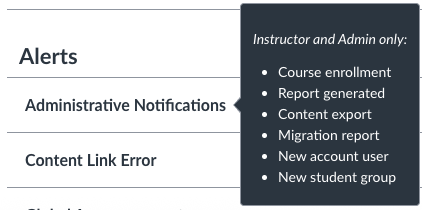
Course Level Notification Preferences
You can set notification preferences by individual course, too:
- To do this, open a specific course and click the View Course Notifications button on the course home page.
- To override the global notification settings, set them on this page.
- To disable notification for a course, deselect the Enable Notifications for [course name] under Course Notification Settings.
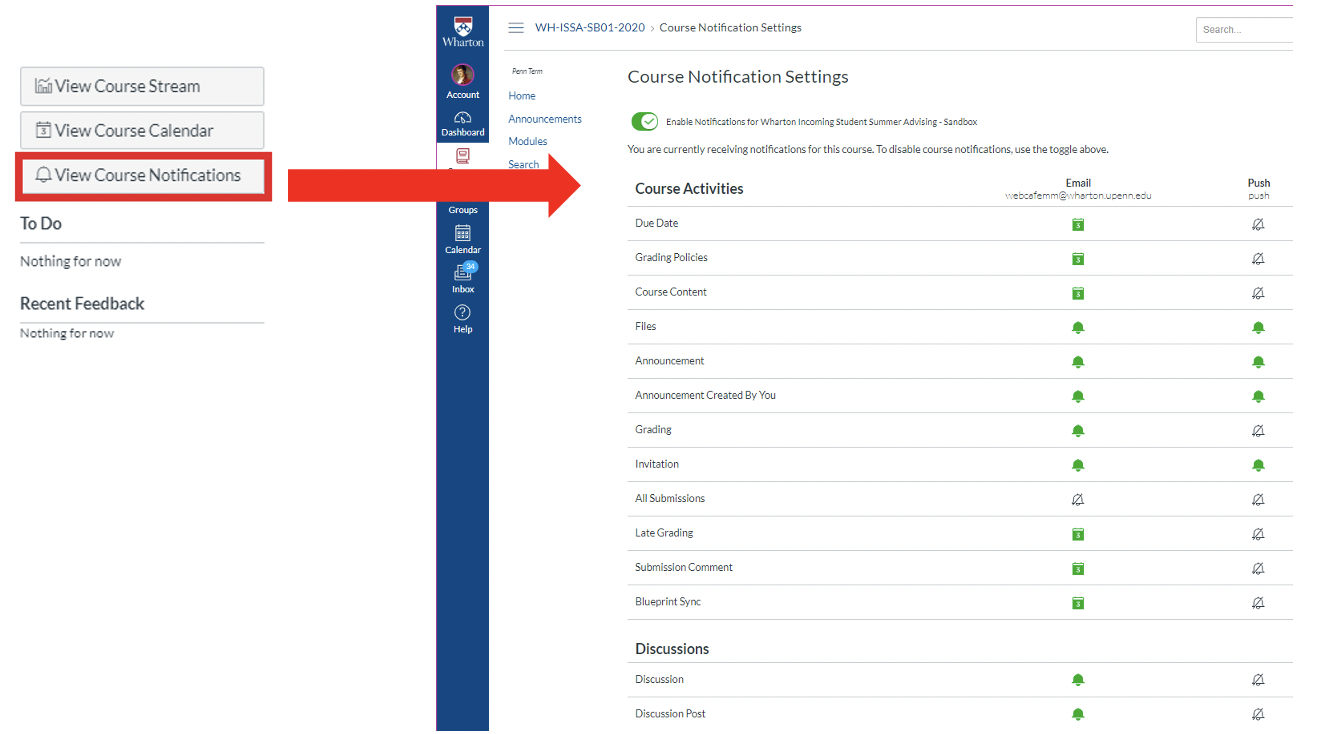
Conversations Inbox Opt-out
Questions?
Contact: courseware@wharton.upenn.edu