Zoom allows you to record meetings in two ways:
- Cloud recordings are stored in your Zoom account and are available for streaming from a browser or download to a computer.
- Local recordings are saved on your computer and are only available locally unless you upload them elsewhere after the fact.
Wharton Computing recommends cloud recordings in most cases. It is important to note that Penn Zoom auto deletes cloud recordings older than 120 days. This impacts all recordings made on Penn Zoom, including work meetings and Zoom class recordings.
Restoring Deleted Recordings
Deleted recordings are held in your Penn Zoom trash bin for 30 days. They can be recovered from the trash bin:
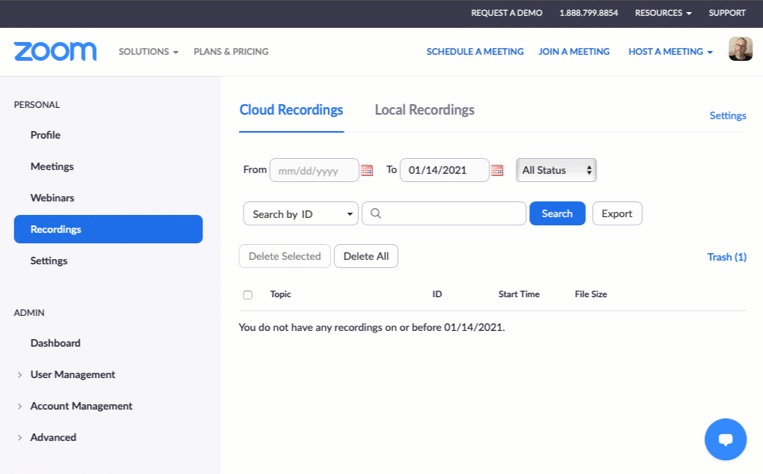 Restoring a recording from the trash.
Restoring a recording from the trash.
These instructions walk through the process: https://support.zoom.us/hc/en-us/articles/216378863-Recover-a-Deleted-Cloud-Recording.
After 30 days in the trash bin, the video is permanently deleted and cannot be restored. See the next section for strategies around downloading and long-term storage for Zoom videos.
Downloading and storing recordings
You can download your Penn Zoom recordings for storage elsewhere, but keep in mind Zoom does not allow deleted or downloaded recordings to be re-uploaded to Zoom.
Information about how to download recordings is available at: https://www.isc.upenn.edu/how-to/pennzoom-cloud-recording-management
Some suggestions for alternative storage of recordings are:
- Classroom recordings initiated directly from Zoom can be manually imported into Panopto for long-term storage.
- Instructions for importing previously scheduled Zoom meetings into Panopto can be found here: https://infocanvas.upenn.edu/tools/zoom-for-instructors/
- Dropbox/Box can be used if you are keeping the video for your own use or just sharing it on a one-by-one basis.
For more information on Penn Zoom’s autodelete policy, including instructions on downloading your recordings and information about recording files, please visit https://www.isc.upenn.edu/how-to/pennzoom-cloud-recording-management.