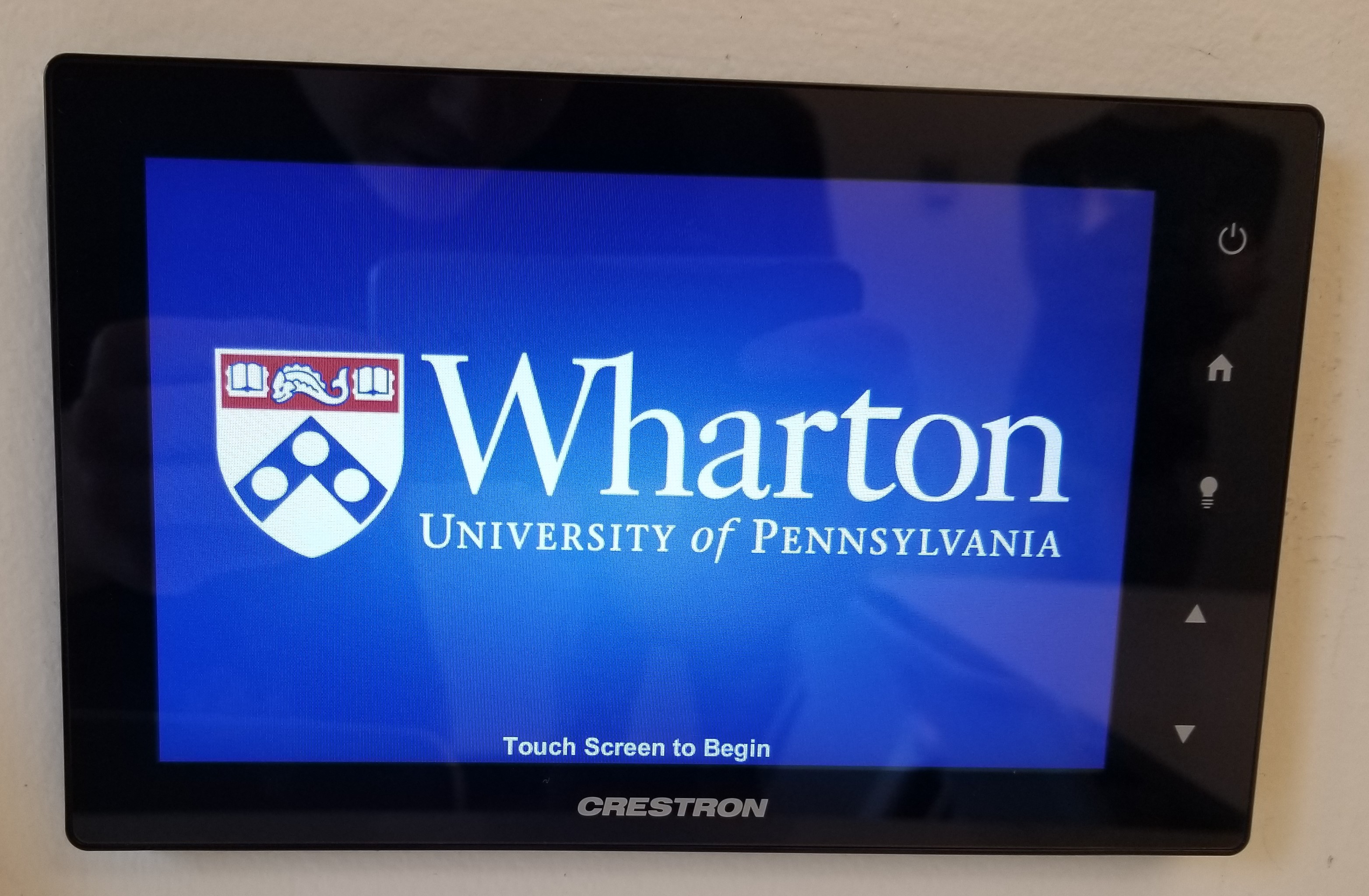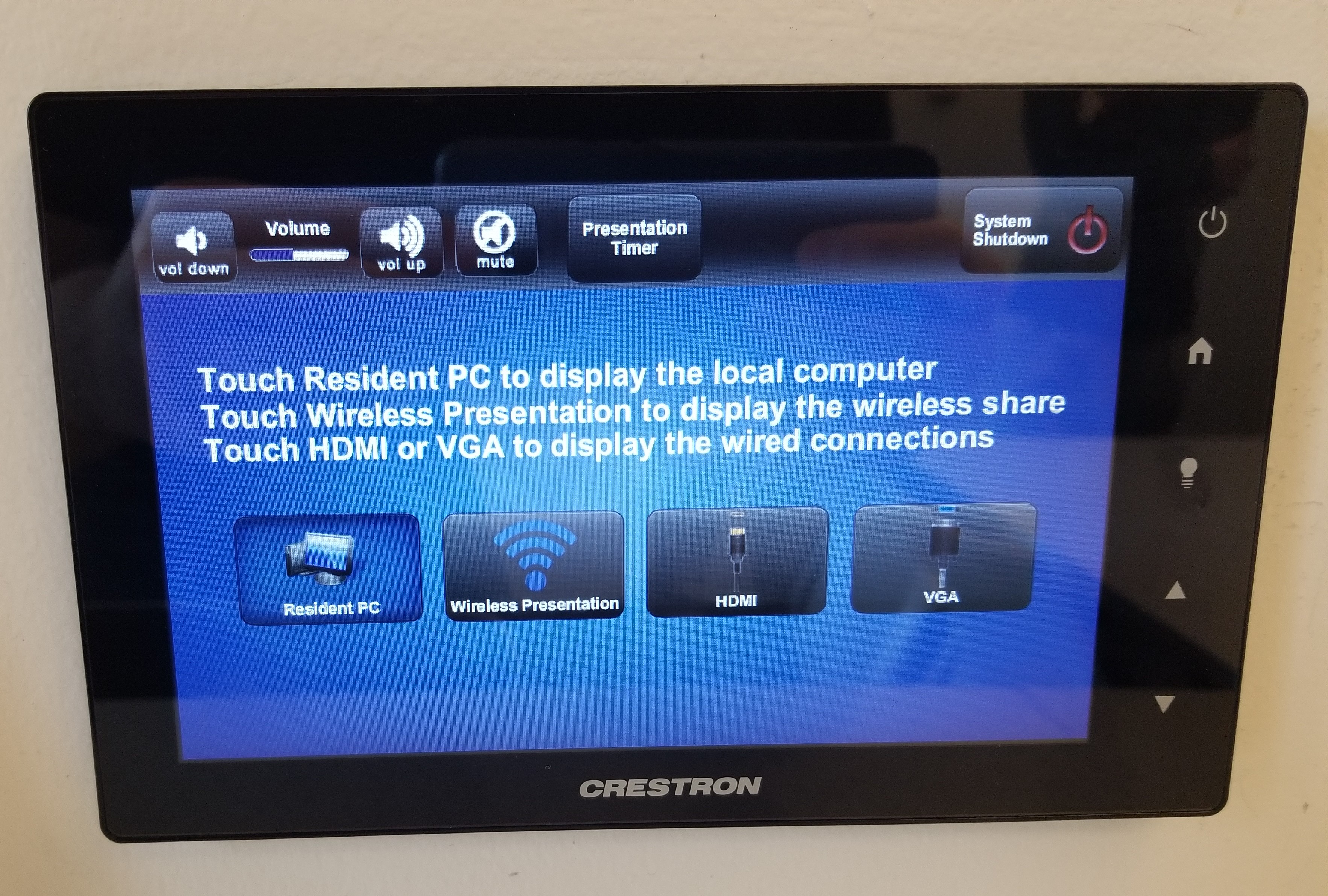The GSRs in JMHH (Huntsman Hall) and on the Wharton San Francisco campus are equipped with computers and screens to enable screen sharing and web conferencing. They are managed by a touchscreen mounted on the wall next to the screen.
Getting Started
- Look for the touch panel next to the display -- wake the screen by tapping it.
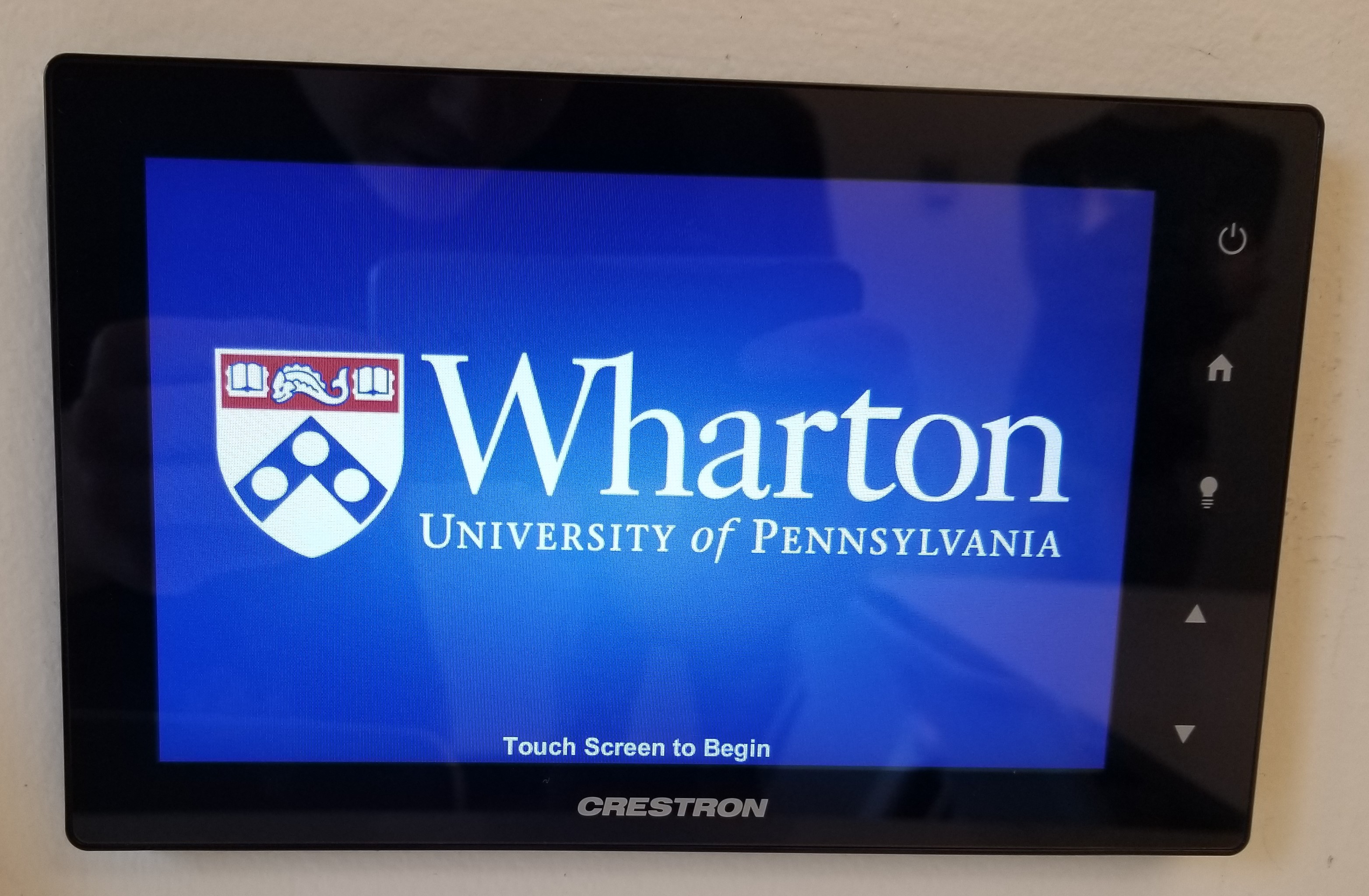
- Select a source to display on the room monitor. Wireless Presentation will be selected by default; if you want to display a different source or switch between sources, press one of the other source buttons.
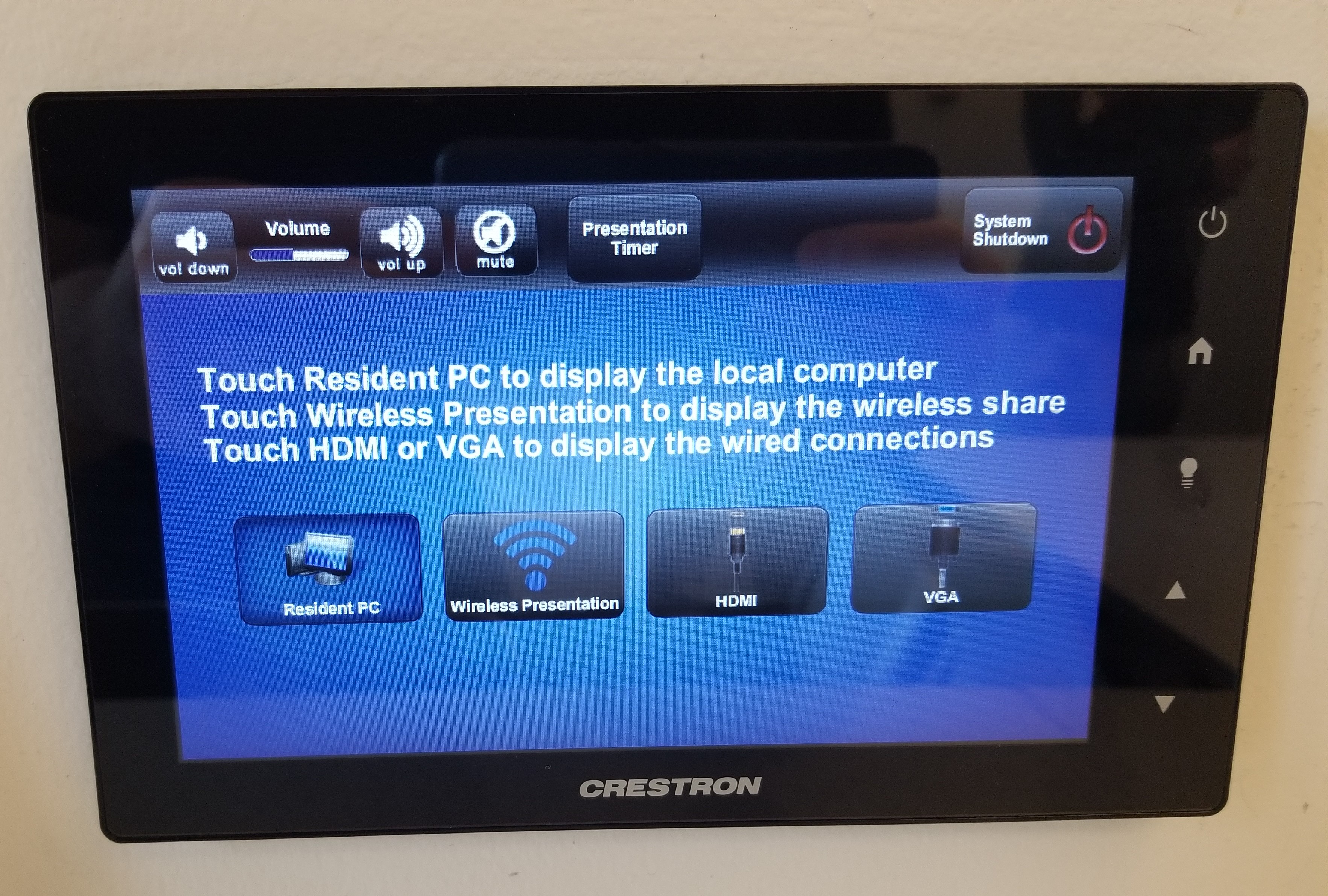
- Resident PC: the built-in public computer located in the GSR.
- Wireless Presentation: opens Solstice Display to allow wireless sharing of personal devices.
- HDMI/VGA: displays whatever device is plugged into the HDMI/VGA cables.
Wharton San Francisco: The WSF campus only has HDMI cables.
Basic Use
Resident PC
Log in with your PennKey credentials using the mouse and keyboard on the table.
Wireless Presentation
Follow the instructions in Casting your screen to the GSRs via Solstice
HDMI/VGA
The HDMI & VGA cables are mounted in the cabinet below the display on a retractable spool. if you are using VGA, be sure to plug in the audio jack as well. HDMI carries audio without the need for an additional connection. (Note: The WSF campus only has HDMI cables.)
Adjusting the volume
Use the vol up, vol down, and mute buttons in the top-left of the touch panel to control in-room volume.
Presentation timer
- Tap Presentation Timer on the top of the touch panel.
- Set the timer using the Hours and Minutes buttons.
- Press Start Timer to begin the countdown.
Log out/shutdown
- If you used the Resident PC, be sure to log out.
- Unplug any cables from your laptop, and press the retraction buttons over the appropriate cable. Be sure to hold the end of the cable in your hand to retract it slowly, it will move quickly and may whip around if you don’t.
- Press System Shutdown on the touch panel.
FAQ and Troubleshooting
If you are having trouble with one of the technologies in the room, see if your question is listed in our Troubleshooting GSRs article. If not, or the solution doesn't solve the problem, please submit a ticket to the Student Support Team.
Questions?
Contact: Wharton Computing Student Support
Email: support@wharton.upenn.edu