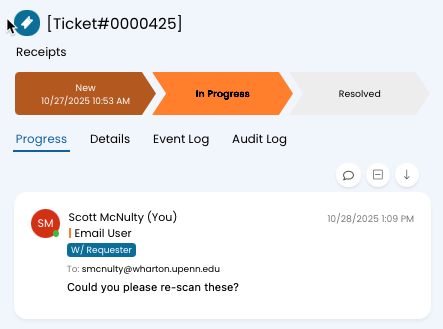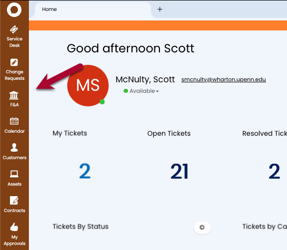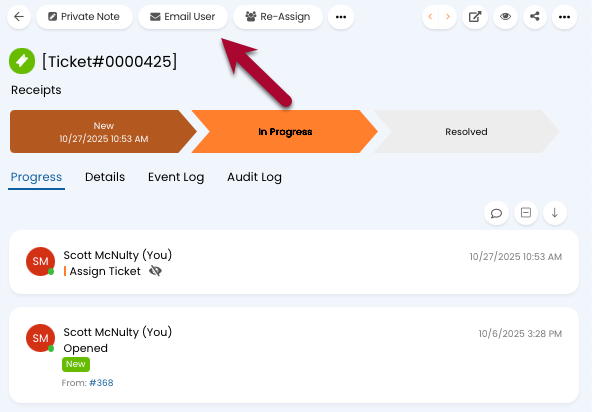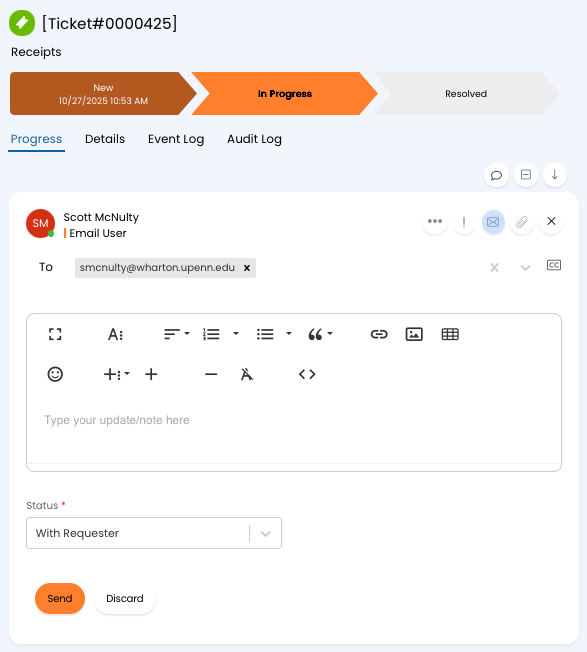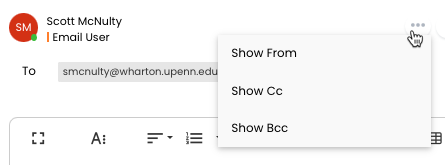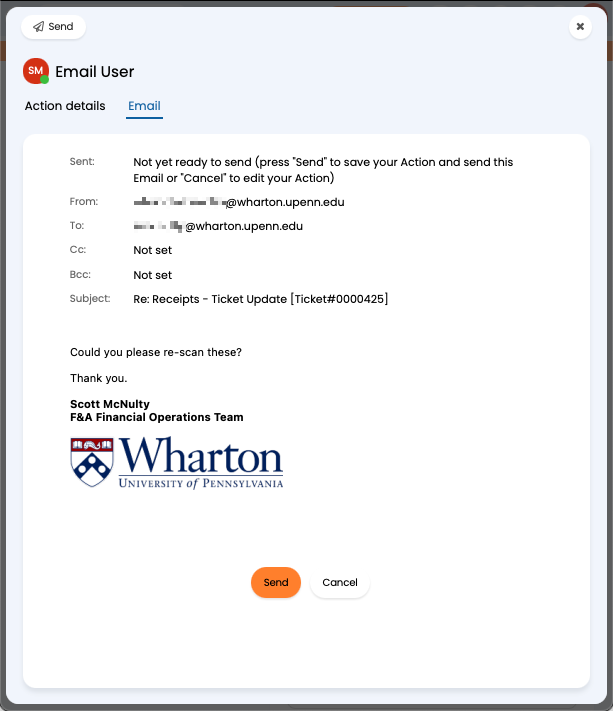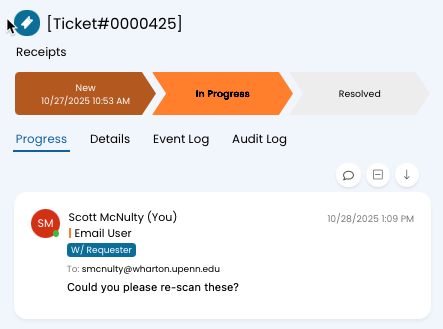BCCing somone sends an email notification with the ticket information, but doesn't grant access to the ticket in Halo. If the BCC'ed party doesn't already have access to the ticket they won't be able to see it in Halo.
Before You Start
You will need the following before you can complete this task:
- An active Halo agent account
- Access to Halo tickets
- Log in to Halo.
- Select the proper module from the sidebar (We'll be using F&A for these instructions).
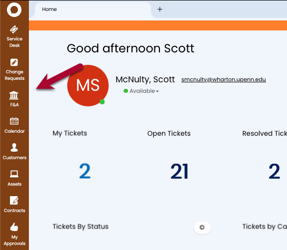
- Click on the ticket that you need to email from.
- Click the Email User button at the top of the ticket.
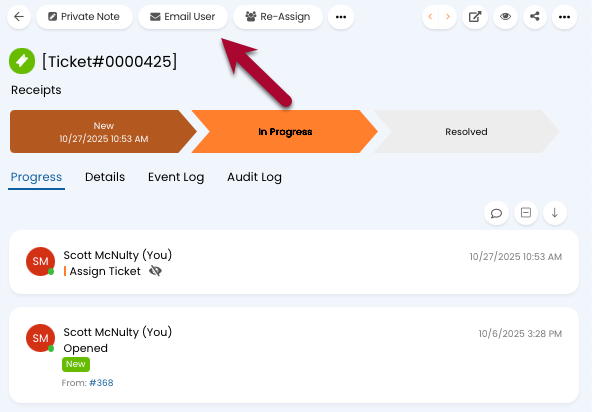
- An email editor will appear in the Progress section of the ticket. This allows you to compose an email to the requestor. Type an email, as you would normally, using the text controls in the editor to format the text.
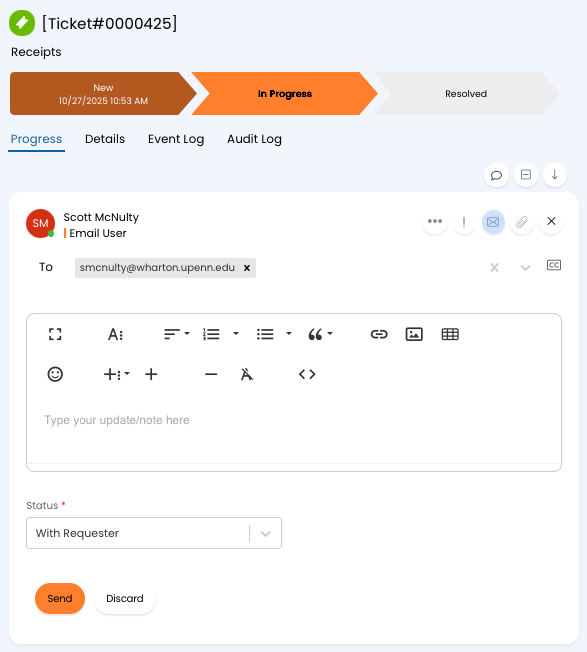
If you want to add a CC or BCC to the email click on the ... button and you can add both or either by clicking on Show Cc or Show Bcc.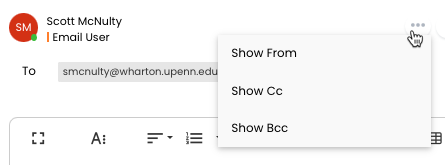
You'll need to enter an email address (or addresses) in either field. - Once your message, and any additional recipents, is set you'll need to select a Status for the ticket from the dropdown. By default the status will be set to With Requester, but you can change it if you would rather a different status.
- Click Send and a preview of your message is displayed. Doublecheck the To, Cc, and Bcc lines.
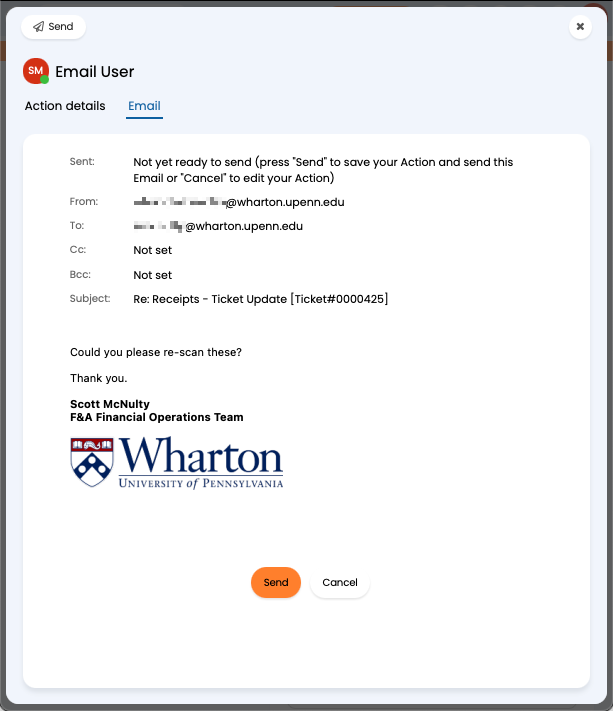
- Once you're happy with your message click Send in the preview and the email is sent to all the recipients and a copy is kept right in the ticket for tracking purposes.