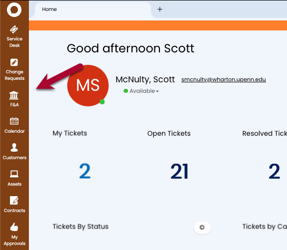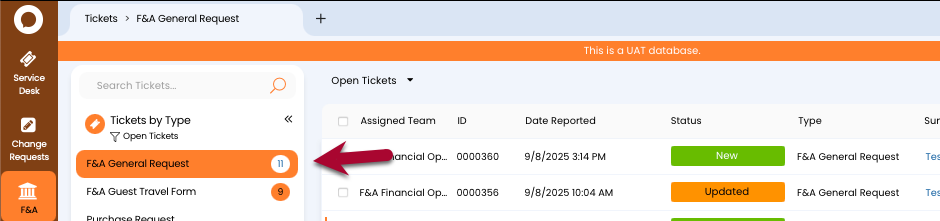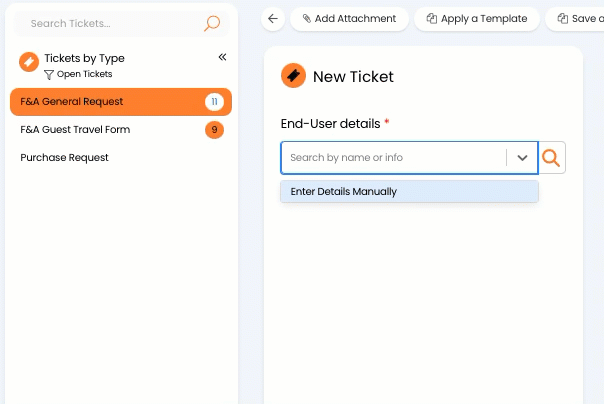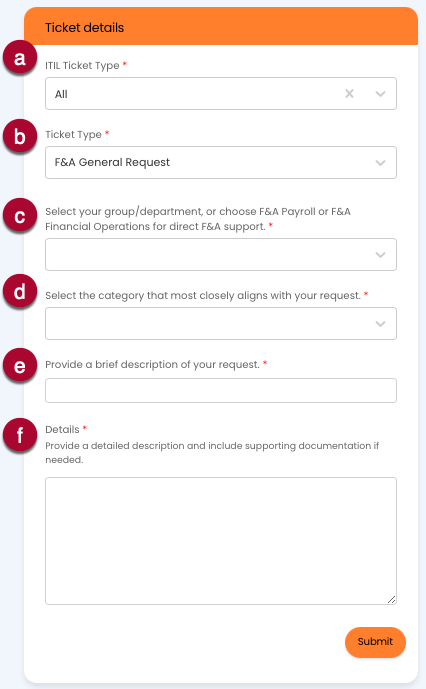Generally, people will create tickets on their own using whatever method of ticket intake your group has on offer (i.e. the user portal). As an agent, there are times when you'll want to create a ticket on behalf of someone else (perhaps they called you on the phone or emailed you directly). This article will walk you through the process.
There is an orange "+ New Ticket" button at the top of every agent screen in Halo. We recommend against using that to create a new ticket because it requires you to enter more information than if you follow the directions below.
Before You Start
You will need the following before you can complete this task:
- An active Halo agent account
- Log in to Halo.
- Select the proper module from the sidebar (We'll be using F&A for these instructions).
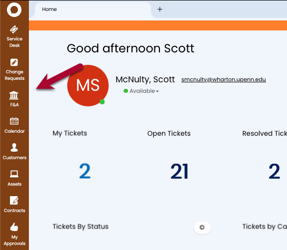
-
Click on the ticket group you'd like to create the ticket for.
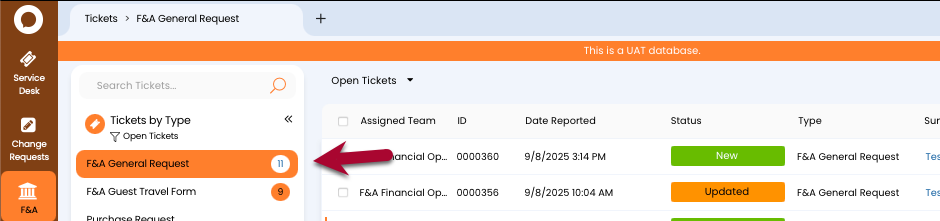
- Click + New to create a new ticket. Note: Do
not click the + New Ticket button at the very top of the screen.

- In the new ticket form, search for the name of the person for whom you're creating the ticket. Once you find the person, click on their name to select them (all Wharton users are in Halo).
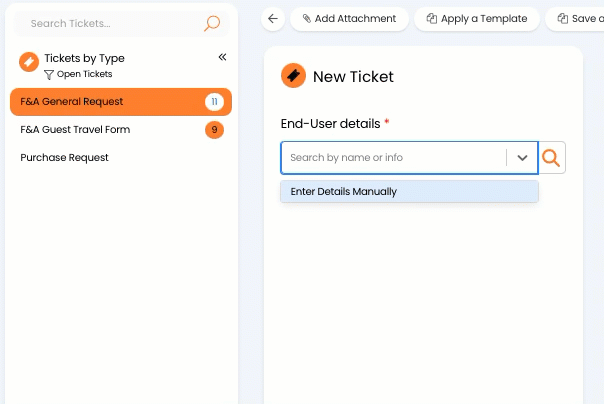
- Fill in the details of the ticket:
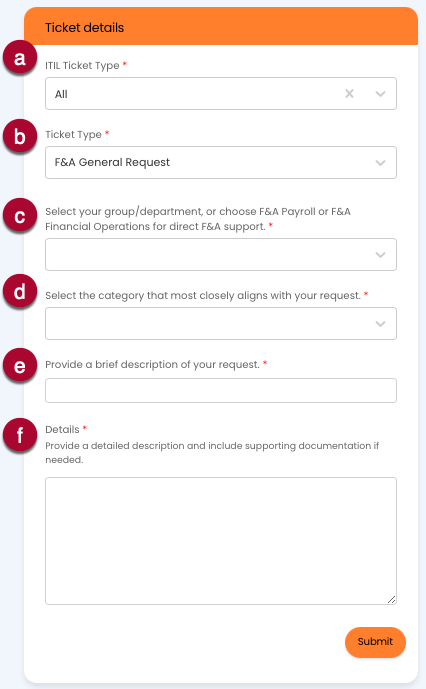
- ITIL Ticket Type: Keep this as the default.
- Ticket Type: The ticket type determines how the ticket is handled within Halo. The correct type is assigned automatically when you use the +New button within a ticket group.
- Select your group/department: This is the group or department that your ticket should go to. In the case of Financial Operation General Requests, your options include:
- F&A Payroll Support
- F&A Financial Operations
- WCIT
- Wharton Human Resources and People Operations
- Wharton Operations
- Management Department
- Category: The categories available depend on the module you're in. For F&A General Requests the categories are:
- Budget and Strategic Planning
- Concur/Travel and Expense Management
- Financial Systems Training and Access
- Guest Traveler
- Purchasing and Payables
- Student Hiring and Payroll
- Workday and Payroll
- Other
- Brief description: Think of this as a "subject line" for your request.
- Details: The full details of the request go here.
- Click the Submit button, and the ticket is created and shared with the proper group.