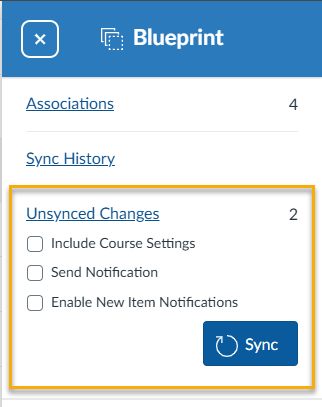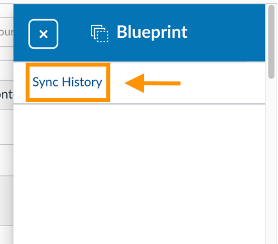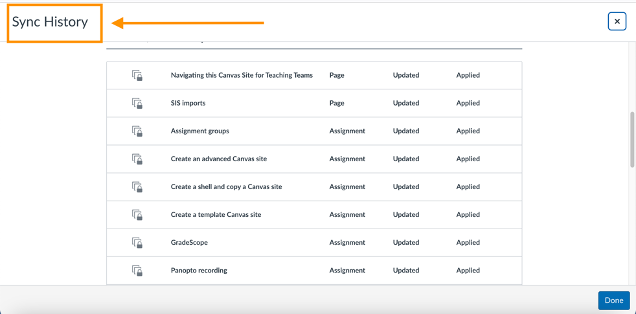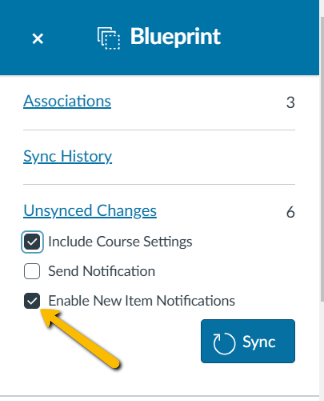This article will help you understand what a Canvas Blueprint site is and how to manage your Blueprint parent site and associated sites. This is a high-level overview and does not include all setup and configuration information. If you are using Blueprint for the first time, or would like a refresher, please reach out to the Courseware Team at courseware@wharton.upenn.edu to schedule a consultation.
Before you Start
This is a supplement to the Wharton Knowledge Article, Requesting a Canvas site for a Wharton Course
Overview
Canvas Blueprint sites are a set of sites, consisting of a parent (or template) site and associated (or child) sites, with common content that is controlled by the parent. Blueprint course sites are designed to make it easy to manage content for multiple Canvas sites that run during a similar timeframe (the same semester or quarter).
- For a Canvas Blueprint site set-up, the terms "parent" site and "template" site both refer to the Canvas site which controls the content. For the sake of consistent terminology, this article will use the term "parent site."
If you have multiple course sections with identical or nearly identical content, a Blueprint site provides a central location to share assignments and activities, make updates, and post announcements throughout the semester.
- The Blueprint site configuration consists of a parent site, which controls content and provides a central location for Canvas announcements, and associated (or child) sites, which hold student records and enrollment.
- The default configuration for Wharton Blueprint sites is to lock content and points for assignments, quizzes, discussions, files, and pages from the parent site, with due dates and availability dates unlocked so they are adjustable in the associated sites.
- Most changes to content in the child sites are made through the parent site but it is possible to customize content in the child site(s). Keep in mind, however, that once you change an element in a child site, you cannot push a change to that specific element in that child site from the parent site. (i.e. if you change the due date for assignment 1 in child site A, then you make a subsequent change to the due date for assignment 1 in the parent site, the due date change will no longer sync to child site A for assignment 1.)
Blueprint Site Setups Take Time. Site setup requires frequent communication and interaction with the Courseware team, which means the task cannot be completed in one request. We recommend you make your initial request to the Courseware team at least six weeks prior to the start date of your course, and be aware that the Courseware team will reaching out with any questions. Delays in communication can result in a longer build time for your Blueprint site setup.
General Information
If you have multiple course sections with identical or nearly identical content, a Blueprint site gives you a single location where you can make updates that should be shared to all associated sites and post announcements throughout the semester.
Course objects like assignments, files, and pages can be locked in the Blueprint parent site to prevent specific attributes from being changed in the associated sites.
Not all attributes of course objects can be locked. For most course sites, the IDEA Courseware Team recommends locking content and points, but not due dates or availability dates.
Unlocked content will remain in sync until changes are made to that object in an associated site. Subsequent changes made to the parent site will not sync to a child site where the unlocked content has been modified.
For example, if assignment A's due dates are changed in a child site 1, later changes to assignment A's due dates made in the parent site will not override the changes made into the due date for assignment A in child site 1 on subsequent syncs but will continue to update the assignment A due dates in all associated sections in which the due date has not been changed.
New content can be created within an associated site; this content is not controlled by the Blueprint parent site.
Blueprint parent sites cannot have students enrolled in them; students are added to associated (child) sites.
If you have several child sites and want to use the Canvas Assignment Bulk Editor to adjust the due dates and times, please note that this will only work on assignments and quizzes and will not work with pages.
Blueprint Site Naming Conventions
The IDEA Courseware Team will name your Blueprint parent site and associated sites according to our standardized naming conventions. However, if you have a strong preference regarding names, please let us know. The site name will be shown on the Canvas dashboard and must contain the semester and year.
Things to Consider
- Think about whether course information will be in both the parent site and the child site, and what information will be in each.
- Will information need to change on any of the Canvas pages or assignments in any of the child sites?
- If so, consider when you will be pushing updates to the content from the parent site. Once a change is made to an element in the child site (for example, changing the due date or time), changes in the parent site will no longer sync to that element.
- Decide if you will use signup sheets, whether they should remain open and for how long, if there will be group work, and which assignments will be group assignments.
- Please let the IDEA Courseware Team know if you intend to use groups and group assignments, as there are some additional configuration issues required.
Adding Teaching Assistants
Consider who should have access to the Blueprint parent site. If one or more of your TAs will be adding content or making changes, they should be added to the Blueprint parent site in addition to the appropriate associated site(s). The Courseware team recommendation is to have the minimum number of people you need in the Blueprint parent site.
Locking and Unlocking Items
Locking or unlocking an object (like assignments, files, and pages) controls whether that item can be edited in an associated (child) site. Different types of objects have different lockable attributes (like content, points, due dates, and availability dates). Not all object attributes are lockable (like assignment grade display and group settings). The locked attributes of objects cannot be changed in a child site and must be changed in the parent site. Unlocked attributes can be changed in either site type. If an unlocked attribute is changed in a child site, it will no longer remain synced to the parent site.
When creating the parent site, the IDEA Courseware Team configures settings by object type for locked objects. Our default configuration (illustrated below) specifies locking content and points only. The IDEA Courseware Team does not typically lock due dates or availability dates because these are often modified in a section-specific child site.
 Default configuration for objects by type.
Default configuration for objects by type.
Locking Objects
To lock an object such as an Assignment or a Page:
- Locate the icon that looks like a stack of papers to the right of the object title next to the Publish icon.
- Click on this icon to change the state of the object from locked to unlocked or unlocked to locked.
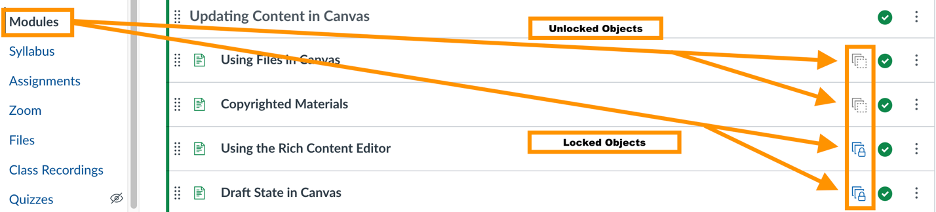
When an object is locked, the icon will show a padlock.
Objects need to be locked or unlocked individually. Courseware recommends all objects are locked unless they need to be edited on the child site level.
Locking or unlocking objects immediately affects the ability to edit the corresponding objects in associated sites. You do not need to sync changes first.
How Locking Affects Object Behavior
Remember, the parent site configurations you choose when you set up the course dictate how elements of locked objects behave. For example:
- Locked attributes determine which aspects of an object can be edited in an associated site. For example, in our default setup, the due dates of a locked Assignment can be edited, but the assignment description cannot be.
- Individual objects are locked or unlocked by clicking on the square icon to the right of the object title.

- Objects that are unlocked then edited in a child site will no longer remain synced to the corresponding object in the parent site. Attempts to push out changes will trigger a sync error for the associated site. This happens regardless of the scope or type of edit made (e.g., adding a space will break the link).
The Courseware team does not typically lock due dates or availability dates because these are often modified at the child site level.
If you would like due dates and availability dates locked at the parent site level, please notify the Courseware team at courseware@wharton.upenn.edu.
Syncing Changes
Any changes you make to the parent site will need to be synced before they will appear in child sites:
- Navigate to the blue box in the right-hand corner of the screen.
- Click on Sync Changes. This opens the Blueprint menu.
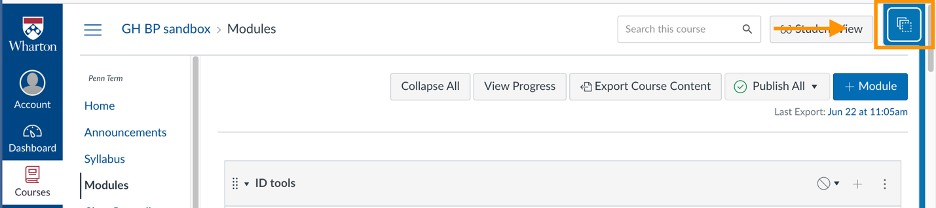 If any changes have been made since the last time the document was synced, you’ll be able to see how many changes were made and review them from there.
If any changes have been made since the last time the document was synced, you’ll be able to see how many changes were made and review them from there. - To push the changes from the parent site to the child sites, click on the Sync button.
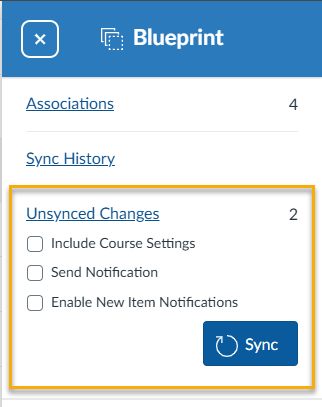
- Check all child sites to verify that the changes synced out correctly.
- You can review recent content syncs in the Sync History. This will show the time stamps of recent syncs along with a list of changes. The list will indicate whether a change was applied, and if not indicate what type of Sync Exception prevented the change.
Note: If due and/or availability dates have been modified, you may see “due date change exceptions.” This is normal behavior.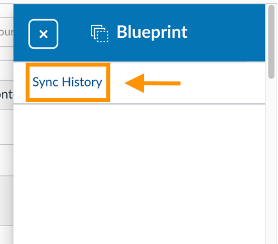
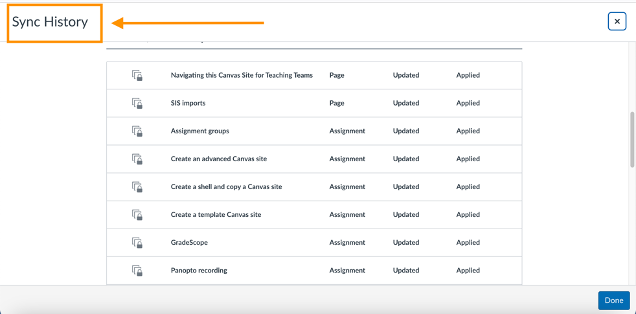
Syncing changes is an all-or-nothing action. You cannot select specific changes to sync or sync only to specific child sites.
Publishing
As with all Canvas sites, students are not able to see any content or receive notifications from an unpublished Canvas site.
Publishing for Blueprint sites is done on the child site level, and requires someone with a “Teacher” role within the child site to switch the Publish/Unpublish button to Publish. Modules and assignments are published at the parent site level, and then synced to child sites.
You must publish your Canvas site before students may access it. Only Teachers (not TAs or administrators) may publish a site, and the Courseware team will not do so unless asked.
Announcements
Announcements can be sent through either individual child sites or the Blueprint parent site. To send announcements through the parent site:
- Set up the announcement as you would in any Canvas site.
- Select the "Enable New Item Notifications" menu item, then Sync the announcement to the child sites.
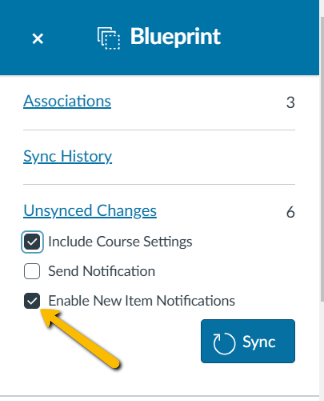
If you do not select the "Enable New Item Notifications" menu item before you sync the announcement, students will be able to see the announcement in the Canvas site but they will not receive a notification.
LTIs
If your site uses any of the LTIs (Canvas-integrated third-party tools) that are supported by the Wharton Courseware team (e.g., FeedbackFruits or Harmonize), please note they will only sync to child sites once and should be completely configured and proofread before they are synced. If you will be using an integrated tool with your Blueprint site, please contact courseware@wharton.upenn.edu to request information specific to how the tool interacts with Blueprint Canvas sites.
We recommend setting up LTIs in one sitting to prevent accidentally syncing and the related updating that would cause.
If you do not currently use any of the LTIs but would like to hear how they can enhance your assignments and/or your Canvas site, contact the Courseware team.
Questions?
Contact the Courseware team at courseware@wharton.upenn.edu.
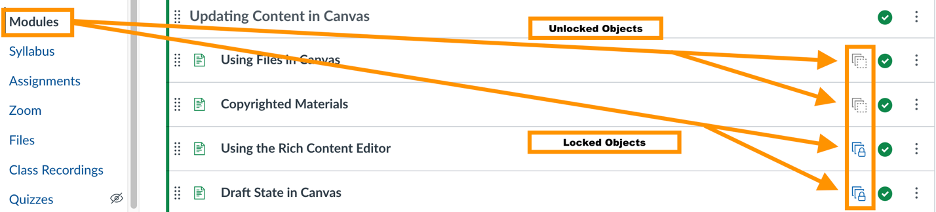

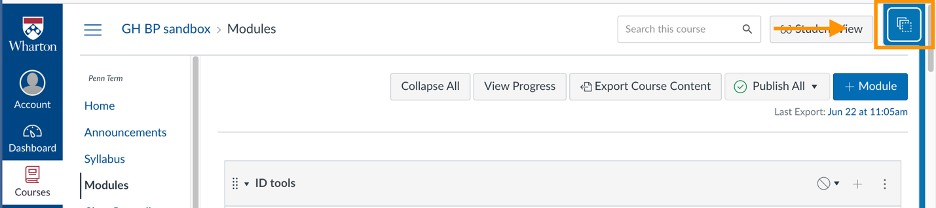 If any changes have been made since the last time the document was synced, you’ll be able to see how many changes were made and review them from there.
If any changes have been made since the last time the document was synced, you’ll be able to see how many changes were made and review them from there.