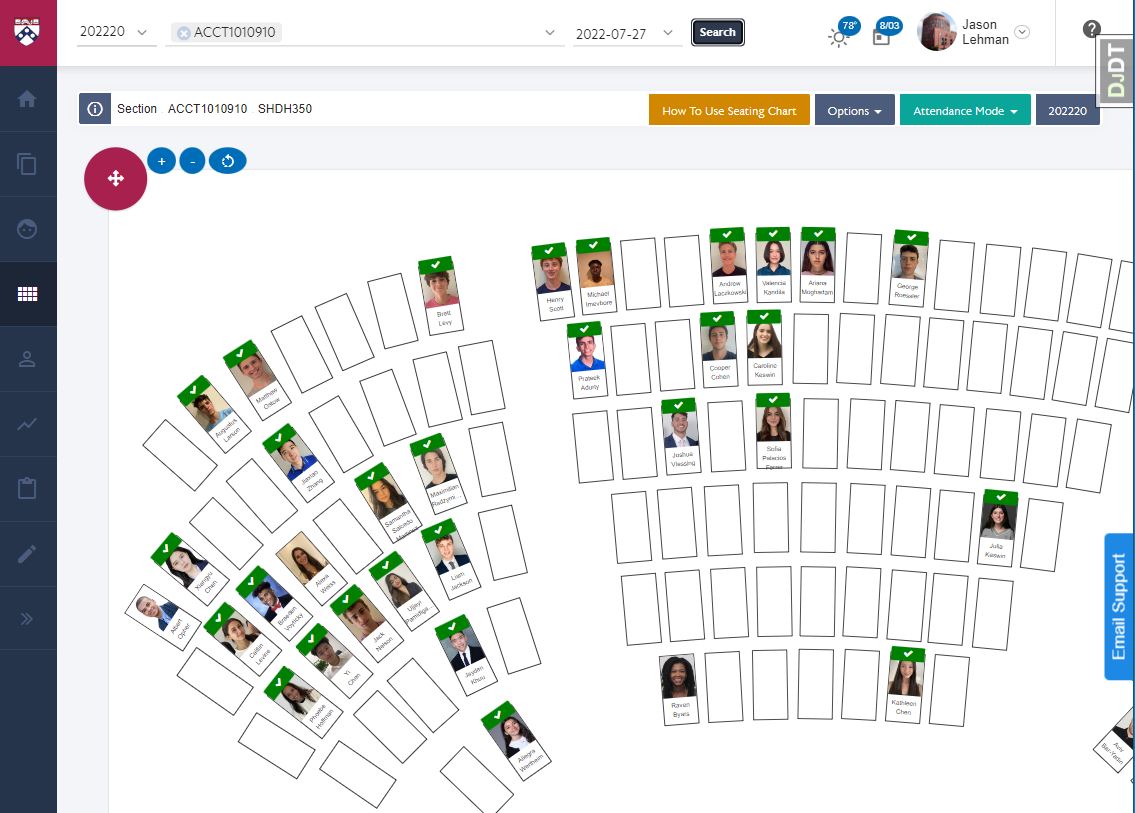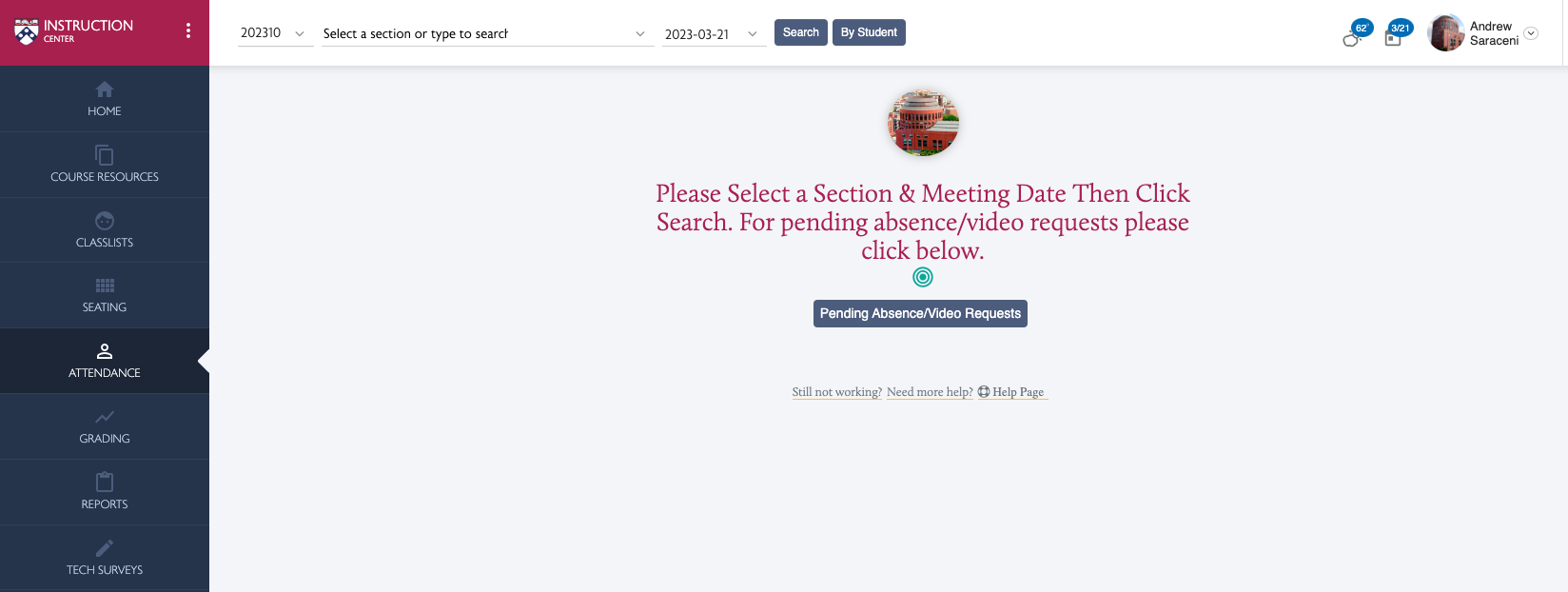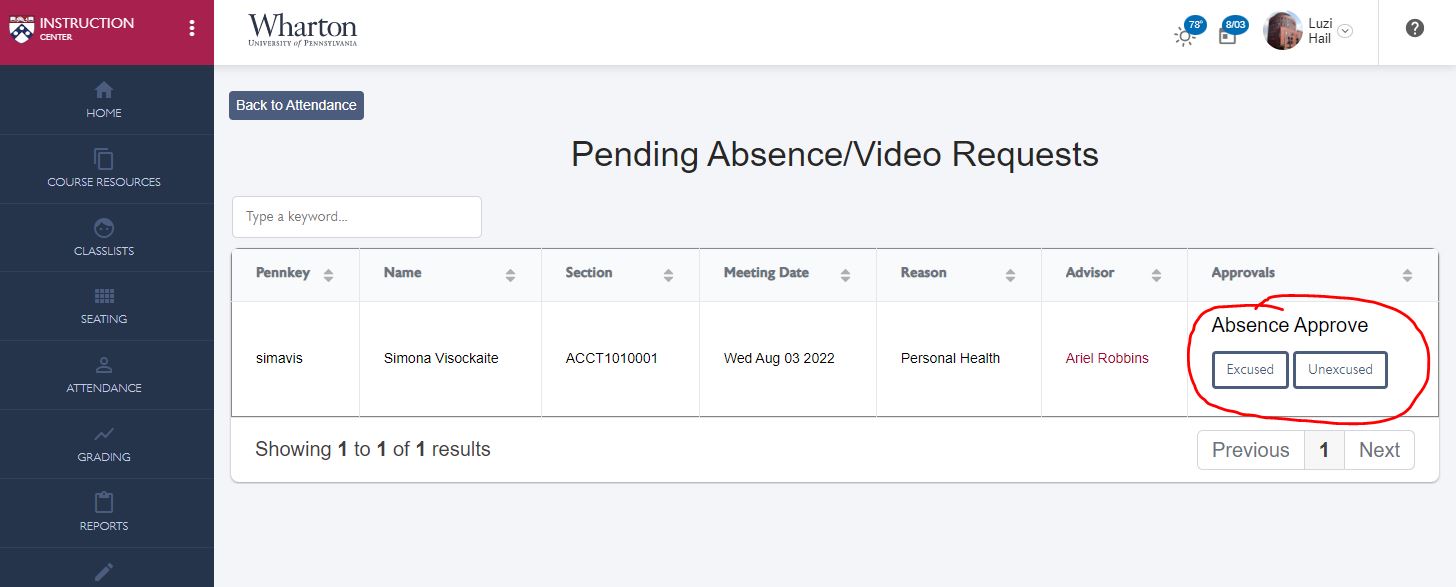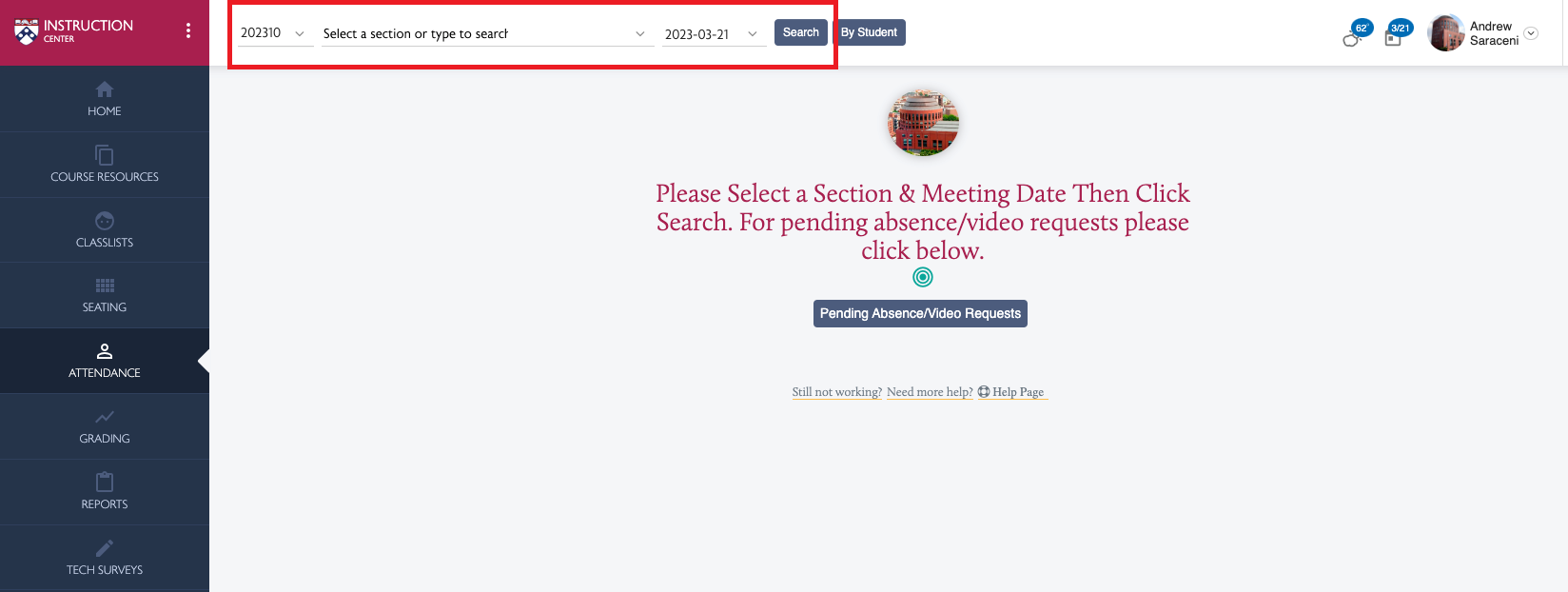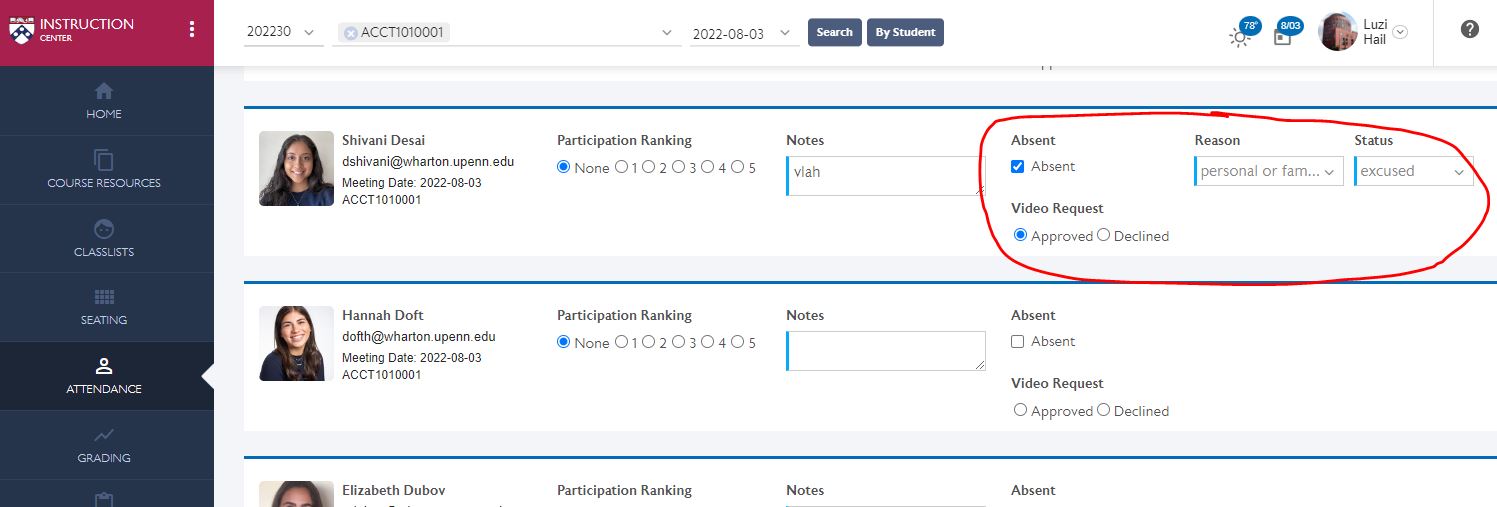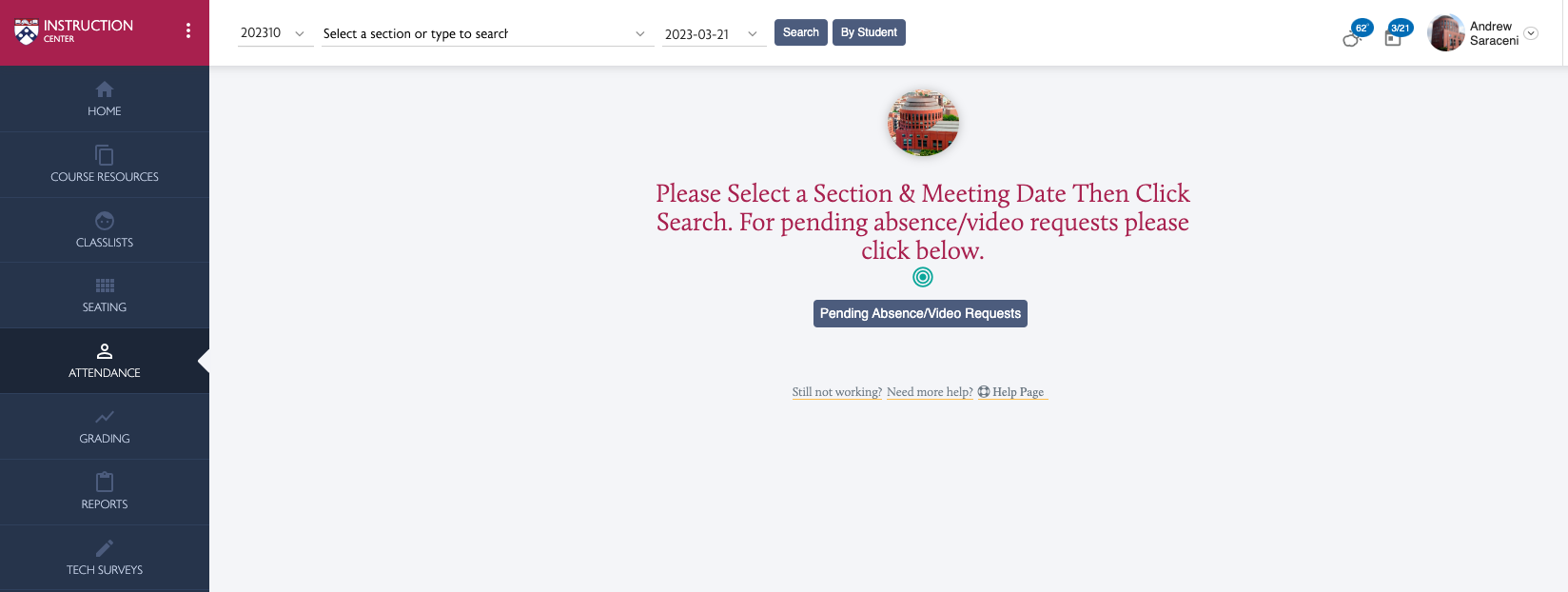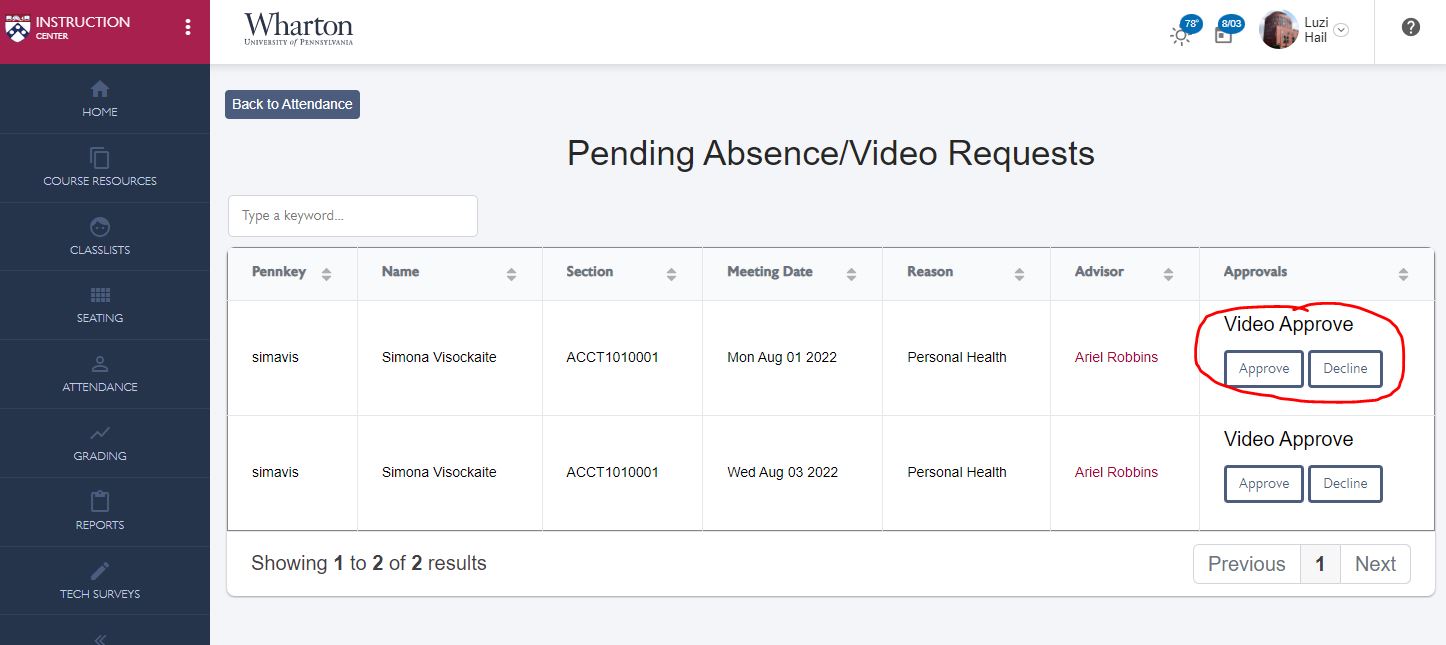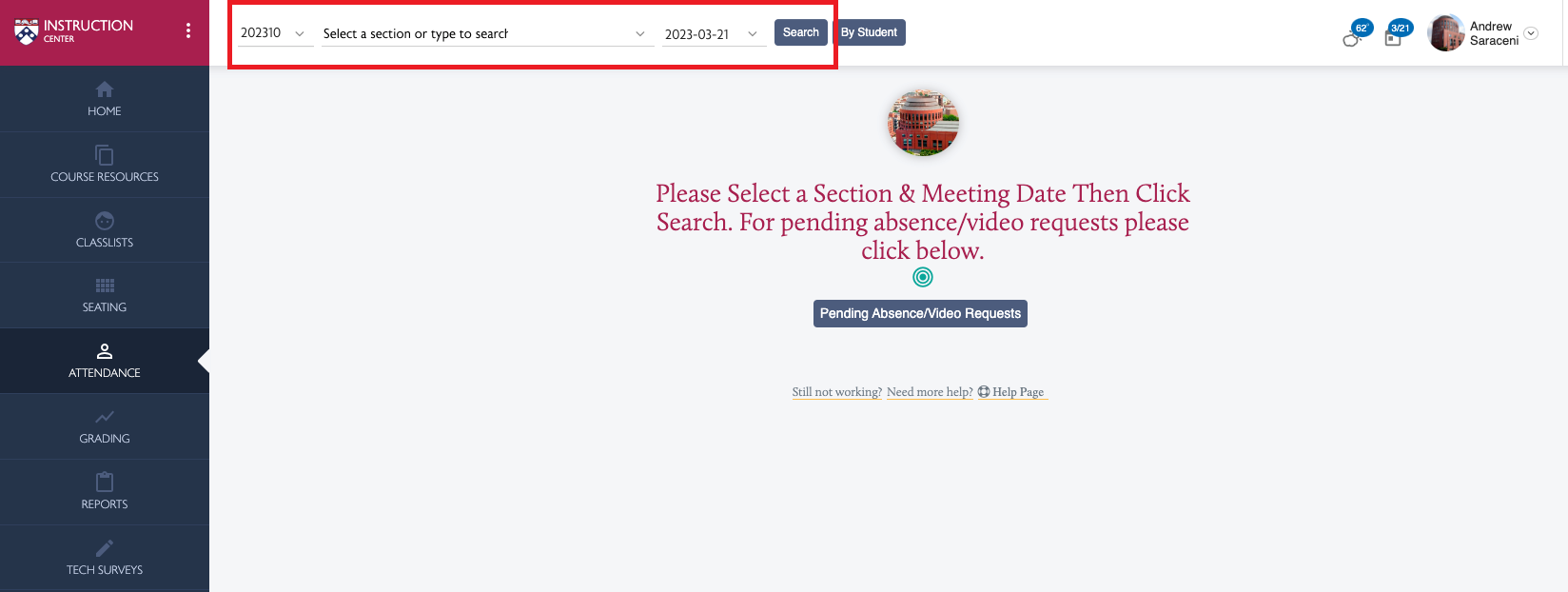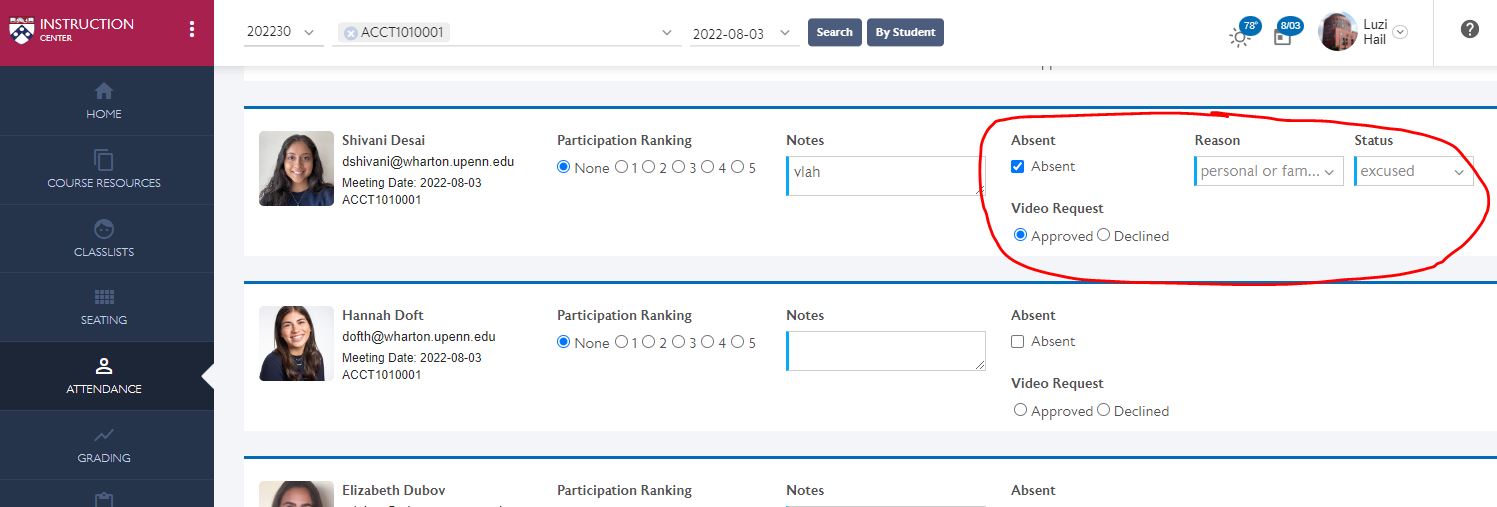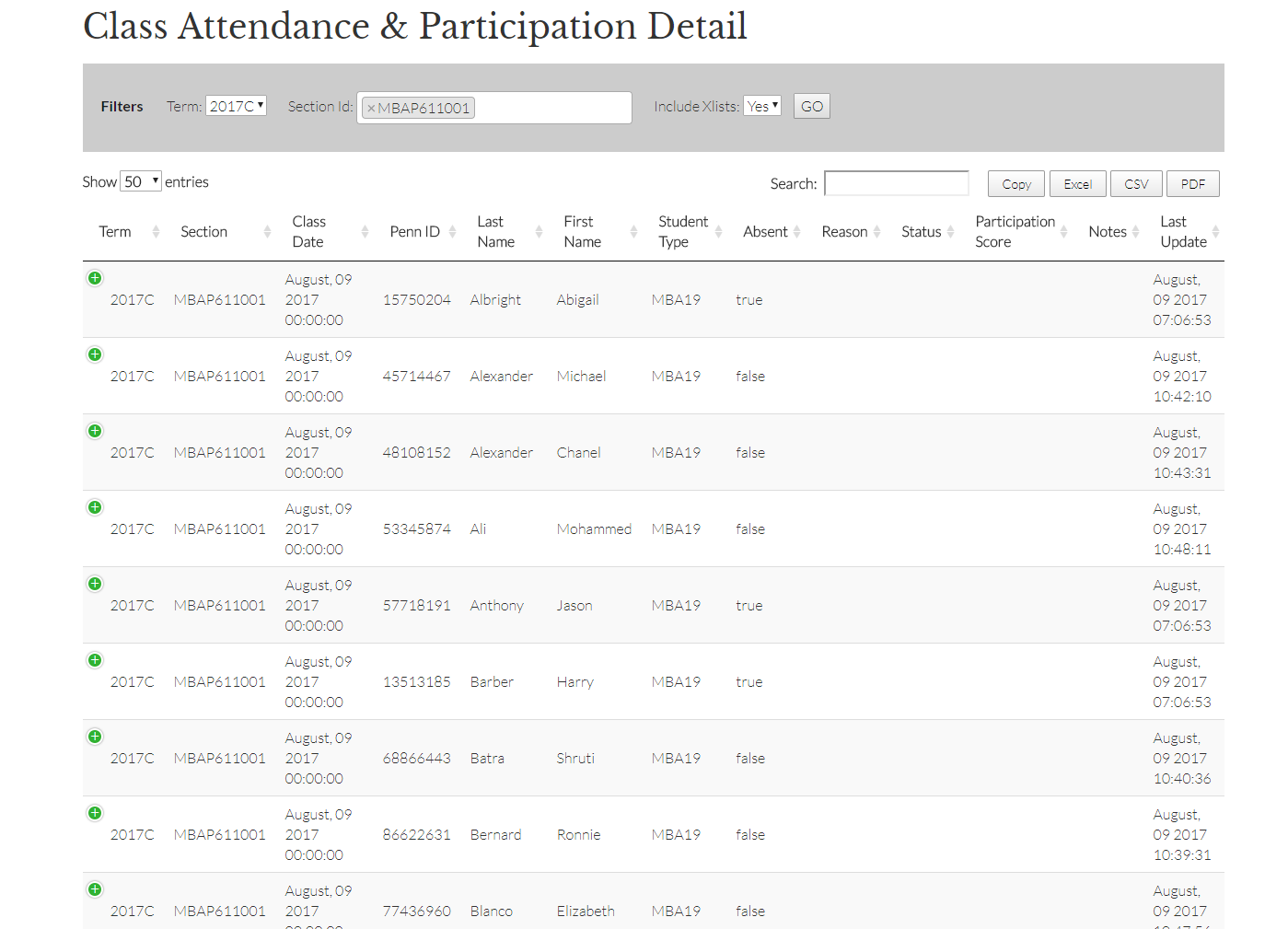This app is discontinued beginning Fall 2024.
Please see:
For instructors these tools were be used to track and report on attendance, manage absence requests, and manage video requests. Each feature can be enabled or disabled for your classes on a per-section basis.
The Wharton Attendance and Video Requests app is no longer available for instructors through Instruction Center. For more information, please contact Academic Computing Support.
Course Check-In
Course Check-In allows students to check in to class, so you don't have to take attendance manually. They can check in using either the Canvas Student app (IOS/Android) or the Canvas website.
Key things to keep in mind about Check-In are:
- Check-In opens ten minutes before class and closes at the end of the class.
- Students who fail to check in to a particular class meeting will be marked absent and prompted to submit an absence request for that class meeting. (See Absence Requests for more information on absences.)
For step by step instructions,
Absence Requests
Students are able to submit an absence request when they cannot attend class or if they fail to check in. If enabled, students can submit their absence requests through the Attendance & Video Requests app linked in their Canvas site, and the instructor can manage the absence requests through Instruction Center. Students will receive an email at the end of the day with a report of any updates to their absence requests.
Key things to keep in mind about Absence Requests are:
- Students only have two weeks past the class meeting date to submit absence requests.
- Students can submit absence requests in advance if they know they are going to miss a class (or a number of classes).
- When submitting an absence request students must provide a reason. Absence Requests for the reasons (Personal Health, Personal/Family Emergency, Religious Observance, and I Forgot to Check-In) are automatically excused. The other options (Personal, Recruiting, Technology, and Other) are by default unexcused and up to the instructor to excuse if appropriate.
- Instructors and/or TA's will get a daily notification summarizing any absence requests that were submitted.
For details on this feature,
Video Requests
This feature allows students to use Canvas to submit video access requests for classes they have or will miss. The instructor can approve or deny that access using Instruction Center.
Key things to keep in mind about Video Requests are:
- Students are only able to submit requests for the past 2 weeks of class meetings.
- Students are able to submit requests for future class dates if they know they are going to miss a class or a period of classes.
- Video Requests are not approved automatically. Instructors will need to approve them.
- Instructors and/or TA's will get a summary email at the end of each day with a listing of all video requests that have been submitted and their current status.
- If a video request is approved for a particular class meeting, the student will be notified of your approval of their request. Note that in most cases the recording does not become available for the student to view instantly upon approval; instead, that will happen on the following timeframe:
- up to 48 hours after the end of that specific class;
- AND up to 6 hours after your approval.
For details on this feature,
Reporting
Reports are available in Instruction Center for reporting on attendance data.
For details on this feature,
Student View in Canvas
Students can manage their attendance and video requests from within Canvas course sites.
There are two resources for students that you may want to share with them as appropriate:
- Knowledge Base Article: Wharton Attendance, Absence, and Video Requests (For Students)
- Presentation Slides: Student_Attendance_instructions.pptx
Questions?
Faculty
If your question is about:
- The Wharton Attendance & Video Requests tool itself: Email Academic Computing Support
- Providing access to specific class recordings: Email Wharton Computing Classroom Support Team
Students
Contact Wharton Student Computing for questions or support.