To print from your laptop or mobile device, you'll need to use PaperCut, the printing software at Wharton. The PaperCut portal is where you can manage documents you need to print. After you upload your document, you can release it from a Wharton printer by authenticating with your PennCard.
Before You Start
You will need the following before you can complete this task:
- An active PennCard
- PennKey credentials
- Access to an on-campus public printer.
Get Started with PaperCut
The first time you log into a PaperCut printer at Wharton, you must associate your PennCard with your user account. Once you have done this, you only need to repeat it if you replace your PennCard.
Associate your PennCard with PaperCut
To associate your PennCard with your user account:
- Go to any Wharton printer; you will see the PaperCut login:
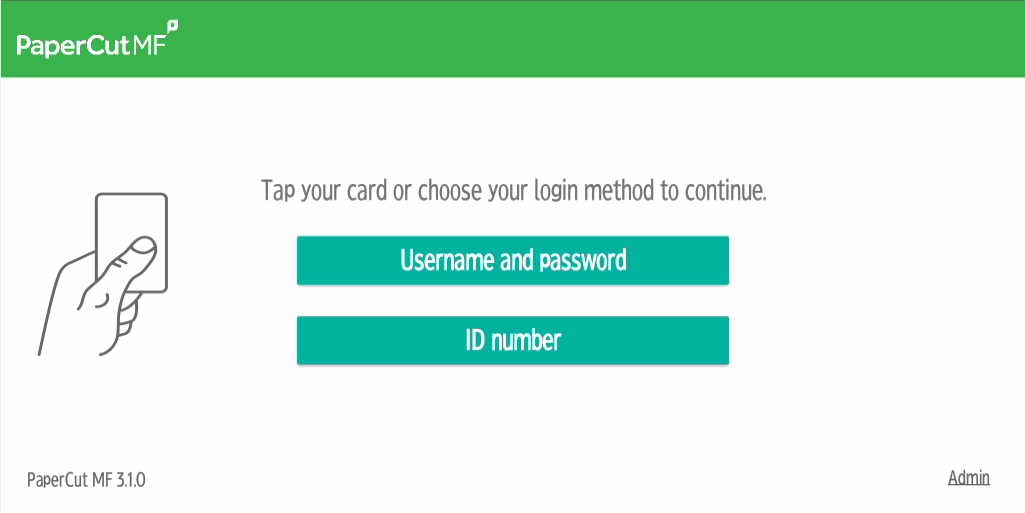
(If the PaperCut login is not displayed, tap Login at the top right of the panel, and it should appear.) - Tap your PennCard on the card reader (mounted beside the display):
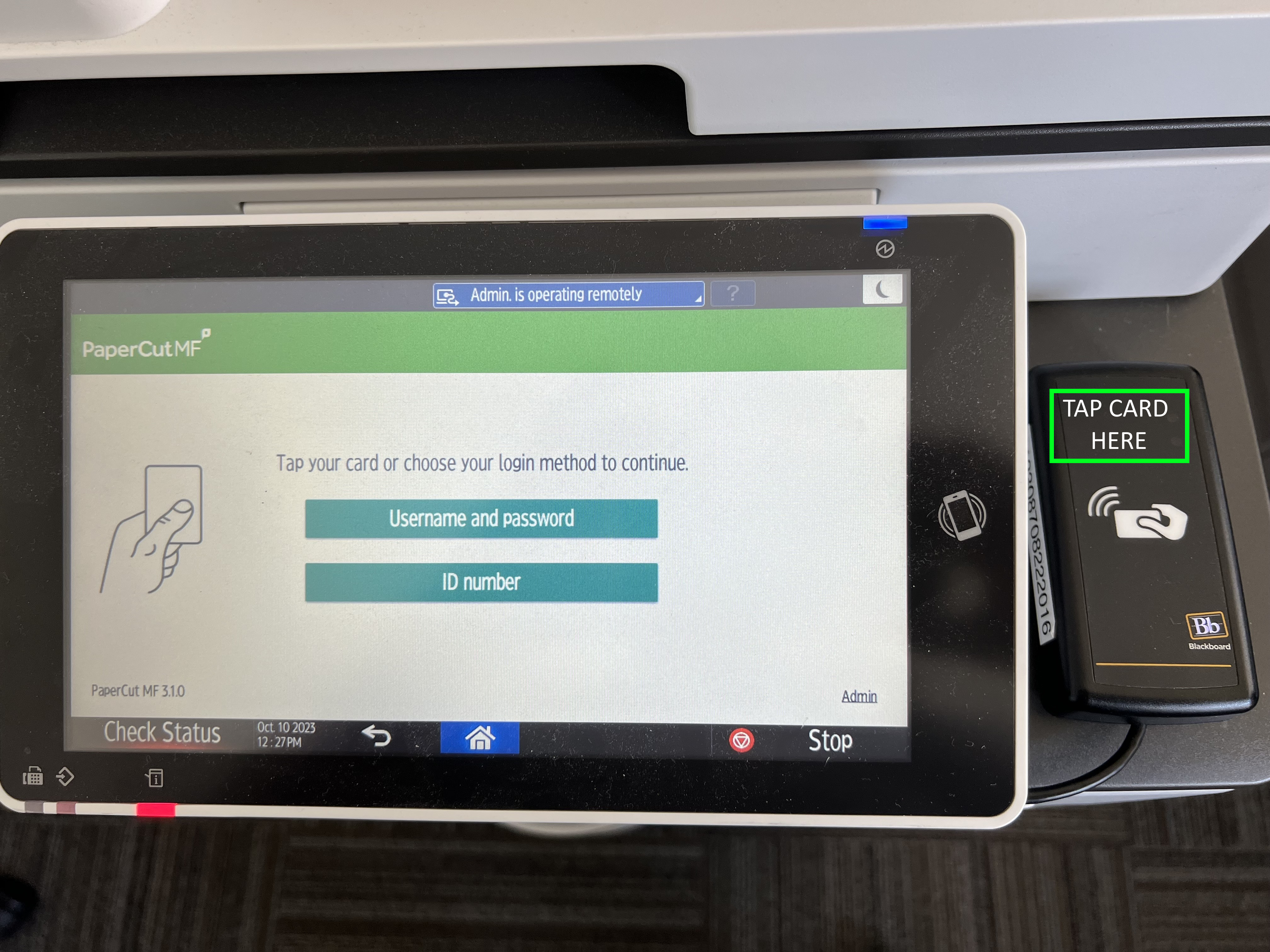
- You will be asked to associate your card with your account by logging in:
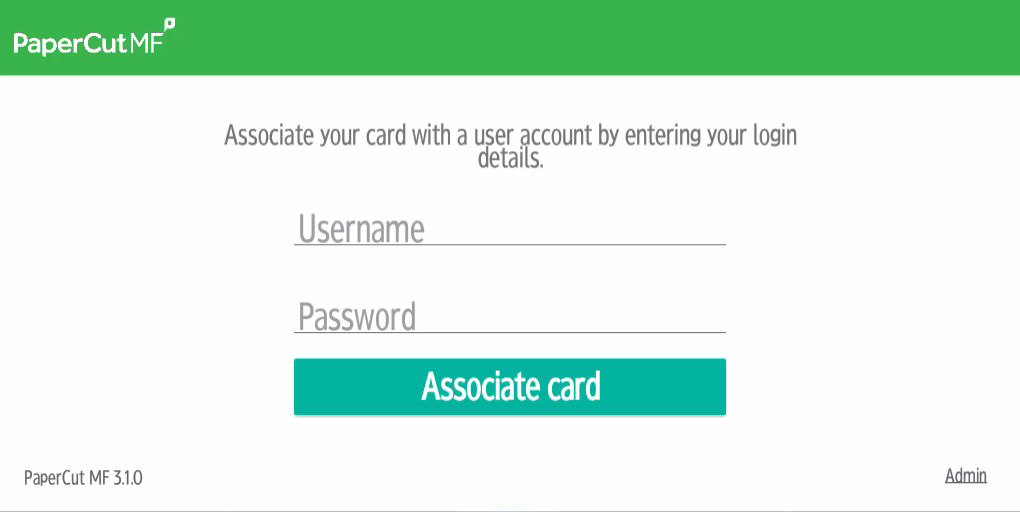
- Touch the screen to bring up an on-screen keyboard, and type in your PennKey username and Password:
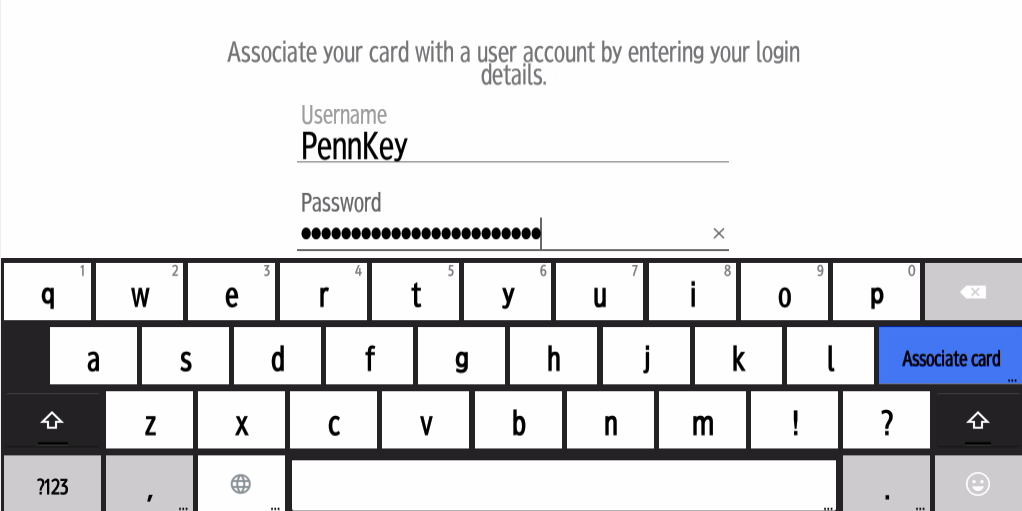
Click the “Associate Card” button on the right side of the on-screen keyboard:
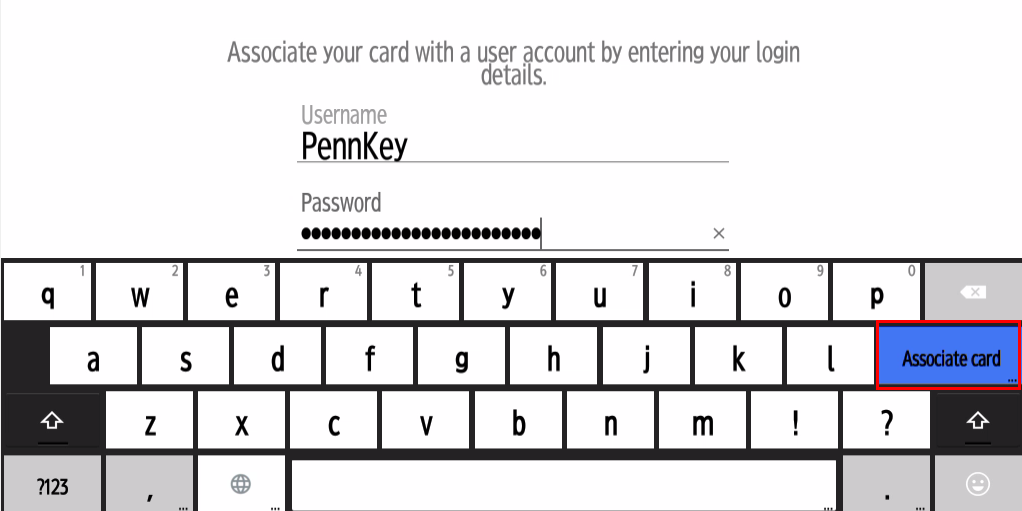
Your account will be authenticated, and you will receive an acknowledgement
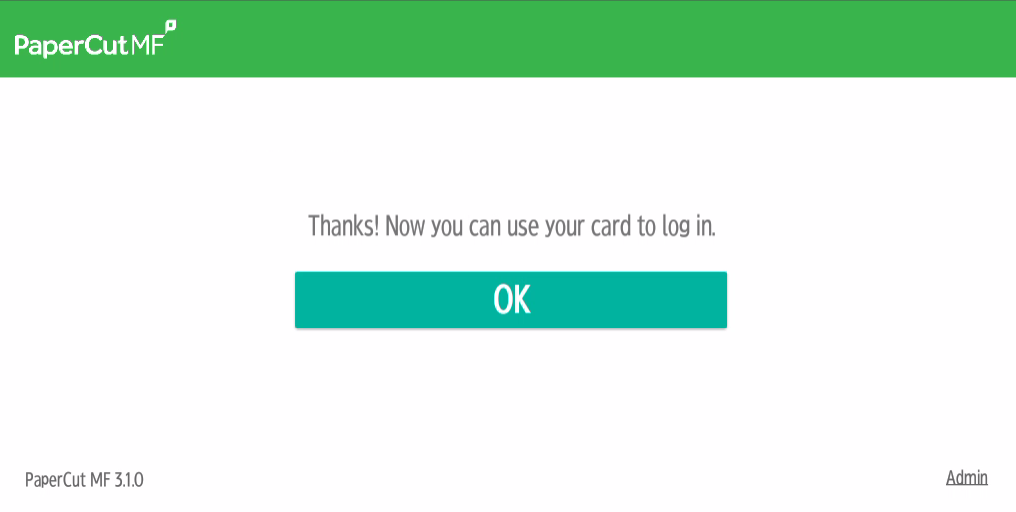
Hit OK, and you will be returned to the login screen:
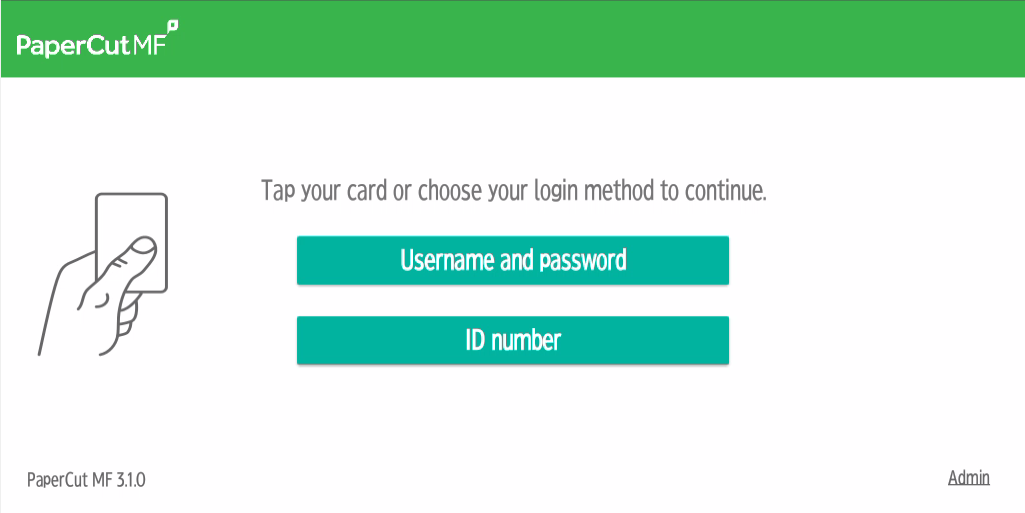
Tap your card again, and this time, you will be automatically logged into the Papercut app.
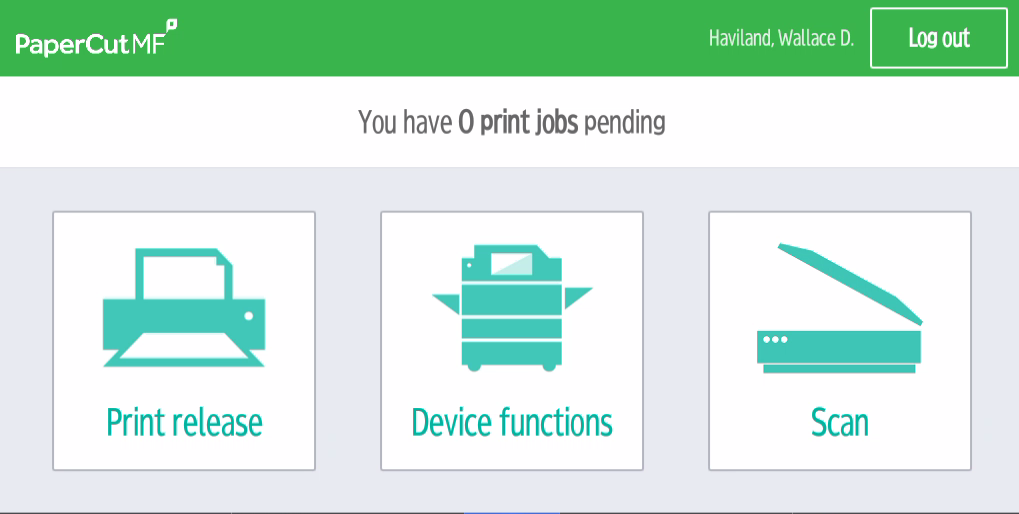
Your PennCard is now associated with all PaperCut printers at Wharton. You can now use it to log in with a single tap.
Questions?
Contact: Wharton Client Support Services