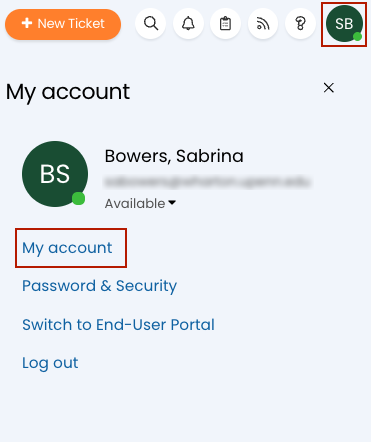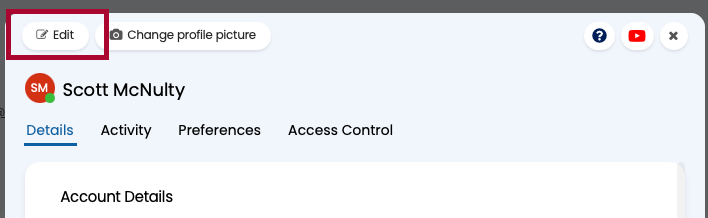This article covers the basics for navigating the Halo Agent application.
Before You Start
You will need the following before you can complete this task:
- An active Halo agent account
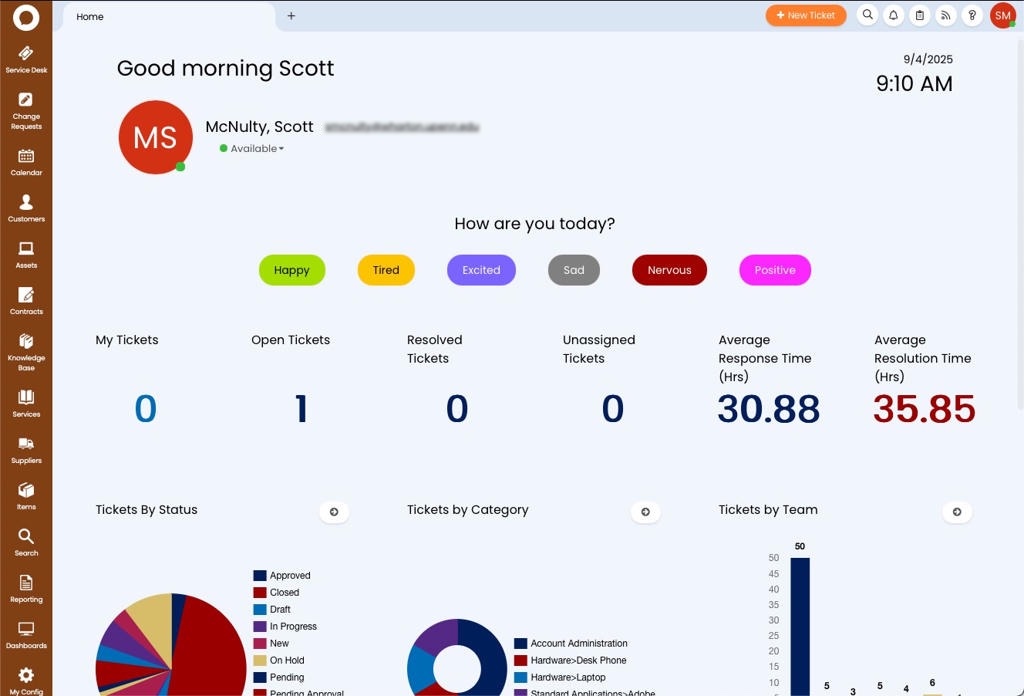
After logging into Halo as an agent, the Halo homescreen is divided into three major sections:
- The Dashboard - This takes up most of the screen, displaying some relevant data.
- Navigation - The main navigation of Halo appears on the left of the screen. All the functions/apps that you have access to will be listed here, along with settings.
- Links - At the top right of the screen, you’ll see a few buttons that allow you to create a new ticket, amongst other things.
Each of these sections are covered in more detail below.
Dashboard
 When you log into Halo as an agent, the first thing you’ll see is your dashboard. The dashboard displays several tiles with a variety of information, like your number of open tickets.
When you log into Halo as an agent, the first thing you’ll see is your dashboard. The dashboard displays several tiles with a variety of information, like your number of open tickets.
If you hover over a tile a border appears around it, indicating you’ve selected that tile. Click on either the number it is displaying or the arrow icon to get more details about whatever information is displayed on the tile.
All agents have a default Home Screen Dashboard that gives access to information the administrators think would be useful. Each agent, however, can change their own dashboard. This change only impacts the currently logged-in agent, so don’t worry about accidentally changing other people’s dashboards.
There are currently three dashboards available in Halo, each configured for a specific purpose:
- Change Dashboard - Designed for use with Wharton Computing's Change enablement process, this dashboard only lists Change Request ticket types.
- F&A Dashboard - This dashboard only displays "General Request" ticket types.
- Service Desk - This dashboard includes tickets of any type.
Change Your Homescreen Dashboard
The Service Desk Dashboard is configured as the default Home Screen Dashboard. This is the first screen you will see when you login to Halo. This can be changed as part of your custom preferences in your account:
- Login to the Halo agent application.
- Click on your account icon in the top right of the screen.
- Click My account.
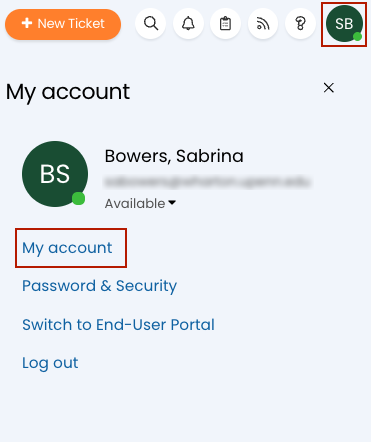
- Click on the Edit button.
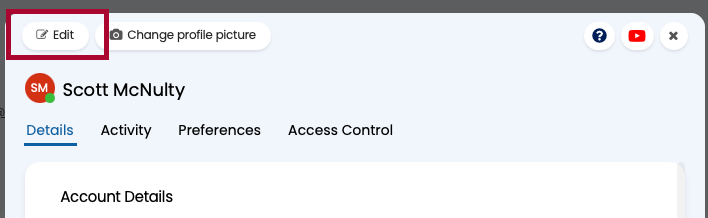
- Select the Preferences tab.
- Click on the Home Screen section.

- Select a new dashboard from the dropdown menu.
- Click the Save button at the top of the screen.
Navigation
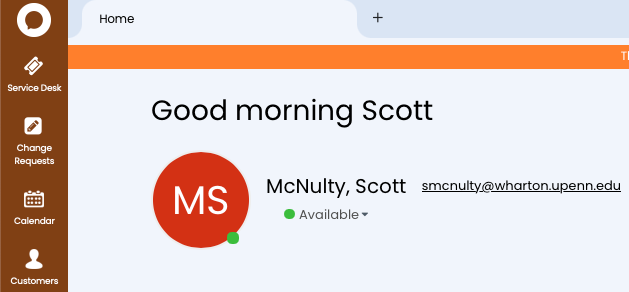
The lefthand navigation bar is how you’ll switch between the various Halo “modules” that you have access to. Only modules to which you’ve been granted access will appear in your navigation.
Click on the icon of a module (Change Requests, for example) and it’ll load. You can also go back to your Home screen by clicking the Halo icon at the very top of the navigation bar.
Tabs

You’ll notice in the screenshot above there’s what looks like a browser tab labeled “Home” containing your Home screen. It looks like a browser tab because it is a Halo tab.
Tabs allow you to open multiple Halo apps and switch between them so you can easily compare information or keep tabs (ha) on information in different apps.
You can open a new tab in two different ways:
- Right-click on an app in the navigation bar and then click Open in a new tab.
- Click the + in the tab bar and then click on the app you want to open in that tab.
To switch tabs just click on the tab you want to look at. And to close a tab click on the X.
Links
At the top right of the homescreen you’ll see several buttons, starting with the New Ticket button. Let’s review them from left to right:
right of the homescreen you’ll see several buttons, starting with the New Ticket button. Let’s review them from left to right:
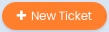 |
New Ticket - Clicking on this button brings you to the new ticket form, where you’ll be able to select the type of ticket you want to create (everything is a ticket in Halo!) from the ticket types you have access to. |
 |
Search - Brings up a search field that allows you to search across all of the Halo items you have access to. |
 |
Notifications - A list of notifications from Halo. |
 |
To-Dos - See a list of your current to-dos, and create new one. |
 |
Feed- A filterable list of things that have happened in Halo (for example, you can see all the tickets that have been closed recently). |
 |
Help - Links to Halo documentation. |
 |
My Account - Set your account preferences, switch to the End-User Portal, or log out from this menu. |