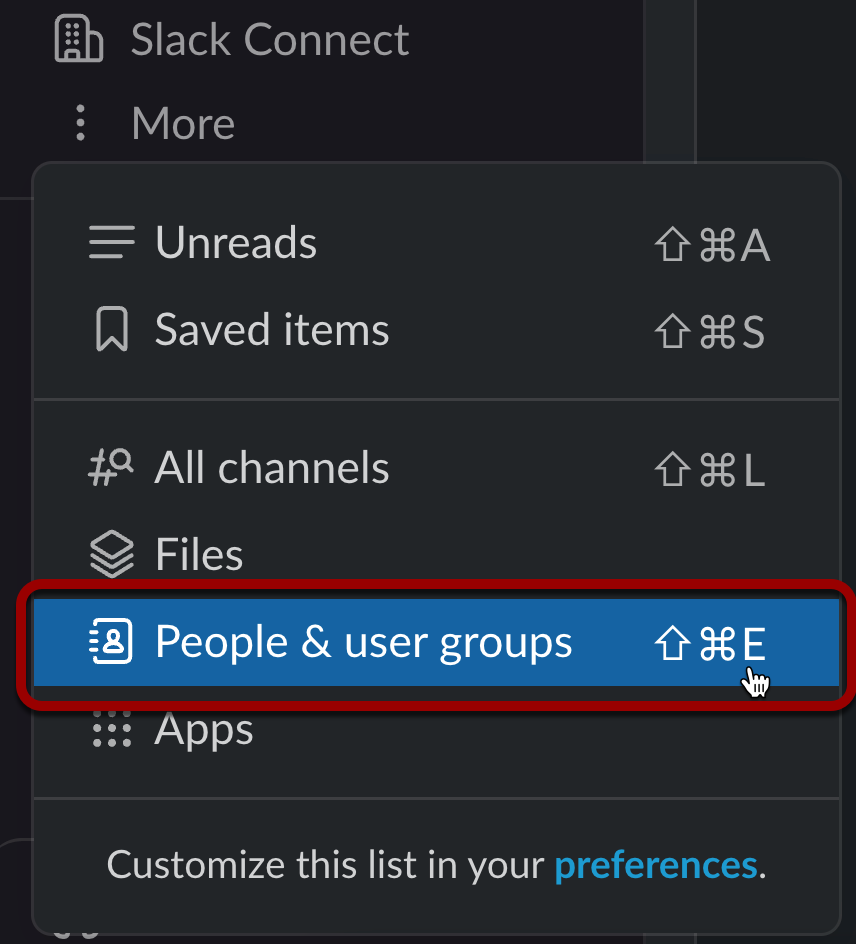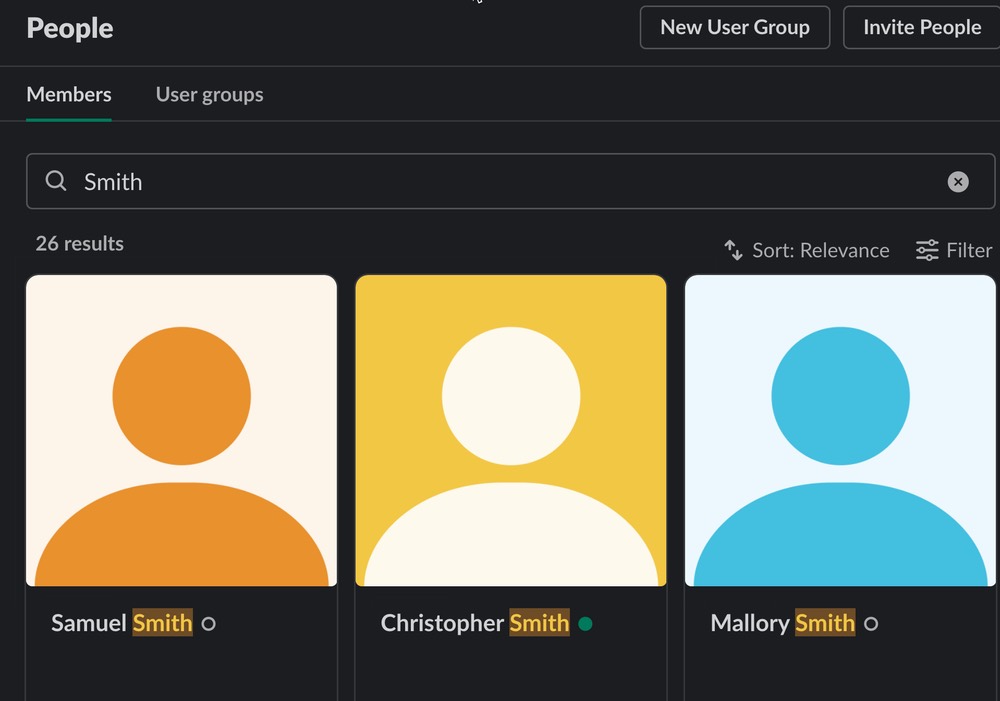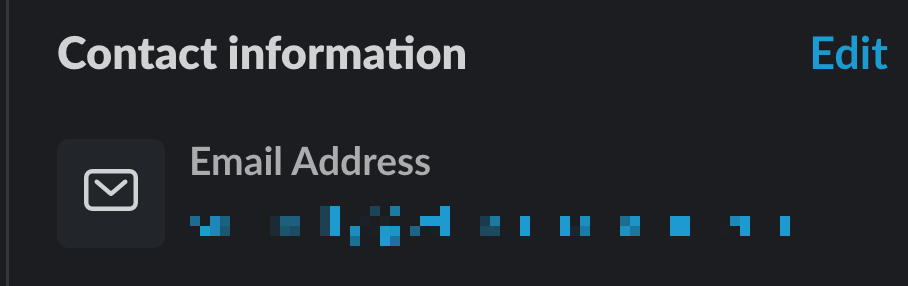All full-time Wharton MBA students, and some faculty and staff, have Slack at Wharton accounts.
Existing Slack at Wharton accounts can easily be added to Wharton-hosted workspaces and channels by any member. Any member can invite additional people to Slack at Wharton, but a Slack admin must approve these invitations.
When inviting someone to a Wharton Slack workspace or channel, you must use the correct email address. This article will show you how to:
- Find out if someone already has a Slack at Wharton account.
- Determine which email address to use to invite Penn-affiliated people to workspaces and channels hosted by Slack at Wharton.
Finding the correct email address
If you're inviting a Penn-affiliated person to a workspace/channel, it is essential to use the correct email address so that they can log in with their PennKey. First, you'll want to check if the person you invite has an existing Wharton Slack account.
Check the Wharton Slack Directory
- In a Wharton Slack workspace, click on More in the sidebar and then People & users groups.
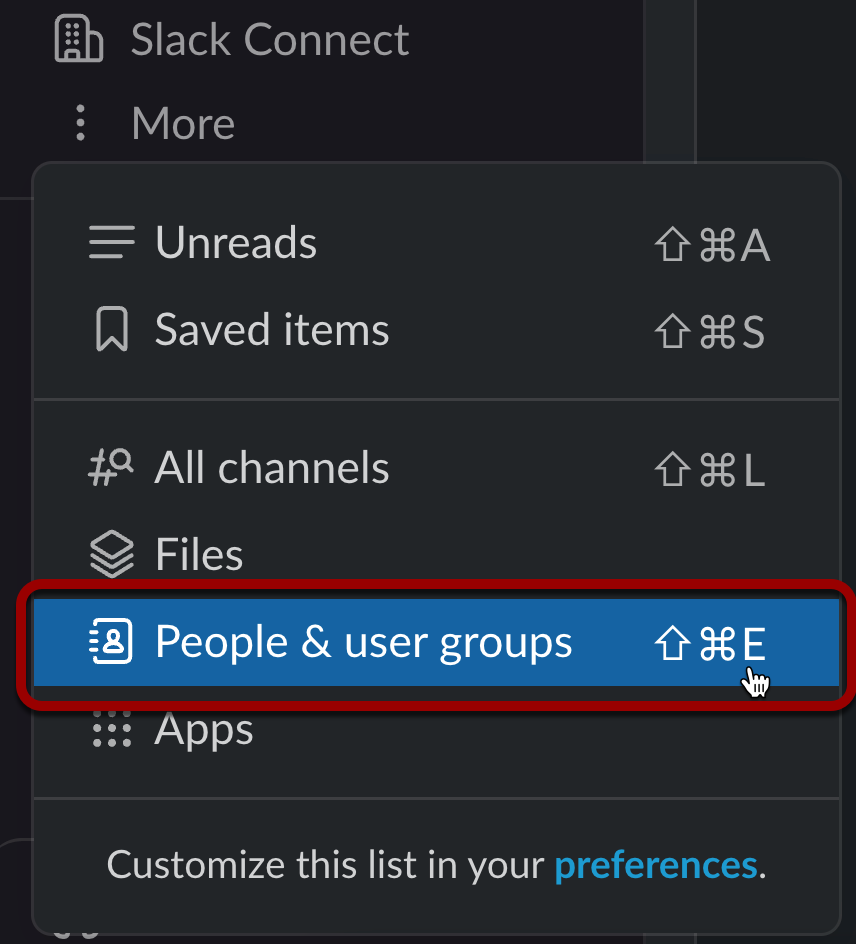
- Search for the person you want to invite to your channel/workspace.
- Click on the person you want to invite.
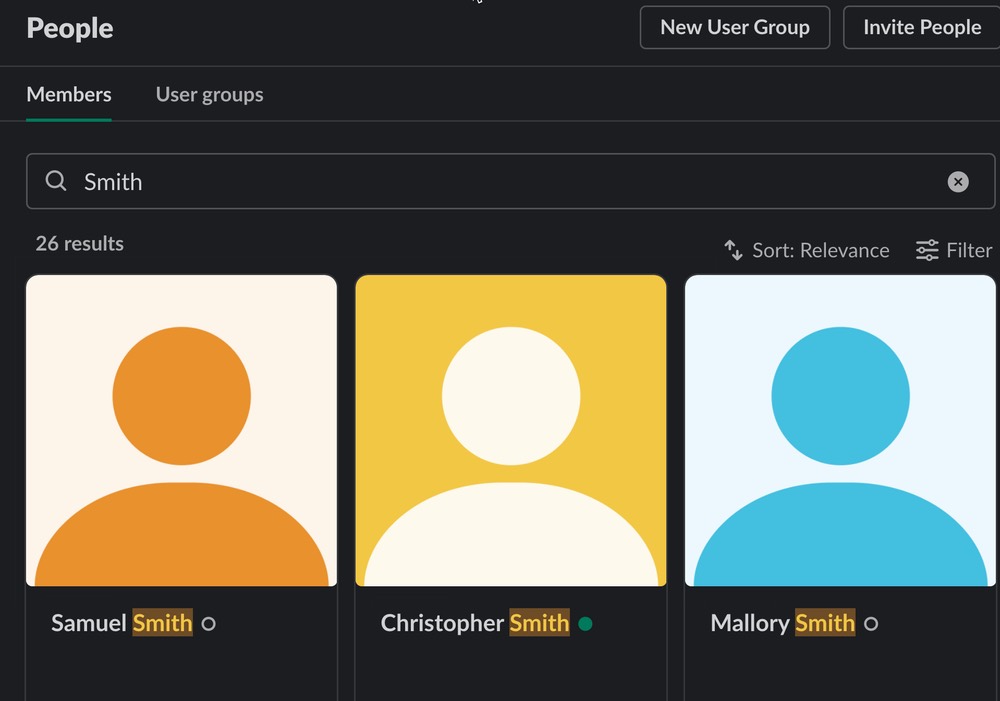
- Their profile opens on the right-hand side of your Slack app. Use the email address in the "Contact information" section to add them to the channel/workspace.
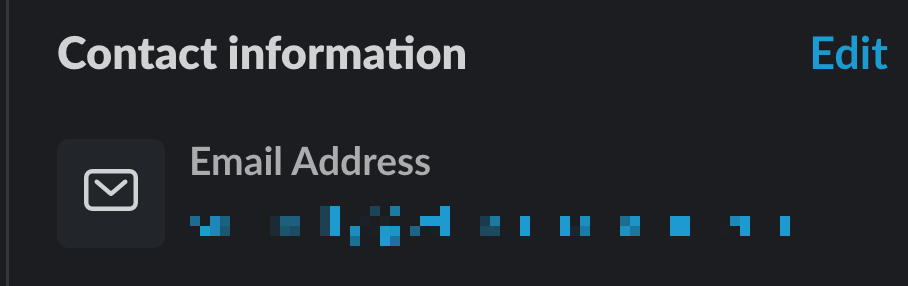
Check the Penn Directory
If the person you'd like to invite to your workspace/channel isn't in the Wharton Slack directory but is Penn-affiliated, your next step in determining which email address to invite is to search the Penn Directory.
- Go to the Penn Directory but do not log in. You want to use the "Public view" of the directory.
- Search for the person you'd like to invite to Wharton Slack.
- Use the email address listed on their public directory page for the Slack at Wharton invitation. If instead of an email address listed, there is a note that says, "Log in to view email," you need to invite them using their @upenn.edu address which is "their pennkey"@upenn.edu.
Inviting People to Workspaces
Once you have the correct email for Wharton/Penn-affiliated people or any email address for a non-Penn person, you can invite them to your workspace.
Follow the instructions for Pro, Business+, and Enterprise Grid plans listed here to invite members to a workspace.
Adding someone to a channel
Follow the "Add people to a channel" instructions from Slack to add someone to a channel in your workspace.