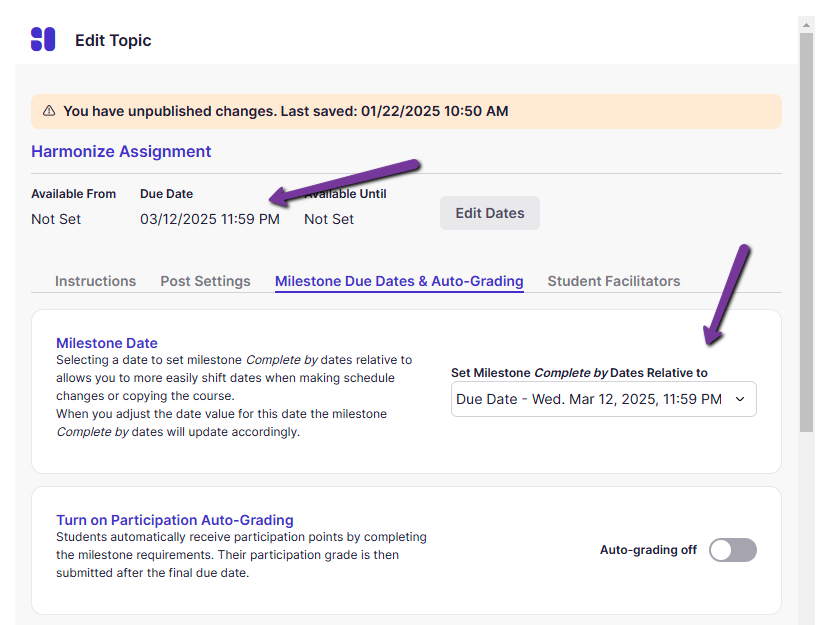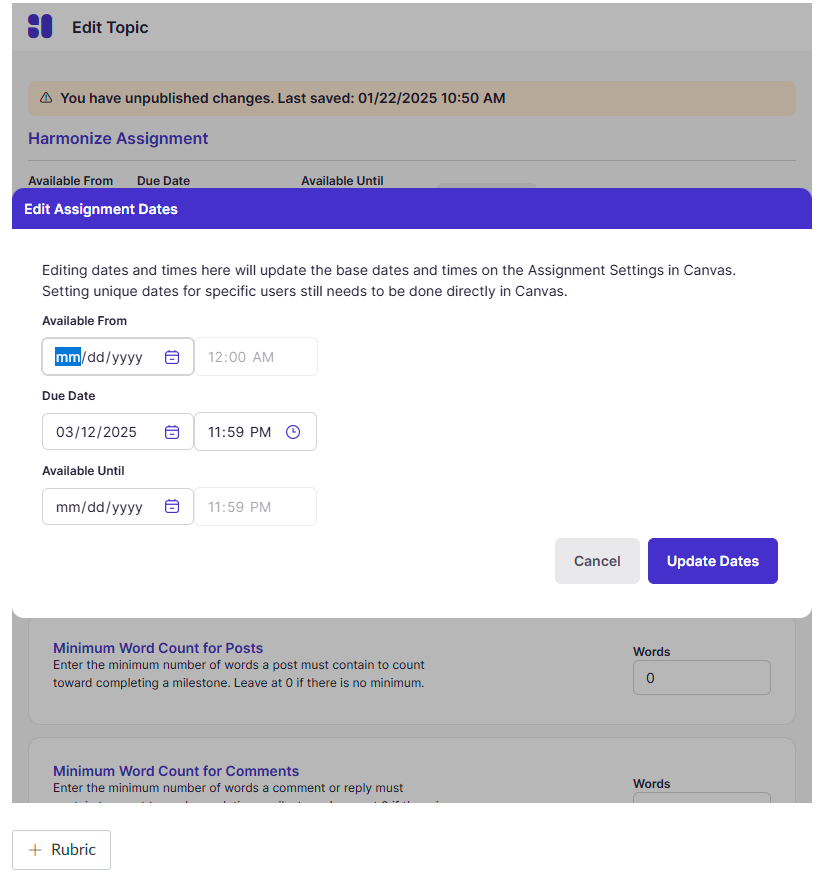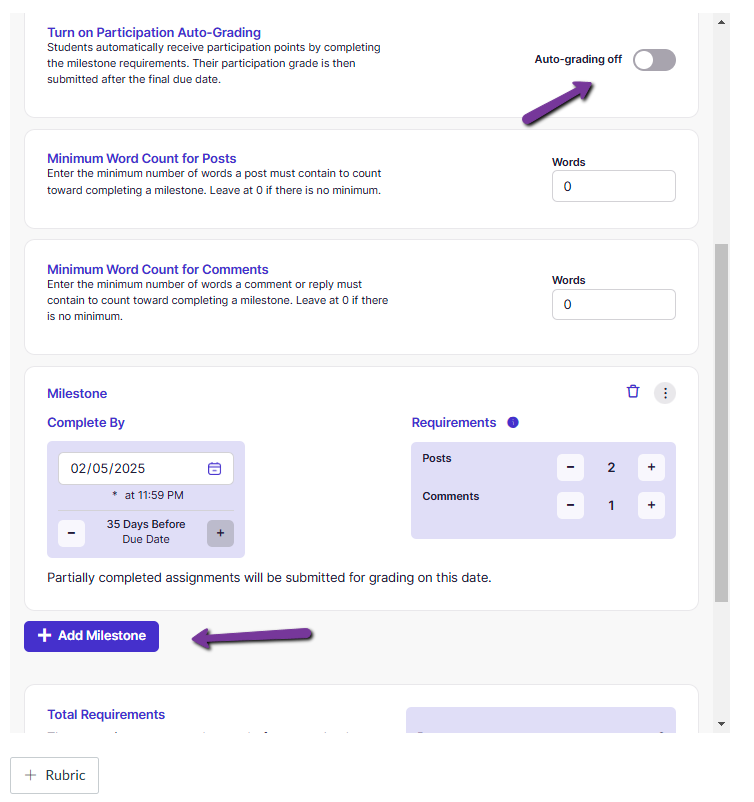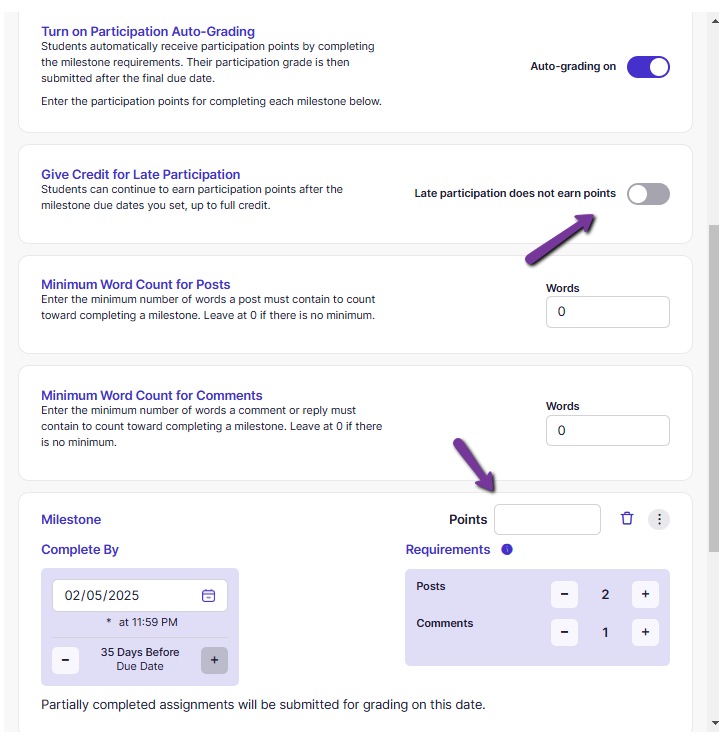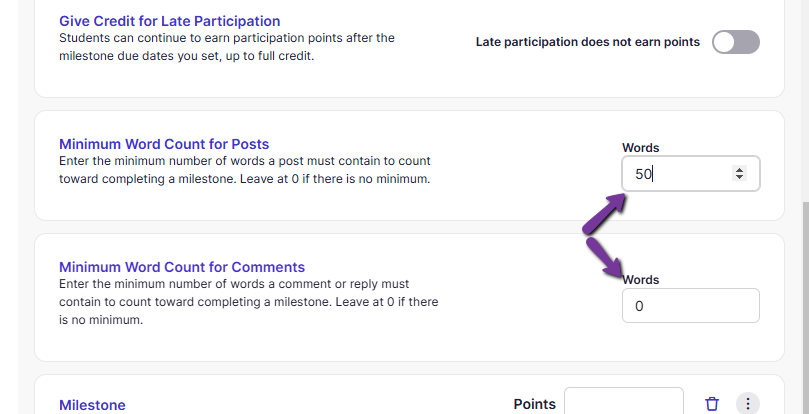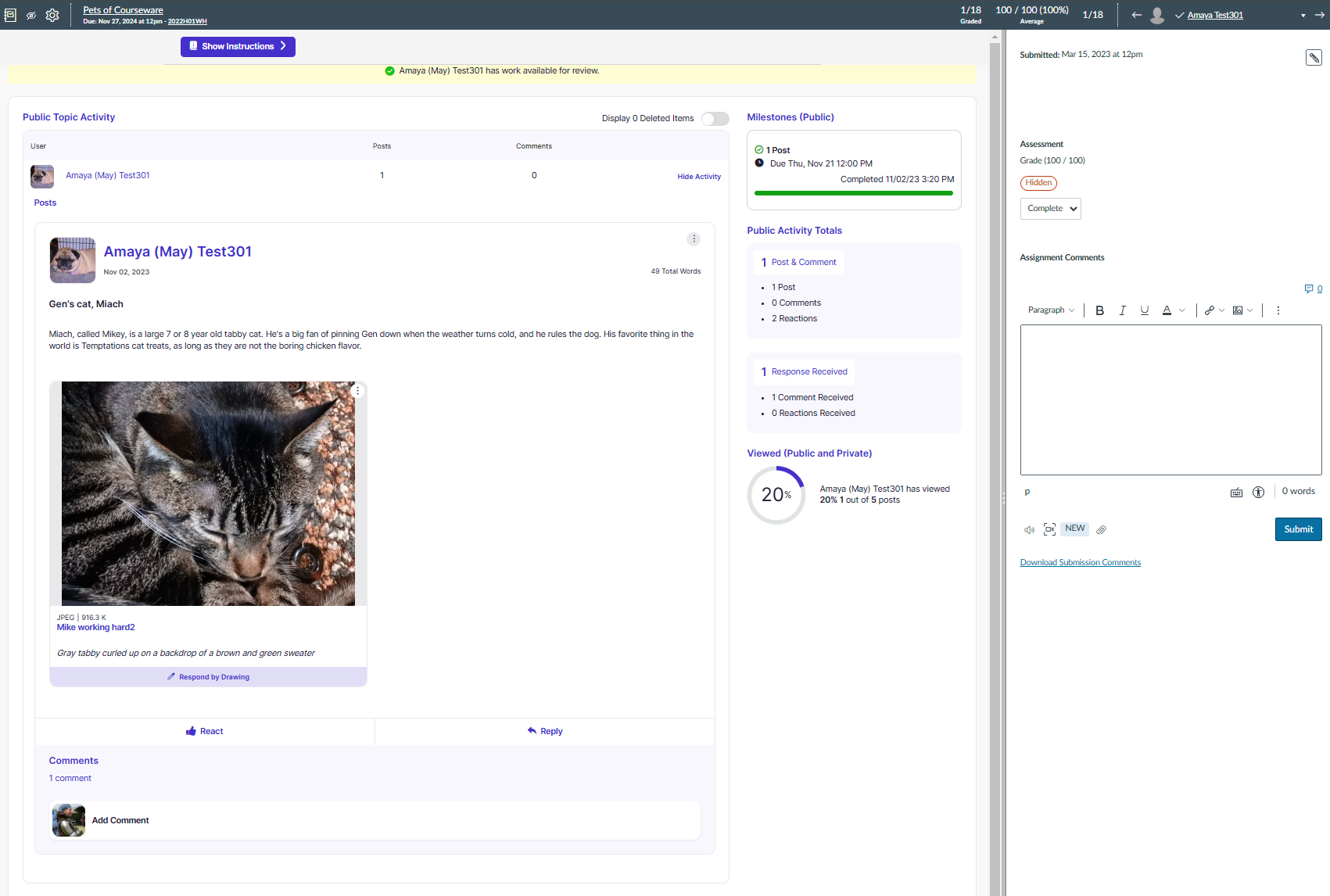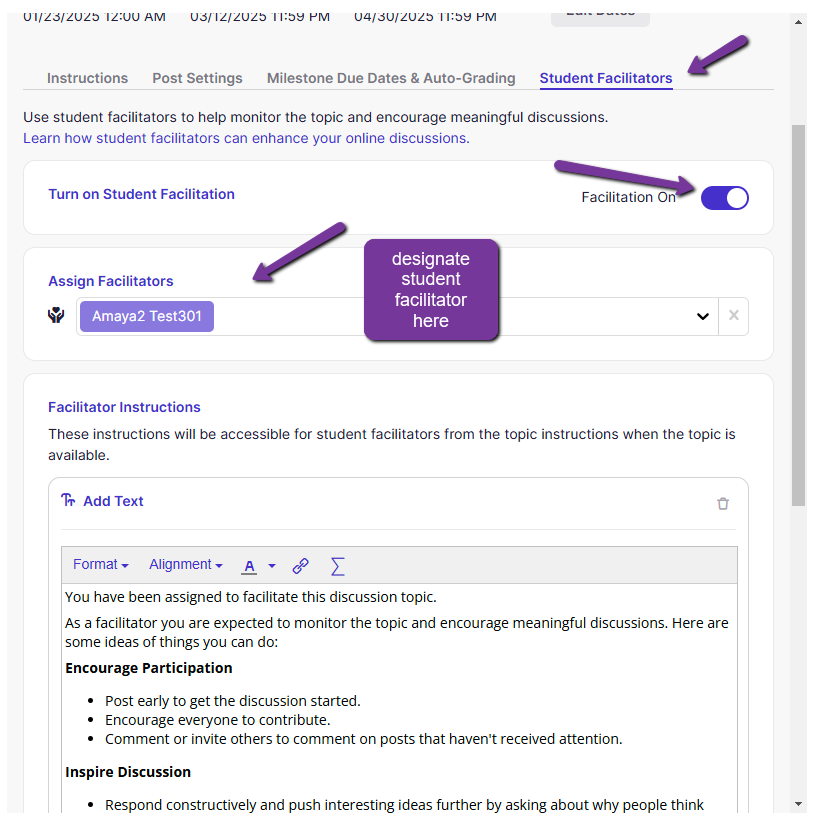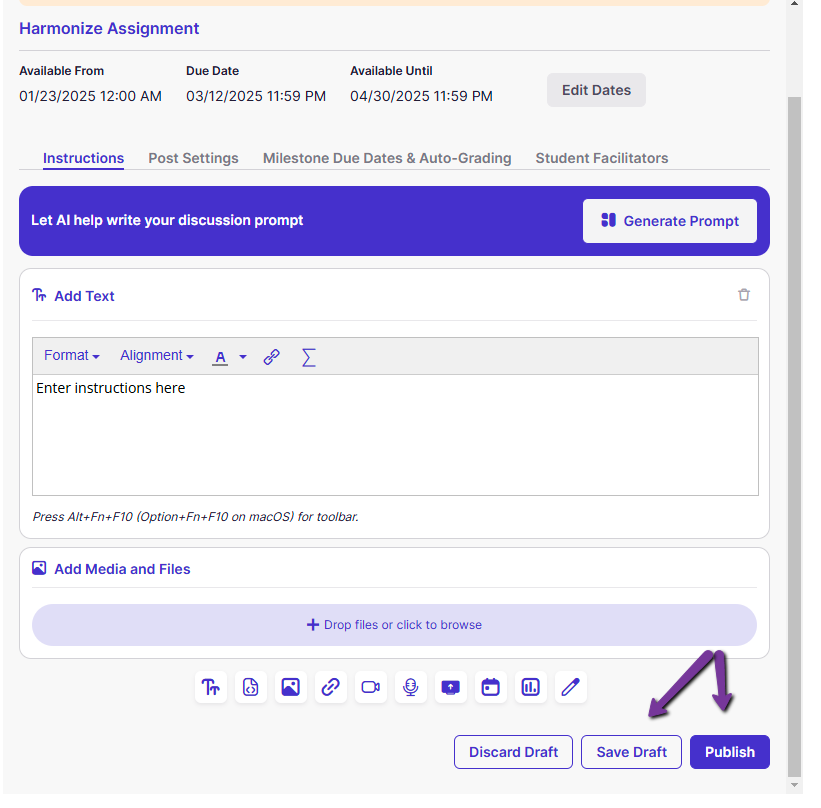Harmonize Discussions for Instructors
Last Modified on 08/29/2025 10:52 am EDT
Harmonize Discussions for Instructors
This article describes one way the Harmonize learning toolkit can be used to establish a Canvas-based assignment in which students engage in graded or ungraded multimedia discussions.
Before you start, decide whether you would like to request a consultation with a Courseware team member to discuss Harmonize assignments.
In Harmonize discussions, students can use a variety of media to engage in robust class discussions. Discussions can be set to various levels of interaction, with options pulled from Canvas site integration:
- Visible to Everyone (entire Canvas site roster)
- Students in Same Sections
- Students in Same Groups
- Private Between Student and Instructors
You will see the option to specify visibility within “Post Settings” as mentioned subsequently in this article.
Here’s how to set up a Harmonize Discussion in your Canvas course site.
- Create a standard Canvas assignment, but in Submission Type, choose External Tool.
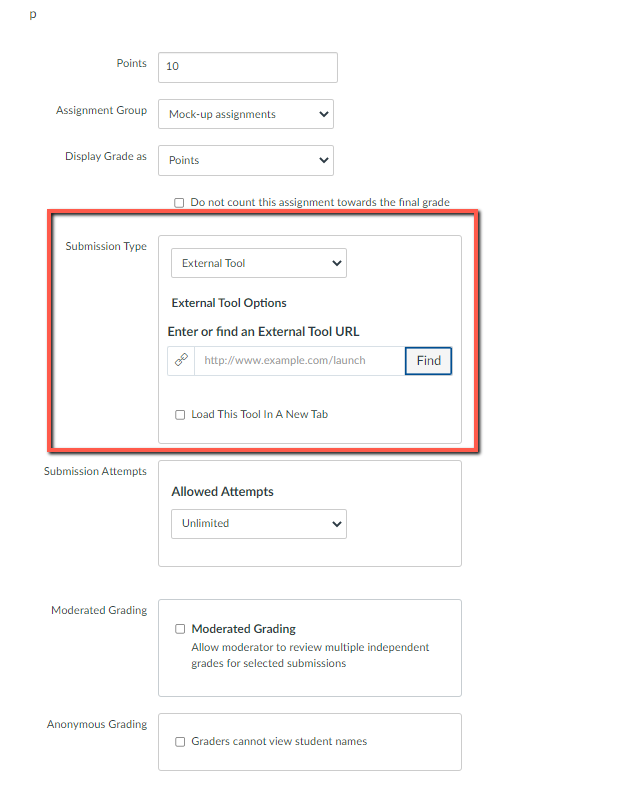
- In the list that appears, scroll down and click on Harmonize Assignment and then Load in a new tab:
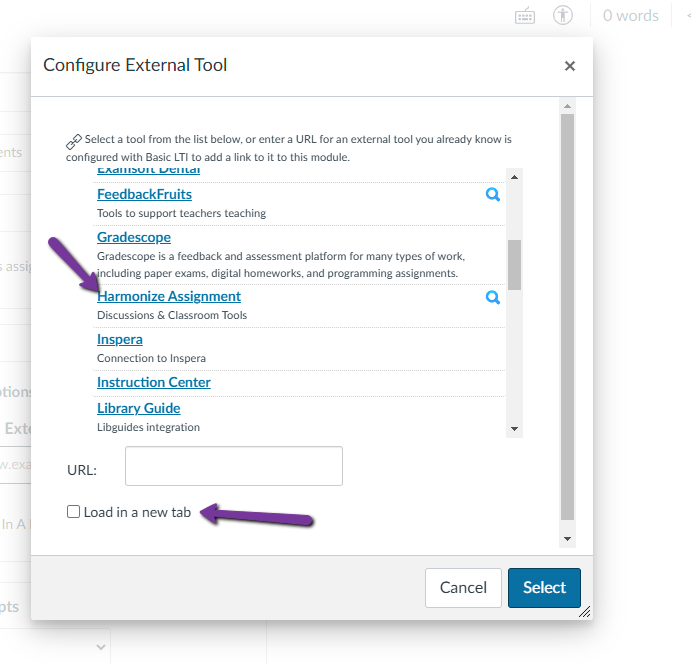
- Then, select Discussion from the options.
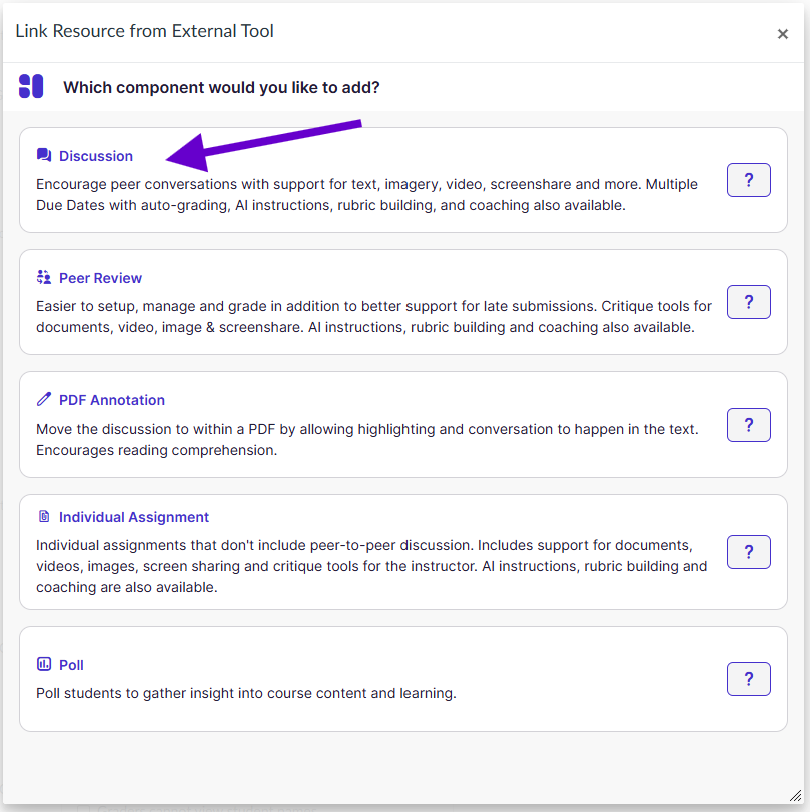
- Click “Select" in the Configure Eternal Tool which will take you back to the Canvas Assignment Settings field.
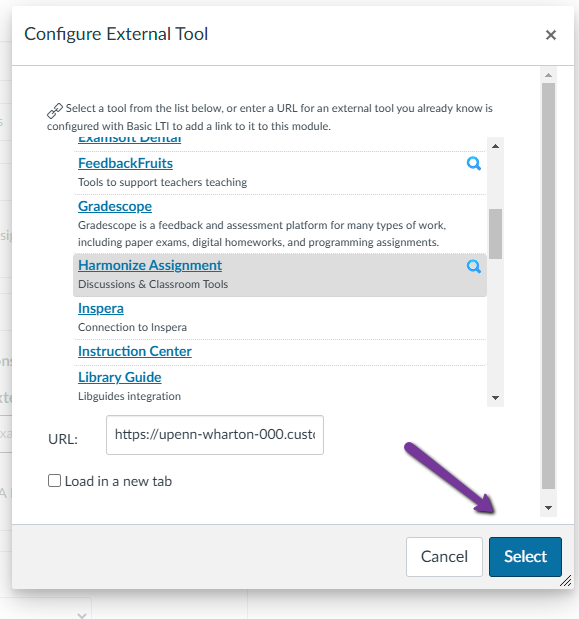
- Finish entering the Canvas Assignment settings, such as the due date, then “Save” the assignment. You will then be able to edit the Harmonize assignment via an iFrame within the associated Canvas assignment.
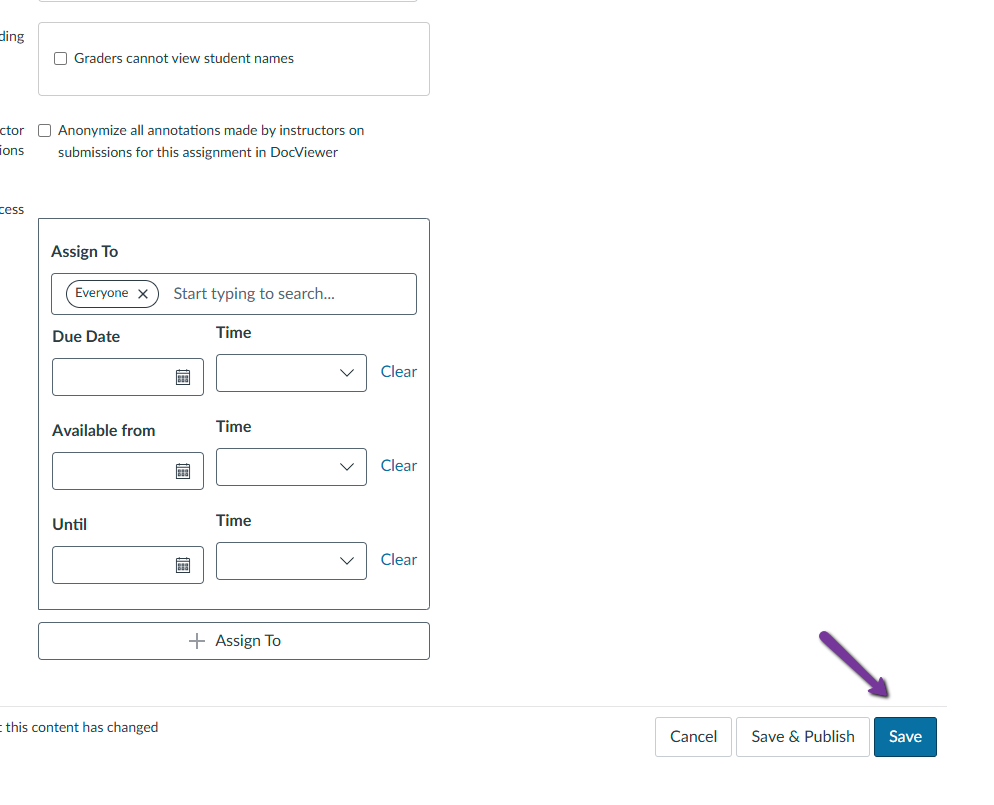
- Select "Configure Manually".
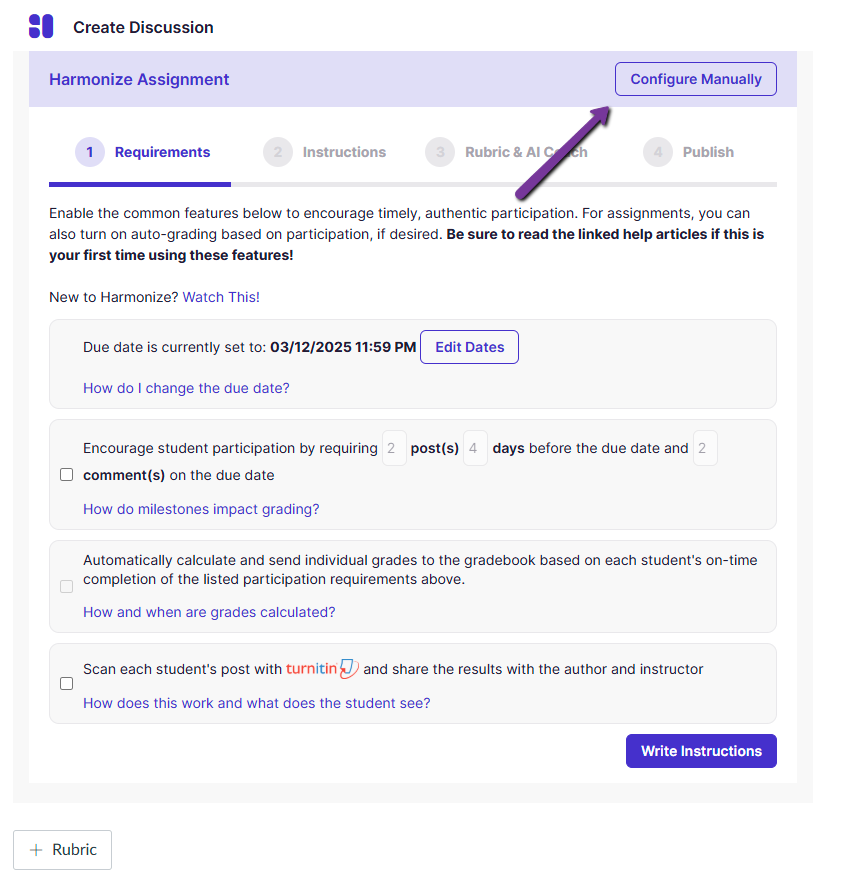
- Confirm "Configure Topic Manually".
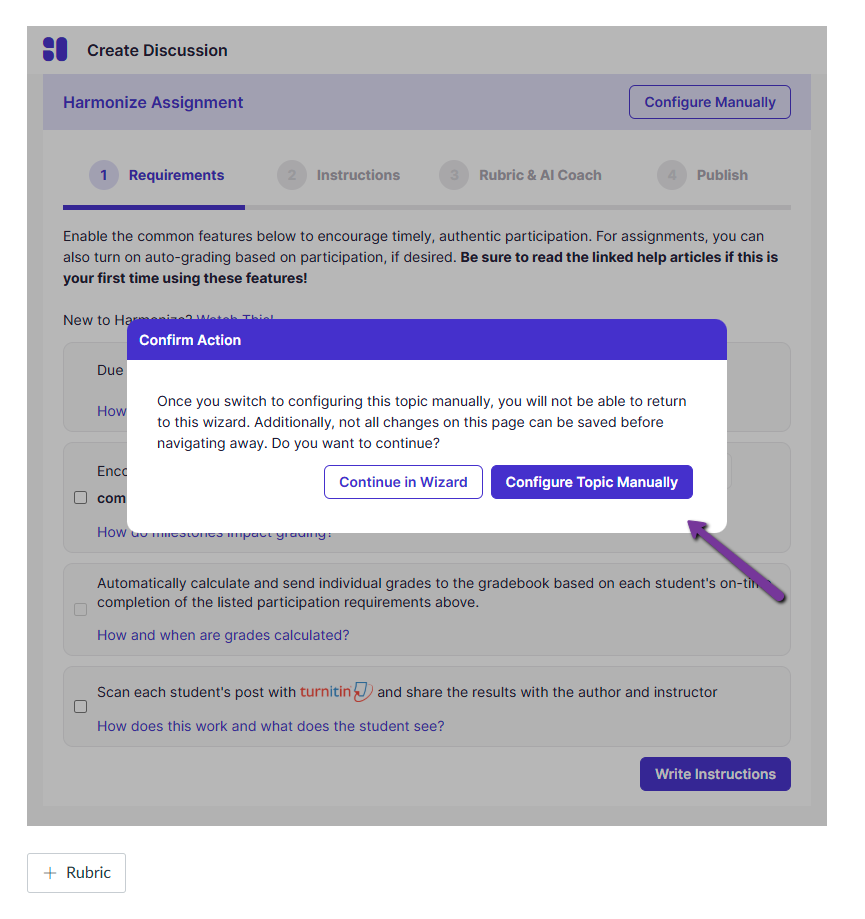
- If prompted, Authorize Canvas Extensions (once per Canvas site). This allows Harmonize to communicate with your Canvas site. Notice that the due dates are pulled from Canvas but can be edited.
- In the Harmonize “instructions” tab:
- Enter the Discussion instructions (link to Discussion best practices) and any media to be used as a prompt. At the bottom of the instruction field is a toolbar with options which allow you to add additional content blocks and various methods of communicating the instructions and prompt.
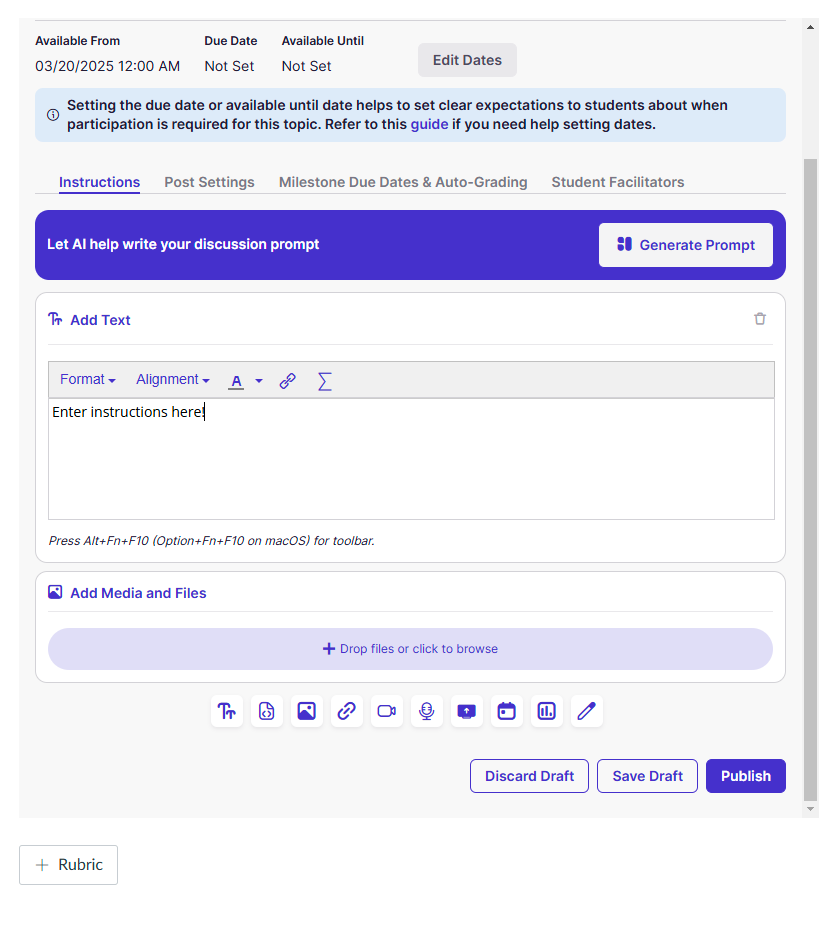
- In the “Post Settings” tab:
- Set Post settings.
- Set Turnitin Settings.
- Set Reaction settings.
- Set Insights settings.
- Anonymous post settings sync directly with the Anonymous Grading setting on the Canvas assignment. To learn more about posting anonymously, view this guide.
- Set "Visibility settings".
- Set limits on Video & Audio Duration and Screen Capture Duration.
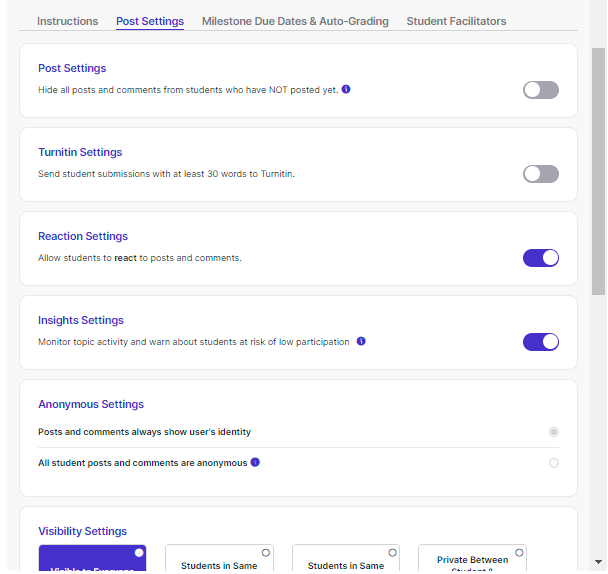
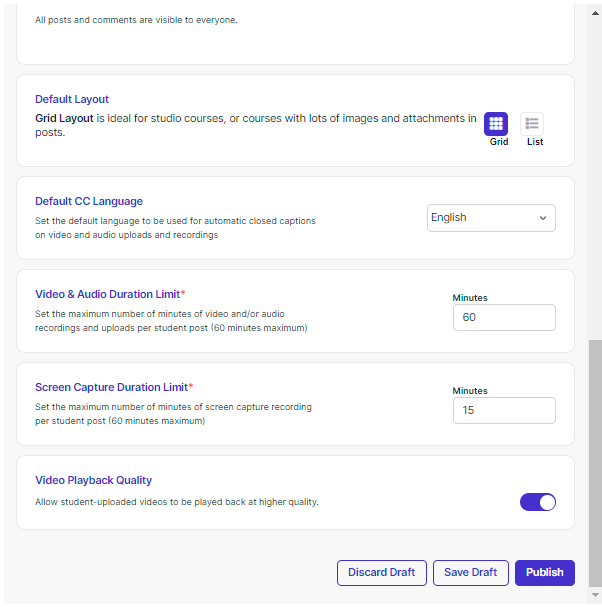 In the “Milestone Due Dates & Auto-Grading” tab:
In the “Milestone Due Dates & Auto-Grading” tab:
- Due dates and Availability dates are integrated with Canvas. They can be updated in either Canvas or Harmonize and will be reflected in both locations.
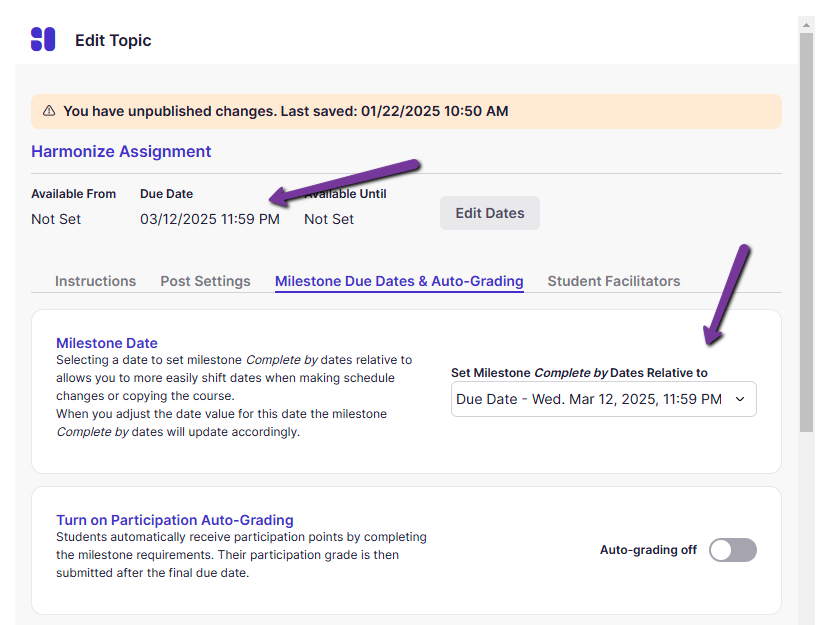
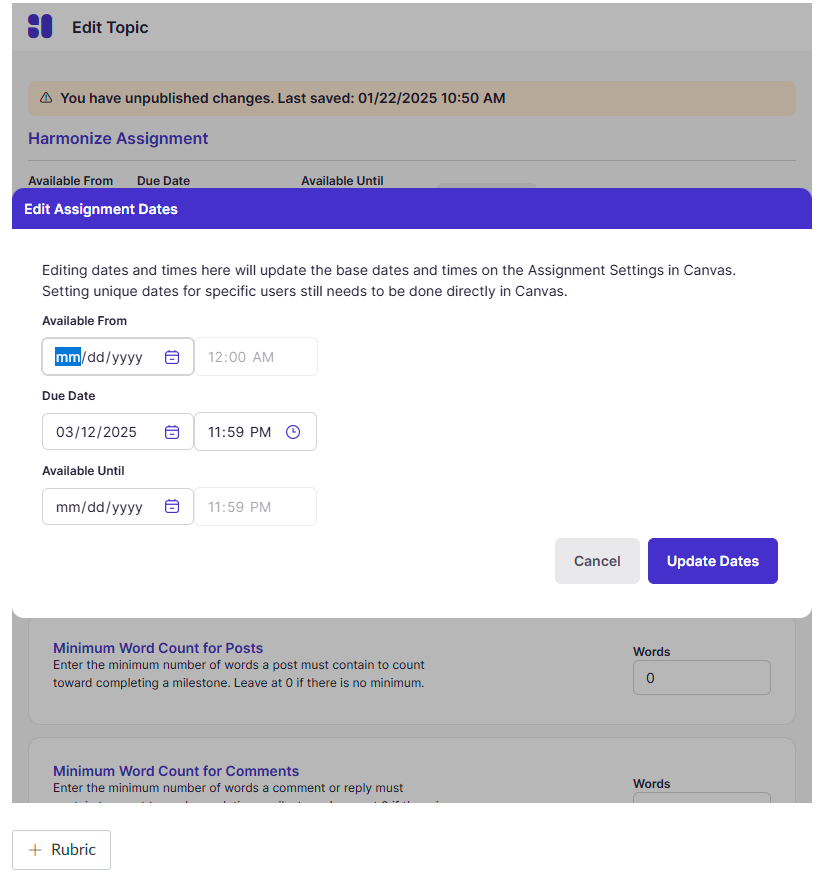
- You can set milestones to encourage continued interaction with the discussion. Add milestones to define multiple due dates or to communicate post and comment requirements to students. Once a milestone is added, optionally turn on auto-grading to automatically grade the assignment based on student milestone progress.
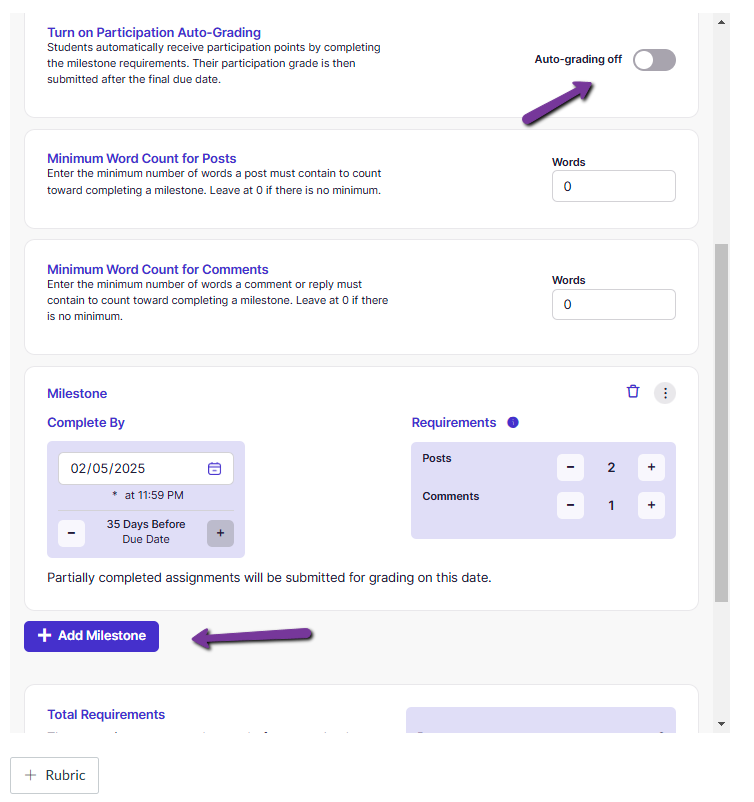
- If you enable auto-grading, Harmonize will have an option to give credit for late work and will prompt you to enter points for each milestone.
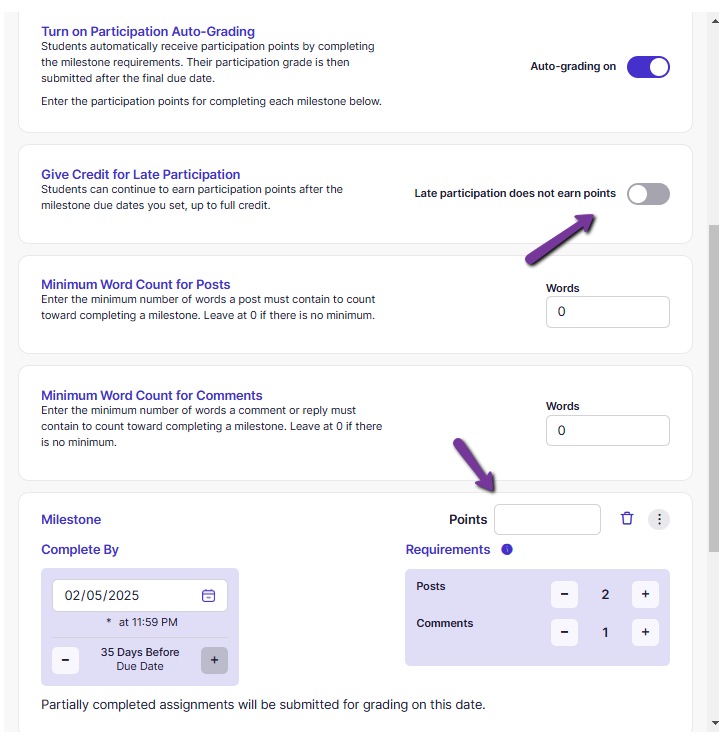
- Please note that if you enter a minimum word count, any post or comment which does not meet that written word count will not be counted towards meeting the student's milestone requirements.
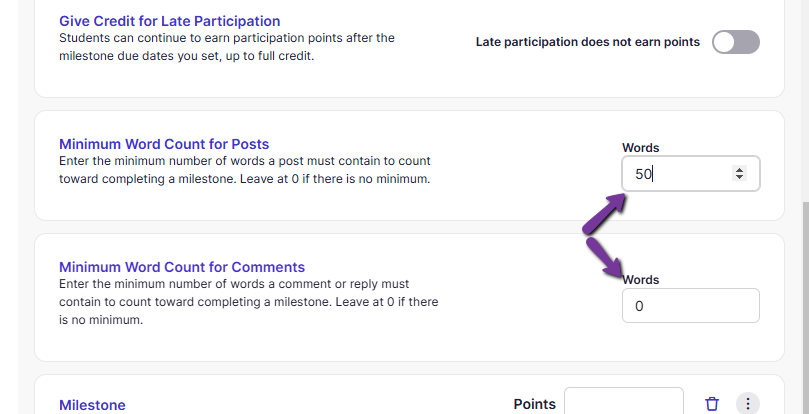
- Harmonize will pass a student’s full submission (all posts, comments, and reactions) to Speedgrader either when the student meets the full assignment requirements or when the date of the final milestone has passed (whichever is earlier.)
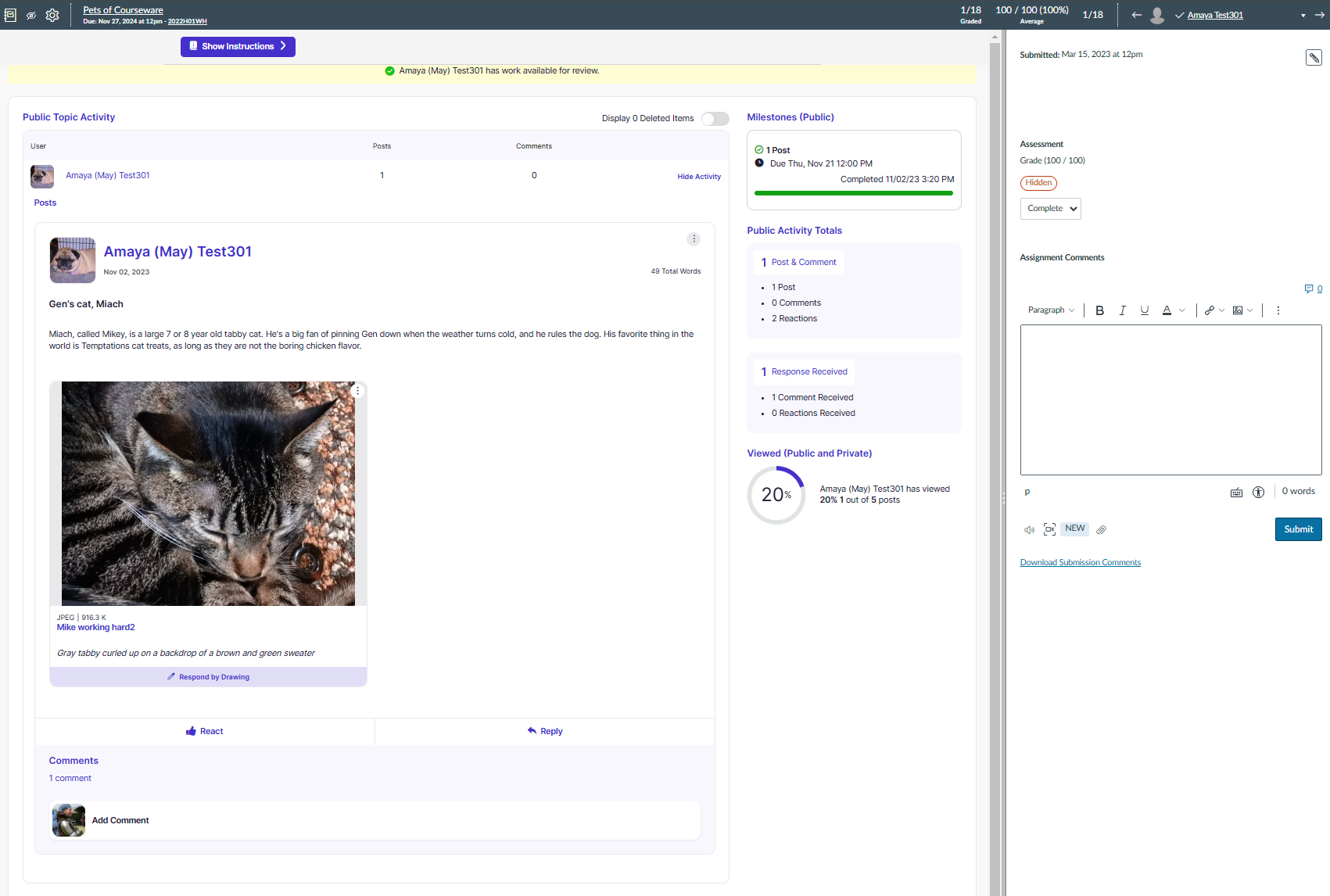
- You can view the students responses in Harmonize from the assignment iFrame as soon as they post or comment.
- Once the student's submission has passed to Speedgrader, you can respond to the student's post using the Harmonize tools from the assignment iFrame or from Speedgrader. Please note that any response to the student's post in Speedgrader will be visible in Harmonize.
- Please note that if you manually change a student’s grade in Canvas, Harmonize will not send any more data for that student. This is so the tool doesn’t override grades entered manually by teaching teams.
- In the “Student Facilitators” tab:
- You can toggle on student facilitation to monitor the discussion topics.
- Harmonize will send the student facilitator an email with instructions. The default instructions can be customized in the “Student Facilitators” tab.
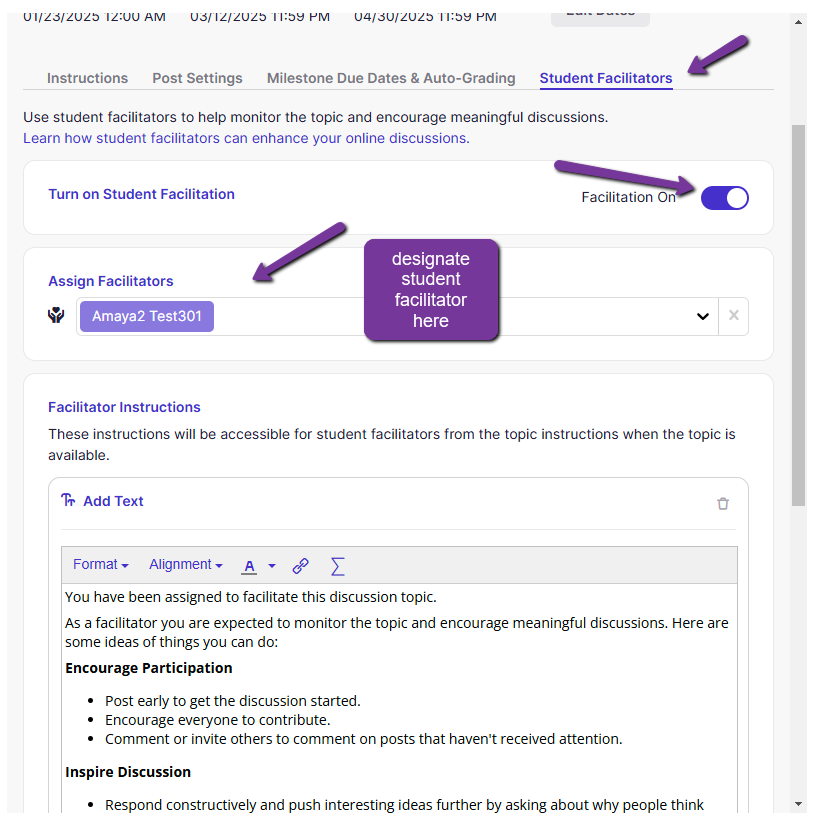
Once you’ve made all the necessary assignment edits, you can Save Draft or Publish.
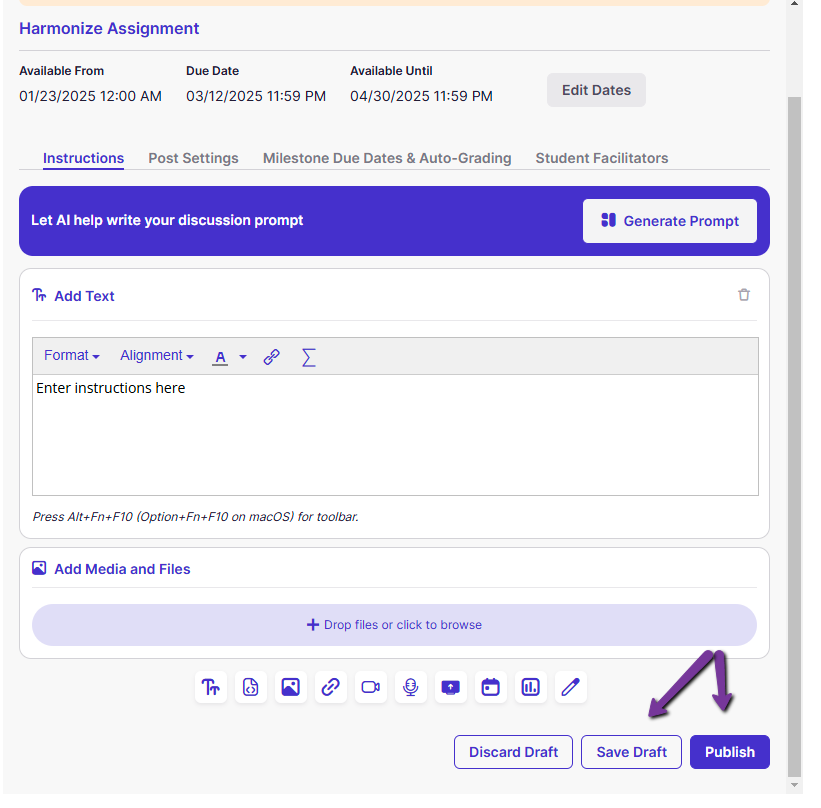
Please Note: Harmonize is accessed via Canvas but relies on your browser for certain permissions. Browsers ask permission to access your camera and microphone, but many browsers only ask once and it can be easy to miss -- If you experience any issues when trying to use your camera or microphone in Harmonize, please check the settings in the browser. We link to a couple pages below that show you step-by-step how to check these settings depending on which browser you like to use.
If you would like to check out on-demand webinars with ideas on how to use Harmonize to enhance your class, visit the Harmonize Events Archive.
If you need more assistance, please contact courseware@wharton.upenn.edu for support.
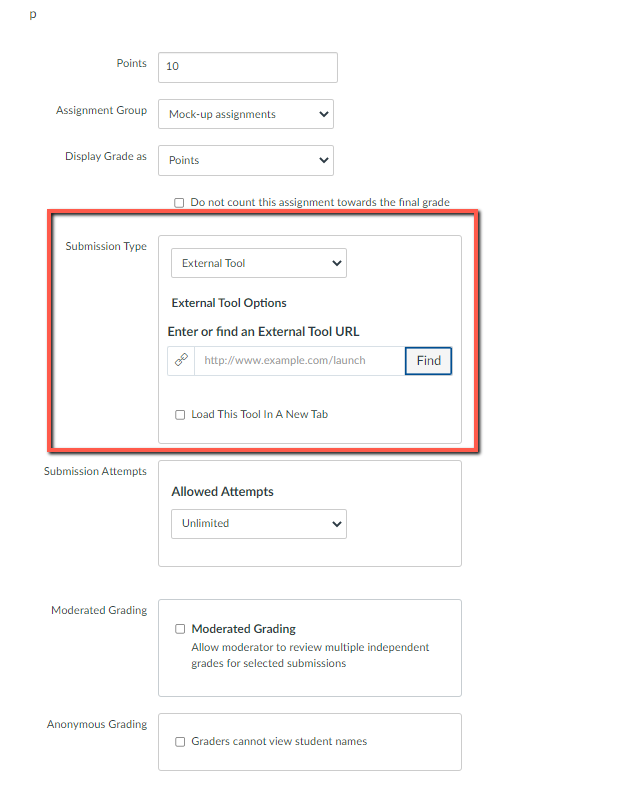
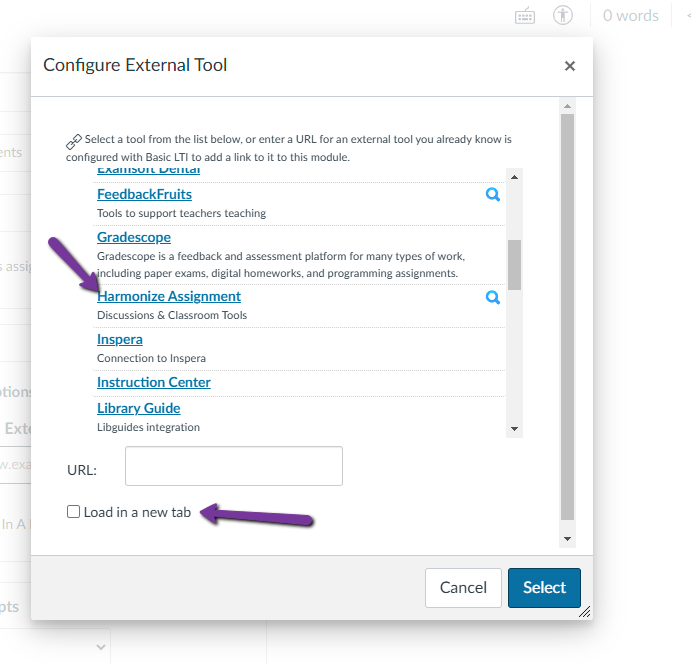
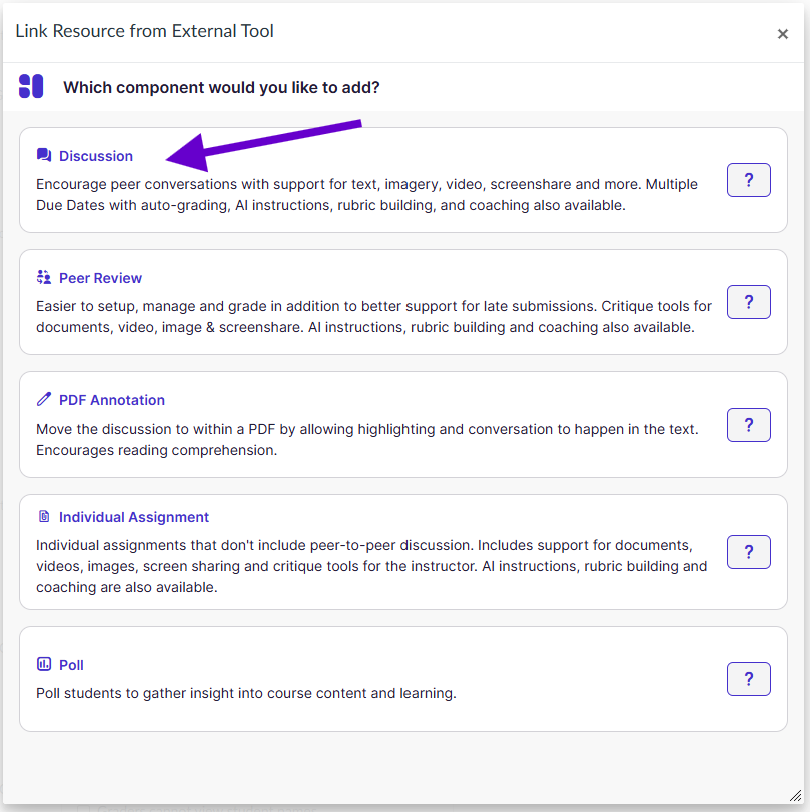
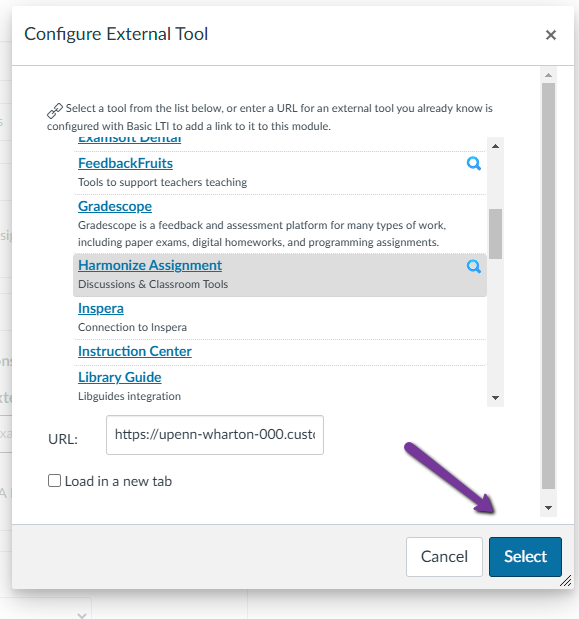
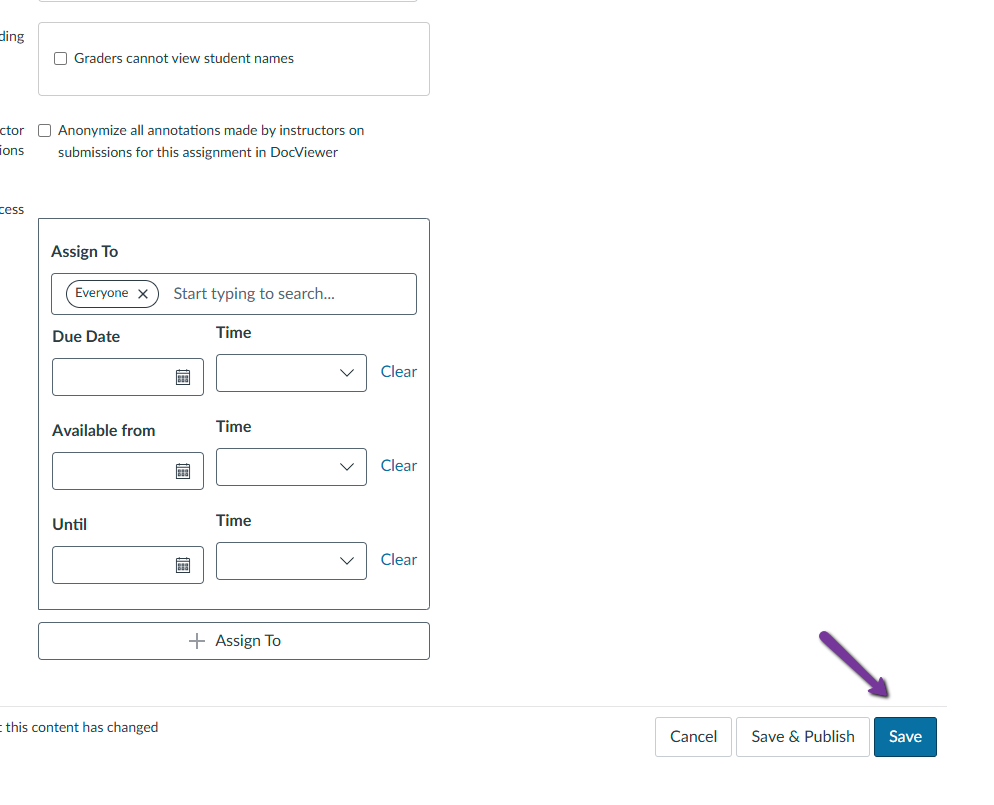
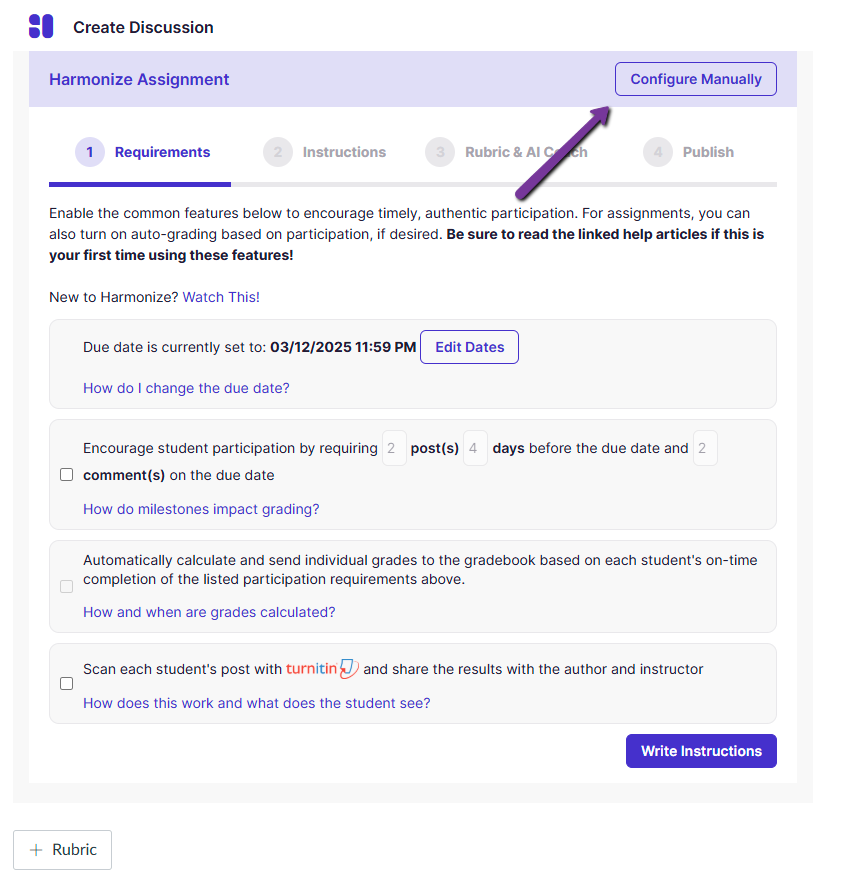
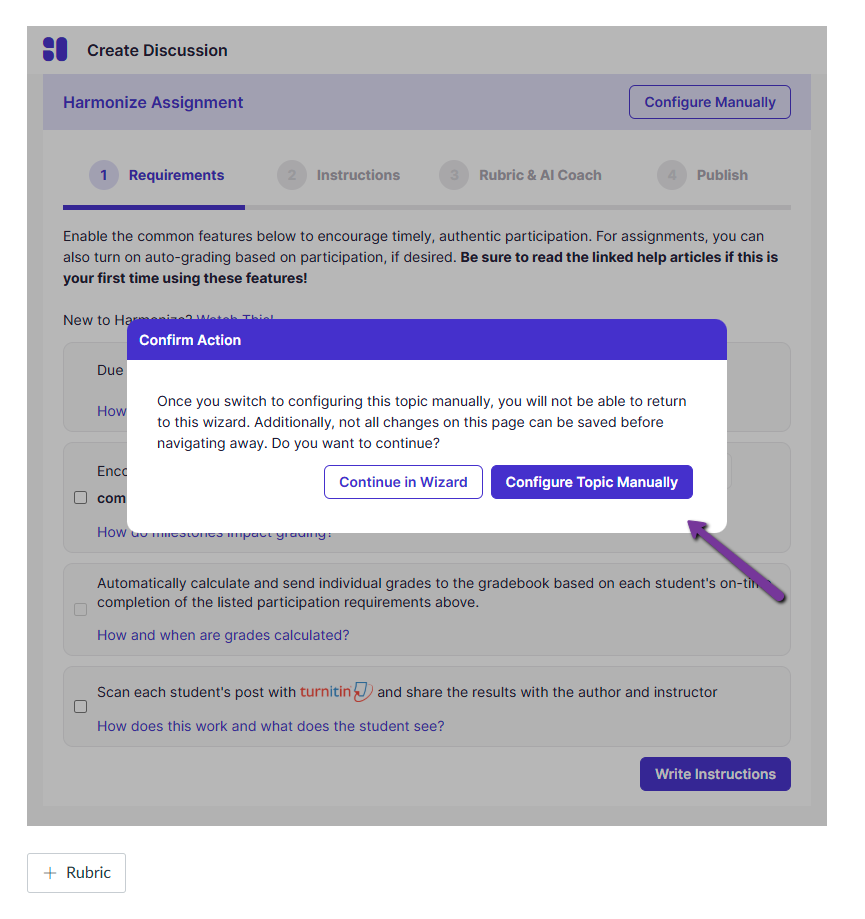
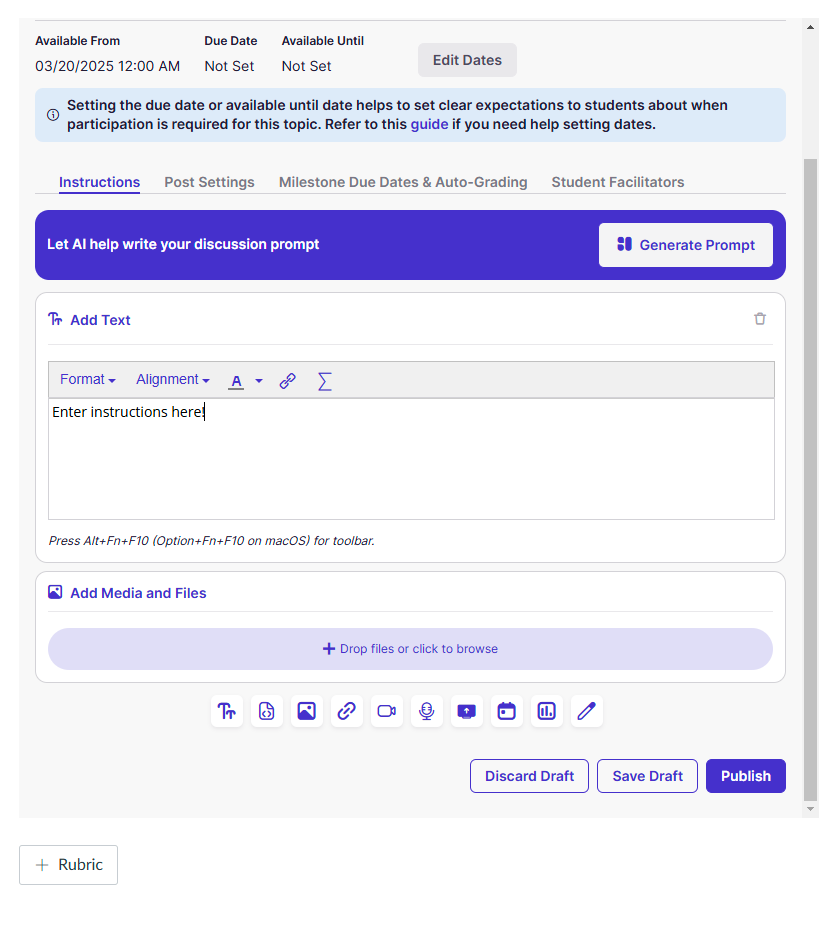
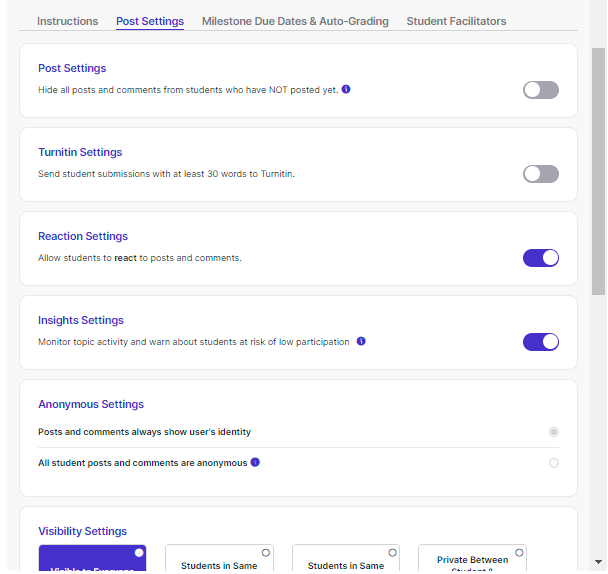
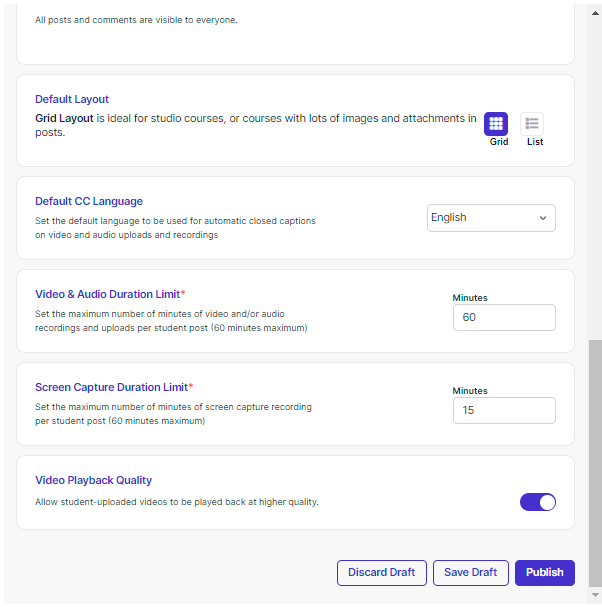 In the “Milestone Due Dates & Auto-Grading” tab:
In the “Milestone Due Dates & Auto-Grading” tab: