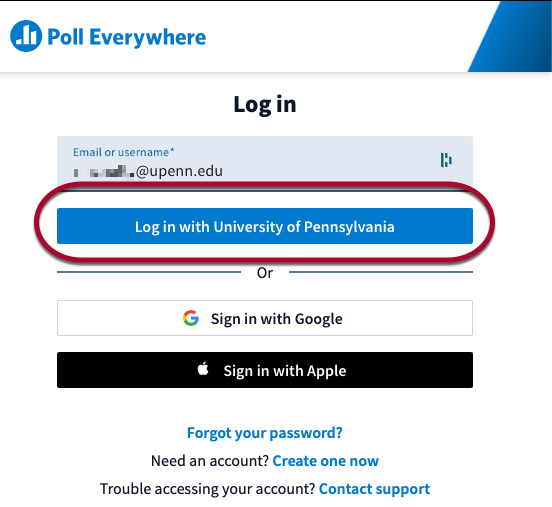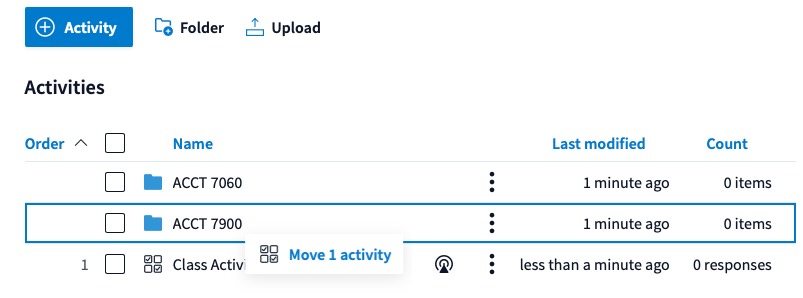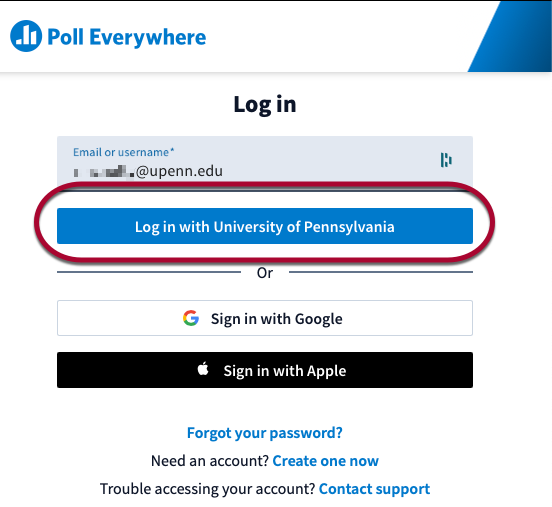Presenting a Poll Everywhere activity on the web, using Present mode, is a good substitute for using the Poll Everywhere PowerPoint plugin when presenting in Wharton Classrooms, or other locations where the extension has not been installed. However, there are some best practices you should keep in mind.
After 12/20/24, the Poll Everywhere PowerPoint plugin will no longer be available on Wharton classroom computers due to stability issues it introduces in PowerPoint.
Before You Start
You will need the following before you can complete this task:
- You must be a faculty/staff member.
- You must have a PennKey username and password.
Best Practices
Poll Everywhere on the web offers all the same functionality as the PowerPoint plugin, but there are some differences and best practices to be aware of before using it in a class.
Log in before launching a poll
You must log into Poll Everywhere on the web on the classroom computer before you launch a presentation that includes a poll.
- Log in by going to Poll Everywhere .
- Enter your Penn email address in the format yourPennKey@upenn.edu (removing any school affiliation), and click Next.
- Click Log in with University of Pennsylvania.
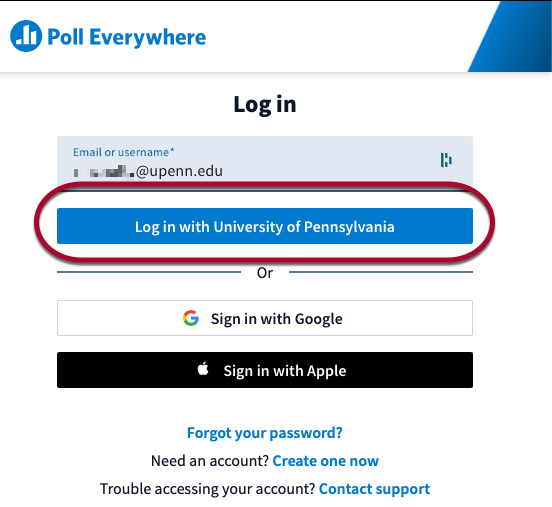
Organize your polls
Use folders to help quickly locate the right polls for each class.
- Go to your Activities page and click the +Folder button.
- Give your new folder a name, and then drag and drop the desired polls into that folder. (You can also select multiple polls and choose the Move option to add them to a folder. )
We recommend choosing a method of ordering the polls in the folder, for example using a prefix number order or other indicator.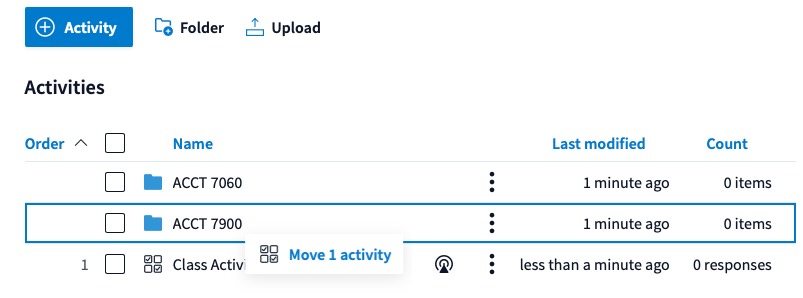
Polls for Attendance
If you are using participation in a poll as a proxy for attendance in a class, tell your students to be sure that they enter their names when responding to the poll.
This is a best practice for any polling activity.
Enlarge the QR code
A QR code is displayed at the top of a P oll Everywhere activity in present mode, but by default, the code is small, making it difficult for students to scan depending on where they are in the classroom.
oll Everywhere activity in present mode, but by default, the code is small, making it difficult for students to scan depending on where they are in the classroom.
To enlarge the code, hover your cursor over the QR code and click the expand icon that appears in the middle of the QR code.
Logging In
To access Poll Everywhere on the web:
- Go to Poll Everywhere.
- Enter your Penn email address in the format yourPennKey@upenn.edu.
- Click Next.
- Click Log in with University of Pennsylvania.
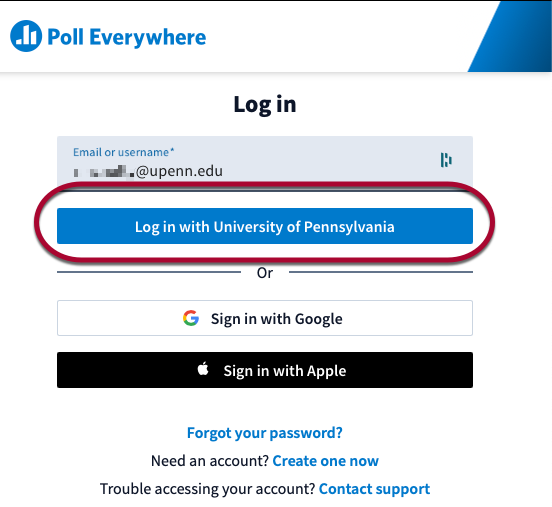
Resources
Poll Everywhere has a wealth of documentation on its website, or particular note is the following articles:
- Presenting from the web - This article covers how to present a Poll Everywhere activity on the web.
- Presenting Poll Everywhere activities - This section of the website gathers all the articles about presenting in one place.
Questions?
For more information, contact your Wharton Computing representative.