Before You Start
- You must be enrolled as a student in a Canvas course site containing a FeedbackFruits peer evaluation assigned to your course section or group.
- Your instructor must have released feedback for students to view.
- Please use a device that meets Canvas's basic computer specifications, especially one of Canvas's supported web browser versions.
Viewing feedback
When viewing feedback from your peers in FeedbackFruits, please note that the criteria components differ among assignments. For example, your instructor could require feedback in the form of just comments, a scale rating with a certain point range, a rubric, or a combination of all three. The example below depicts both comment and scale criteria.
1. Go to Section 3, "Read and reflect on received feedback," and click on the received feedback:
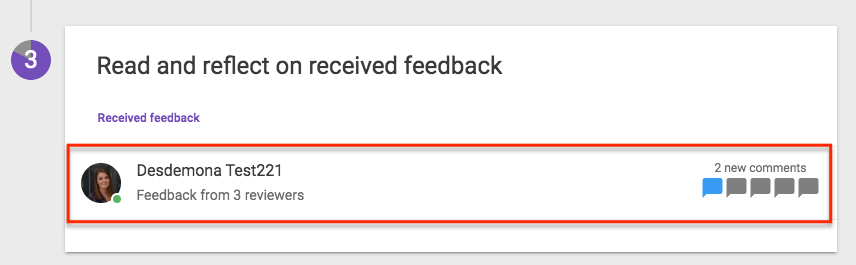
2. To see all comments from your team members click READ under each criteria. You can also see the average ratings you received for any criteria with scales.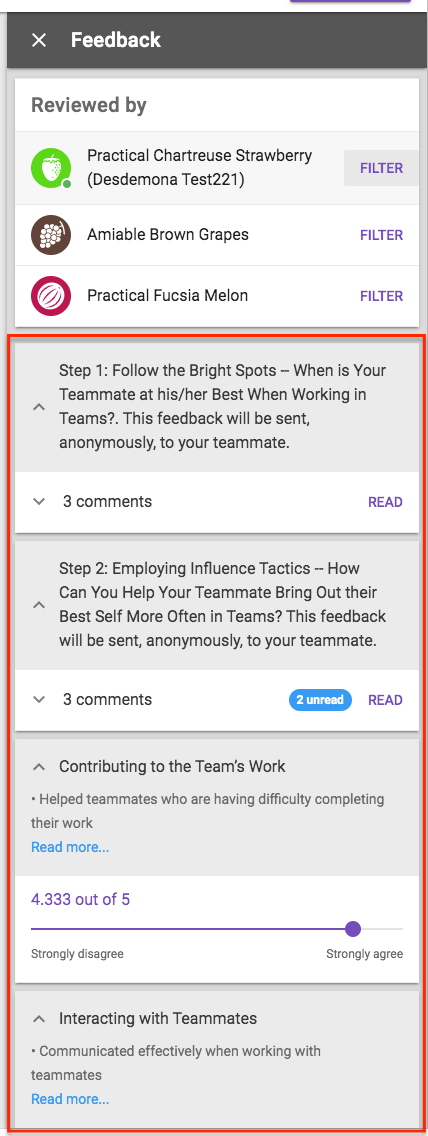
3. To see individual team member's responses, click FILTER next to their name.
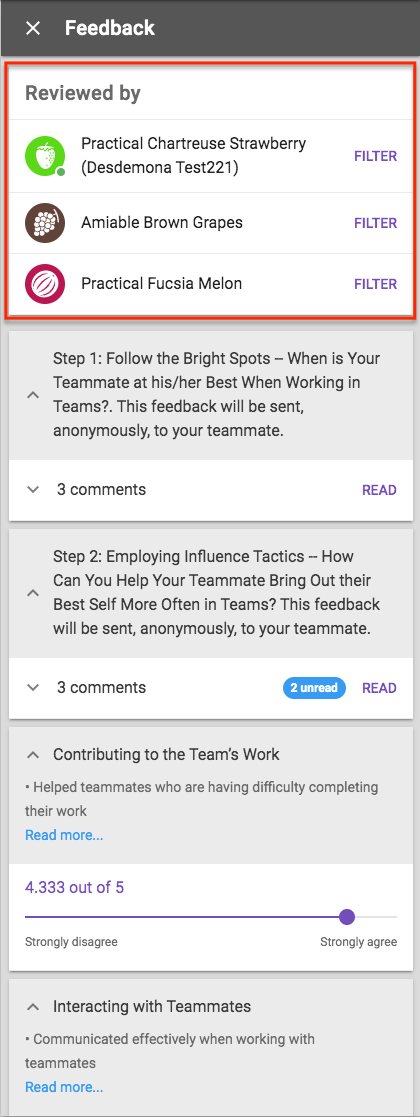
Questions?
Contact: Wharton Computing Courseware Team
Email: courseware@wharton.upenn.edu