Financial Operations General Requests are created using Halo's user portal (learn how to log in here).
All financial operations requests from the following groups should be submitted via the portal:
- Wharton Computing
- Wharton Human Resources and People Operations
- Wharton Operations
Any requests to the following F&A groups must be submitted via the portal:
- F&A Payroll Support
- F&A Financial Operations
Before You Start
You will need the following before you can complete this task:
- An active Wharton faculty or staff affiliation
- An active PennKey
Submitting a Request
You'll need to log into the Halo User Portal (http://wharton.haloitsm.com/portal/) to submit a Financial Operations Request. If you're someone without an active PennKey a PennKey holder will need to create the request on your behalf.
- Log into the Halo User Portal using your PennKey.
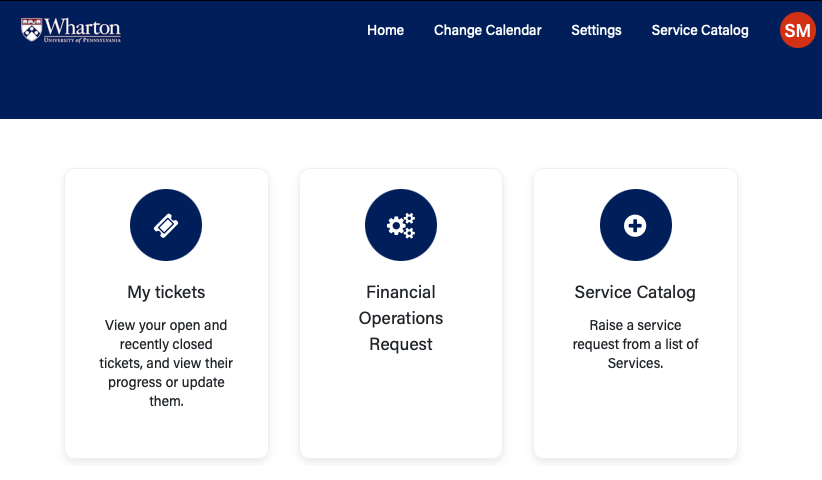 Once you've logged into the User Portal you're presented with the tiles you have access to. Click on Financial Operations Request.
Once you've logged into the User Portal you're presented with the tiles you have access to. Click on Financial Operations Request.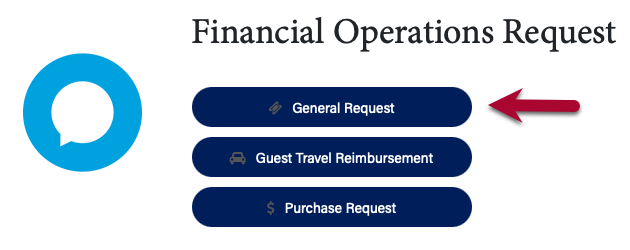 Click on General Request. More options will be added to this screen over time.
Click on General Request. More options will be added to this screen over time.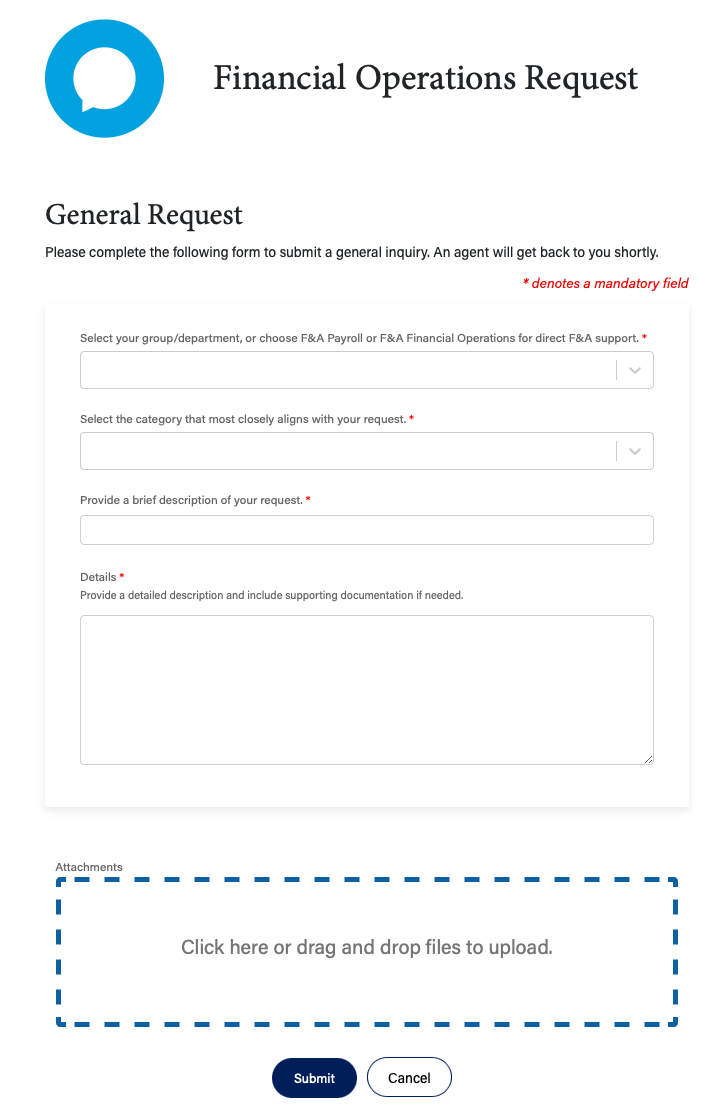 Fill in the form with as much detail as you like. The first field should be either the group that the request comes from OR the F&A group that the request is going to (only for payroll or financial operation issues). Attachments are optional, though you can add multiple attachments if so desired.
Fill in the form with as much detail as you like. The first field should be either the group that the request comes from OR the F&A group that the request is going to (only for payroll or financial operation issues). Attachments are optional, though you can add multiple attachments if so desired.- Click Submit.
- The ticket is created and details of your request are shown. You'll also receive an email confirmation.
Checking the status of a Request
- Log into the user portal (https://wharton.haloitsm.com/portal/) with your PennKey username and password.
- Click My tickets.
- All of your open tickets are displayed on the My Tickets page. Click on one for more details.
 At the top of the screen you can see at what point of the workflow your ticket is currently in. The status and more details are listed on the right of the screen and any messages or actions that have been taken on the ticket are listed on the left.
At the top of the screen you can see at what point of the workflow your ticket is currently in. The status and more details are listed on the right of the screen and any messages or actions that have been taken on the ticket are listed on the left.

To search across all your tickets type in your search term in the search box on the right of the screen. Your My Tickets list will update automatically. Clear the search term to list all the tickets.
Changing the view
By default My Tickets lists your tickets in a table view. There are a few other views available to you. Clicking the ... button under the search field on the My Tickets screen allows you to switch between all the available views:
Table
The default view. Click on a header to sort your tickets by that column. When you hover over a column name the filter icon appears. Click on it and you can filter the table by the contents of a column.
Tile

This view is inspired by Outlook. Your tickets are listed to the left, click on one and details are displayed on the right.
Kanban
 Kanban is a way of visualizing work using cards (which are tickets in Halo) into rows or columns (statuses or workflow states in Halo).
Kanban is a way of visualizing work using cards (which are tickets in Halo) into rows or columns (statuses or workflow states in Halo).
Gantt
The Gantt view requires a feature we aren't using at the moment.
Filtering
 By default all of your Open Tickets will be listed on the My Tickets screen. However, you might want to see historical ticket information or just highlight those tickets that require your attention.
By default all of your Open Tickets will be listed on the My Tickets screen. However, you might want to see historical ticket information or just highlight those tickets that require your attention.
That's where the filter dropdown in the upper left corner of the My Tickets screen comes in handy. Click on the dropdown to see the four options:
- OpenTickets - The default shows only tickets that are currently open.
- Awaiting Input - These tickets have been marked by an agent as needed input from you (we'll cover responding to a ticket later in this article).
- Close Tickets - Lists only completed tickets.
- All Tickets - Tickets with any status are listed.
To change your filter just select a value from the dropdown. The filter is instantly applied and your My Ticket list is updated.
Replying to a Request
You can respond to an agent message on one of your tickets, or provide additional details, through the user portal:
- Log into the User Portal.
- Click My Tickets.
- Locate the ticket you need to reply to and click on it.
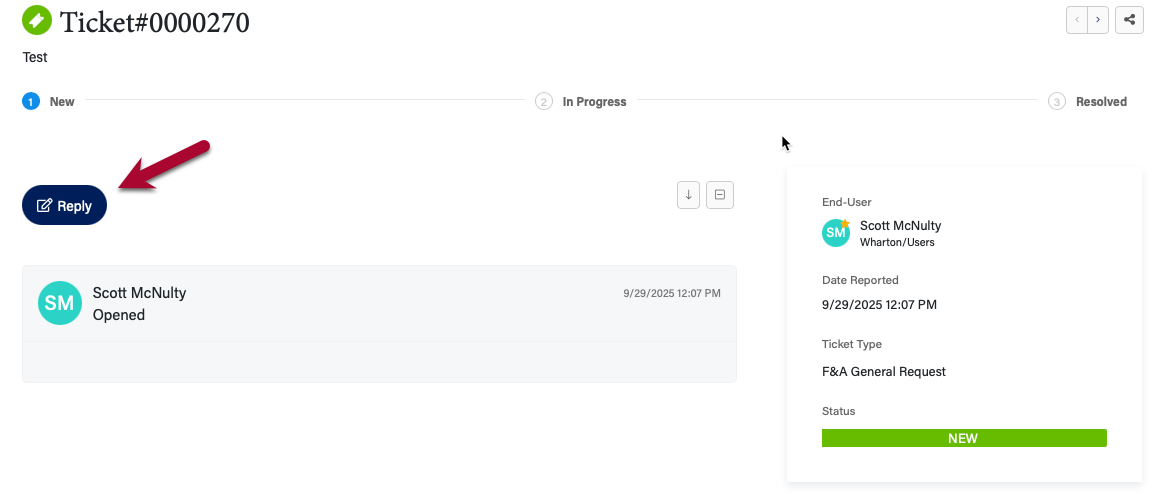 Click on the blue Reply button.
Click on the blue Reply button.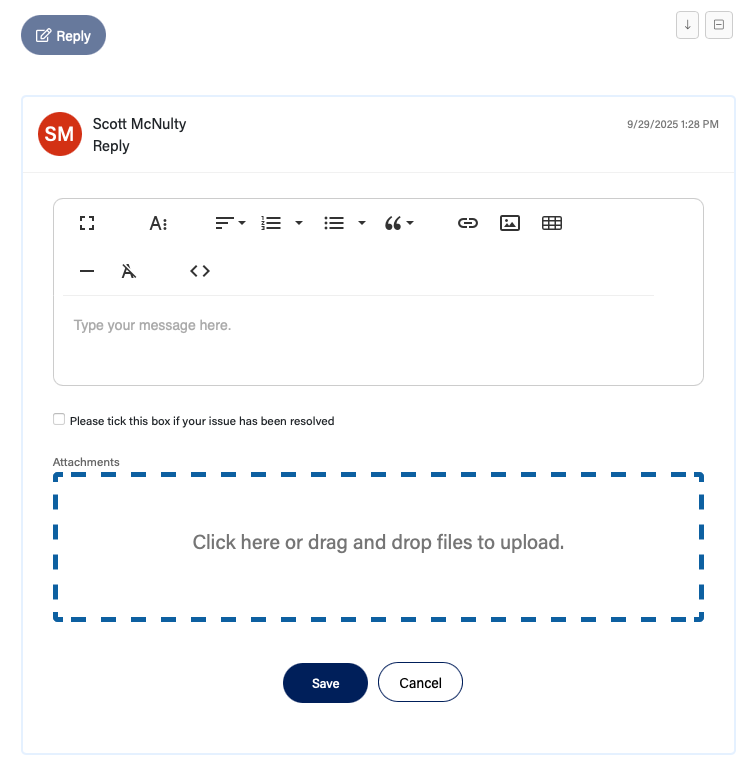 Enter your message in the editor. You can include links and advanced formatting if you like. You can also add an attachment by dragging and dropping them in the denoted area.
Enter your message in the editor. You can include links and advanced formatting if you like. You can also add an attachment by dragging and dropping them in the denoted area.- Click the blue Save button to send your reply.
Note: Should your problem be resolved you can close this ticket by checking the "Please tick this box if your issue has been resolved" box on the reply screen. Clicking save will then close the ticket.
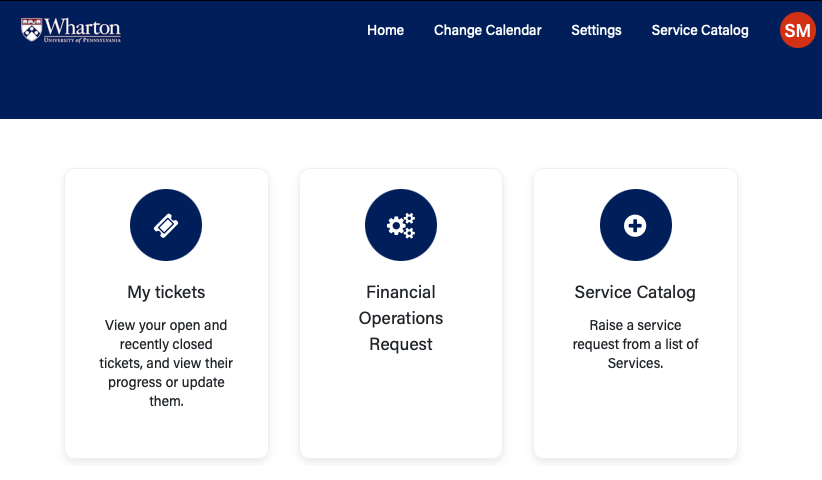 Once you've logged into the User Portal you're presented with the tiles you have access to. Click on Financial Operations Request.
Once you've logged into the User Portal you're presented with the tiles you have access to. Click on Financial Operations Request.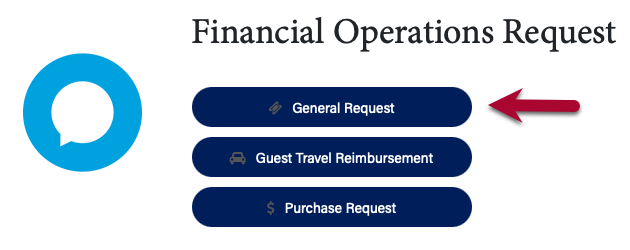 Click on General Request. More options will be added to this screen over time.
Click on General Request. More options will be added to this screen over time.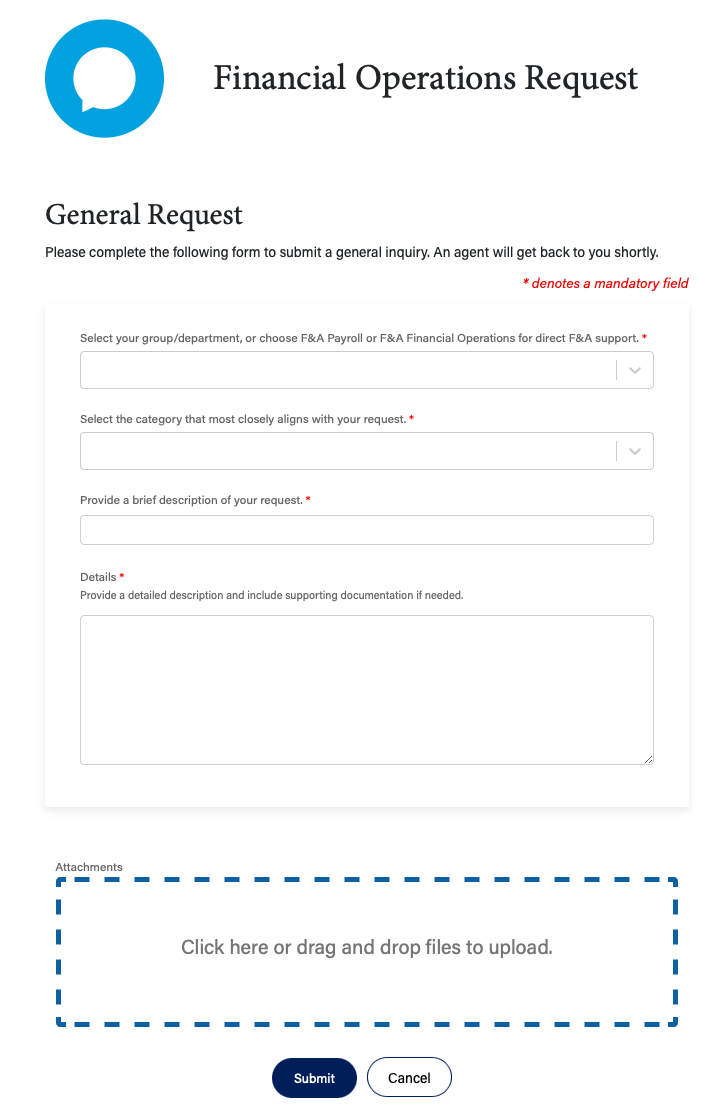 Fill in the form with as much detail as you like. The first field should be either the group that the request comes from OR the F&A group that the request is going to (only for payroll or financial operation issues). Attachments are optional, though you can add multiple attachments if so desired.
Fill in the form with as much detail as you like. The first field should be either the group that the request comes from OR the F&A group that the request is going to (only for payroll or financial operation issues). Attachments are optional, though you can add multiple attachments if so desired. At the top of the screen you can see at what point of the workflow your ticket is currently in. The status and more details are listed on the right of the screen and any messages or actions that have been taken on the ticket are listed on the left.
At the top of the screen you can see at what point of the workflow your ticket is currently in. The status and more details are listed on the right of the screen and any messages or actions that have been taken on the ticket are listed on the left.
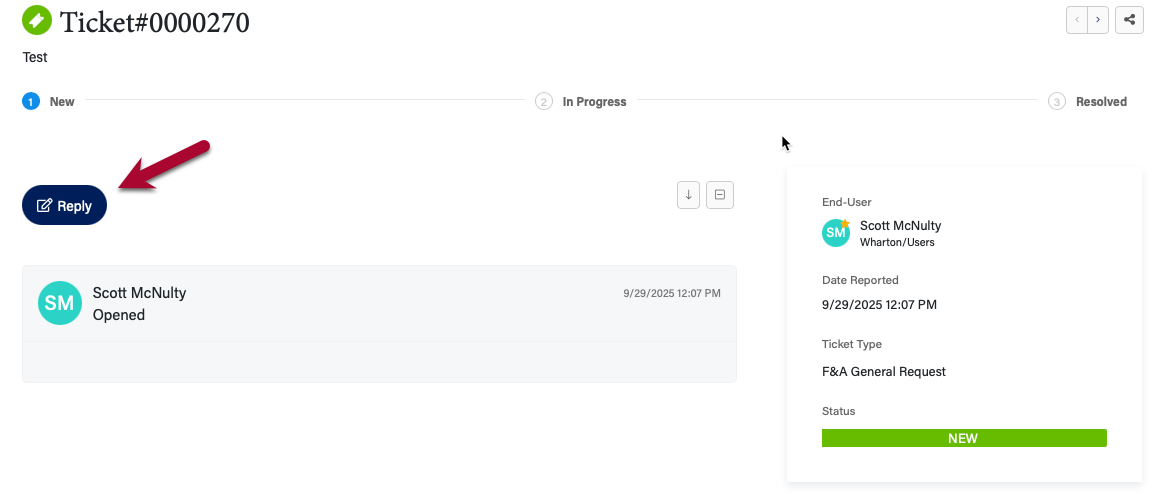 Click on the blue Reply button.
Click on the blue Reply button.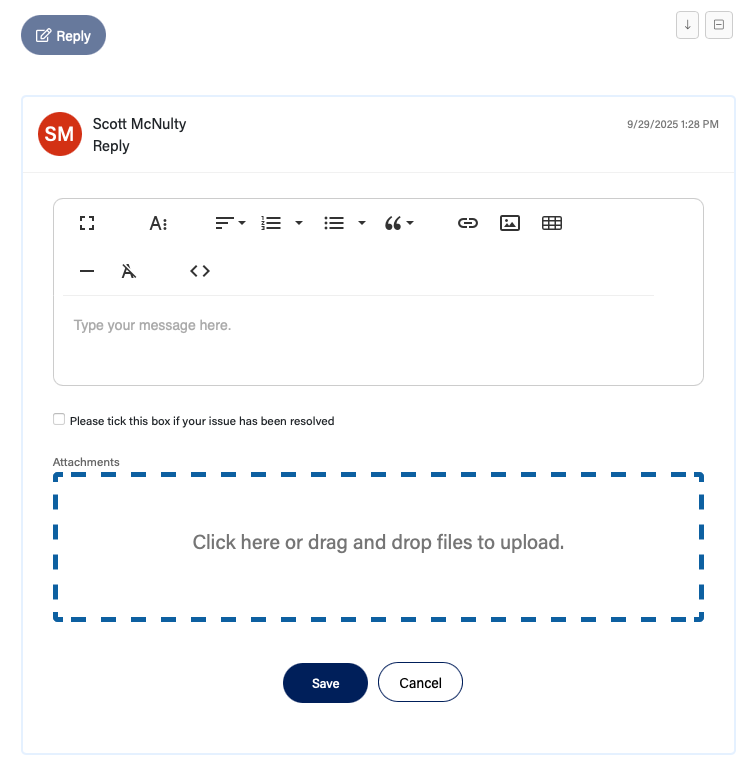 Enter your message in the editor. You can include links and advanced formatting if you like. You can also add an attachment by dragging and dropping them in the denoted area.
Enter your message in the editor. You can include links and advanced formatting if you like. You can also add an attachment by dragging and dropping them in the denoted area.