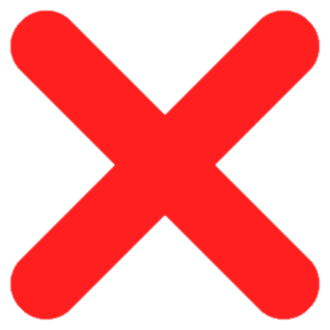Students should follow the recommendations below when purchasing a laptop to ensure it is optimized for the Wharton computing environment and course requirements.
Faculty purchasing laptops with departmental funds should contact their Academic Representative.
For mobile device recommendations see our Mobile Device Buying Guide
Laptop Recommendations
Wharton Computing does not recommend specific laptops for students. These guidelines should help you determine which type of laptop will best suit your needs in our computing environment. Consider Penn Computing’s Laptop Purchasing Guide for configuration suggestions.
Purchasing a laptop warranty is highly recommended. Warranties support the repair or replacement of your laptop in the event of accidents or technical problems.
Students are able to purchase at educational discounts using the information at: https://www.business-services.upenn.edu/access-savings-technology
Laptops that have the new Snapdragon CPU are not compatible with a large number of software at Wharton. For this reason we do not recommend purchasing and/or using these devices at Wharton at this time either.
Similarly to Snapdragon CPU , Microsoft's new Surface Pro X also uses different CPU architecture (Qualcomm ARM processor) compared to some of the more traditional Surface devices. As a result the Surface Pro X currently features software compatibility limitations and for this reason we do not recommend purchasing and/or using these devices at Wharton at this time either.
Chromebook Considerations
While Chromebooks are an affordable alternative, they do not have the same functionality of a laptop running a full operating system such as Windows or MacOS. This means that your experience at Wharton can greatly vary depending on the system or service you are interacting with. For this reason, Wharton does not recommend purchasing a Chromebook.
If you're still thinking about purchasing a Chromebook, some things to consider are:
- Microsoft Office is only available via the web interface
- Solstice screen sharing is not supported
- VirtualLab is only accessible via web interface
- Lockdown browser may function in a limited capacity
Respondus Lockdown Browser is required for quizzes and exams by most faculty at Wharton. While Lockdown Browser is available from the Google Play Store, this version does not support the calculator function. If your professor did not enable the calculator directly within the exam itself, it will be unavailable for you to use during your quiz or exam.
Software Recommendations/Availability
Windows | MacOS | Chromebook | |
| Recommended Operating System | Windows 11 6 | MacOS Sonoma 14.7.4 | ChromeOS v121+ |
| Productivity Software |
|
|
|
| Security Software | Windows Defender | Sophos Home | Built-in |
| Printing? | 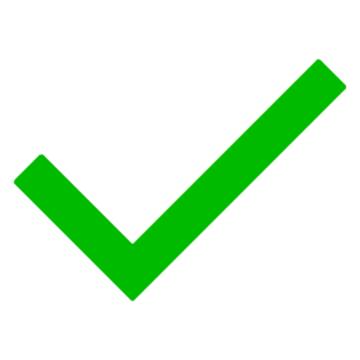 | 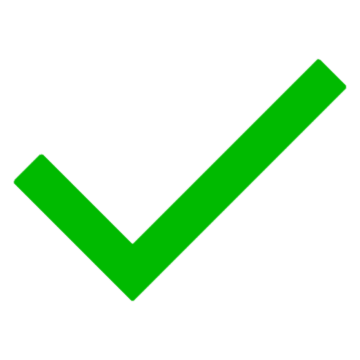 |
|
| Virtual Lab/Vmware? | 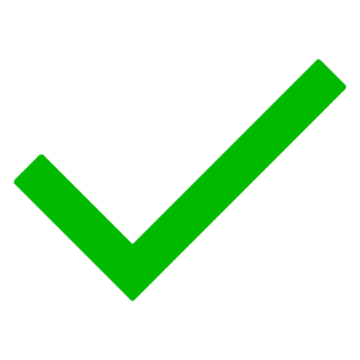 | 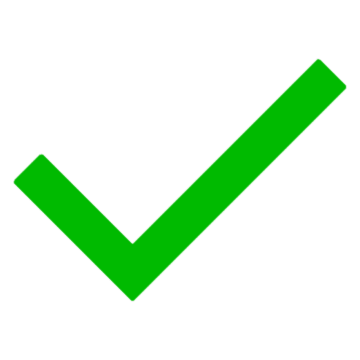 | Web Client Only |
| Solstice Screencasting? | 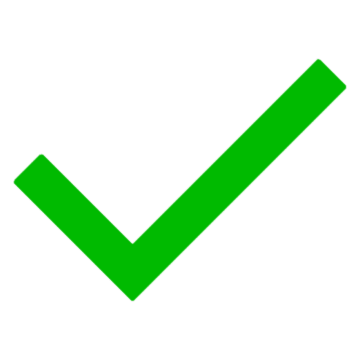 | 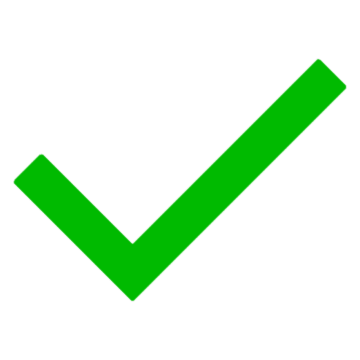 | 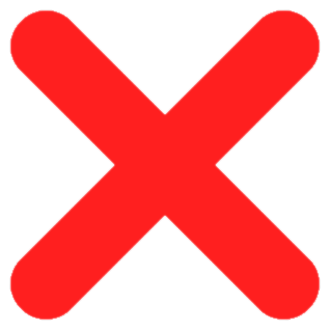 |
| Virtualization for Windows | N/A |
|
|
1We recommend using either Microsoft 365 (available for free to all Penn students) or Office 2019 ProPlus.
2Bootcamp is not supported on Apple Silicon (M1) Macs. On Intel-based Macs, we recommend that you have at least 512GB of storage space if you plan to use Bootcamp.
3Windows 10 is not supported on Apple Silicon (M1) Macs. On Intel-based Macs, we recommend that you have at least 16GB of RAM if you plan to install Microsoft Windows 11 in Parallels. Windows 11 ARM is supported on Apple Silicon (M1) in Parallels.
4VM Fusion is not supported on Apple Silicon (M1) Macs. On Intel-based Macs, we recommend that you have at least 16GB of RAM if you plan to install Microsoft Windows in VMware Fusion.
5OneDrive app is available. All other Office products (Word, Excel, PowerPoint, etc.) are only accessible via web interface.
6 Microsoft will officially end support for Windows 10 Home and Pro on October 14, 2025, meaning any devices still running that version of Windows will not receive security updates, feature updates, or technical support after that date.
Software Purchases
Software needed for "Whartonizing" your computer is free and is available via download using the directions in Whartonizing Your Device.
Hardware Recommendations
When looking to purchase a new laptop, it may be hard to distinguish what makes one model better than another. In cases like these, it is often helpful to compare hardware specifications. See below for some tips on how to determine the difference in hardware specifications.
Hard-Drive (a.k.a. Storage)
Your hard-drive is where all your data is stored, from programs to personal files like documents and pictures. It also houses your Operating System (Windows or MacOS) which can sometimes take up to 30GB -- so keep this in mind when looking at storage sizes.
Hard-Drives also come in two types: HDDs and SSDs. SSDs are better with speed, durability, and longevity, but come at a higher cost. Our recommendation is to have at least a 1TB SSD. Use in conjunction with Cloud Storage Options to maximize productivity, performance, and durability of your data!
RAM (a.k.a. Memory)
RAM assists your computer's other hardware in order to run programs and especially helps if you plan to have multiple programs (or browser windows/tabs) open at once.
When it comes to RAM, the more the better. For general use, such as web browsing, office work, and we recommend having a minimum of 8 GB of RAM. If you frequently multitask or run resource-intensive programs like video editing or even work with datasets, we recommend having a minimum of 32GB of ram as it will provide a smoother and more responsive experience when working with applications that demand more processing power and memory on your device.
CPU (a.k.a. Processor)
Your CPU handles all calculations your computer has to make, essentially making it the brain of your computer. CPU performance is measured by two factors: number of cores & clock speed (i.e. Dual Core @2.6GHz).
For CPU, the more cores the better. If you choose a CPU with more cores, it's okay if your clock speed is slower.
CPUs may also be listed by brand and model. In general, the higher model numbers are better (i.e. i9 > i7 > i5 or Ryzen 9 > Ryzen 7 > Ryzen 5).
Remote Work Considerations
If you are working from home you might want to consider the following:
- Internet Service Provider: If you are living off campus, speak to your internet service provider about setup and installation before moving into your new residence. On the day of service installation, give yourself plenty of time for equipment installation, configuring settings, and testing your wireless speeds and stability. On-campus students will connect to AirPennNet.
- Additional Equipment: If you plan to use video conferencing services (e.g. Zoom) for classes, you might want to consider noise-canceling headphones. We recommend wired headphones to reduce the chance of losing connection during class, and you should also confirm if your laptop has a built-in microphone. Online courses are set up so that you don't need a printer, so it is a personal preference whether or not you'd like the ability to print course materials at home.
- Ergonomic Considerations: If you are spending a lot of time at home, you may want to invest in a quality chair, desk, laptop stand, etc. to maximize comfort and support your body's needs (e.g., back and neck support).
- Designated Workspace: If you have the available space, you can designate a specific workspace that is separate from the rest of your home.
- Consider Best Practices for Video Conferencing:
- Find a quiet area.
- Mute your microphone at the start of a meeting.
- Pay attention to your background and lighting.
- Speak loud enough for your laptop mic or external mic to pick up sound.
- If you are using a mobile device instead of a laptop, mount it on something to keep the video steady.
Note: All students with concerns about affording technology for remote learning can approach the Emergency and Opportunity Fund or Penn First Plus.
For more information, check out Working and Learning Remotely - Students, and Remote Working Checklist
Frequently Asked Questions
- Can I use my company computer?
- Can I use my current computer?
- Which Smartphone will work best at Wharton?
Need More Purchasing Advice?
Wharton Computing supports research, instructional, student, and administrative computing at The Wharton School. Student Computing can help advise you.
- Visit: Steinberg Tech Center (Room 114 of Steinberg-Dietrich Hall)
- Call: (215) 898-8600 (support available 24/7)
- Email: support@wharton.upenn.edu
- Website: https://computing.wharton.upenn.edu