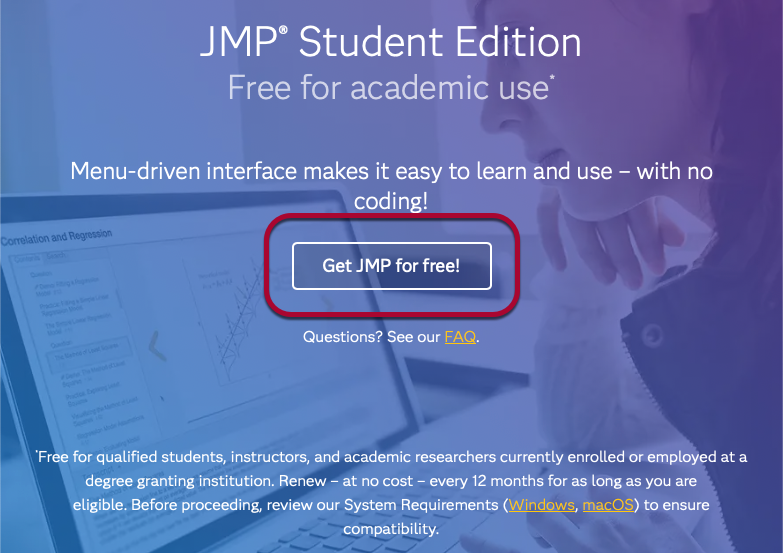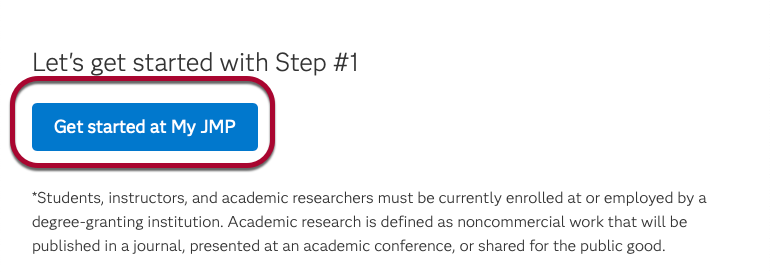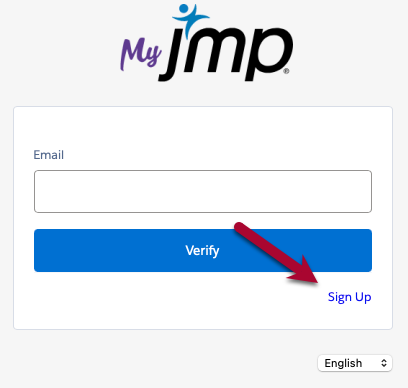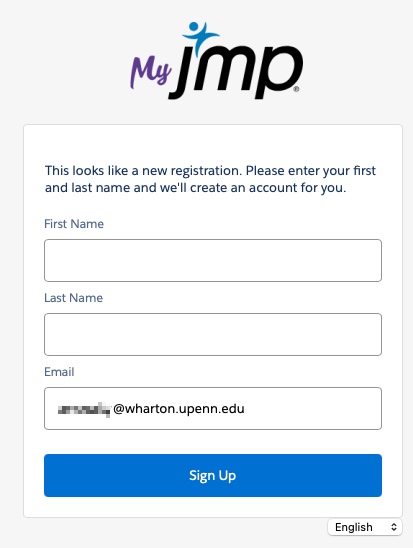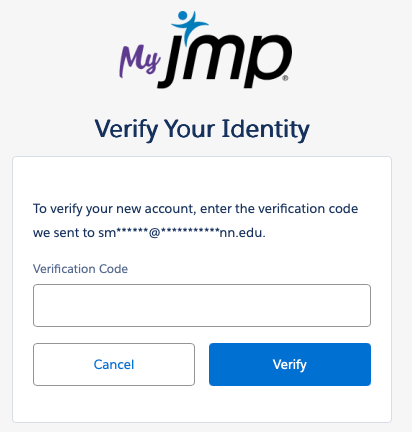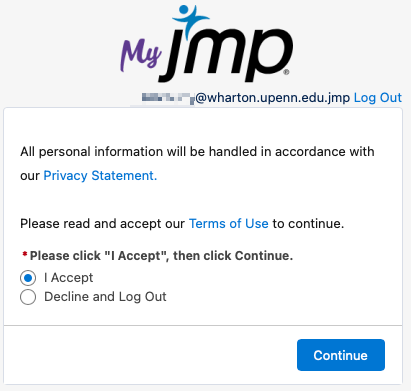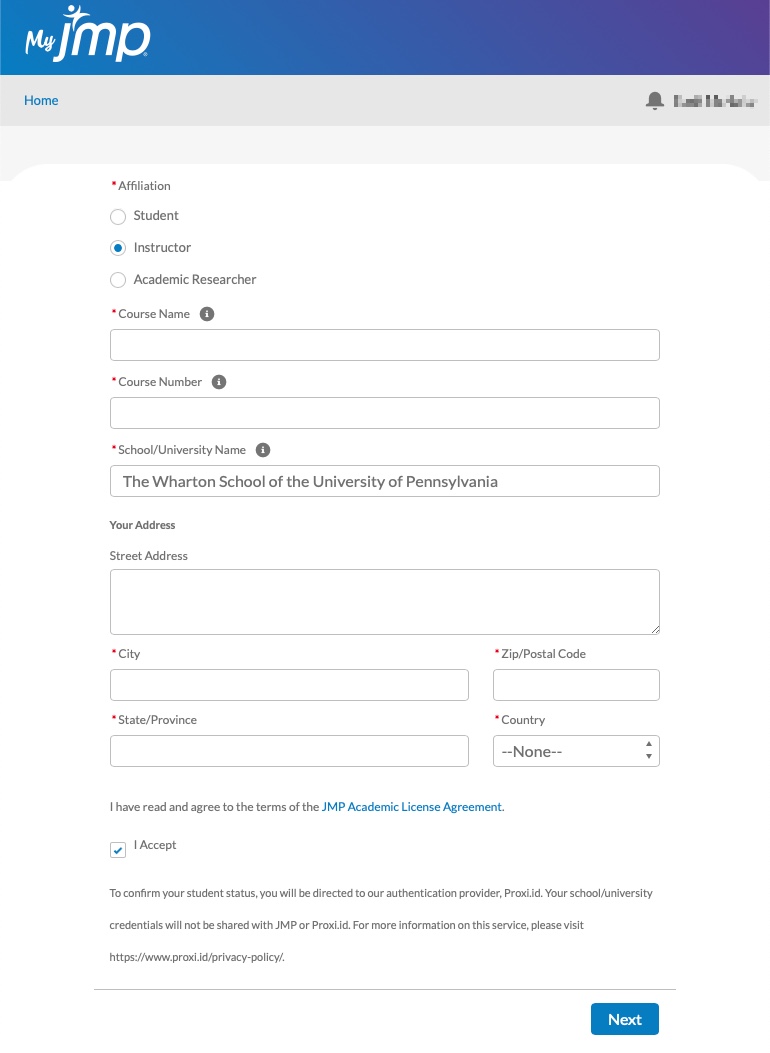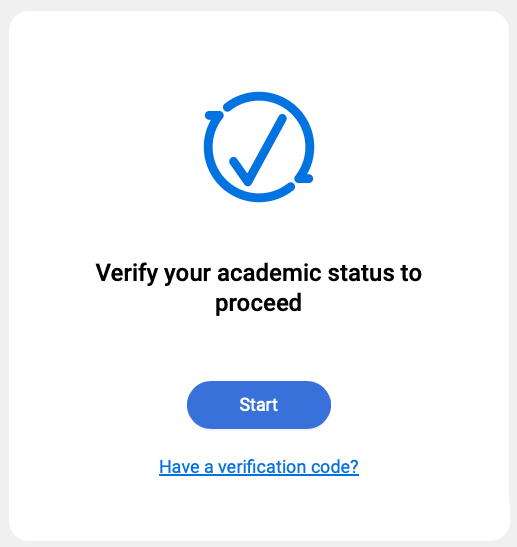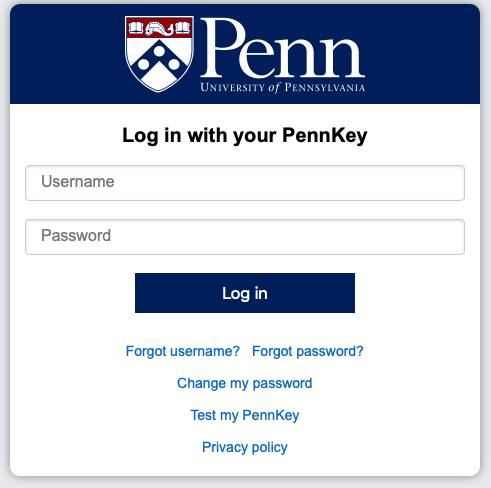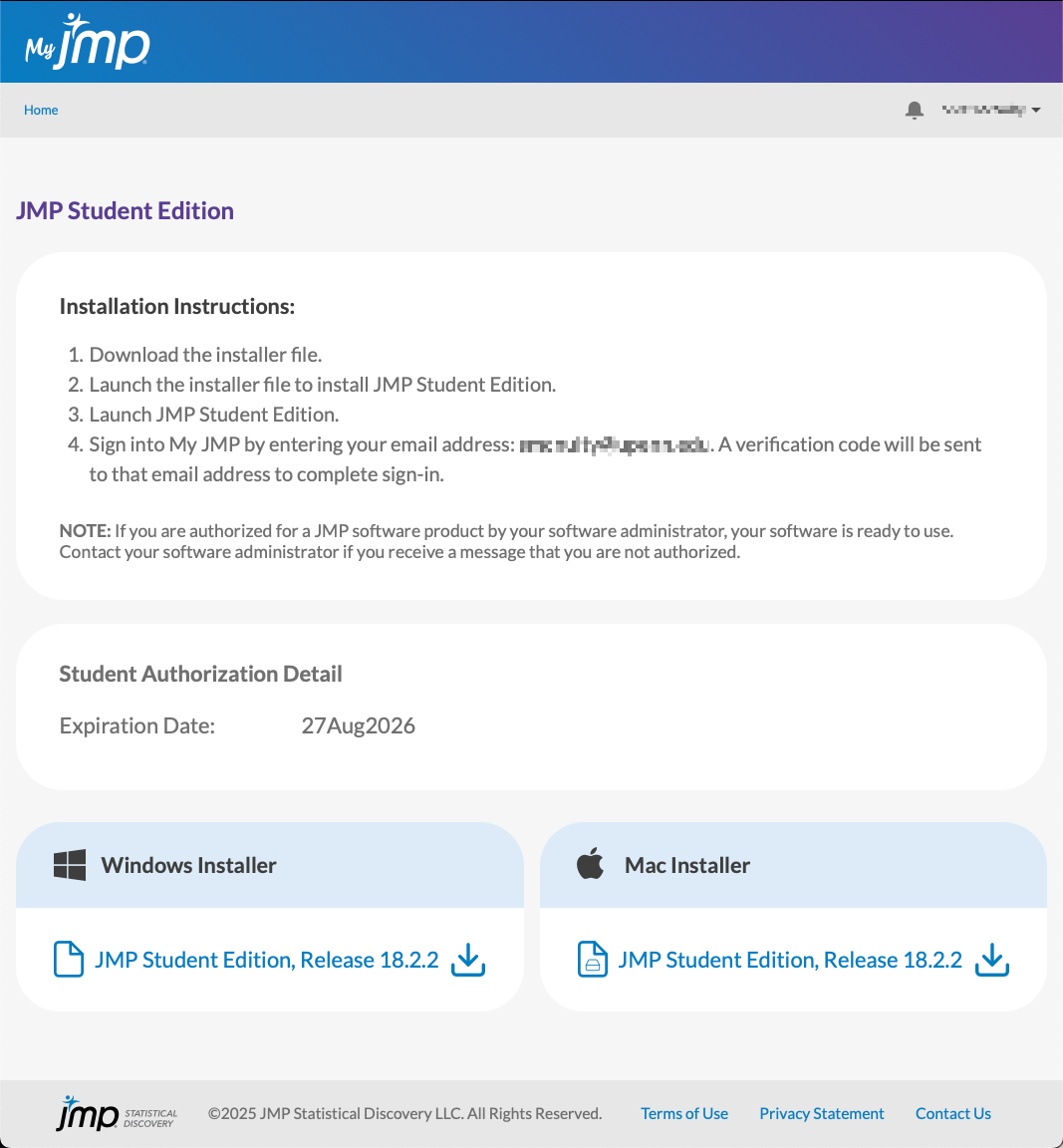JMP Student Edition is available to both students and faculty to install for any Wharton class that requires the use of JMP. This article provides basic instructions on how to download, install, and access JMP.
When you launch JMP Student Edition for the first time you'll need to verify that you have a license (which are free for students and faculty). It will prompt you to enter your email address and then send a verification code. Enter the code and you're all set.
A MyJMP account is required to obtain and verify a JMP license. See the directions below.
Obtaining a JMP License
- Navigate to jmp.com/student.
- Click the Get JMP for free! button.
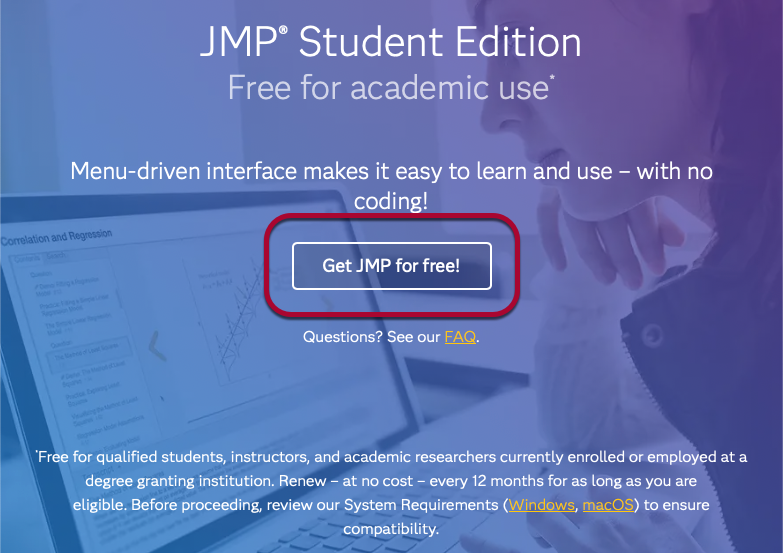
- Click the Get started at My JMP button.
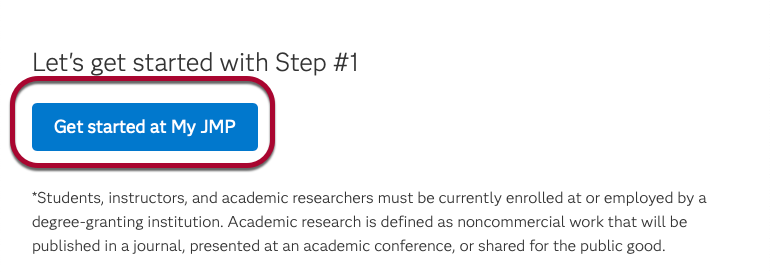
- Click the Sign Up link in the lower right corner.
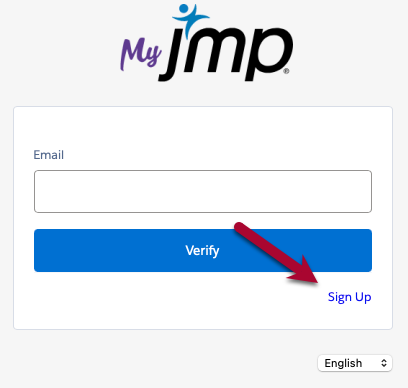
- Enter your First name, Last name, and Wharton email address (<YourPennKey>@wharton.upenn.edu) and click the blue Sign Up button.
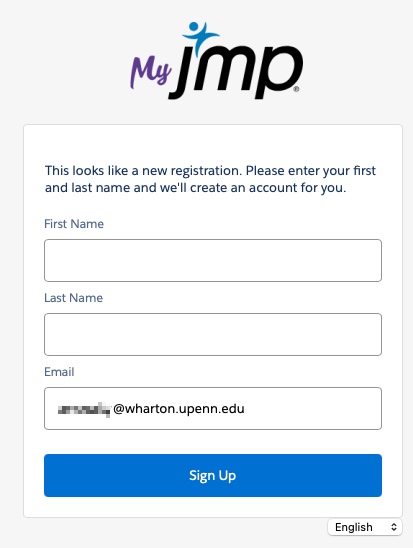
- A verification code will be emailed to the email address you entered (for new and existing accounts a like). Find the code and enter it in the Verification Code field then click Verify.
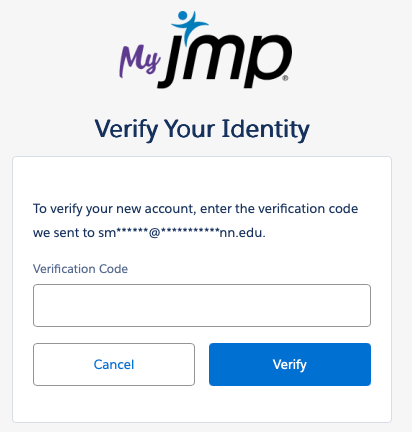
- Click the I Accept radio button and then Continue.
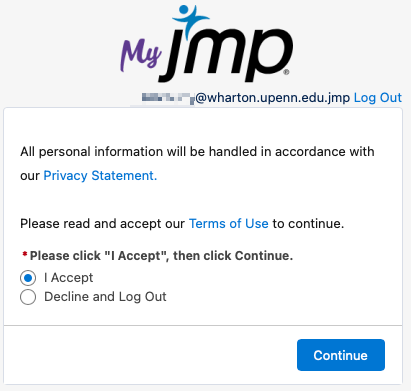
- For new accounts you'll need to fill in your Affiliation (Instructor), and then the details of one of the courses you're taking/teaching.
School/University Name should be: The Wharton School of the University of Pennsylvania. Enter your address details, check the I Accept box and then click the blue Next button.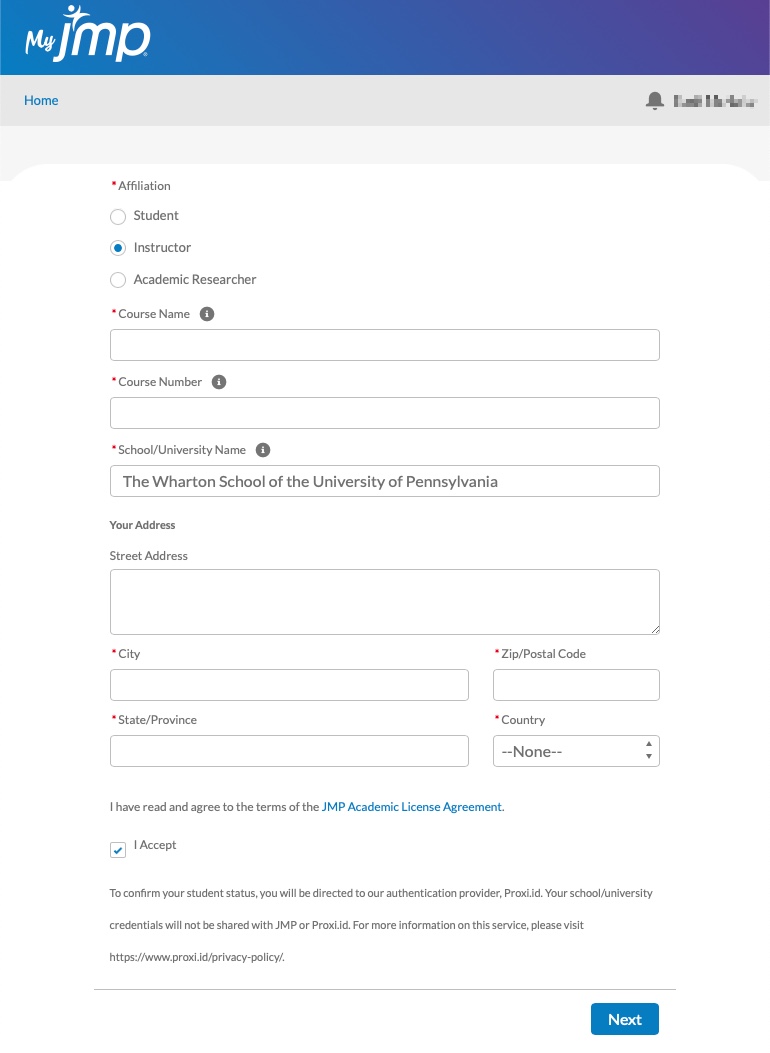
- JMP uses your PennKey account to verify your University Affliation, so click the blue Start button and have your PennKey username and password handy.
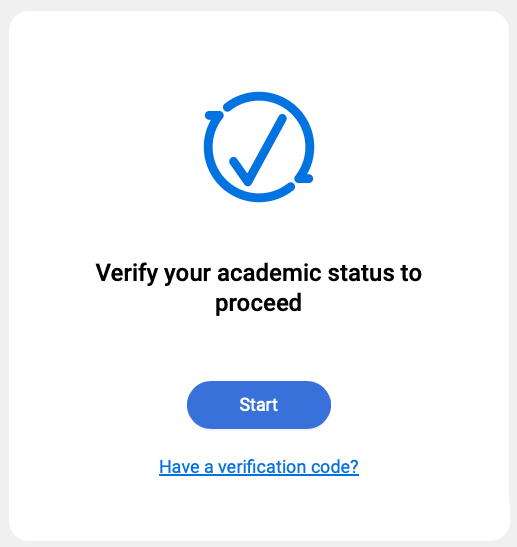
- Type "University of Pennsylvania" in the search box (it'll automatically suggest names as you type, so you can click on University of Pennsylvania when it appears).

- Once you click University of Pennsylvania you'll be taken to the familiar PennKey log in screen. Enter your username and password and click Log in.
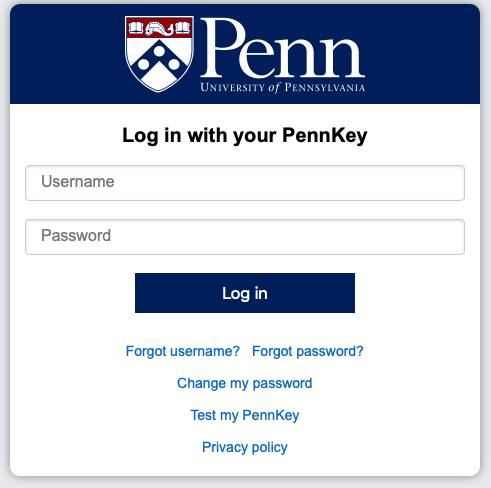
- Enter your Duo code.
- Follow the instructions to download JMP Student Edition for your operating system of choice.
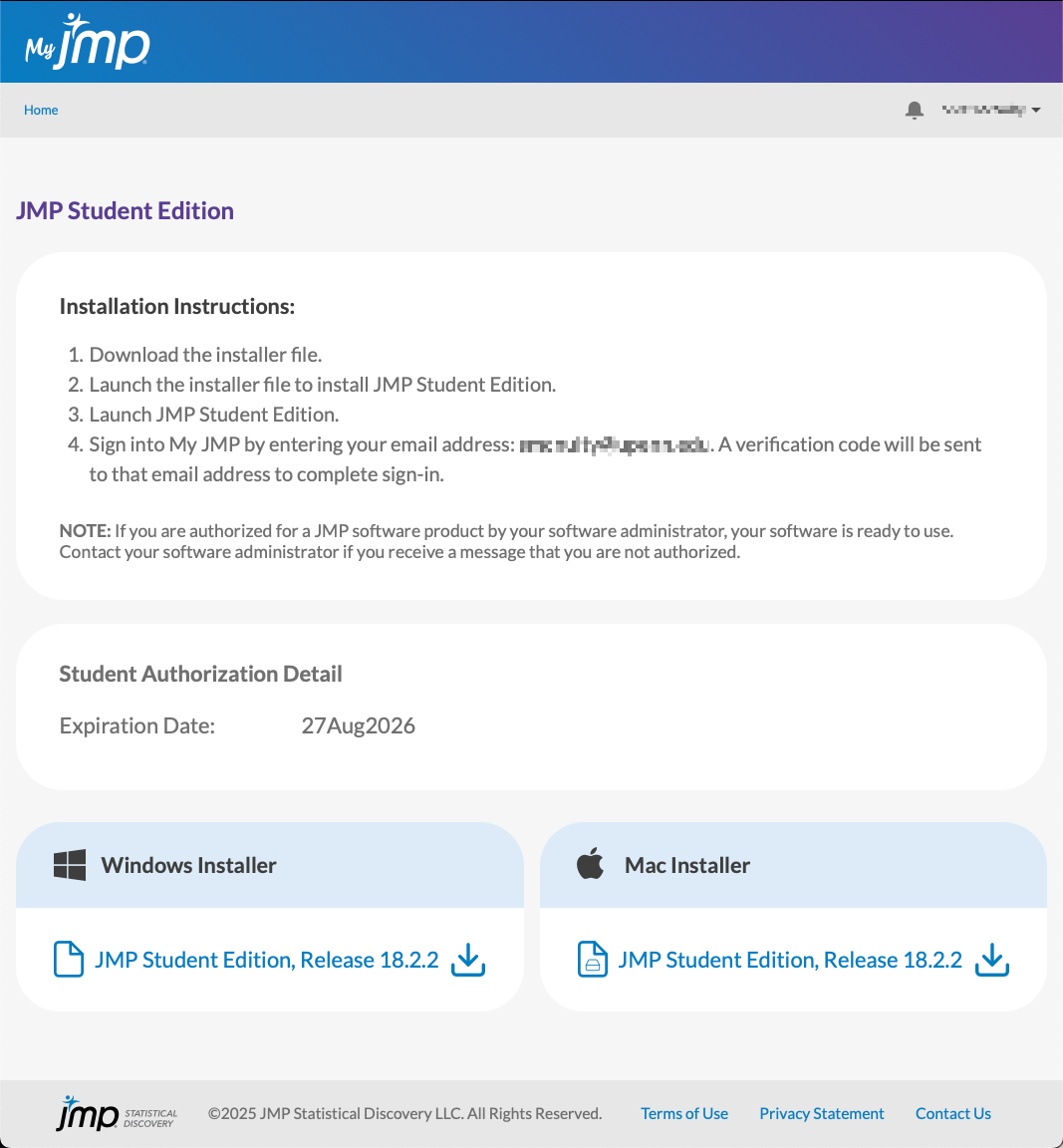
Troubleshooting
If you have a question on how to use JMP, contact your Wharton Computing representative.
Additional information is available in the following support knowledgebases:
Questions?
If you are having trouble accessing JMP on the public computers or installing it on your computer, reach out to Wharton Computing Client Support Services.