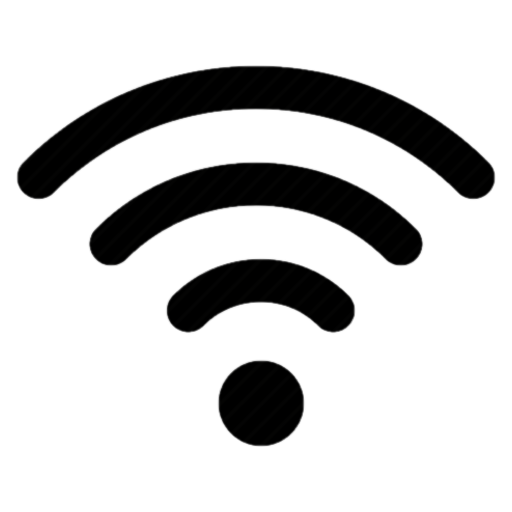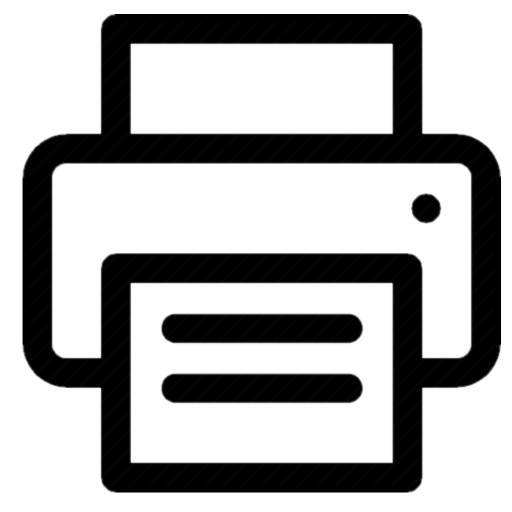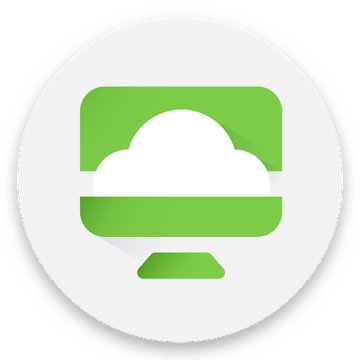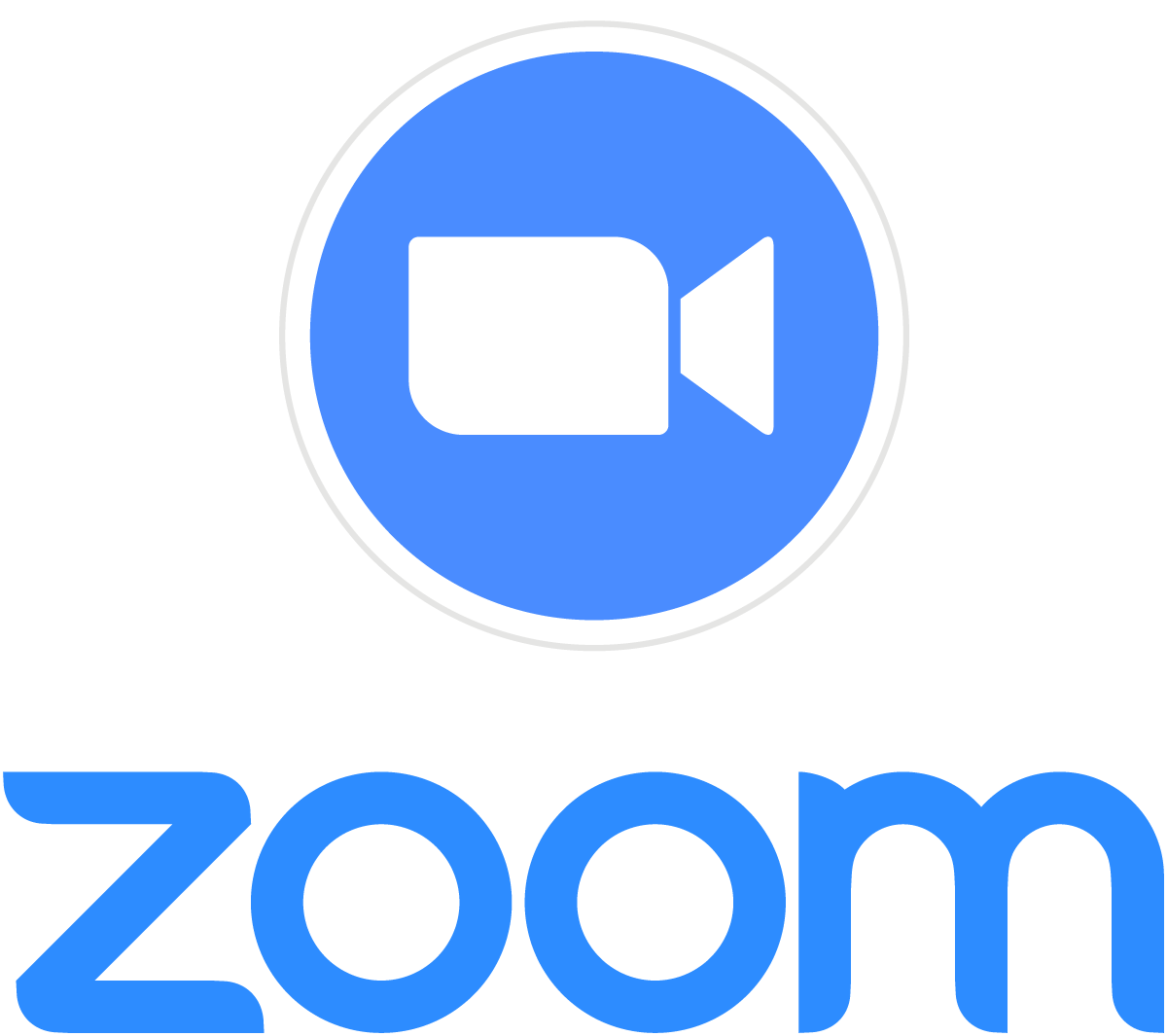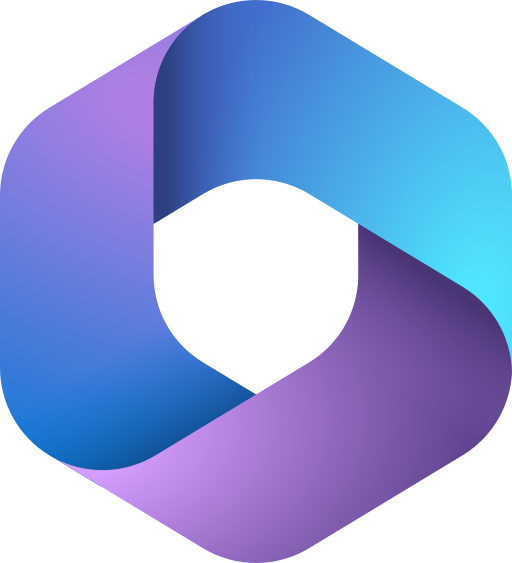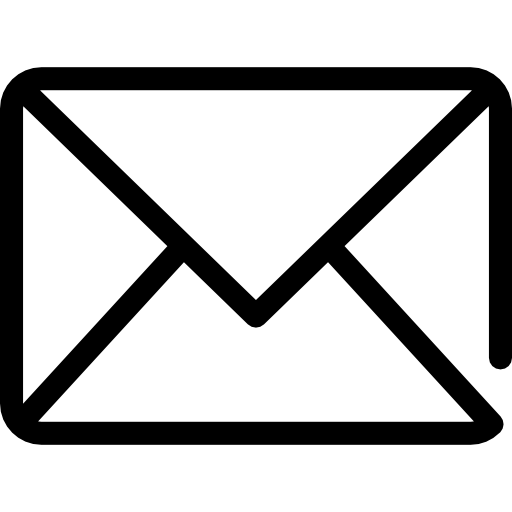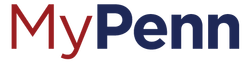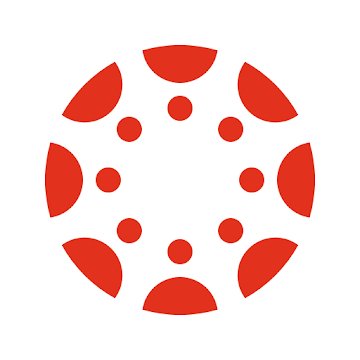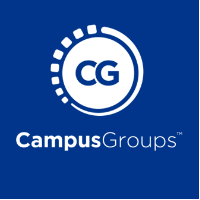Follow the instructions below to set up your laptops and mobiles devices to assist you as a student in the Wharton environment. If you have any questions, or prefer in-person help, email our Support team.

Accounts (Action Required)
- You must have an active PennKey and Wharton accounts before you configure any of the services listed below.
- After creating your PennKey, we strongly recommend enrolling in Self-Service Password Recovery (SSPR). If you do not enroll, it will be very difficult to reset your password if you ever forget it.
- Access to Wharton services are granted over a period of time after creating your PennKey and Wharton accounts. While some services will be available within a couple of business days, others will not be available until the start of the semester.
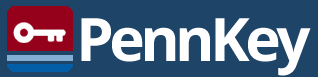 How do I get a Pennkey? How do I get a Pennkey?Create your account |
 Wharton accounts are created by Client Support Services Team. Your Wharton account will allow you to sign into various systems. Depending on the system, it can be your PENNKEY, PENNKEY@wharton.upenn.edu, or wharton\PENNKEY. Wharton accounts are created by Client Support Services Team. Your Wharton account will allow you to sign into various systems. Depending on the system, it can be your PENNKEY, PENNKEY@wharton.upenn.edu, or wharton\PENNKEY.You will need to set a new password for your Wharton account. To do so, please use this link: |
The Essentials
AirPennNet (WiFi)
Note: You can only set up your APN connection when on campus. MacOSWindows
iOS
Android & Chromebook
|
Printing
Printing at Wharton is easy! For instructions on the various ways to print, please see the instructions below.
|
System Status
Subscribe to the Wharton System Status page for up-to-date notifications about student services.
|
Wharton-provided Software
Virtual Lab (VMware)
MacOS
Windows
iOS
Android & Chromebook
|
Solstice Screensharing in the GSRs
MacOS
Windows
iOS
Android & Chromebook
|
Zoom Meetings
MacOS
Windows
iOS
Android & Chromebook
|
Productivity Suites (Microsoft 365 & Google@Wharton)
Microsoft 365
MacOS
Windows
iOS
Android & Chromebook
|
Google Workspace
MacOS
Windows
iOS
Android & Chromebook
|
Email & Calendaring
Wharton Office 365 Outlook
Accessing Your Inbox Accessing Your Inbox and Calendar:
Visit: outlook.office.com Your PennO365 username uses the format PennKey@upenn.edu:
Detailed Instructions at the Link Below:https://www.isc.upenn.edu/how-to/penno365-office-365-proplus
|
Additional Mobile Software
Access to the below services will not be available until closer to the start of your semester.
OptionalMyPenn
iOS
Android & Chromebook
|
RequiredCanvas Student
iOS
Android & Chromebook
|
OptionalCampusGroups
iOS
Android & Chromebook
|
Cloud Storage Options
DropboxUnlimited storage via
Dropbox for Business
|
Google DriveUnlimited storage via
Google@Wharton
|
OneDrive1 TB data storage through your Office 365 account
|
Penn + BoxUnlimited storage and single sign-on using your PennKey
https://www.isc.upenn.edu/pennbox
|
Information Security and Policies
Wharton Information Security Office
| Information Security Best Practices https://www.isc.upenn.edu/security/staff |
Phishing https://www.isc.upenn.edu/phishing-spear-phishing |
Acceptable Use Policy https://www.isc.upenn.edu/acceptable-use-policy-electronic-resources |
Security Software
|
| Secure Share
|
Duo Mobile |
DashLane
 |
Google Authenticator
|
Antivirus Software
CrowdStrike
|
Sophos Home
|
Windows Defender
|
Helpful Campus Links
Workday
 |
Campus Security
 |
Penn Guardian
| UPennAlert We recommend setting up UPennAlert for SMS alerts about security issues on campus. Instructions are available here: Faculty Staff Directions  |
Research Tools
Research Databases, Resources, and Surveys
AI at Wharton
|
WRDS
|
Library Resources
|
High Performance Computing
|
Qualtrics Survey Software
|
Lippincott Library of the Wharton School
|
Admin and IT Resources
Public Profile
Penn Directory If you’d like to customize your name as it appears in the PennDirectory, please use your PennKey credentials to sign into this site: Update Directory listings | Academic Department Websites You can edit your profile with the instructions here: Update Department Webpage Faculty Profile |
Departmental Resources
Academic Departments offer a variety of resources to PhD students. Please contact your department's PhD Coordinator for more information. Links to academic department PhD Pages can be found here:
Academic departments can be found here: |
Wharton Doctoral Program Office
Be sure to reach out to the Wharton Doctoral Program Office staff as soon as you arrive:
Welcoming New PhD Students:
Resources for Current PhDs: |
Student Services
Wharton provides many services to aid both your productivity and security as a student. |
Technical Support
Client Support Services Support available via email! Check our KnowledgeBase for list of services, troubleshooting guides, and much more.
Contact Us support@wharton.upenn.edu https://computing.wharton.upenn.edu |