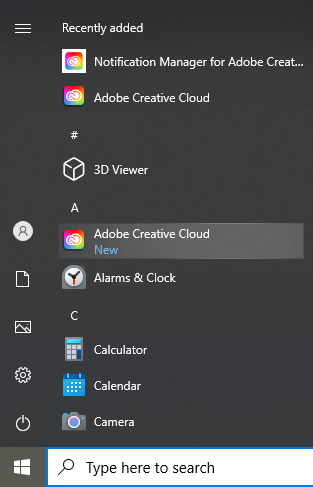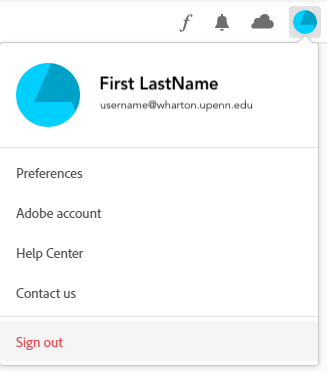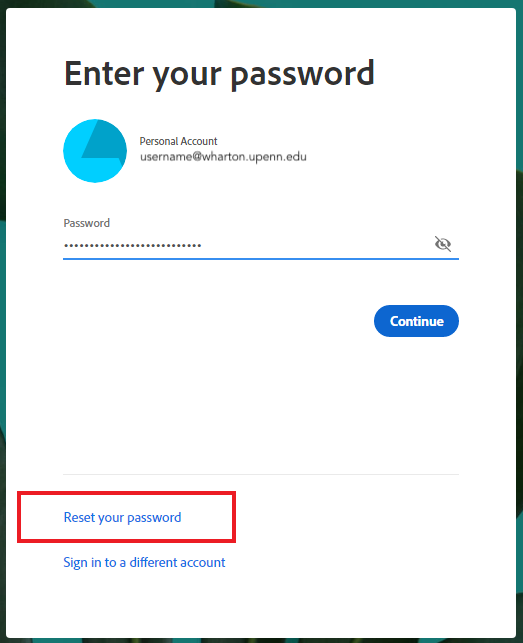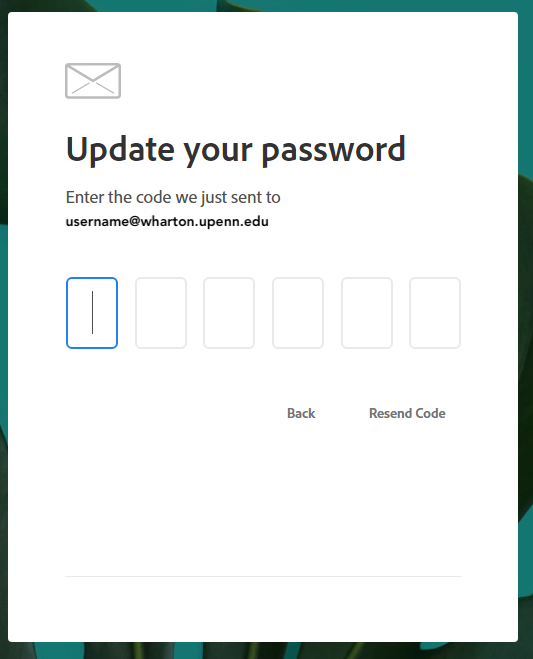This article includes information on how to reconnect to Adobe Creative Cloud to successfully activate Creative Cloud and Adobe Acrobat.
Before you start:
Adobe Creative Cloud licenses are available for Wharton staff and faculty.
Students can access Adobe Creative Cloud by using one of the Wharton Campus Computers.
Adobe Cloud Activation Error
If you are presented with this screen when trying to use Adobe Creative Cloud, you'll need to follow the directions below:
Updating and Activating
- Close Adobe Acrobat.
- Open Adobe Creative Cloud, which you should be able to find from your Start Menu.
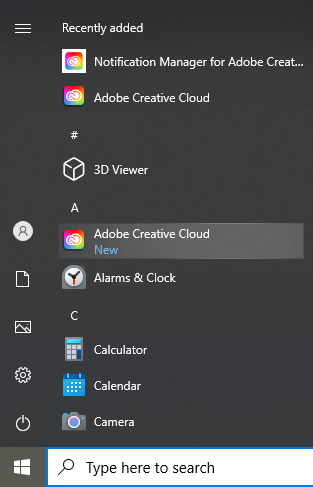
- In the right-hand corner of Adobe Creative Cloud, click on your account icon and Sign Out.
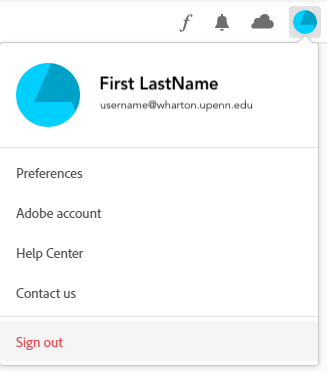
- At the sign-in screen, enter your username@wharton.upenn.edu email address and click Continue.
- On the next screen, enter your password and click Continue. This will log you back into the Adobe Creative Cloud app and you should now be able to open Adobe Acrobat successfully.
Forgotten Password
- If you’ve forgotten your password, in Step 4 above, choose the option to Reset your password.
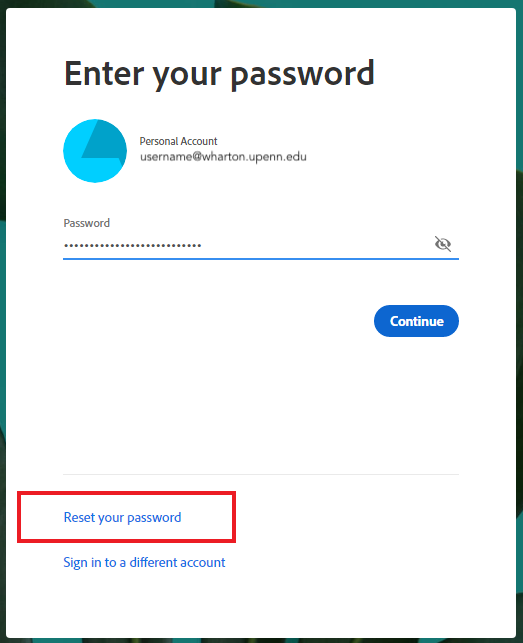
- A 6-digit code will be sent to your email address, which you can then enter on the below screen.
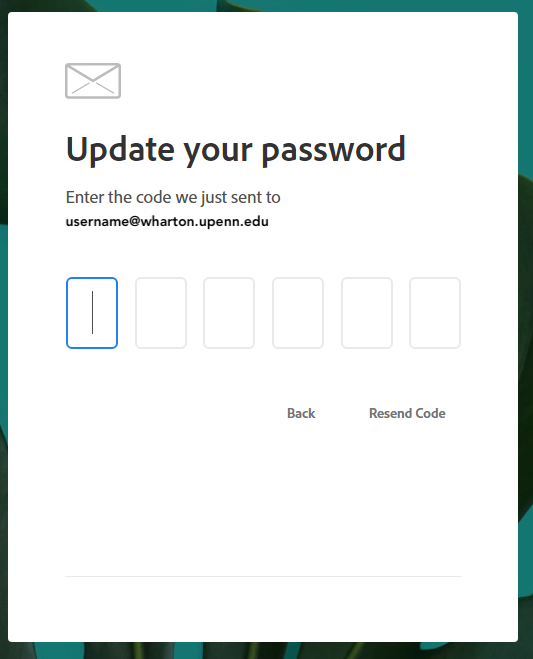
- You will then be able to update your password. Once you do, you will be logged into the Adobe Creative Cloud app and should be able to open Adobe Acrobat successfully.
Questions?
Staff: Contact the Wharton Computing Admin Support Team
Faculty: Contact the Wharton Computing Academic Support Team
Students: contact the Wharton Student Computing Team