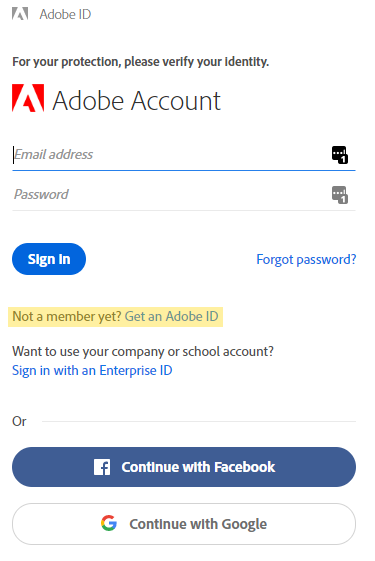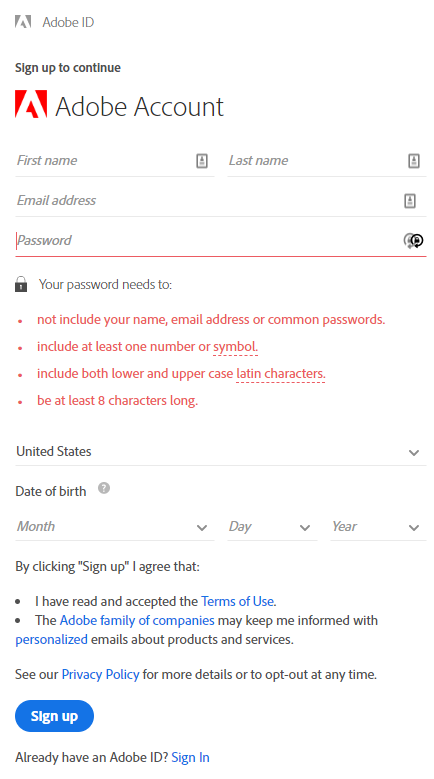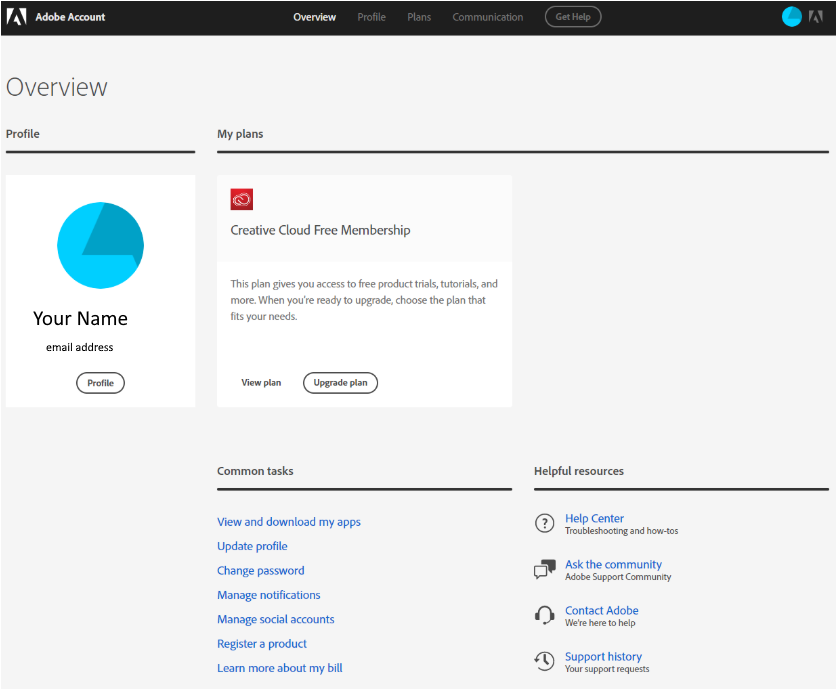Creating an Adobe ID
Last Modified on 08/21/2025 1:46 pm EDT
All Adobe professional applications now require that you sign-in with an Adobe ID. This will affect:
- Adobe Acrobat Pro
- Adobe Creative Cloud (i.e. Photoshop, Premiere, etc.)
This article guides you through the process of creating an Adobe ID, which varies by group.
Student Adobe ID Sign Up Process
Students create their own Adobe ID:
- Launch any Adobe professional application
- You will be presented with the following login screen:
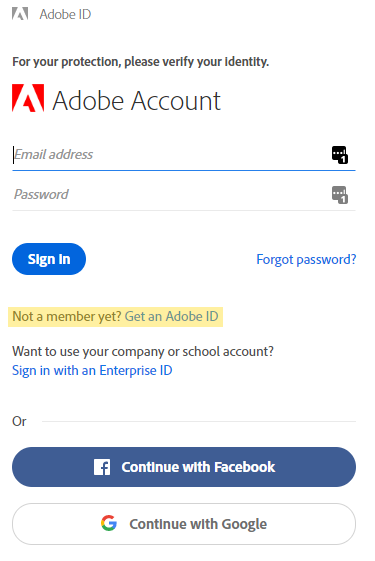
- In the center of the window, where it says: Not a member yet? Get an Adobe ID, click on the link.
- Complete the form, entering your intended password, ensuring it meets the requirements specified in red in the center of the form (note: as you enter your password, the text for each requirement satisfied will turn black, and when all requirements have been satisfied, they will disappear):
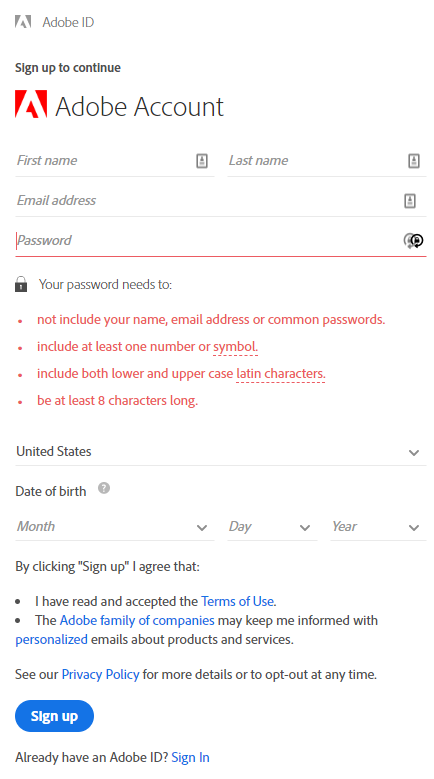
- Once the form has been completed, click on the Sign up button at the bottom.
Once you have signed up, you will automatically be logged into your Adobe account page:
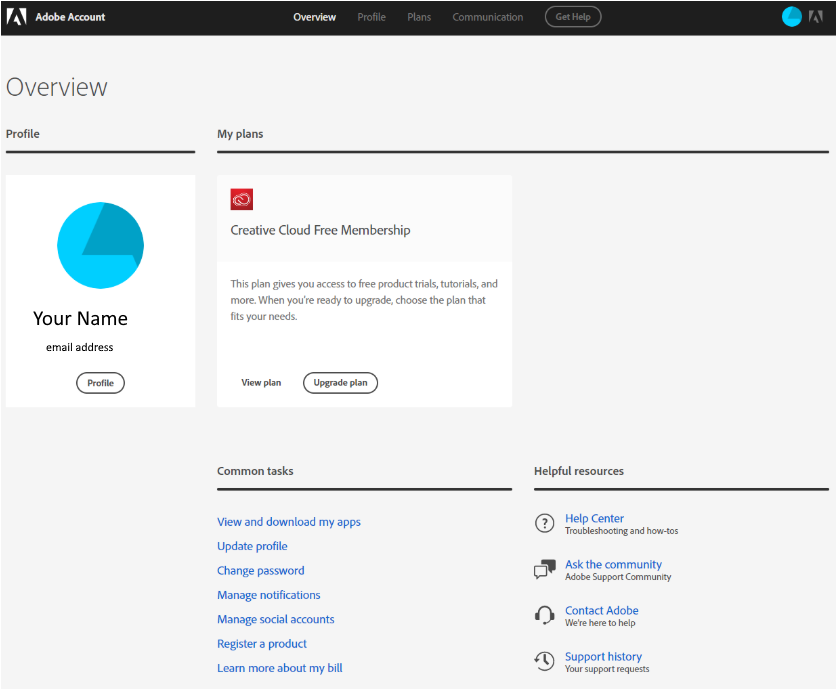
From here, you can manage and update your profile, notifications, etc., and you can click on the View and download my apps link, which will show you what Adobe applications are available through your account, or on the local computer.
Staff Adobe ID Sign Up Process
Contact Wharton Administrative Support to request an account.
Faculty Adobe ID Sign Up Process
Contact your Wharton Computing representative to request an account.
Questions?
Faculty & PhD Students: Academic Distributed Representatives
Staff: Administrative Support
Students: Wharton Computing Student Support