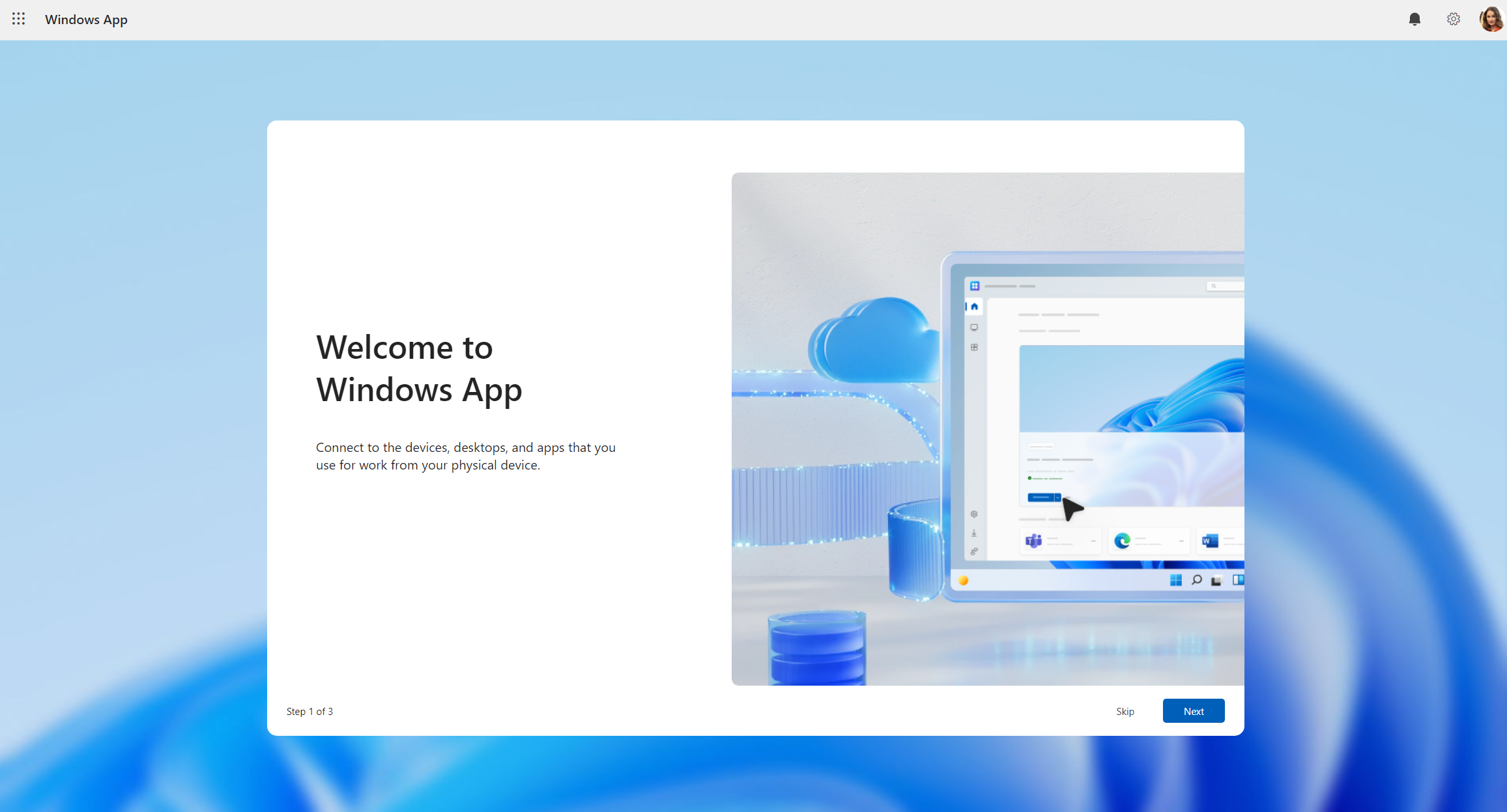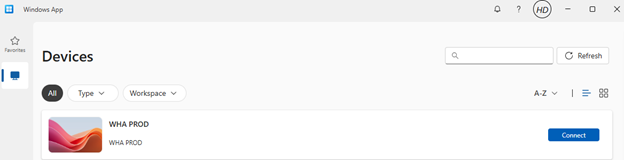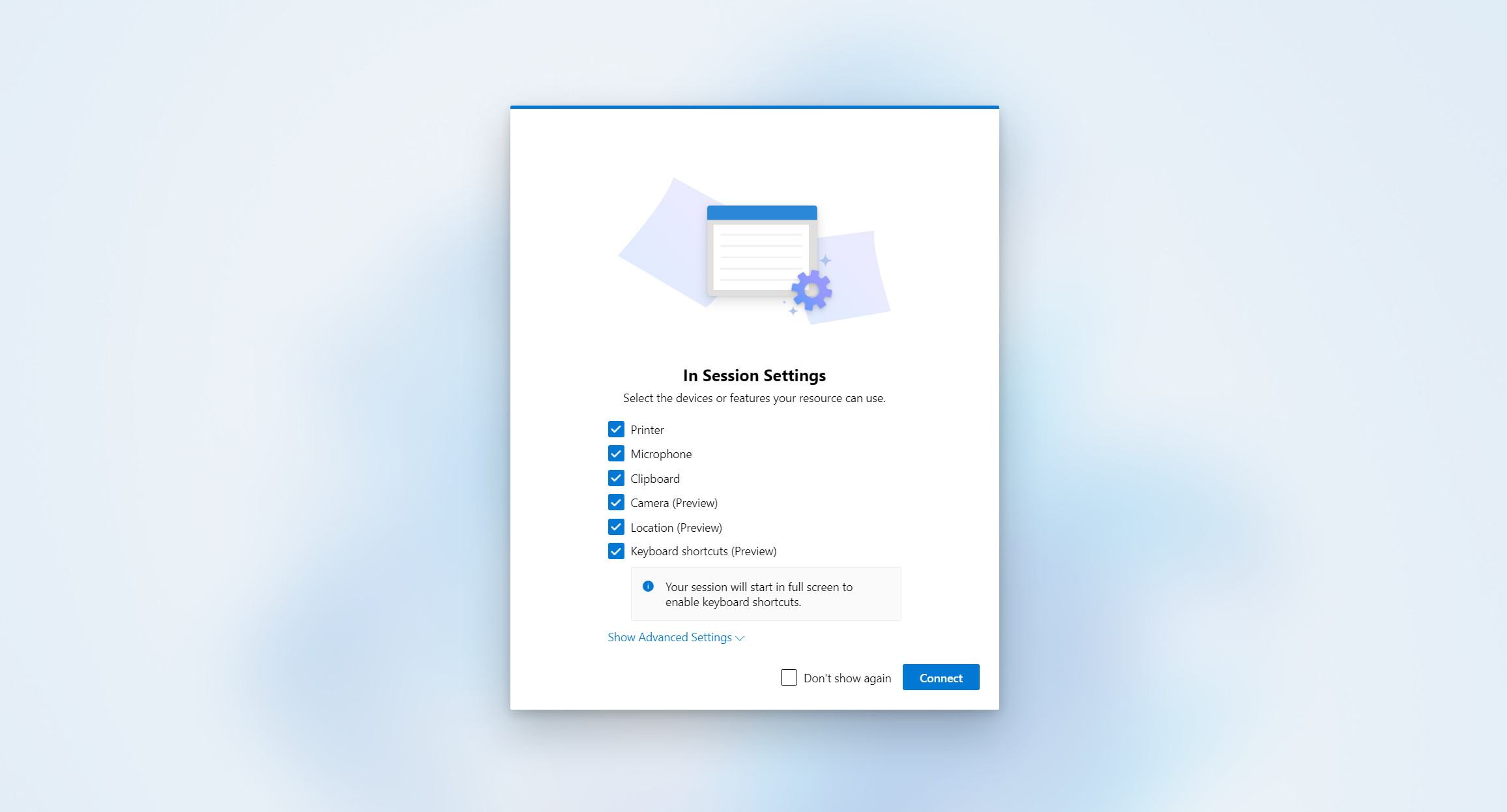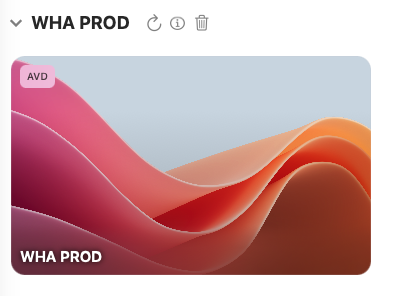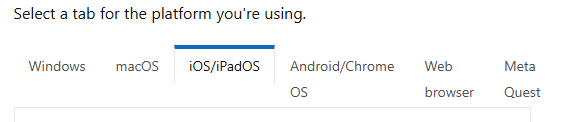Virtual Lab
Last Modified on 12/23/2025 4:44 pm EST
Wharton provides remote access to virtual computers equipped with the same software as Wharton's public computers. This service is designed to provide an alternative for students who otherwise aren't able to get to campus.
Already set up? Launch Virtual Lab from your computer, or
launch online.
The Virtual Lab is available to students 24/7 and may be accessed from any computer running Mac OS, Windows, or Ubuntu, as well as from many mobile devices.
Use this service to:
- Access specific departmental applications such as JMP Pro, MATLAB, and other applications.
- Use Windows software from a Mac or Linux device.
- Print to on-campus printers if you aren't able to print from a laptop or mobile device.
Before you start...
To use the virtual lab you will need:
- An active Wharton account (required).
- Enrollment in Penn Two-Step Verification (required).
- Admin access to your device in order to install the appropriate client software on your computer or app on your mobile device. Installing the software is optional, but can make it easier to use the virtual lab.
Access via Web Browser
The easiest method of access to the Wharton virtual lab is simply to use a web browser. To access the Virtual Lab in this manner follow the instructions below.
Tip: Using the web browser can be an option when you do not have access to the Windows App, or if you're having problems connecting from the client application.
- Open a web browser session and navigate to https://windows.cloud.microsoft .
- Sign in with your Penn O365 username and password as you would in the Windows App and click the Login button.
- If it's your first time using the Windows App, navigate through the tour to learn more about it, then select Done, or select Skip.
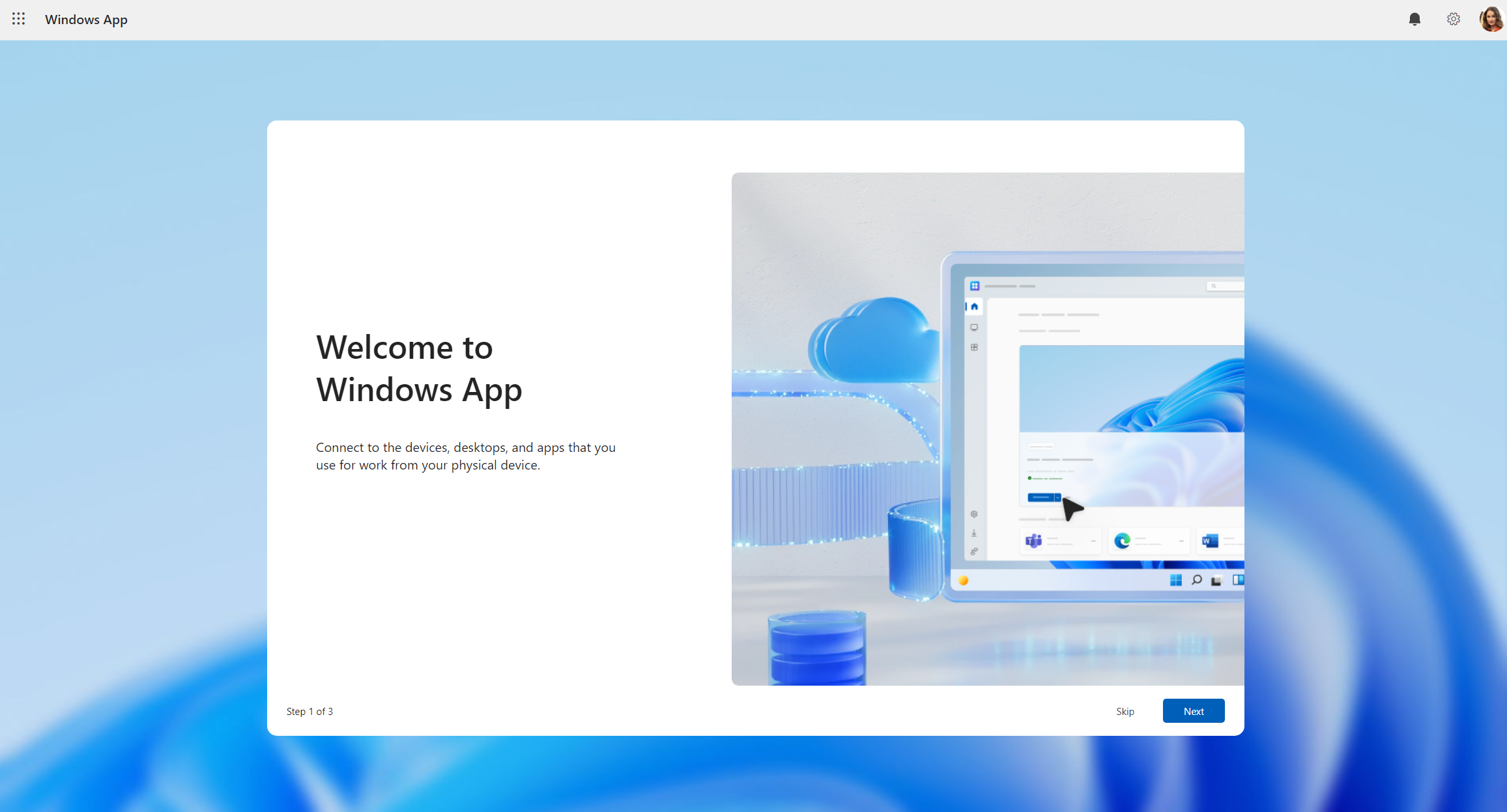
-
After you sign in, select the Devices tab to show your remote resources from Azure Virtual Desktop and any other services you have access to. Tabs are hidden if you don't have that type of resource assigned to you. If you don't see any devices or apps, contact support@wharton.upenn.edu.

- Find the device or app you want to connect to. You can use the search box and filters to help you. For the Wharton virtual lab, look for "WHA PROD" in Devices.
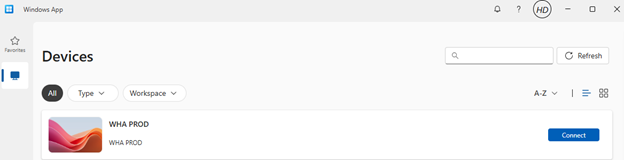
- Select Connect to connect.
You will be prompted to enter the password for your O365 account again.
- Once the connection to your device or app is complete you will see the desktop, and you're ready to start using it.
Installing the Client
The latest iteration of Wharton's virtual lab is now based on Azure Virtual Desktop (AVD) rather than VMware. As a result, the client to be used is now Microsoft's Windows App.
Microsoft provides information on how to obtain and install the Windows App:
Windows
Prerequisites
Before you can download the Windows App on Windows and connect to your devices and apps, you need:
- Internet access to download the Windows App from the Microsoft Store.
- Your Penn O365 user account. You can't sign in to the Windows App using a personal Microsoft account (MSA).
- A device running a supported version* of:
- Windows 11 (including LTSC and IoT Enterprise).
- Windows 10, versions 1809 and up (including LTSC and IoT Enterprise).
* Windows users can type "winver" and hit enter to bring up information on their version of Windows.
Connecting to your devices and apps
To connect to your devices and apps from Azure Virtual Desktop on Windows, follow these steps:
- Download and install the Windows App from the Microsoft Store.
- When the Windows App is installed, open it.

- Select Sign in and log in with your Penn O365 credentials. If you're signed in to your local Windows device with a work or school account on a managed device, you're signed in automatically.
- If it's your first time using the Windows App, navigate through the tour to learn more about it, then select Done, or select Skip.

- After you sign in, select the Devices tab to show your remote resources from Azure Virtual Desktop and any other services you have access to. Tabs are hidden if you don't have that type of resource assigned to you. If you don't see any devices or apps, contact support@wharton.upenn.edu.

- Find the device or app you want to connect to. You can use the search box and filters to help you. For the Wharton virtual lab, look for "WHA PROD" in Devices.
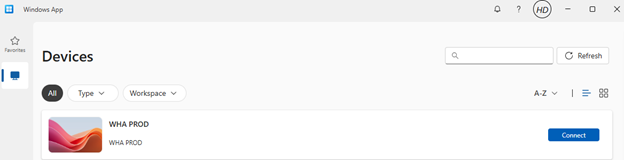
- Select Connect to connect.
You will be prompted to enter the password for your O365 account again.
-
A prompt for In Session Settings asks you to confirm which local devices or features to use in the remote session. Make your selection, then select Connect. If you don't want to see this prompt each time you connect, check the box for Don't show again.
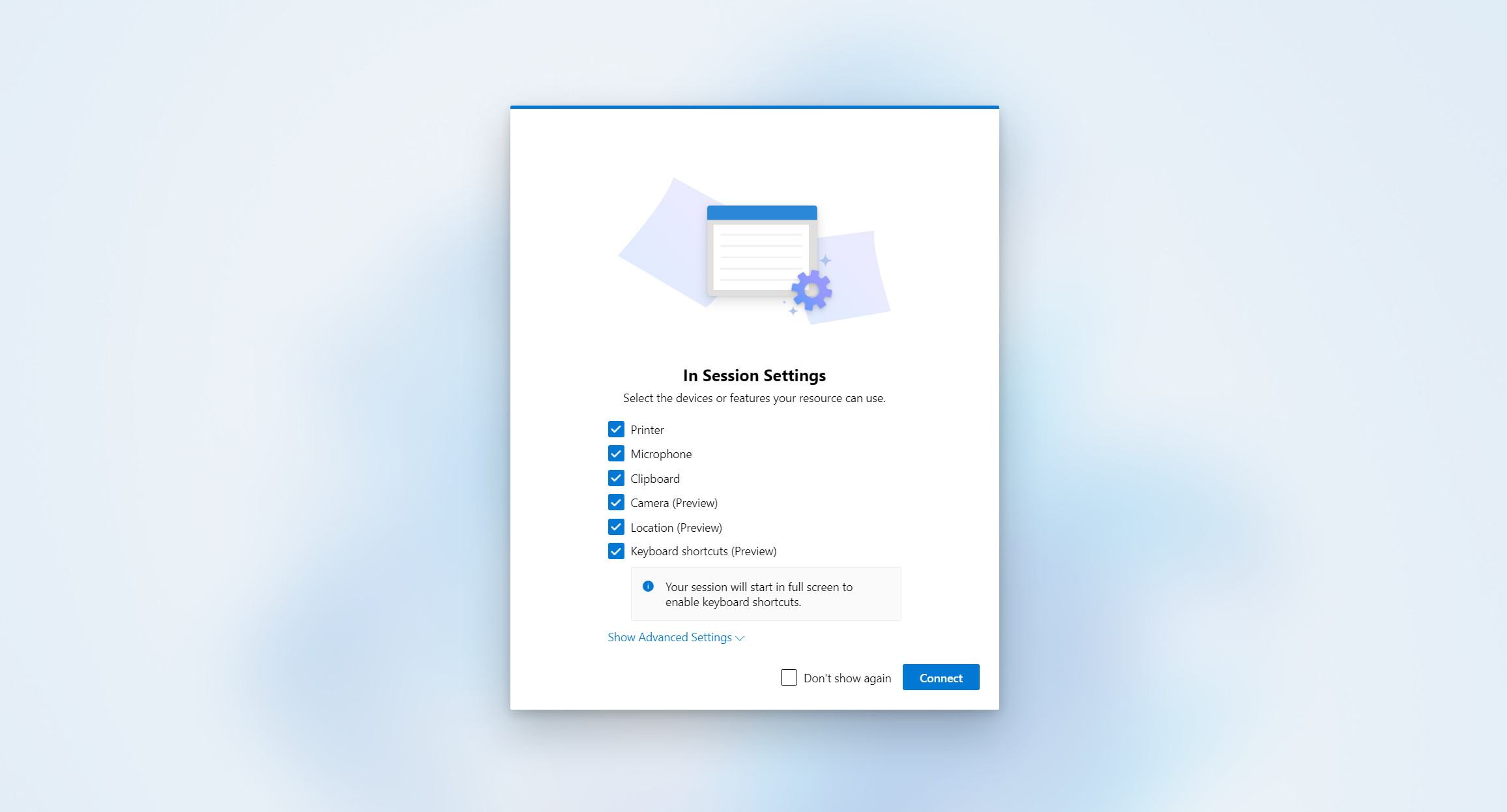
-
Once the connection to your device or app is complete you will see the desktop, and you're ready to start using it.
Mac
Prerequisites
Before you can download the Windows App on macOS and connect to your devices and apps, you need:
- Internet access to download the Windows App from the Mac App Store and connect to Azure Virtual Desktop.
- Your Penn O365 account, and your assigned devices or apps by your administrator. You can also sign in with multiple accounts and easily switch between them. You can't sign in to the Windows App using a personal Microsoft account (MSA).
- A device running macOS 12.0 or later.
Connecting to your devices and apps
To connect to your devices and apps from Azure Virtual Desktop on macOS, follow these steps:
- Download and install the Windows App from the Mac App Store. When the Windows App is installed, open it.
- If it's your first time using the Windows App, navigate through the tour to learn more about it, then select Done, or select Skip.

- Windows App opens on the Devices tab. Select the plus (+) icon, then select Add Work or School Account.

- Sign in with your Penn O365 user account.
- After you sign in, the Devices tab shows your remote resources from Azure Virtual Desktop and any other services you have access to. If you don't see any devices or apps, contact support@wharton.upenn.edu.
- Find the device or app you want to connect to. You can use the search box to help you find what you want to connect to. For the Wharton virtual lab, look for "WHA PROD" in Devices.
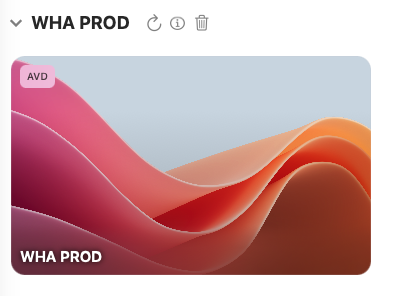
- Double-click the device or app to connect.
You will be prompted to enter the password for your O365 account again.
- Once the connection to your device or app is complete you will see the desktop, and you're ready to start using it.
Additional note:
Once connected to the Virtual Lab you'll notice a menu at the top right of the session window:

These icons represent, from left to right:
- Connection information: Information on connection quality.
- Full Screen: Shift between full screen and modal window sizing.
- In-Session Settings: Activate/Deactivate settings for printer connection, file transfer, microphone, clipboard, etc.
- Information: Shortcuts, support, "about" information, etc.
- Account profile: View account information and sign out.
iOS and Android
The virtual lab is also accessible from mobile devices such as smartphones and tablets. It can be accessed via a browser session, as explained above, or by using the Windows App.
For more details, please visit Microsoft's website and review the relevant platform details.
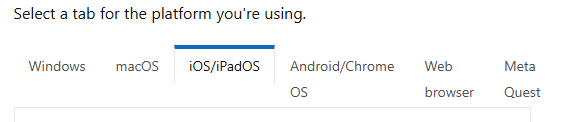
Virtual Lab vs. Physical Lab
Since you're connecting remotely to access these computers, your network speed plays a large role in your experience. You will get the best results on a fast connection.
Other Penn vLabs
Looking for specialized software? Need software for a course? Some Penn schools host their own virtual computer labs for their faculty, staff, and students. Access requirements vary.
Troubleshooting the Lab
If you are having trouble using the Virtual Lab, see our troubleshooting article.
Questions?
Provide Feedback
Your feedback will help us make the service better! Provide your feedback on the Wharton Student Computing website.