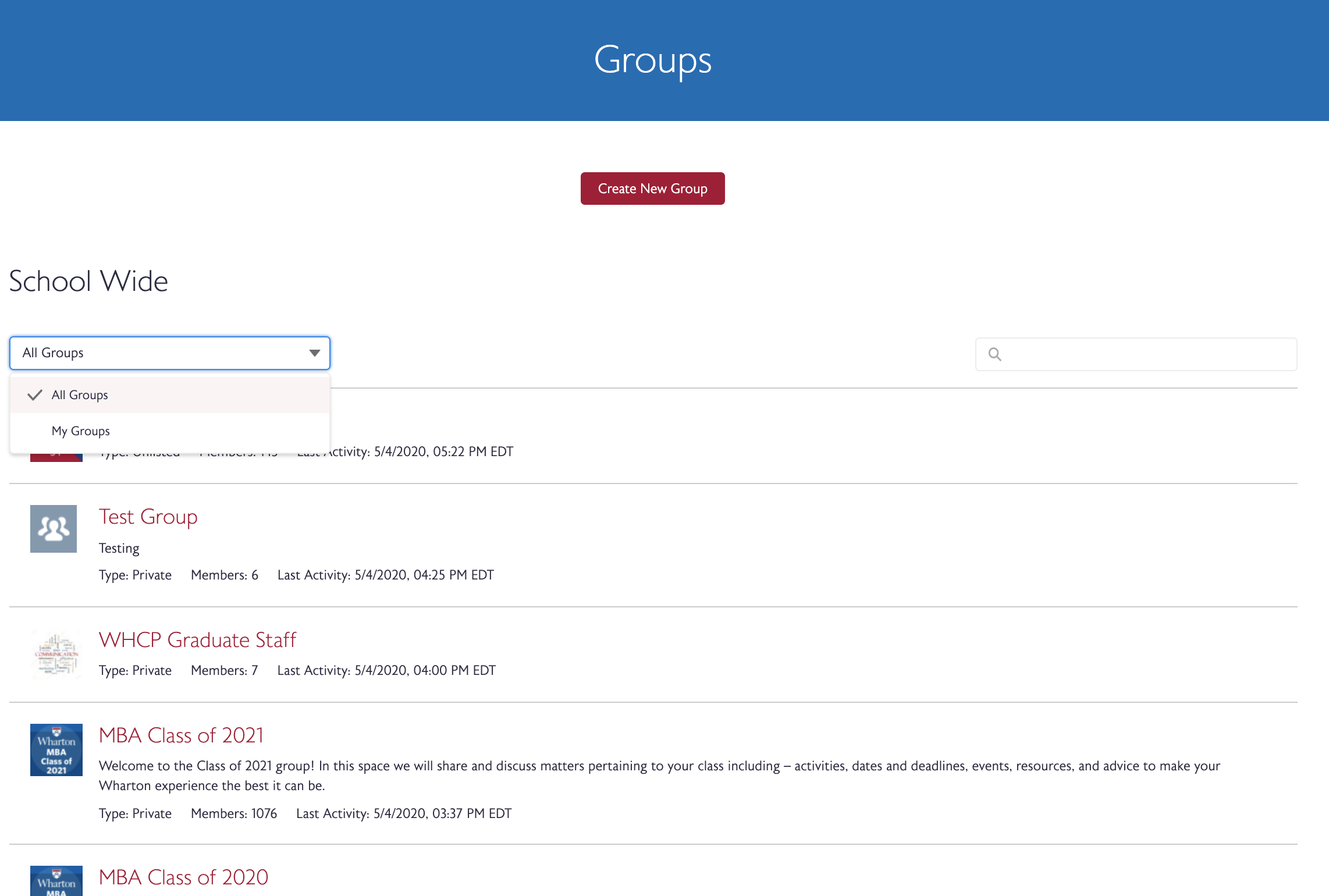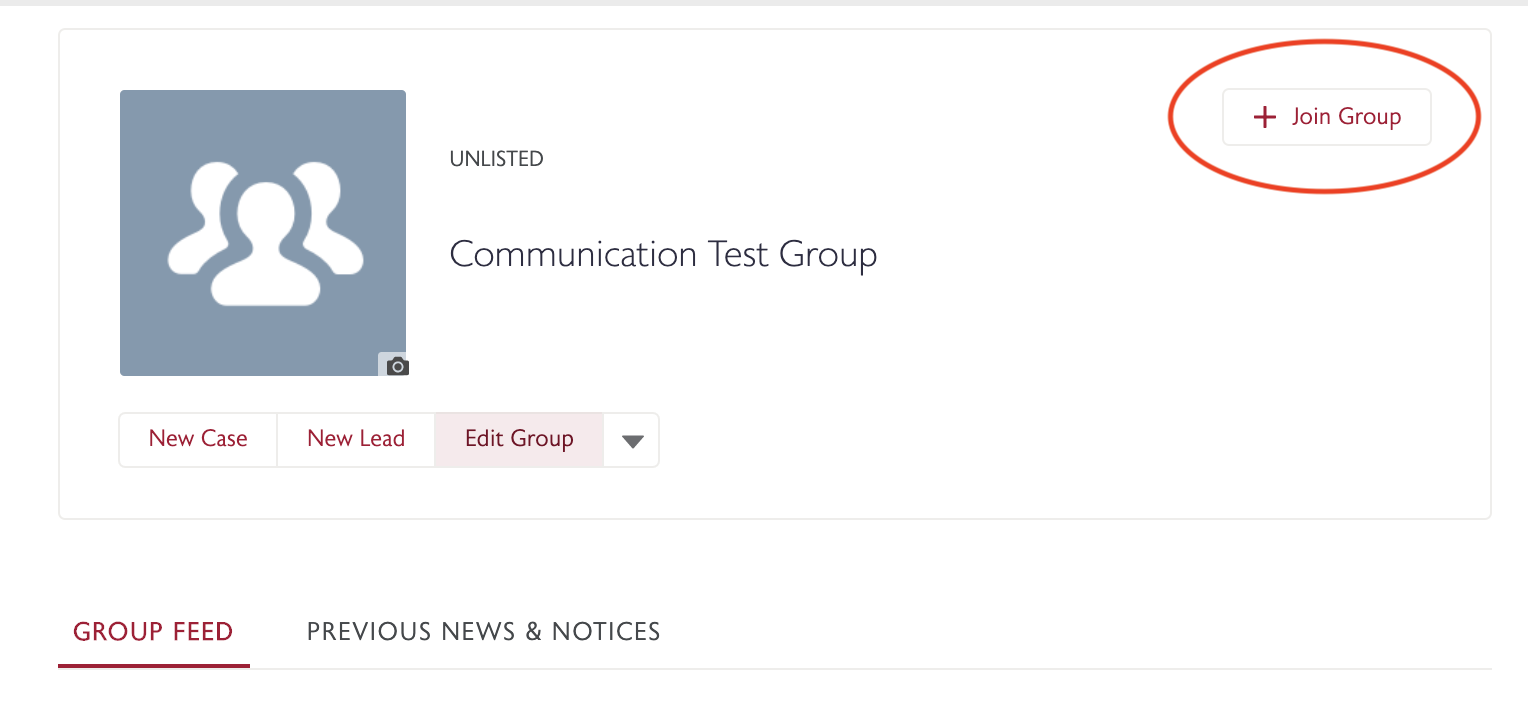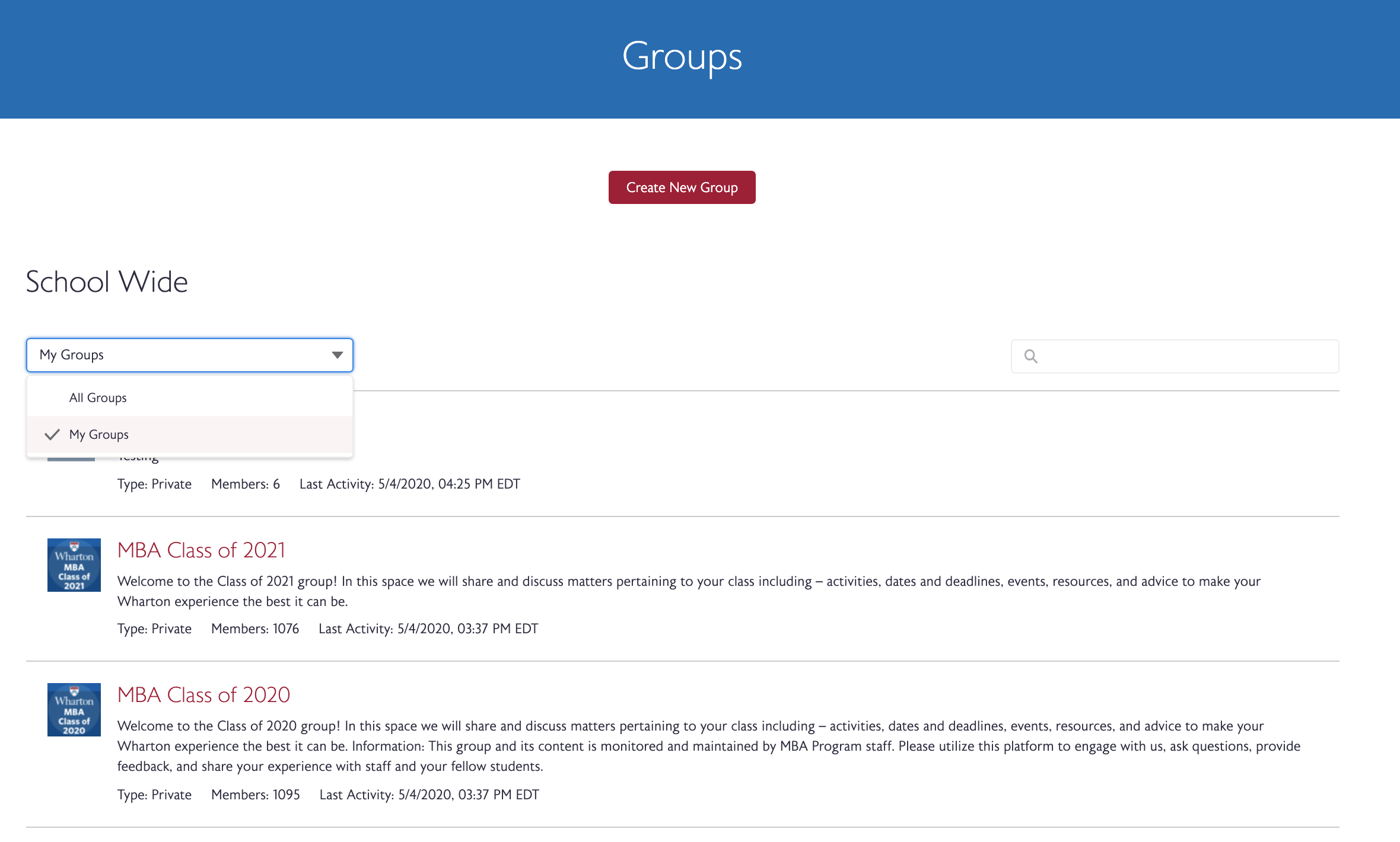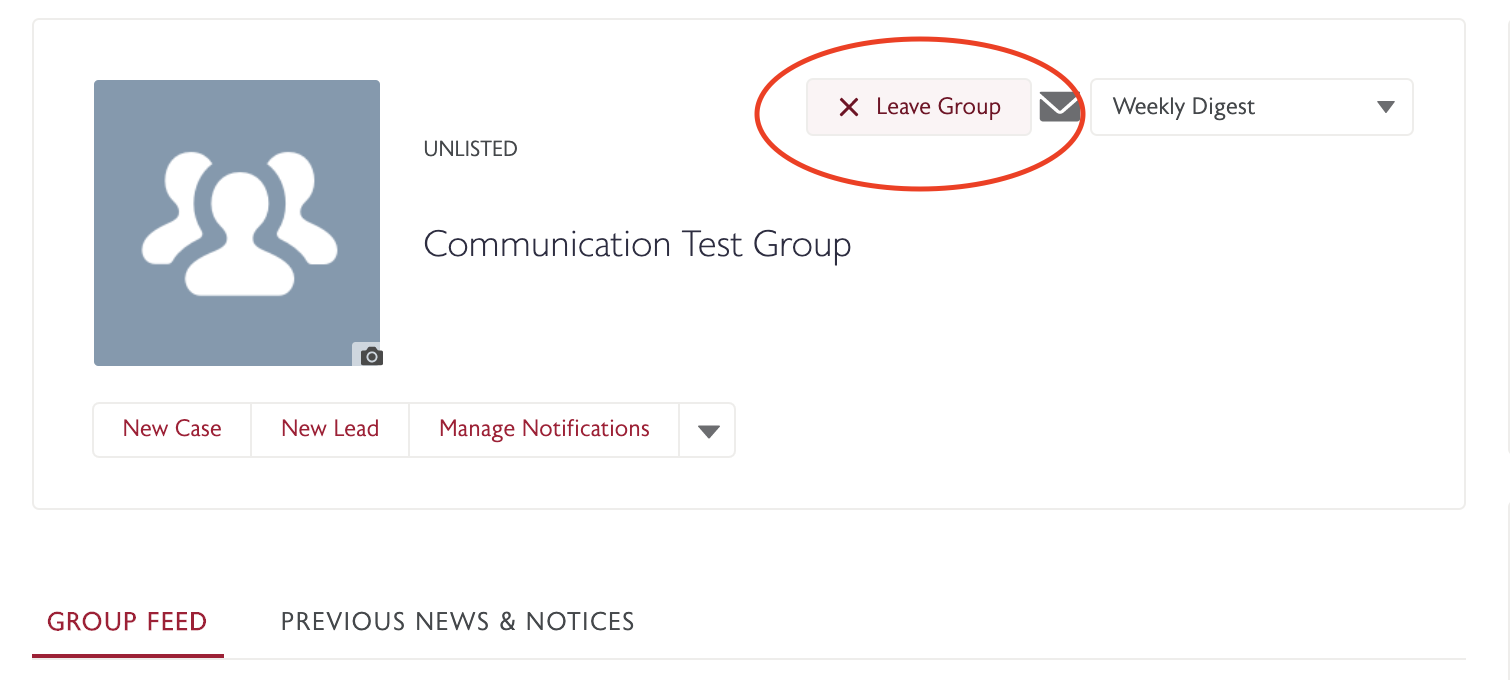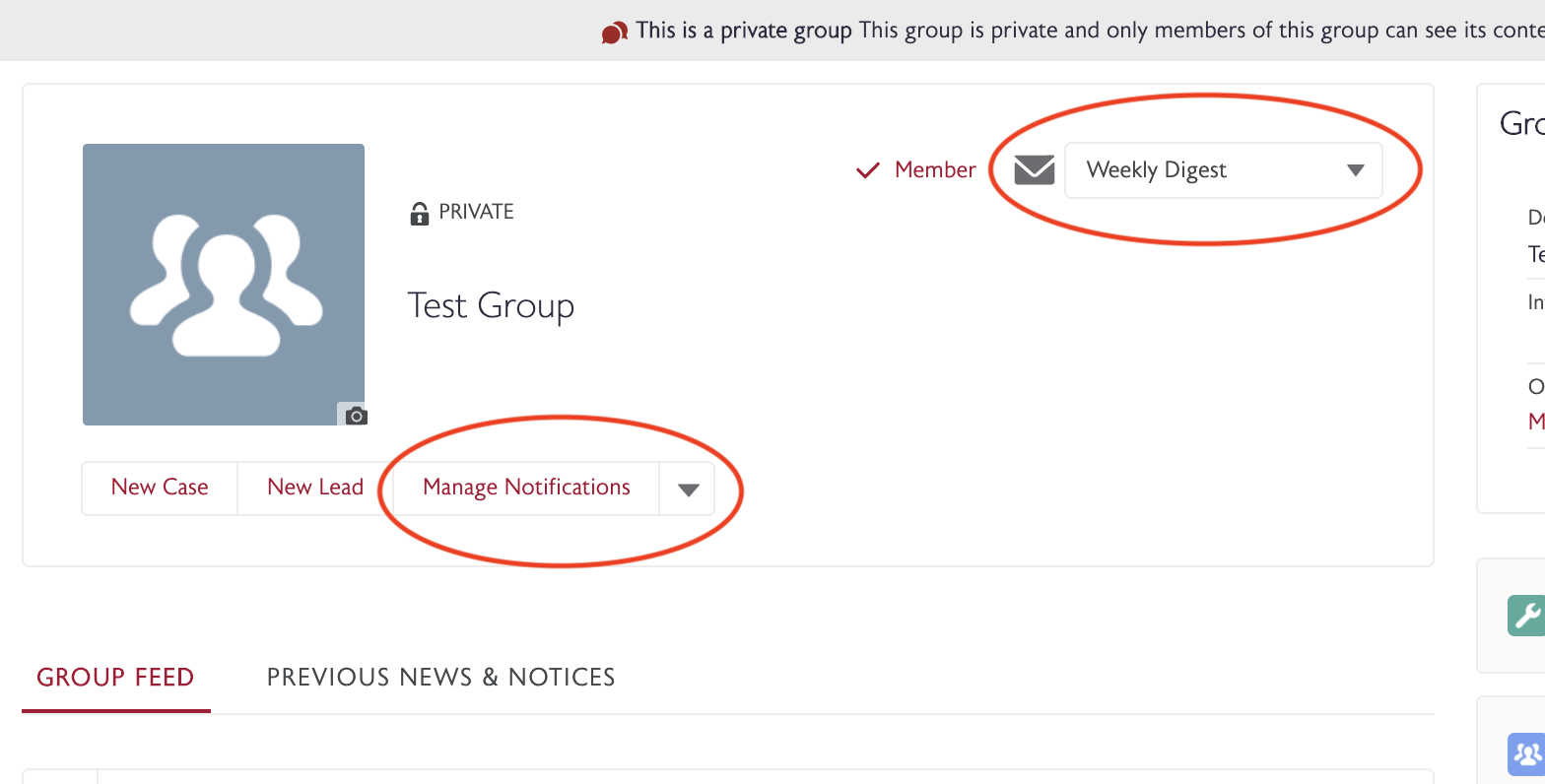MyWharton Community users can join public and private clubs in the Groups tab. In order to join unlisted clubs, you must be invited by the club owner or admin.
Before You Start
You need a MyWharton Community account to access the interface. Most students and certain staff designated by each department will be using MyWharton. If you cannot log in, contact:- Students: support@wharton.upenn.edu
- Staff: mywharton-support@wharton.upenn.edu
Join a Club (Groups)
Note: You are automatically added to some clubs based on your student affiliation. To join other clubs, follow the instructions below.
- Log in to MyWharton Community (https://mywharton.wharton.upenn.edu/s/) and click the Groups tab and then All Groups. This will show you a list of all available clubs.
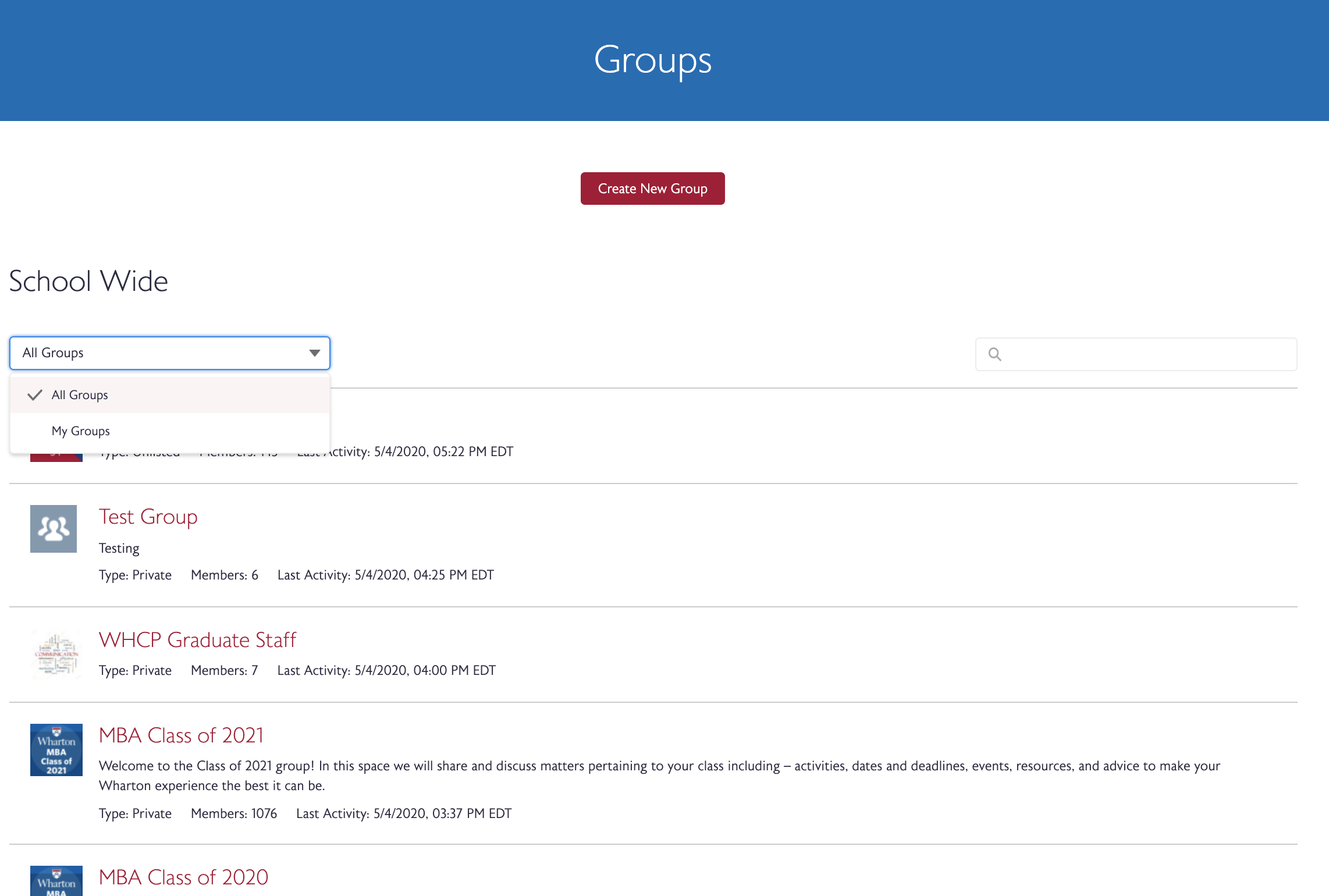
- In the All Groups view, click the Name of the Club you want to join or search for the club using the search bar and then click on the club page.
- From the club page, click + Join Group. Anyone may join Public Clubs but Private Clubs require approval. In order to join Unlisted clubs, you must be invited by the club owner or admin.
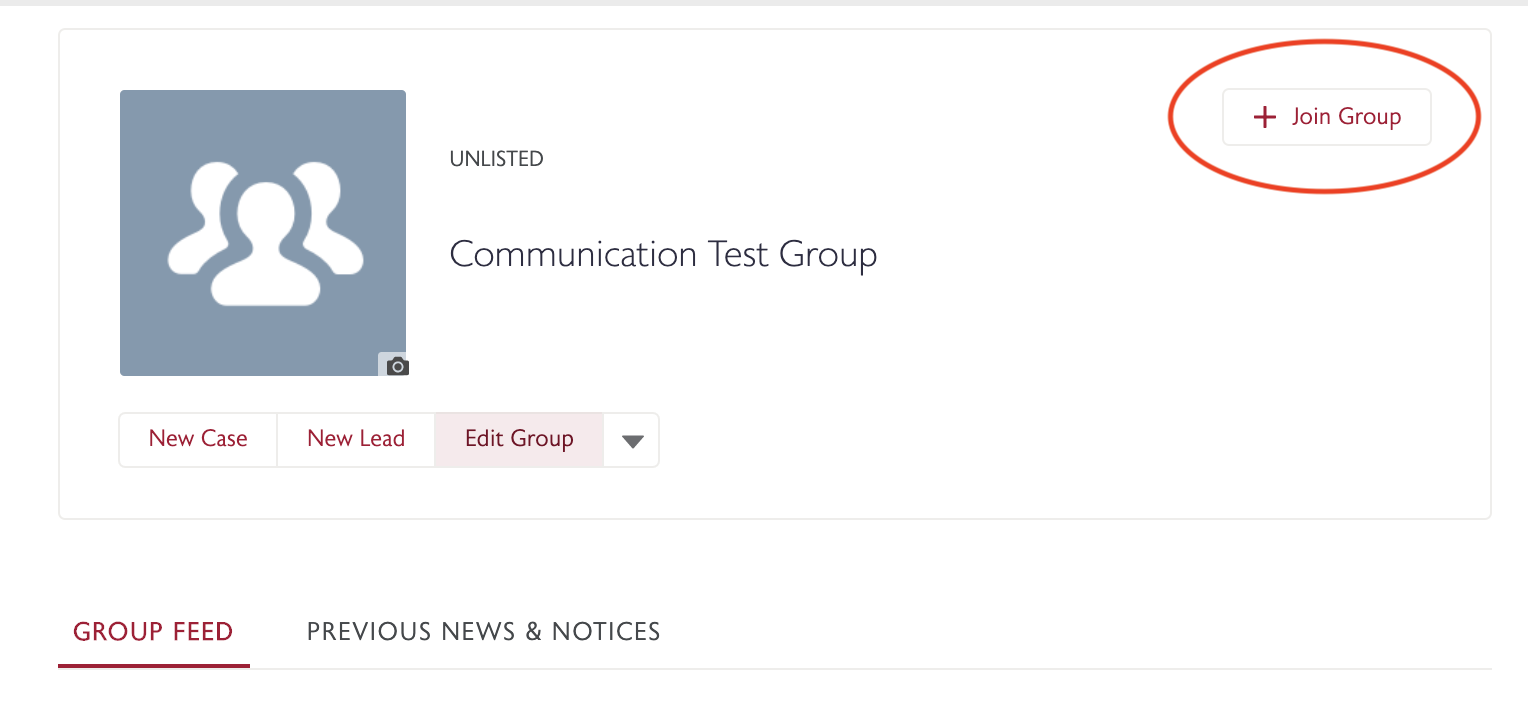
Leave a Club (Group)
- Go to the Groups page in MyWharton and make sure you are in the My Groups view to see all of your club memberships.
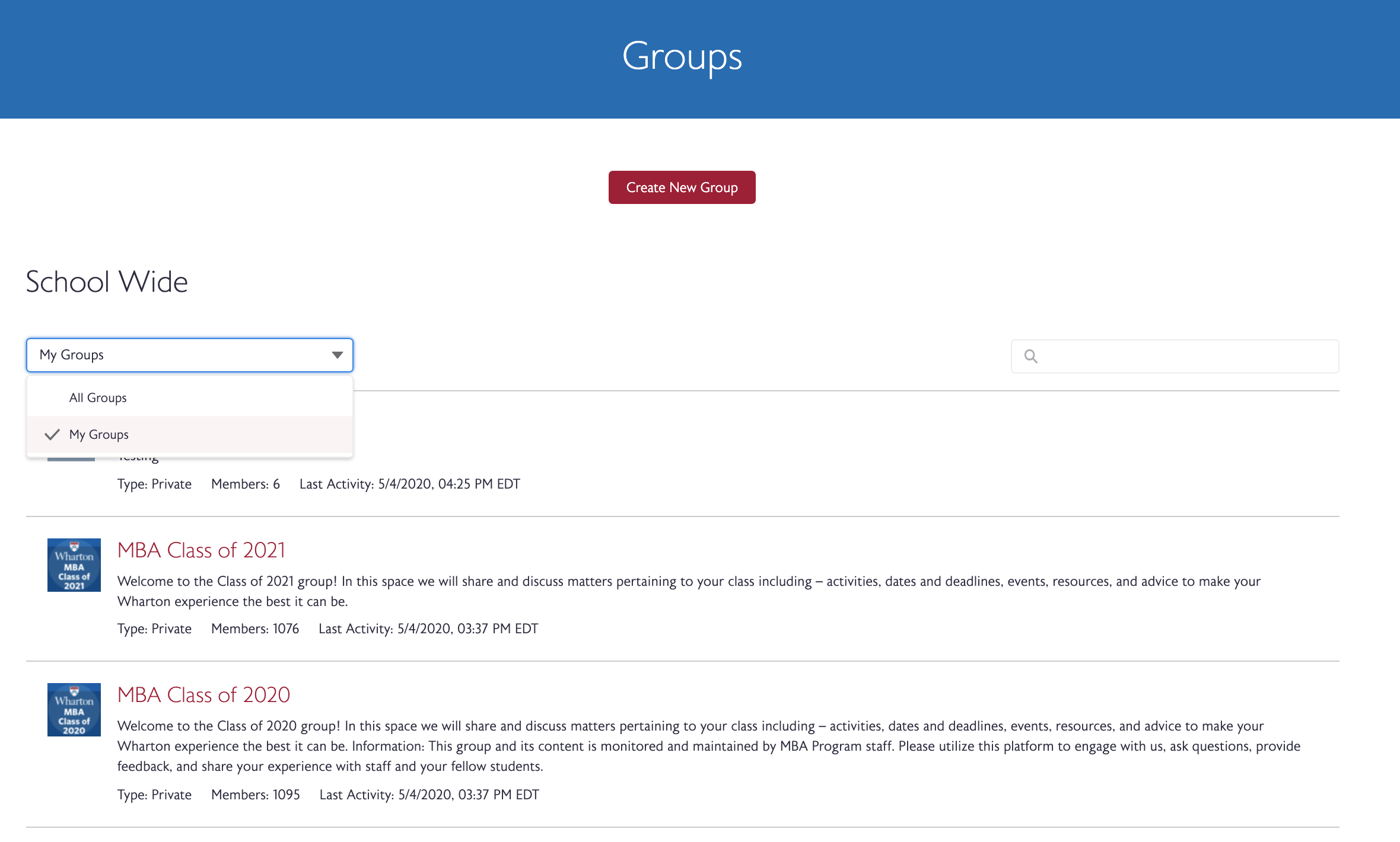
- Click on the name of whatever club you want to leave to go directly to the club page.
- Scroll over Member and it will change to a Leave Group button.
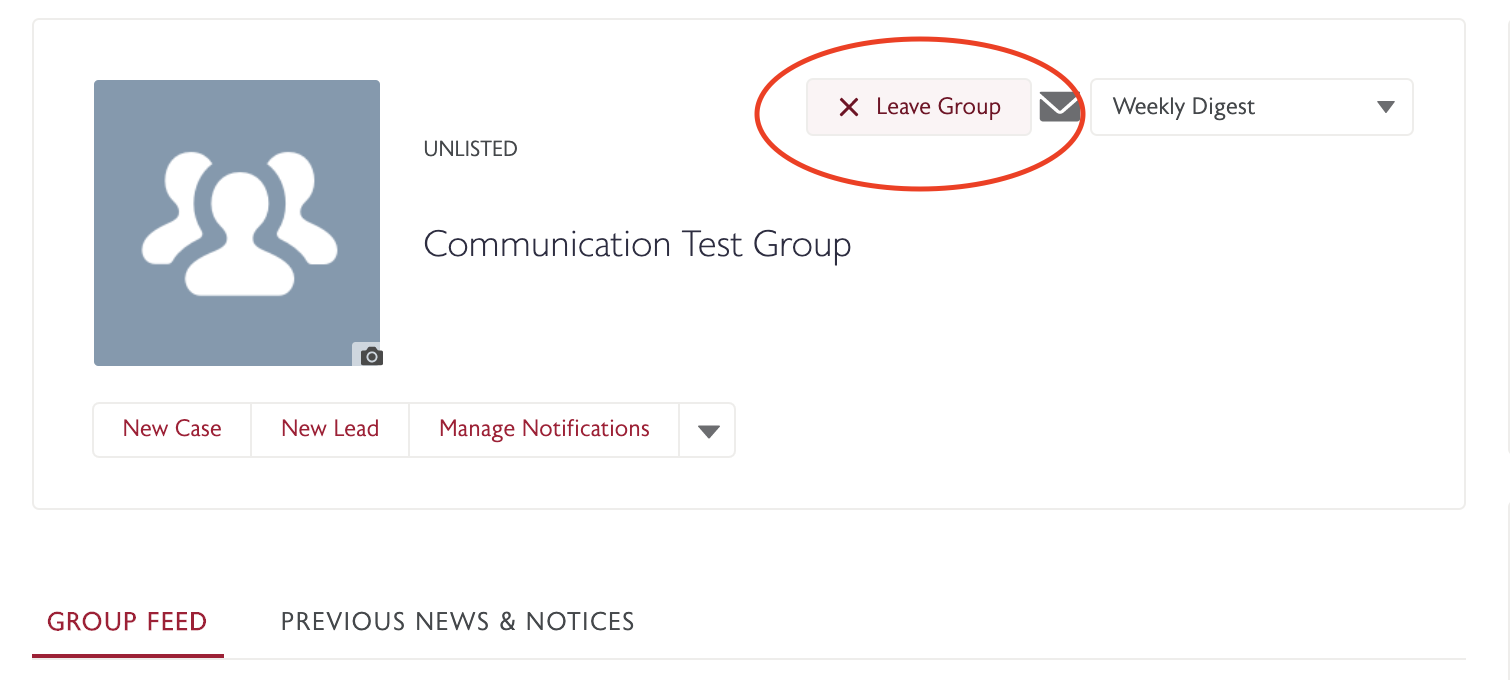
Manage Club (Group) Notifications
- Go to the Groups page in MyWharton and make sure you are in the My Groups view to see all of your club memberships.
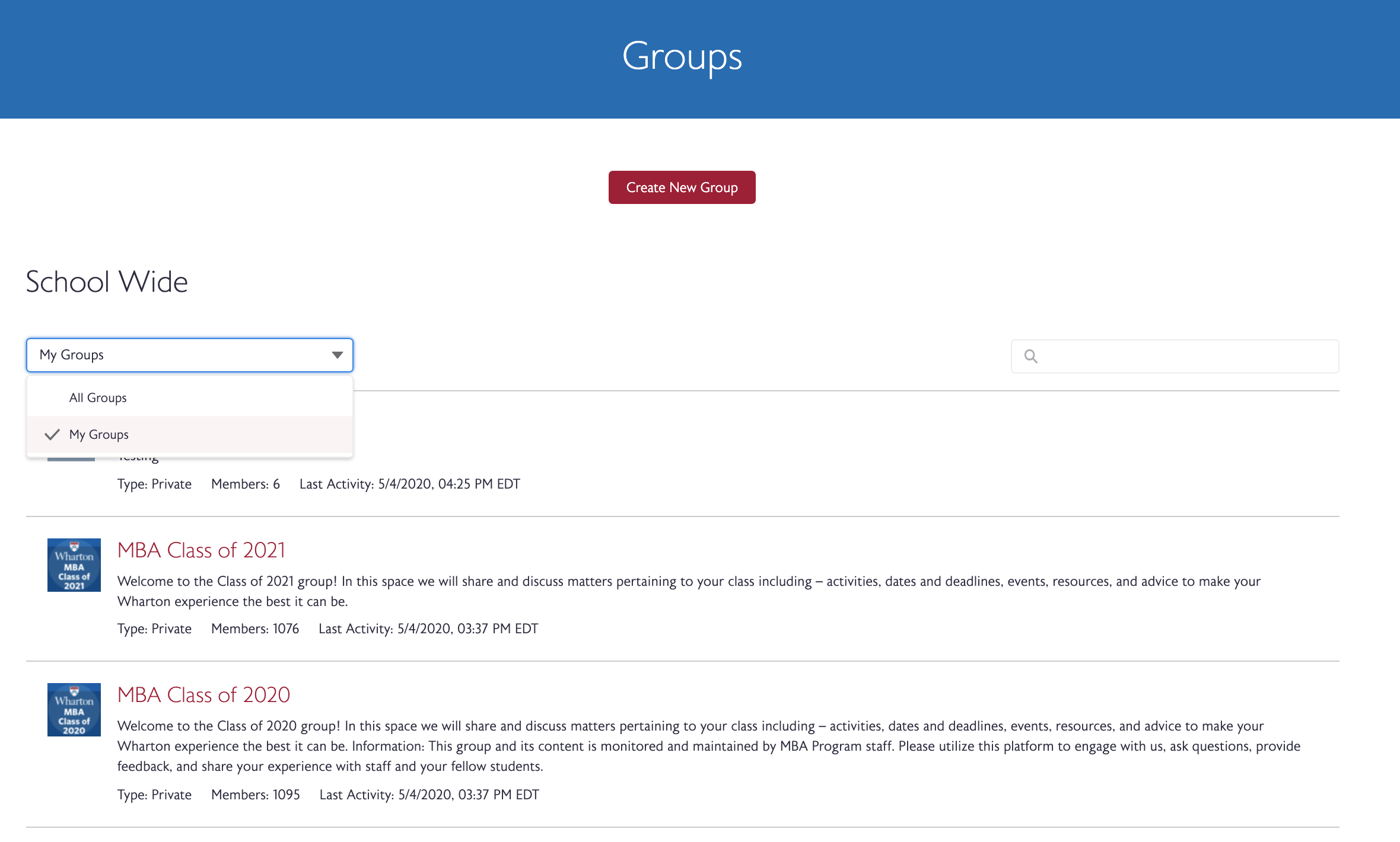
- Click on the name of whatever club you want to manage notifications for and from the club page click on Manage Notifications. You can also choose the frequency of emails that you receive by changing your frequency preference.
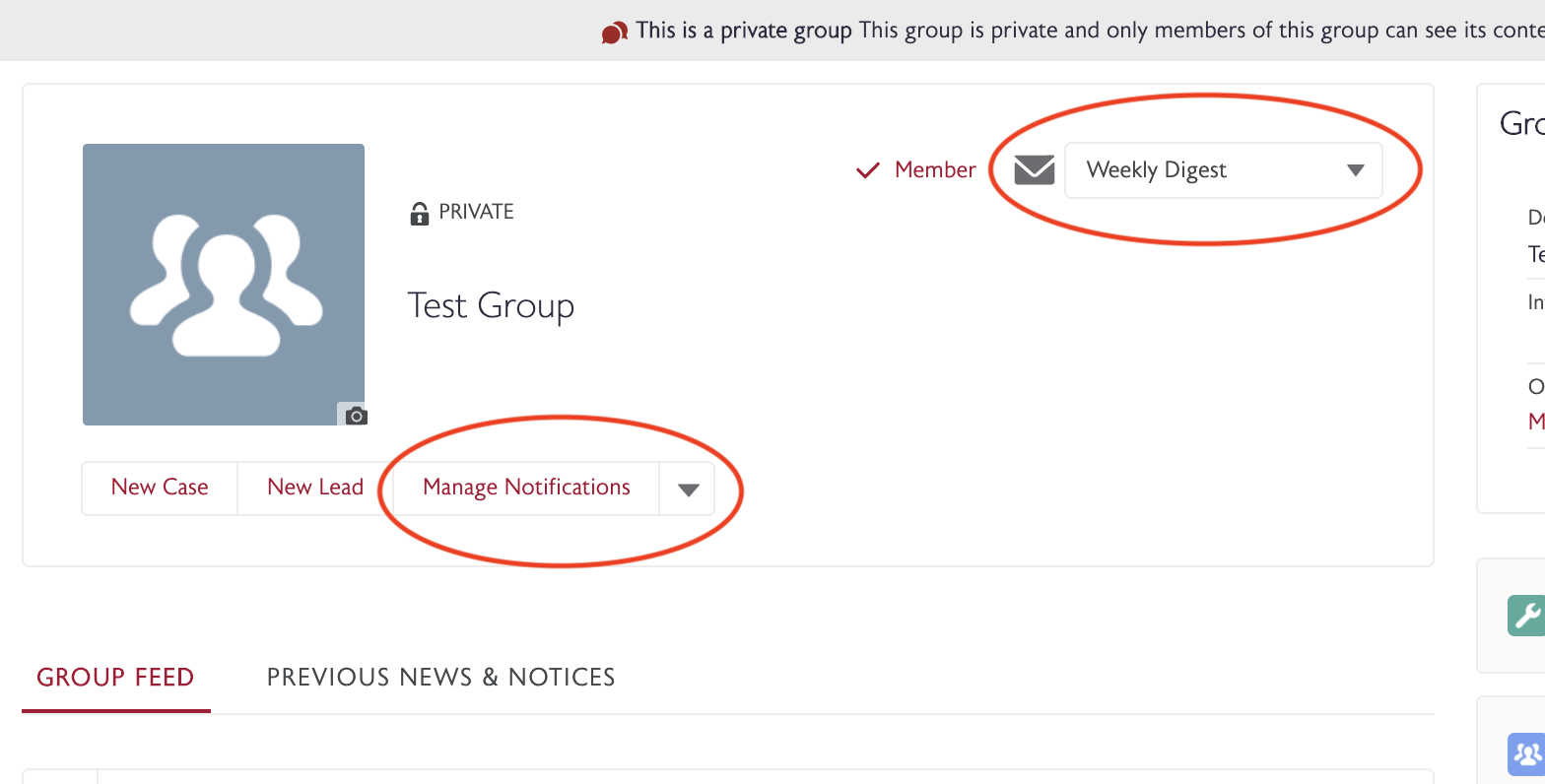
Questions?
Students: email support@wharton.upenn.edu.
Staff: email mywharton-support@wharton.upenn.edu .