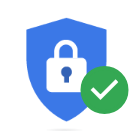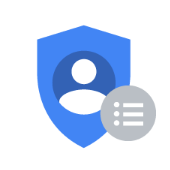The Google Security & Privacy checkups provide a quick and effective way to ensure that your Google account is secure and private. These checklists can be used on any Google account, whether it is personal or school-provided.
Access requirements: Must have an active Google account. Google Security CheckupGoogle's Security Checkup is a great way to ensure that your account is secure and isn't being accessed by anyone but you. It can also help highlight security flaws on your account that may be easily missed.
Google Privacy CheckupGoogle's Privacy Checkup allows you to personalize which types of data Google collects as well as allowing you to manage the visibility of your account.
Questions?Faculty & PhD Students: Academic Distributed Representatives Staff: Administrative Support Students: Wharton Computing Student Support For more information regarding Google Security and Privacy, you can also contact the Wharton Information Security Office at security@wharton.upenn.edu. | ||||
Frequently Asked Questions
Q: I no longer use an app (i.e. G Suite Sync for Outlook) and want to remove its access to my Google Account. How can I do this?
A: The first step of the Google Security Checkup allows you to review and manage any apps that have been granted access to your account.
Q: Are security & privacy checks available for my devices as well?
A: If you are a student, yes! Simply drop by the Tech Center at SHDH-114 and ask to participate in a Device Tune-up & Security Session. If you are faculty or staff, please contact your Academic Distributed Representative or Administrative support, respectively.
Q: What if I notice a device or location that isn't mine has accessed my account?
A: Reset your Google account password as soon as possible, as well as any other passwords that may be the same or similar. Contact your IT support team if you have additional questions (see Questions? above).